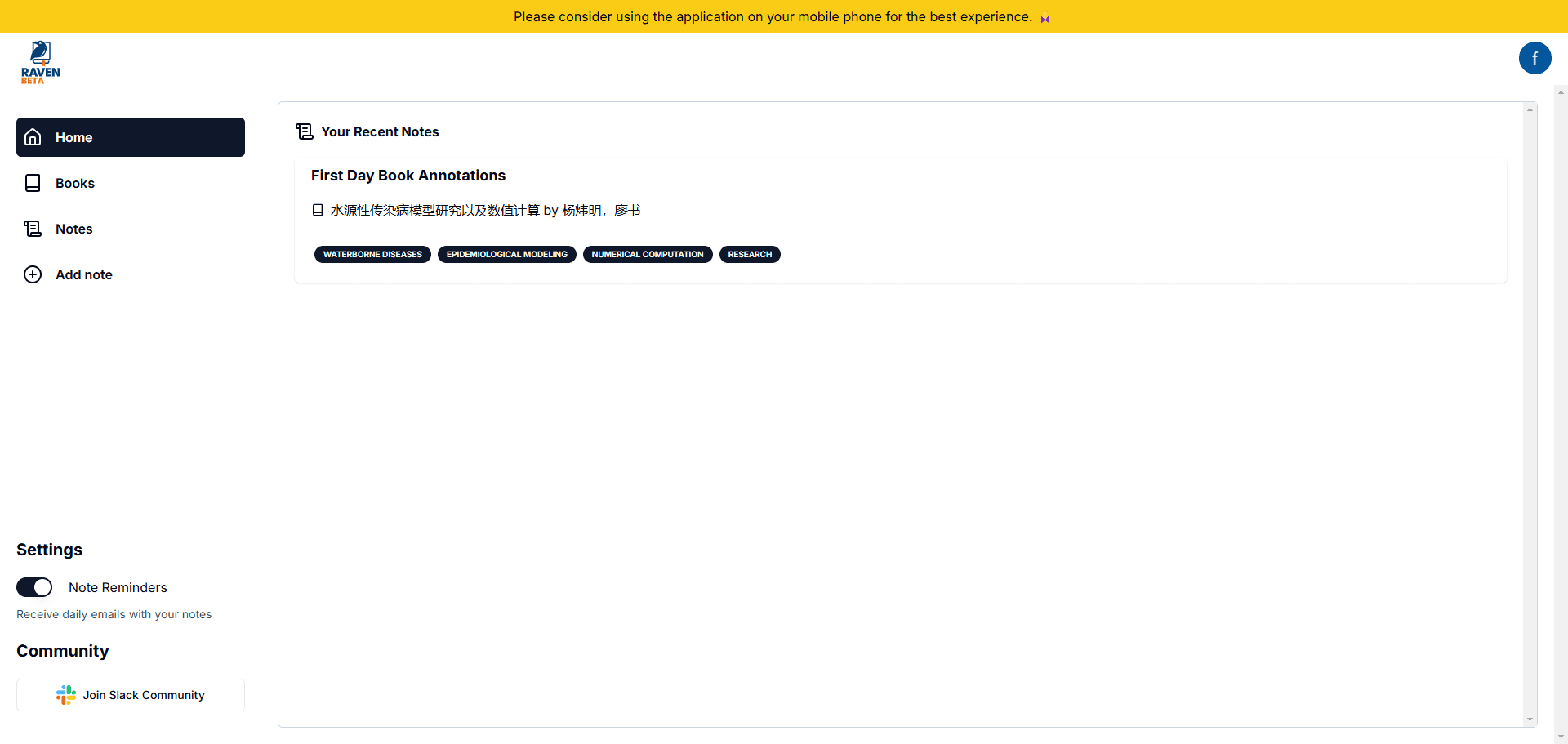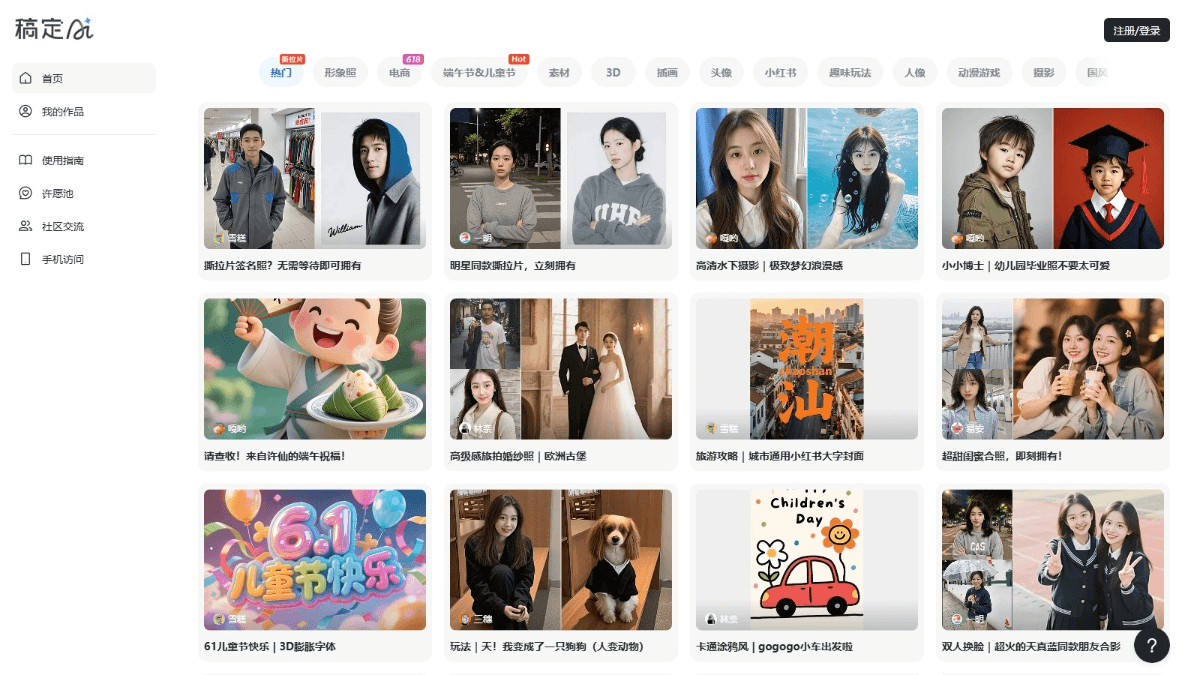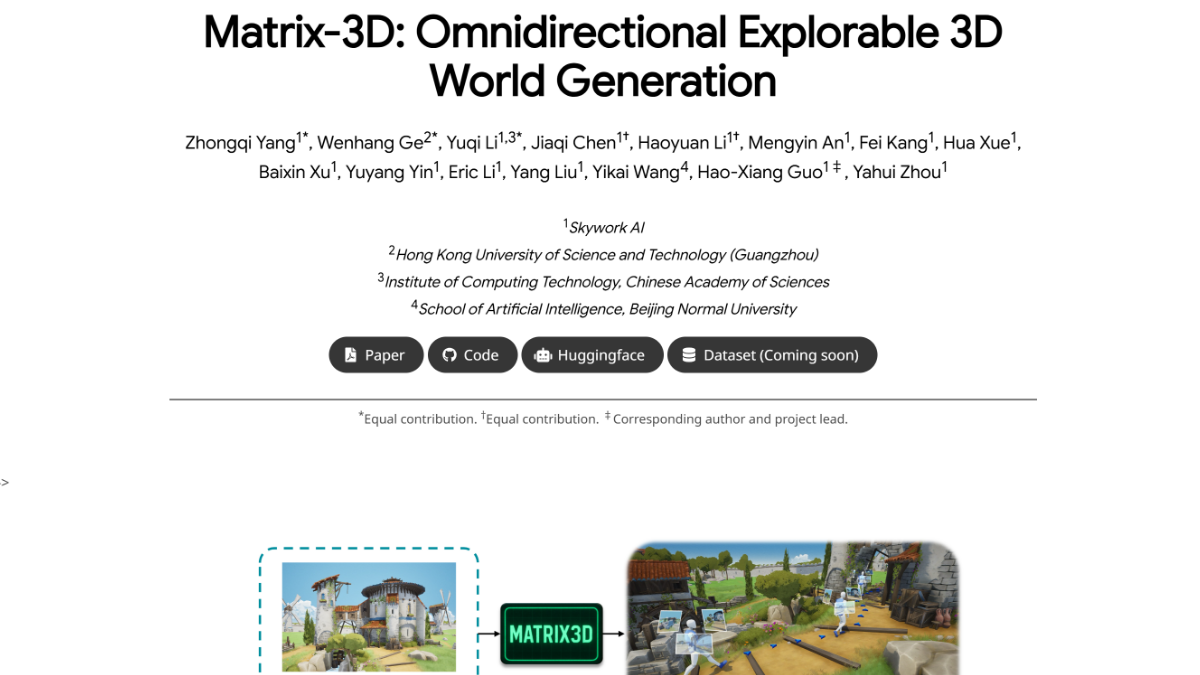OpenUtau: free open source song synthesis editing tool
General Introduction
OpenUtau is a free and open source song synthesis and editing platform designed to modernize the editing experience for the UTAU community. It is the successor to the UTAU software and solves the compatibility and complexity issues of the original software. openUtau supports Windows, macOS and Linux systems with an intuitive and feature-rich interface for music creators and voice synthesis enthusiasts. Users can quickly create songs through the MIDI editor, which supports multi-language speech libraries and real-time phoneme editing. The software has a built-in WORLDLINE-R renderer and is compatible with most UTAU resamplers. Its pre-rendering feature makes editing and previewing more efficient, making it suitable for a wide range of creative needs, from beginners to professionals.
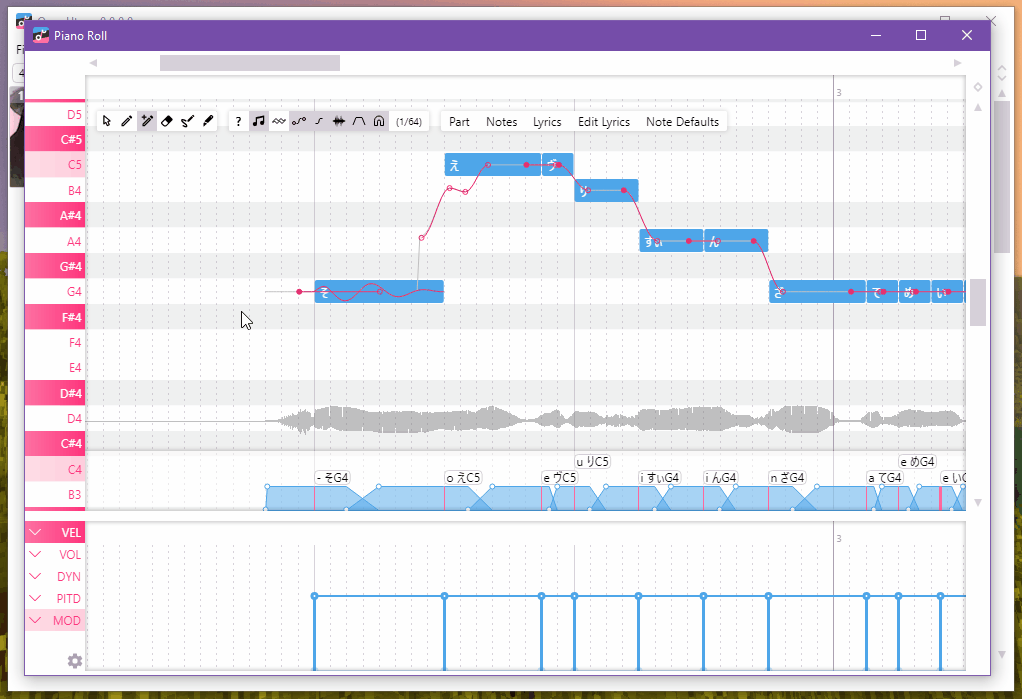
Function List
- Multi-language phoneme support: Built-in phoneme converter, supports speech libraries in Japanese, English, Korean, Chinese and other languages.
- MIDI EditorThe MIDI editor provides an intuitive MIDI editing interface for creating and editing notes and lyrics.
- WORLDLINE-R Renderer: Built-in unique resampler with curve tuning support to generate more natural singing voice.
- Real-time phoneme editing: Supports phoneme systems such as VCV, CVVC, Arpasing, etc. and automatically converts lyrics to phonemes.
- pre-rendering function: Renders speech in the background while editing, speeding up previews and improving creative efficiency.
- plug-in system: Support for users to develop and install plug-ins to extend the functionality of the software.
- Voice color switching: Switch the timbre or range of the voice bank between notes using the "Voice Color" function.
- audio transcription: Transcribes audio files to notes, suitable for processing clean solo audio.
- Internationalization Support: The interface supports multiple languages and can be used without changing the system language environment.
Using Help
Installation process
- Download Software
interviewshttps://github.com/stakira/OpenUtau/releasesSelect the appropriate version (Windows, macOS, or Linux). download for Windows users.zipfile, macOS users download.dmgfile, which Linux users can install via the AUR.openutau-installeror unzip manuallytar.gzDocumentation. - Installation steps
- Windows (computer): Decompression
.zipfile, double-click theOpenUtau.exeInitiation. - macOS: double-click
.dmgfile, drag the OpenUtau icon to the Applications folder. If prompted with "Application corrupted", open a terminal and run thexattr -rc /Applications/OpenUtau.app, and then retry. - Linux: By
yay -S openutau-installerInstall, or unziptar.gzfile, run the./OpenUtauThe
- Windows (computer): Decompression
- Setting the language
OpenUtau uses the system language by default, if you want to change it, click MenuTools > Preferences, select the target language (e.g., Chinese, English, or Japanese) in the Language option. - Installation of resamplers
OpenUtau comes with a built-in WORLDLINE-R resampler and wavtool, but if you want to use another resampler, set the.exemaybe.dllfile into the installation directory of theResamplersfolder (for Linux)~/.local/share/OpenUtau/Resamplers). If UTAU is already in use, an existing resampler can be copied directly.
Main Functions
- Create a project
Start OpenUtau and clickFile > NewCreate a new project. After adding the track, select the voice library on the left side (you need to download and install it in advance). Click on the settings gear in the bottom right corner of the track and select resampler and wavtool (e.g. WORLDLINE-R and convergence). - Editing notes and lyrics
Double-click on a track to open the Piano Roll window. Left-click to add notes and right-click to delete notes. When you enter lyrics, the phoneme converter will automatically convert the lyrics to phonemes. To support batch editing of lyrics, right-click on a note and select the "Batch Edit" option. - Tuning and Expression
Adjust the volume, timbre, or phoneme parameters in the Expression Panel under Piano Roll. Drag the sliders to set the volume or timbre of a note for an instant preview of the effect. When using the WORLDLINE-R renderer, adjust pitch and dynamics with the Curve Tuning tool. - Preview and Rendering
check or refer toSpacekey to play or pause, and the pre-rendering feature will automatically generate a preview of the voice as it is edited. To render manually, click theRenderbutton. The rendering result can be exported as a WAV file. - audio transcription
Download the transcription model (Tools > Install Dependency (.oudep)), right-click on the audio section and select "Transcribe Audio to Generate Notes". Transcribing the audio for a clean solo will take about 1 minute to process. - Plugin Installation and Use
existTools > PluginsInstallation of community-developed plug-ins. Some plug-ins need to be corrected manually after adjusting the pitch or phoneme (e.g. FreqTracer). The results of plugin runs can be viewed in Piano Roll.
Featured Function Operation
- Voice color switching
Define "voice colors" for different timbres or ranges in the Voice Bank Editor. When editing notes, you can use Piano Roll'sCLRparameter selects the target timbre for note-level timbre switching. - Real-time phoneme editing
Select a phoneme converter (e.g., Japanese VCV or English Arpasing), and the software automatically generates the phonemes after you enter the lyrics. For manual adjustments, click on the phoneme area below the note to edit the phoneme sequence directly. - Zhenato Editor
Use the vibrato-editor to adjust the vibrato-amplitude and frequency of a note. Click on a note to enter the vibrato-editing mode, drag the curves to set the vibrato-effect, and preview the result in real time.
caveat
- Make sure the voice library contains
character.txtfile in the formatname=语音库名称The - Check that the track is muted (the "M" button is not highlighted) and that the voice bank is selected.
- If there is no sound, click
Tools > Preferences, test the playback device to see if it is working properly.
application scenario
- music composition
Independent musicians can use OpenUtau to create song covers or original music. the MIDI editor and multi-language support allow users to quickly create songs in a variety of styles. - Speech library development
Speech synthesis enthusiasts can create and test UTAU voice libraries to generate more realistic vocals in combination with ENUNU AI technology. - Education and learning
Music or technology educators can teach the principles of song synthesis with OpenUtau, and students can practice phoneme editing and tuning techniques. - Community projects
Users in the UTAU community can collaborate on the development of plug-ins or voice libraries through OpenUtau, and participate in open-source projects to enhance the functionality of the software.
QA
- What speech libraries does OpenUtau support?
Support for UTAU speech libraries, ENUNU AI speech libraries, and partial VOCALOID files (.vsqx). Voice libraries need to be properly configuredoto.iniDocumentation. - How do I solve the no sound problem?
Check that the audio track selects the voice library, that the resampler is compatible, and that the playback device is normal. If the problem is not solved, runTools > Generate Singer Error ReportCheck the voice library configuration. - Can it be imported into the UTAU program?
Yes, OpenUtau supports the import of.ustfile, but some functions may not be fully compatible, it is recommended to use the.ustxformat to save the new project. - How can I get involved in contributing to my community?
Submit issues or pull requests via GitHub, or discuss feature suggestions and plugin development on the Discord server.
© Copyright notes
Article copyright AI Sharing Circle All, please do not reproduce without permission.
Related posts

No comments...