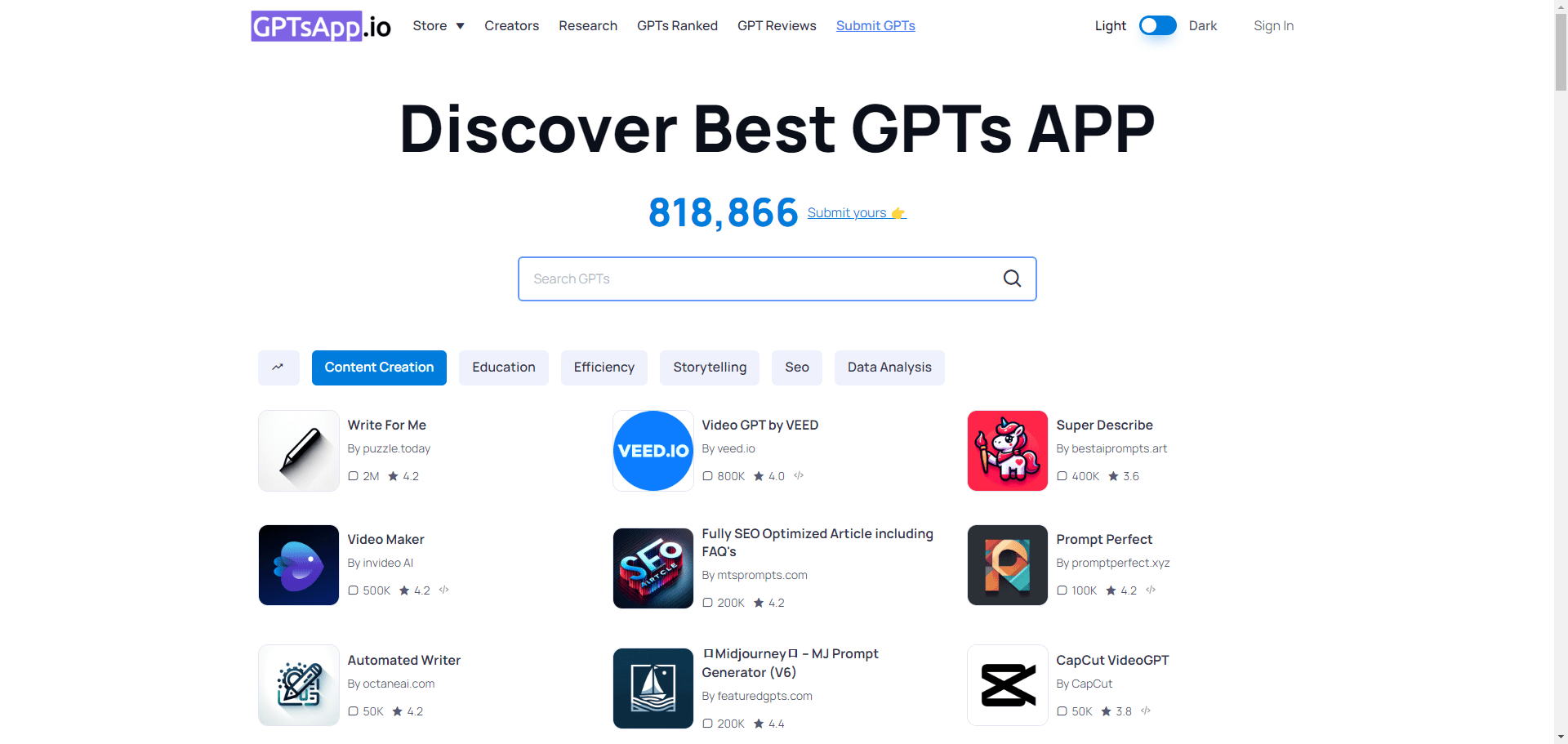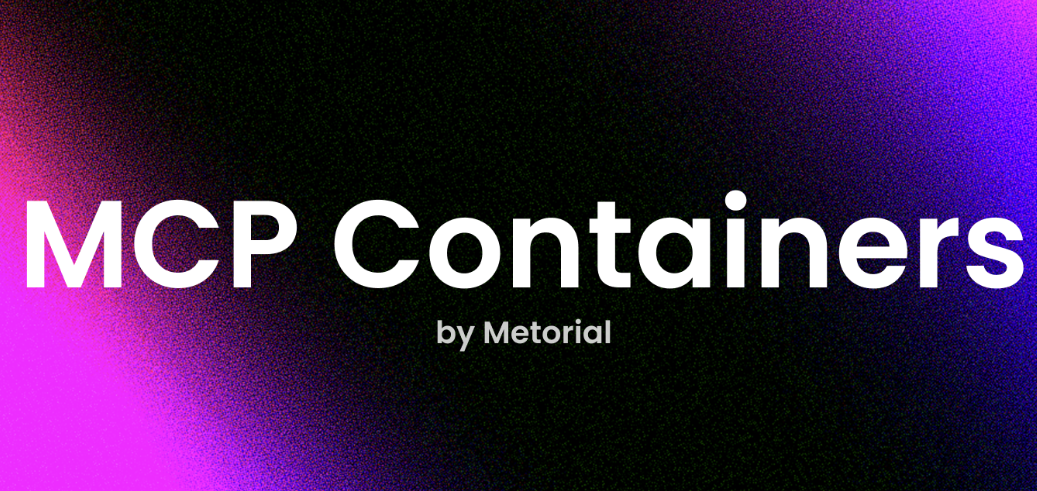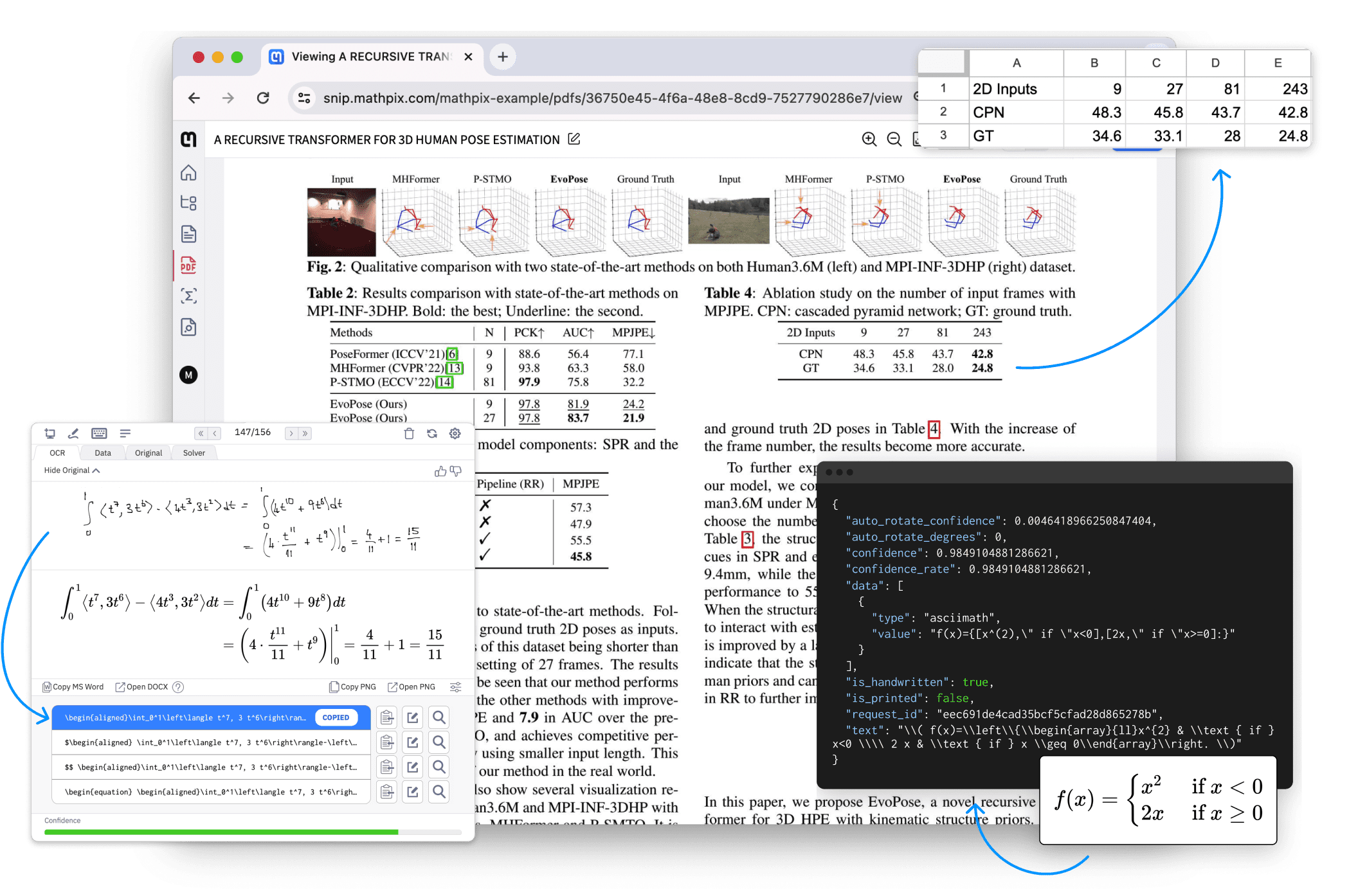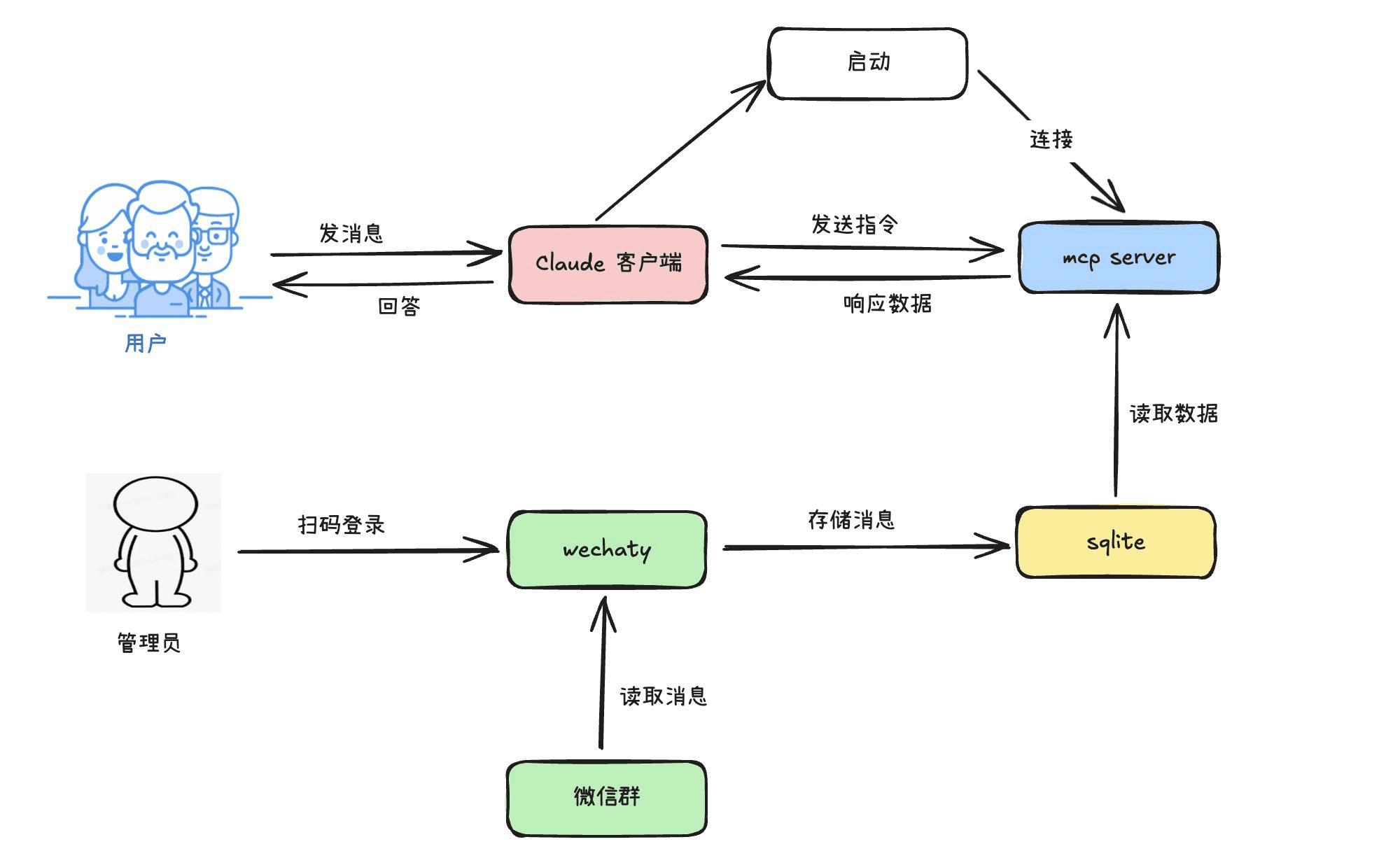OpenCreator: integrating multiple AI models to generate creative videos
General Introduction
OpenCreator is an online tool designed for creators with the core function of bringing together more than 20 generative AI models. Users can use it to easily generate creative videos without switching between platforms or paying multiple subscriptions. It has a simple interface, supports one-click comparison of different model effects, and pays per usage with transparent pricing. Both novices and professionals can get started quickly and make high-quality works.
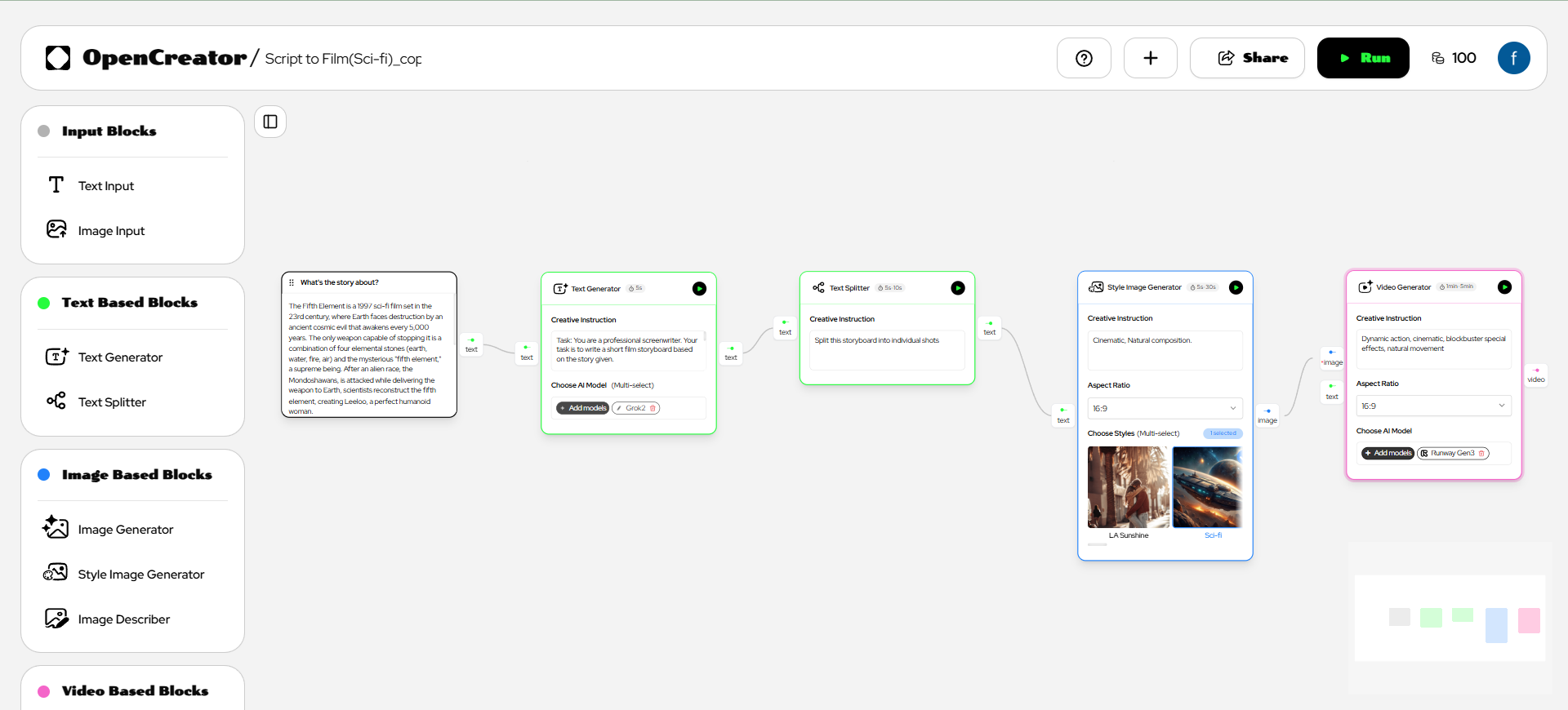
Function List
- Script to Video: Enter a text script to generate a full video.
- Sketch to Video: Upload sketches, AI to motion movie.
- Lyrics to Music Video: Enter lyrics to generate a video with music.
- Image Generation: Create images for album covers, movie posters, and more.
- Template customization: Generate content quickly with pre-defined templates.
- model comparison: Compare the effects of more than 20 AI models in one click.
- Real-time preview: View results instantly while creating.
- special effects enhancement: Add visual effects to videos or images.
Using Help
Register & Login
- Open the home page of the website and click on "Get Started".
- Sign up with your email or Google account and fill out the basic information.
- After submitting, check your email and click on the verification link to activate.
- Log in with your email and password and go to the main screen.
Main function operation flow
1. Script to video
- move::
- After logging in, click "Script to Video" under "Video".
- Enter a script in the text box, such as "A boy exploring in the mountains".
- Select the AI model (e.g. Runway) and click "Generate".
- Preview after processing to adjust the scene or action.
- Click "Save" to save, or download the MP4 file.
- draw attention to sth.: The more specific the script, the better the results.
2. Sketch to video
- move::
- Enter the "Sketch to Film" function.
- Click "Upload" to upload a sketch (JPG, PNG).
- Set the duration (e.g. 15 seconds) and style (e.g. cartoon).
- Click "Generate" and wait for it to be generated.
- Preview and add sound effects, confirm and download.
- suggestion: Sketches with clear lines are more effective.
3. Lyrics to music video
- move::
- Select the "Lyrics to MV" function.
- Enter lyrics such as "a song about the stars".
- Select the type of music (e.g. pop) and click "Generate".
- Adjust the screen to synchronize with the music after generation.
- Save as MP4 format.
- finesse: Existing audio can be uploaded and the AI automatically matches the picture.
4. Image generation
- move::
- Click "Image" and select "Album Cover" or "Movie Poster".
- Enter a description, e.g. "Fantasy castle in the forest".
- Select the model (e.g. Stable Diffusion) and set the resolution.
- Click "Generate" to generate the post-tune details.
- Download PNG or JPG files.
- take note of: Detailed descriptions enhance quality.
Featured Function Operation
Template customization
- move::
- Click on "Start With Templates" on the home page.
- Select a template such as "AI Music Video Generator".
- Click "Run" to enter the edit page.
- Modify the text or parameters and click "Generate".
- Save the customized content.
- dominance: Suitable for quick production.
model comparison
- move::
- On the Generate page, click the Model menu.
- Check off multiple models (e.g. Kling and Luma).
- Enter the content and click "Compare".
- View the different model results and pick the best.
- use: Pick the model that fits best.
Real-time preview
- move::
- Click on "Preview" in the lower right hand corner of the screen while creating.
- View generation progress and results.
- Click "Continue" to continue editing.
- mileage: Reorientation at any time.
Data retention and permissions
- The content is automatically saved to your account and can be viewed in "My Work".
- Users have full commercial rights to modify, distribute, and monetize.
- Data resides in US data centers and is secure and compliant.
application scenario
- Short video production
- Bloggers use "script-to-video" to generate short social media clips.
- DESCRIPTION: Enter a simple script and come up with engaging videos in minutes.
- Music Promotion
- Singers use "lyrics to music video" to make music videos.
- DESCRIPTION: Upload lyrics, generate visual content and promote songs.
- advertising design
- Designers use "image generation" for promotional graphics.
- DESCRIPTION: Enter a brand description to generate a professional image.
- Teaching Demonstration
- The teacher uses "Sketch to Video" to make animation.
- Description : Sketch change drawings for a more lively classroom.
QA
- What's the charge?
- Pay per use, no subscription fees, original price, no markups.
- Will the model be updated?
- Will, add the new model as soon as it comes out.
- How is it different from other tools?
- Integrate more than 20 AI models without having to change tools or overpay.
- Is the data safe?
- Exists in the U.S. and meets high safety standards.
- Who owns the rights to the content?
- Users have full commercial rights and are free to use them.
© Copyright notes
Article copyright AI Sharing Circle All, please do not reproduce without permission.
Related posts

No comments...