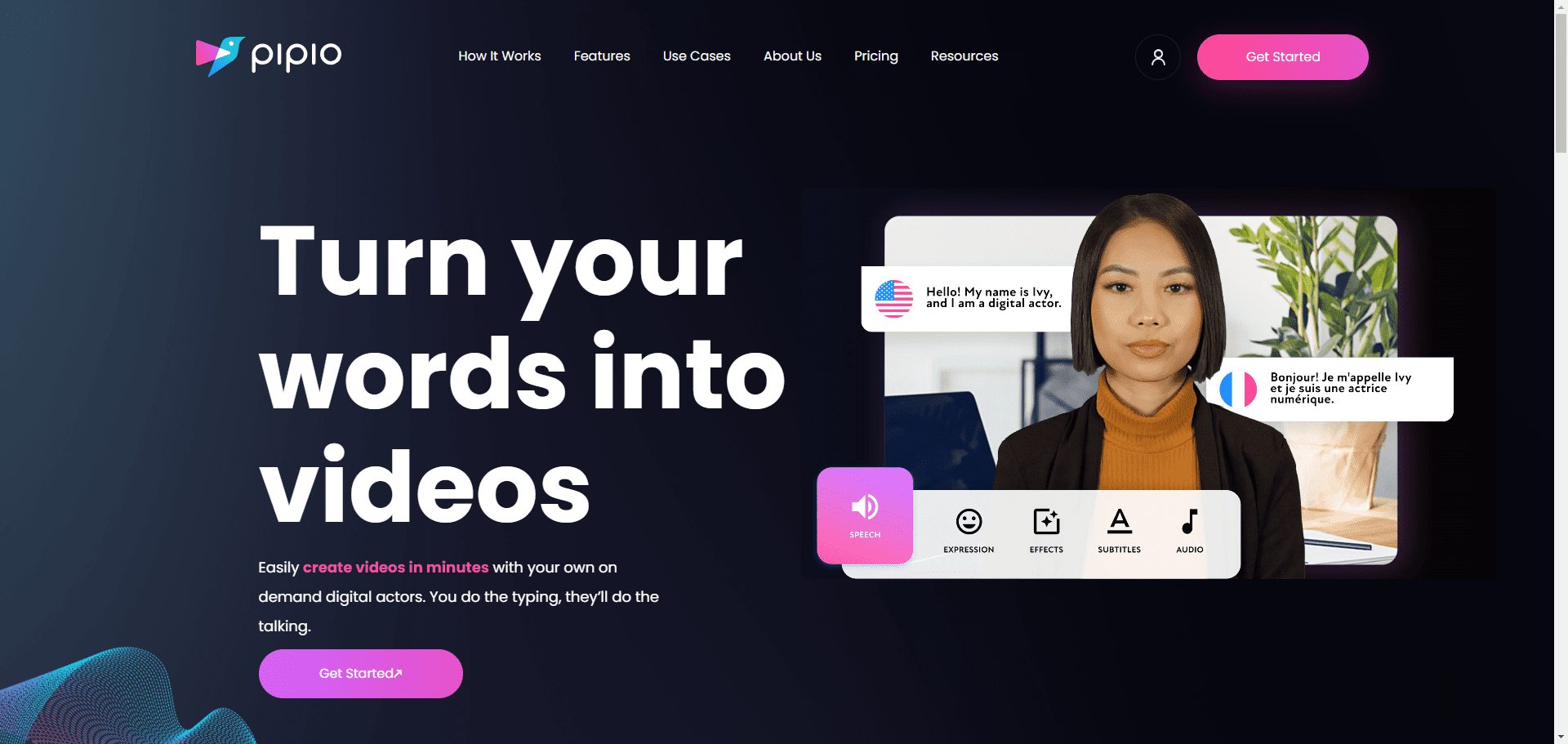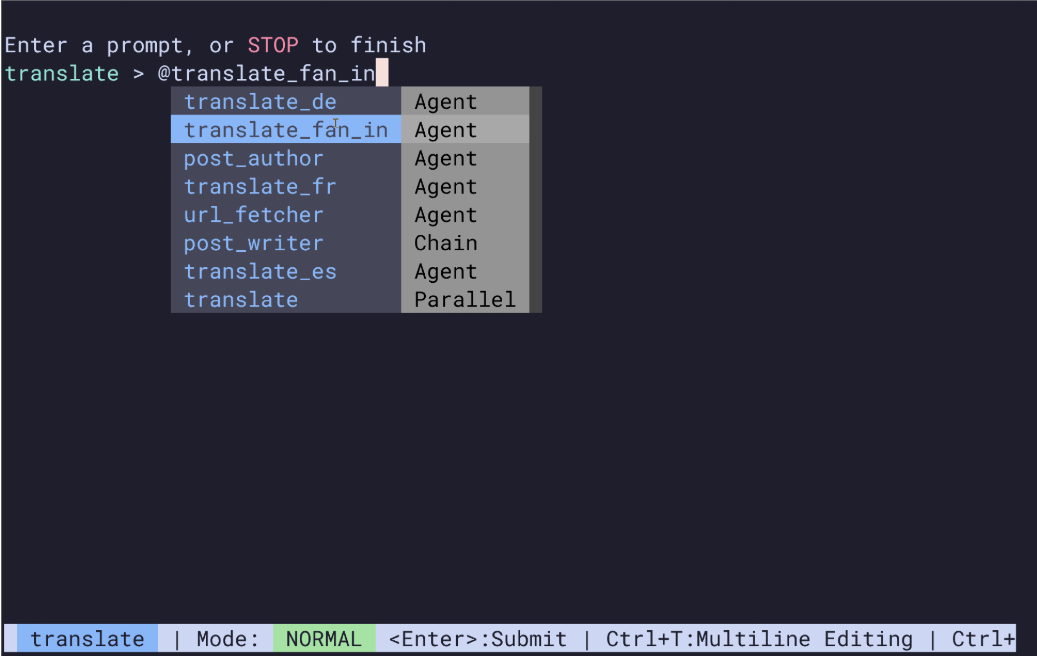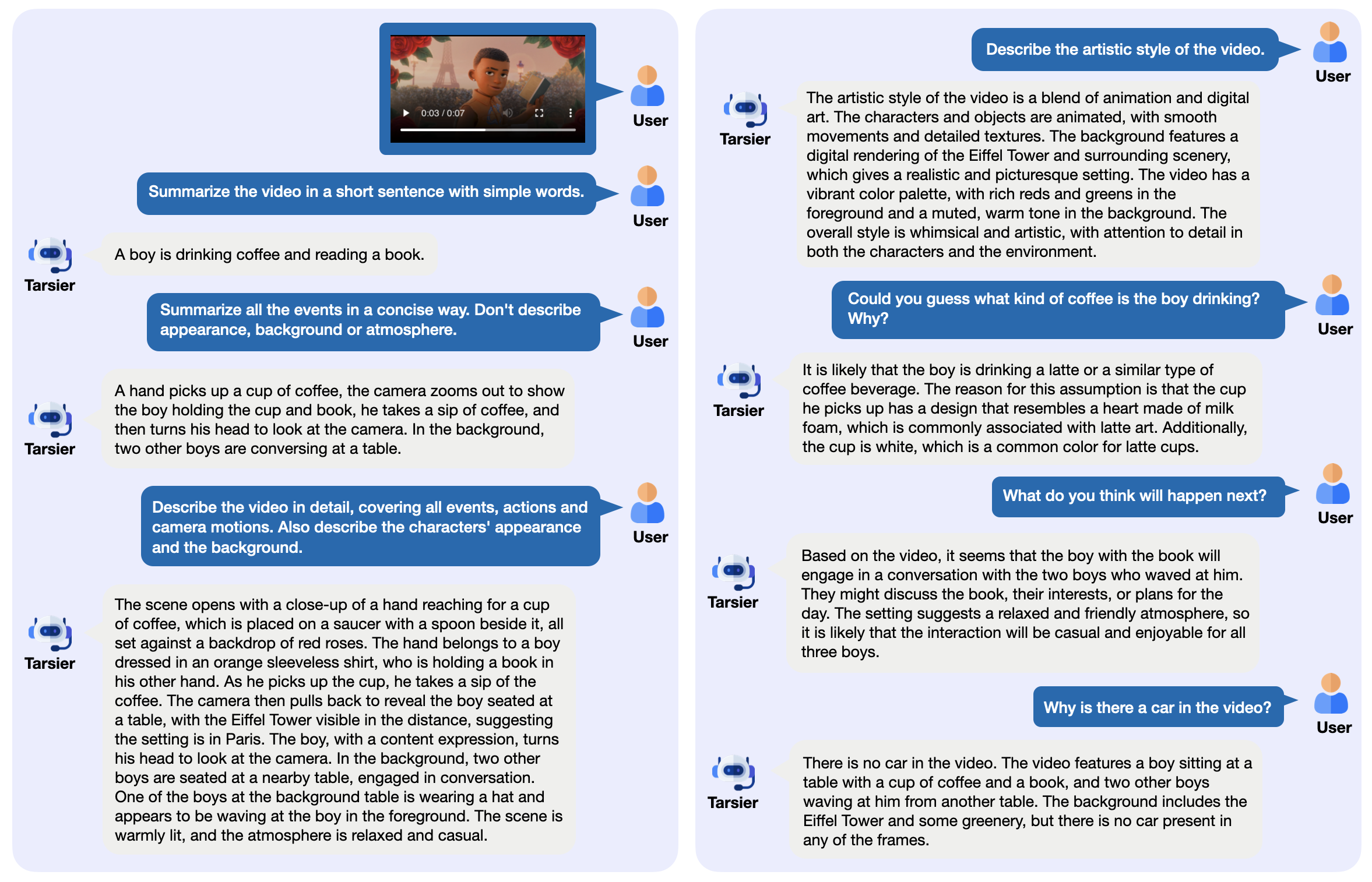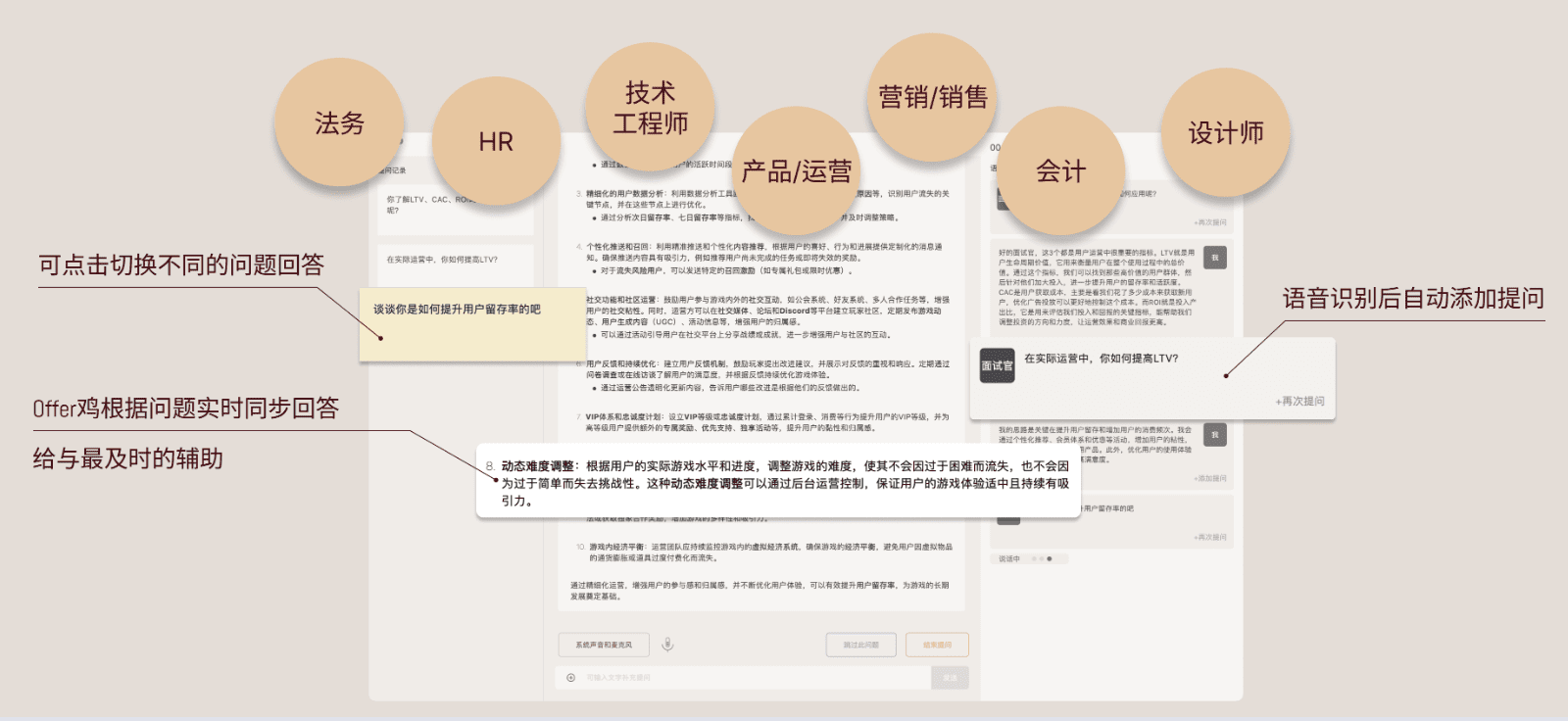Onyx: an intelligent AI chat platform that connects enterprise knowledge bases
General Introduction
Onyx (formerly known as Danswer) is an open source AI chat platform developed by the onyx-dot-app team to help organizations integrate and manage documents, applications and employee data. It provides rich chat functionality, supports connecting to any Large Language Model (LLM), and synchronizes knowledge and access through 40+ connectors (e.g. Google Drive, Slack, Confluence, etc.). Users can create custom AI agents, set up unique prompts and knowledge sets.Onyx supports flexible deployment, running on laptops, local servers, or in the cloud, with a free MIT license for the Community Edition and advanced features such as Single Sign-On (SSO) in the Enterprise Edition for teams that need efficient knowledge management and AI support.
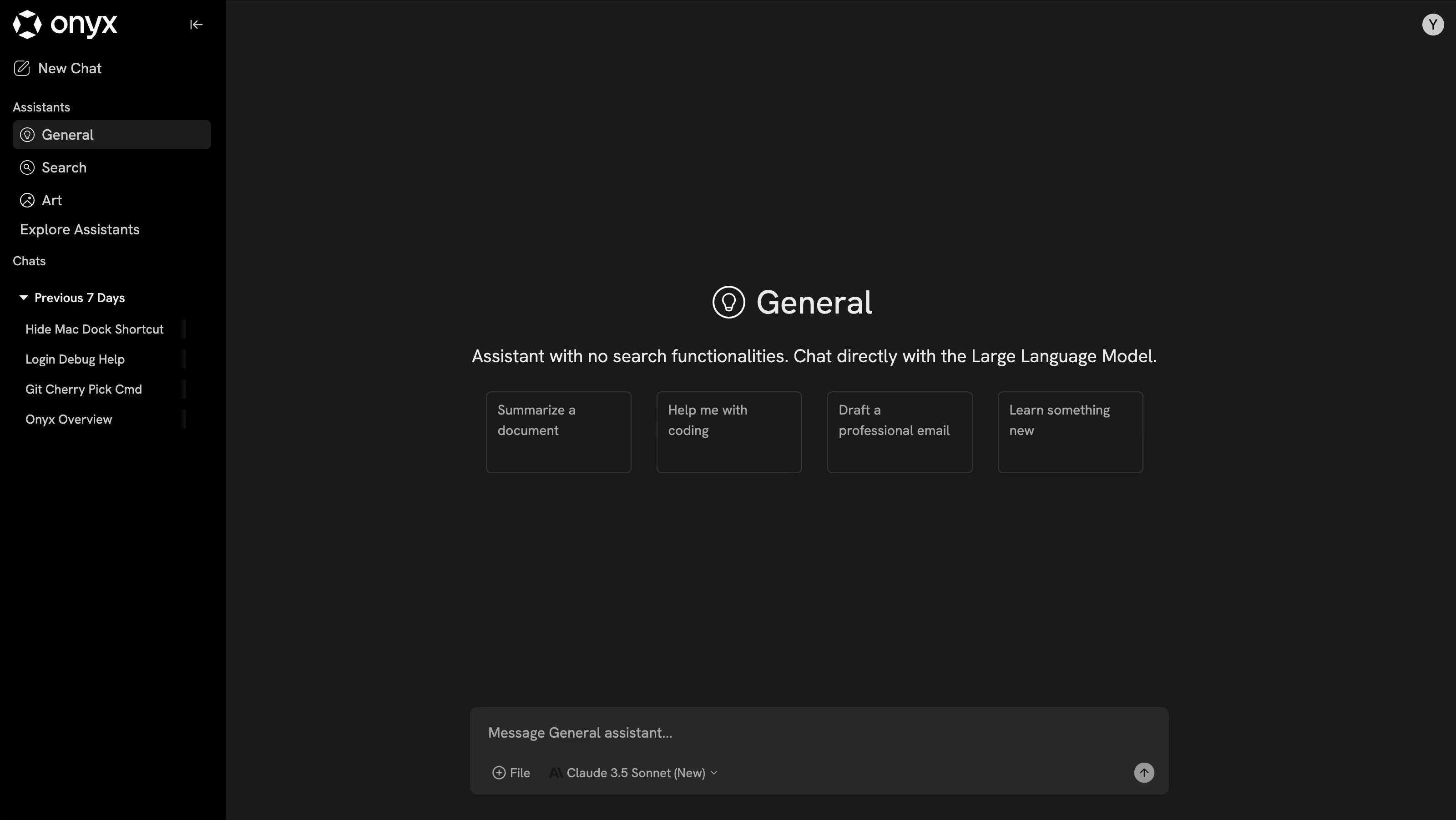
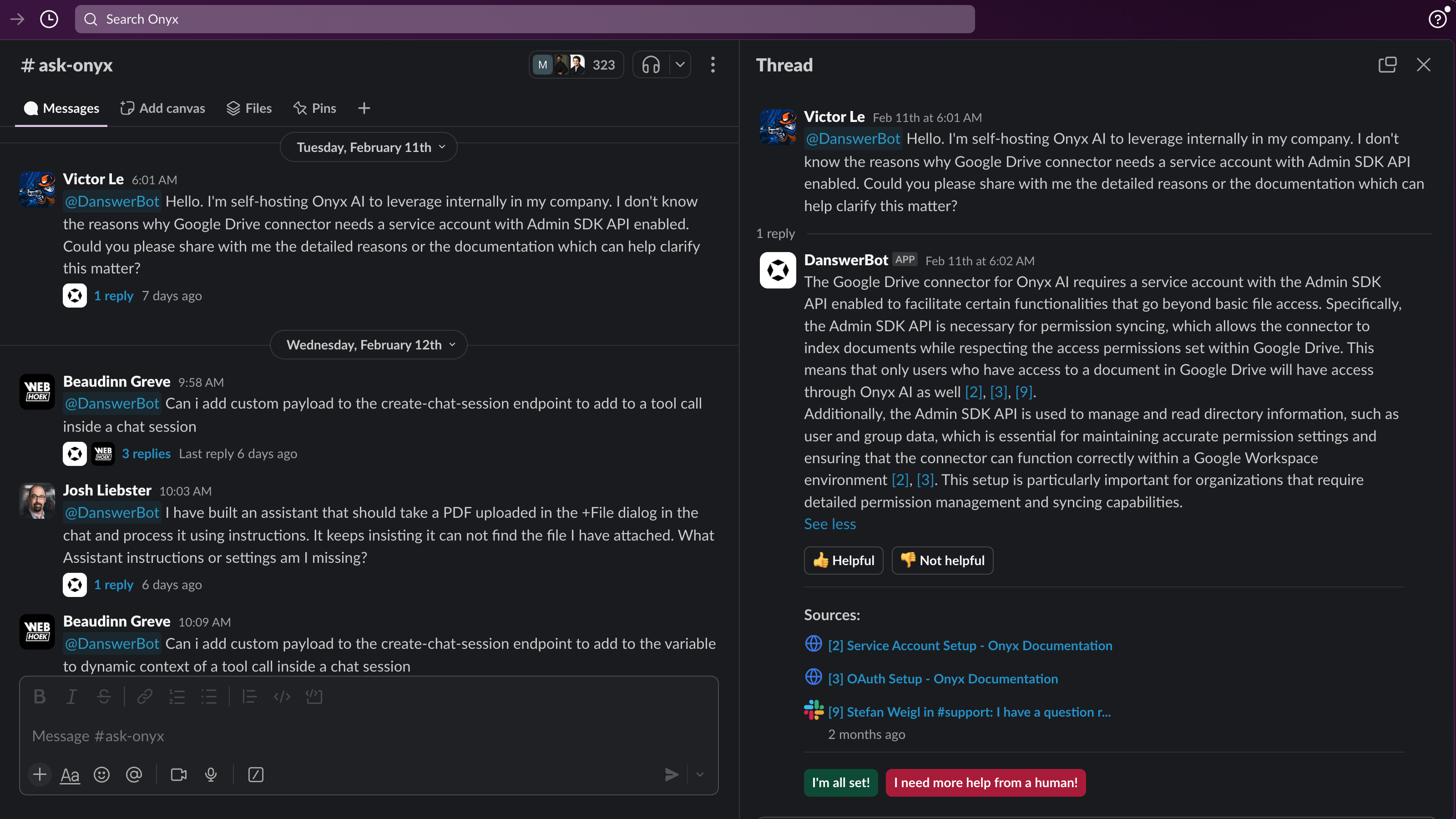
Function List
- Smart AI Chat: Interact with enterprise documents and data through natural language.
- Cross-platform search: Retrieve the team's knowledge content across multiple applications.
- 40+ Data Connectors: Docking tools like Google Drive, Slack, Salesforce, and more.
- Customizing the AI Agent: Set up an AI assistant with exclusive tips, knowledge and actions.
- multimodal processing: Supports a wide range of data types such as text, images, etc.
- Arbitrary LLM Integration: Connecting external or self-hosted large language models.
- In-app access: Use Onyx directly in Slack, Teams, and other tools.
- security management: Provides SSO, role permissions and encryption.
- Knowledge management tools: Support for document sets, query history, and usage analysis.
- Scalable Deployment: High availability via Docker or Kubernetes.
Using Help
Installation process
Onyx supports a variety of deployment methods, the following local Docker deployment as an example, detailed description of the operation steps:
pre-conditions
- Install Docker (version 20.10+ recommended) and Docker Compose.
- Hardware Requirements: Minimum 4GB RAM, 2-core CPU, 8GB RAM recommended.
- Network connection for downloading images and dependencies.
Installation steps
- Get Code
Open a terminal and clone the Onyx repository:
git clone https://github.com/onyx-dot-app/onyx.git
Go to the Docker directory:
cd onyx/deployment/docker_compose
- Configuration environment
- The default configuration runs without modification.
- For customization (e.g., changing LLMs or ports), edit the
docker-compose.dev.ymlor create.envfile to add a key, for example:OPENAI_API_KEY=your-openai-key
- Starting services
Execute the following command to pull the image and run it:
docker compose -f docker-compose.dev.yml -p onyx-stack up -d --pull always --force-recreate
- The first run takes 5-15 minutes, depending on the network and hardware.
- Check the container status:
docker psassure
api_server,web_serveretc. containers are functioning properly.
- Access platforms
- Browser input
http://localhost:3000, enter the Onyx interface. - Initial use requires the entry of an LLM API key (e.g. OpenAI key), which can be done in Settings.
- troubleshooting
- If you can't access it, check the log:
docker logs onyx-stack_api_server_1 - If prompted for insufficient memory, adjust the Docker memory allocation (Docker Desktop > Settings > Resources).
Other deployment options
- Onyx Cloud: Accesscloud.onyx.app/signupRegister and use it without installation.
- Kubernetes: Reference
deployment/helmCatalog, suitable for large-scale deployment.
Main Functions
1. Intelligent AI chat
- Getting to the interface: After logging in, click on "Chat" on the left side.
- Selecting a Data Source: Check Target Document or Application in the left panel.
- ask questions: Enter questions such as "Where are the most recent projects scheduled?" .
- Adjustment of settings: Click on the gear icon to select LLM or adjust the parameters.
- Record-keeping: Click "Save" to save the dialog.
2. Cross-platform search
- Access Search: Click on "Search" at the top.
- Enter keywords: e.g. "2024 sales data".
- Filter results: Filter by source (e.g. Google Drive) or time.
- Intelligent Answers: Enable "AI Answer" to get a summarized response.
3. Data connector setup
- Add Connection: Go to "Admin" > "Connectors".
- Select Application: Click on the target tool (e.g. Slack) and follow the prompts to authorize it.
- Synchronized data: Set the synchronization interval (e.g. hourly) and save the configuration.
- validate (a theory): Test the retrievability of new data in "Search".
4. Customizing AI agents
- Creating a Proxy: Click "New" in "Admin" > "AI Assistants".
- Configuration tips: Enter instructions such as "Answer questions as an HR expert".
- Binding data: Select the relevant document or connector.
- test use: Switch to the new agent in "Chat" and enter the question to verify.
5. In-application access
- Slack integration: Add Onyx Bot in Slack and follow the prompts to authorize it.
- Usage: Input
@Onyx 查找昨天的会议记录, get a reply. - Teams Support: Similar process, requires Enterprise Edition privileges.
Example of operation flow
take: Find the team's latest documentation and ask questions.
- Log in to Onyx and go to "Search".
- Enter "Latest Documents" and filter the source to "Confluence".
- To view the results, check the target document.
- Switch to "Chat" and ask "What are the new features mentioned in the documentation?" Ask "What are the new features mentioned in the docs?
- Get the AI answer and click "Share" to generate a link to share.
Advanced Features
- Security settings: Enterprise Edition supports SSO (e.g. OAuth2), which is configured in "Admin" > "Security".
- utilization analysis: Check the frequency of queries and popular questions in Analytics.
- mass deployment: Kubernetes supports multi-million document processing, refer to the official documentation.
Onyx's open source nature and flexible deployment make it easy to get started, and detailed documentation and logging support allow for quick problem resolution.
© Copyright notes
Article copyright AI Sharing Circle All, please do not reproduce without permission.
Related posts

No comments...