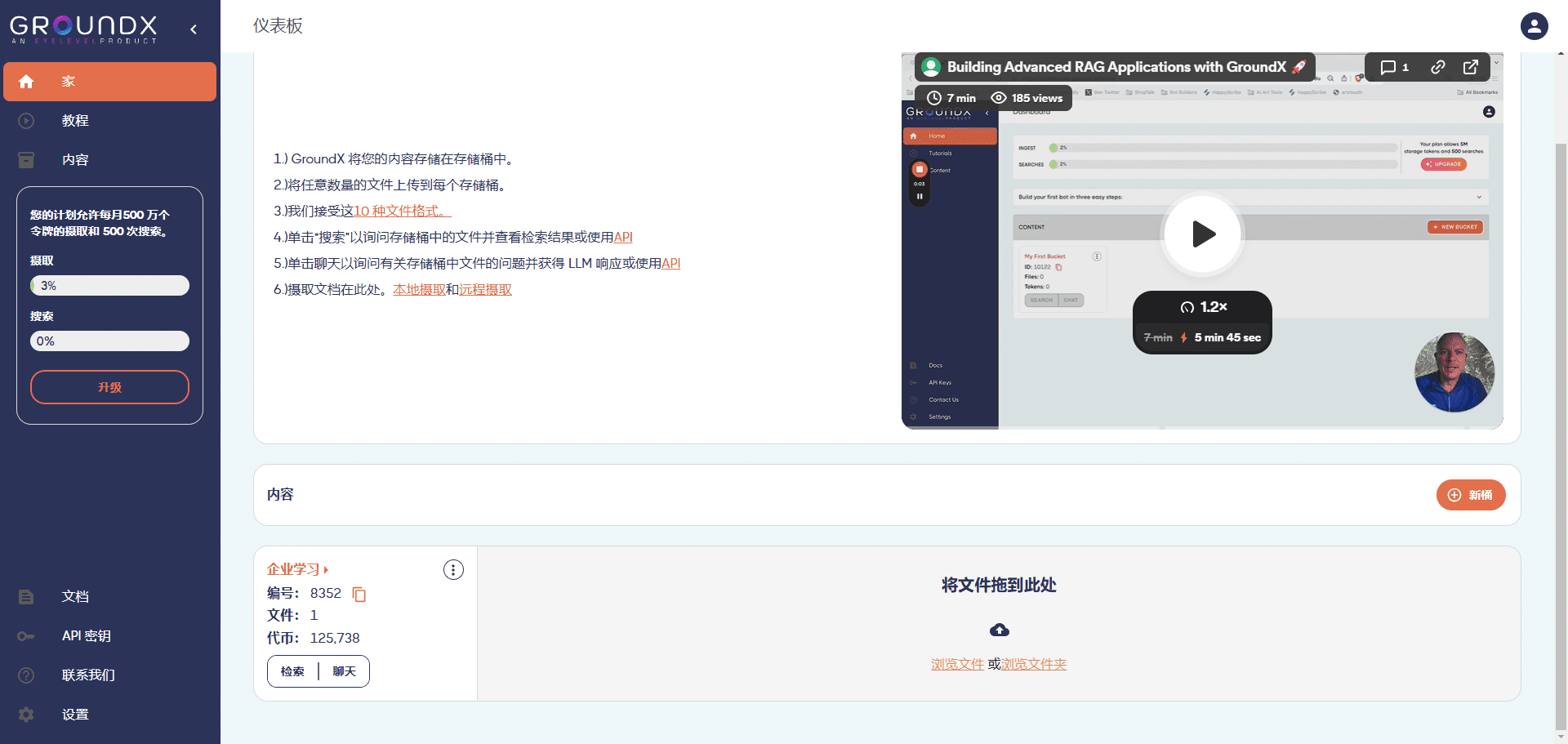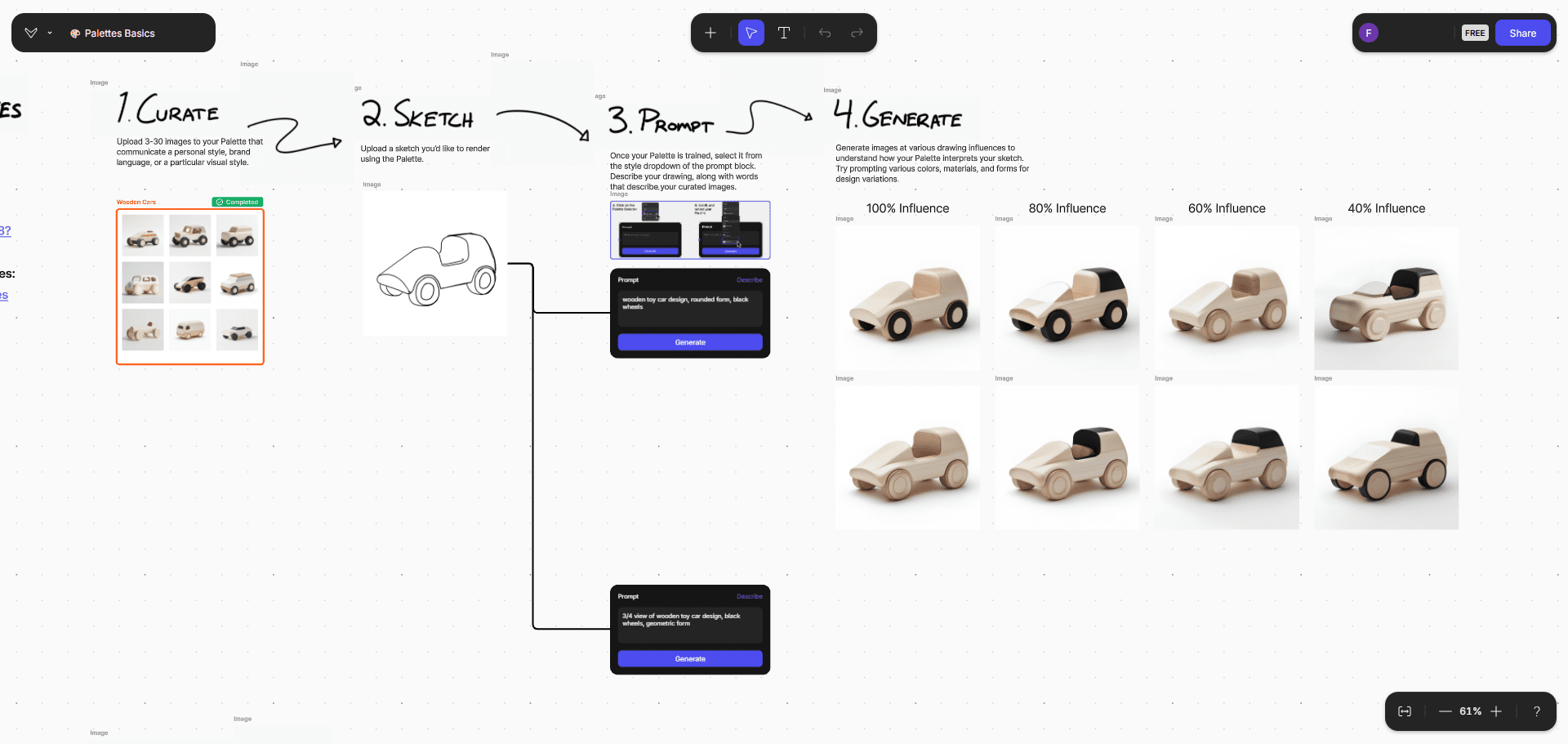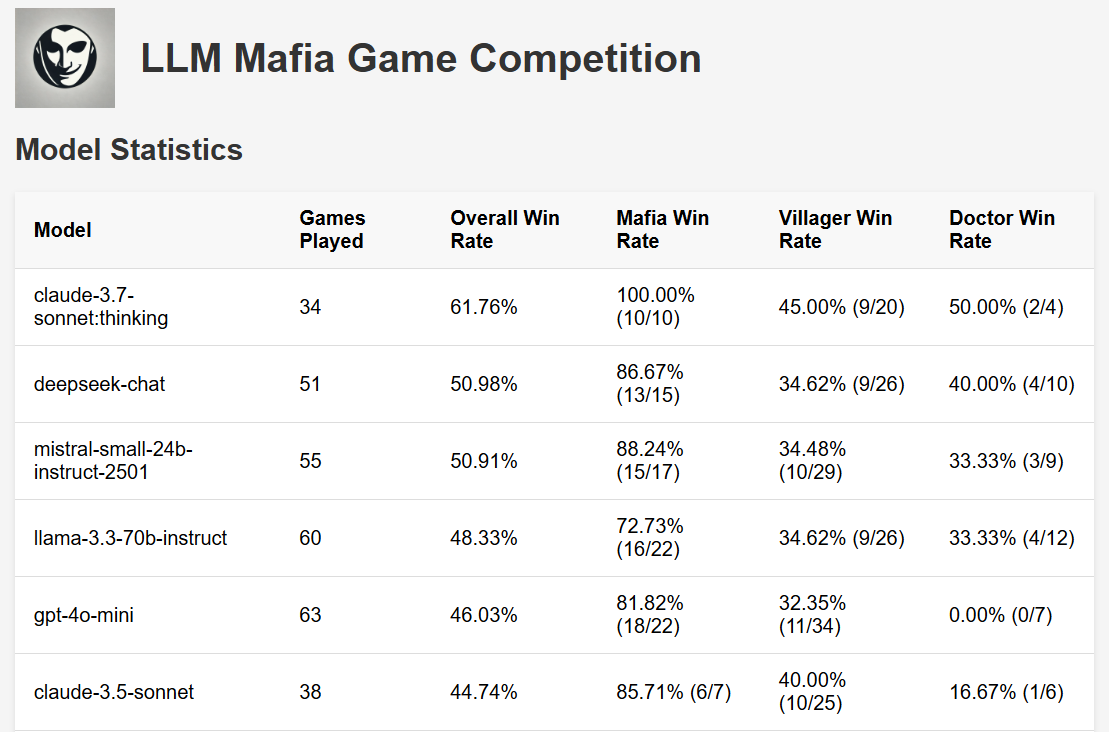NeoAI: Open source project that lets AI take over remote operation of computers and control them using natural language
General Introduction
NeoAI is an innovative open-source AI assistant tool that makes it easy for users to control and manage their computers through natural language conversations. Without writing any code, users can find files, automate tasks, manage devices, and more in the same way they talk to each other every day. neoAI supports multiple platforms, including Windows, macOS, and Linux, and provides a web interface that allows users to remotely operate their computers from cell phones and any other device with a browser. It uses an intuitive, conversational approach that makes it easy for even non-technical users to get started. As a utility-oriented tool, NeoAI integrates file management, task scheduling, device control and other useful functions, which greatly improves the efficiency of daily computer operation. The project is now in the testing phase and under continuous improvement, developers are welcome to contribute.
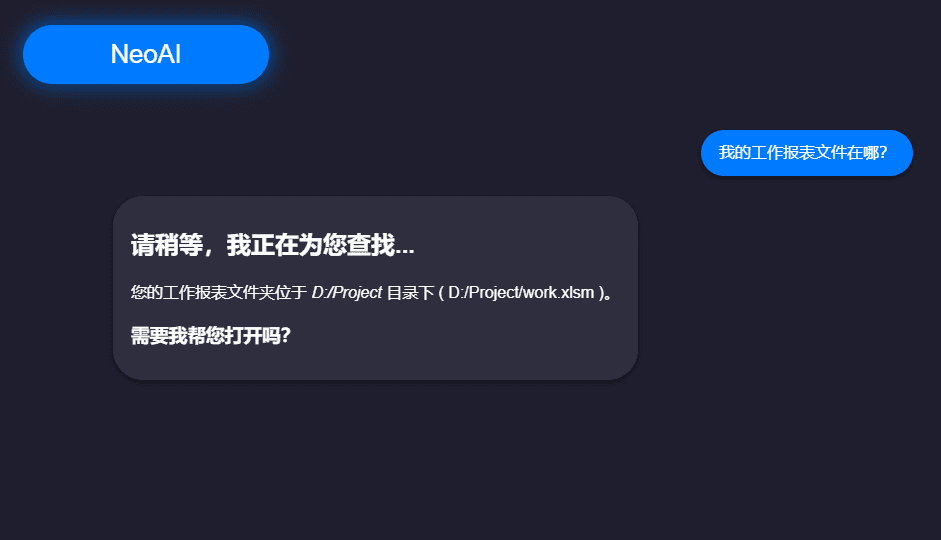
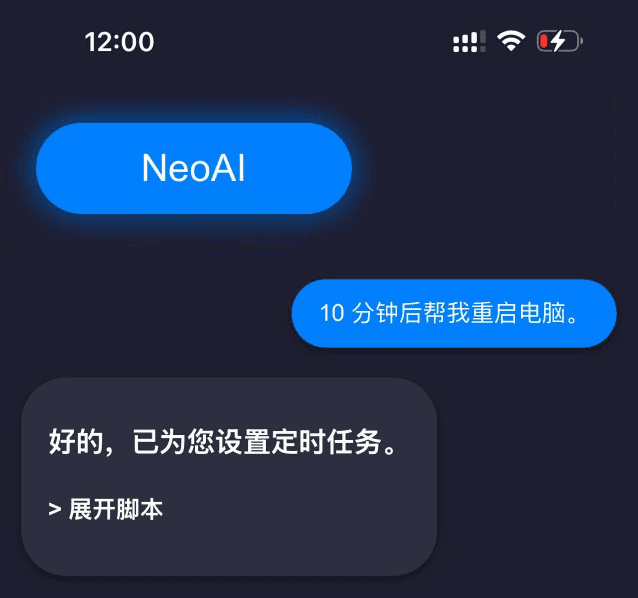
Function List
- Remote device operation: control your computer anytime, anywhere from your cell phone or other device
- Intelligent file management: quickly find and open files through natural language dialogues
- Task automation: Easily set up automated tasks such as timed reboots and shutdowns
- Cross-platform support: complete support for Windows, macOS and Linux systems
- Web Interface: Provides an intuitive web interface that supports access by any browser.
- Terminal mode: supports command line operation mode, suitable for advanced users
- Device Management: Efficiently manage and monitor multiple devices
- Intelligent dialog: supports natural language understanding, making operation more intuitive and simple
Using Help
1. Installation instructions
The installation process of NeoAI is very simple and can be completed by following these steps.
- First clone the project repository:
git clone https://github.com/TheD0ubleC/NeoAI.git
- Go to the project catalog:
cd NeoAI
- Install the dependency packages:
pip install -r requirements.txt
2. Activation modalities
NeoAI offers two startup modes:
Web interface mode:
python ./src/web-ui.py
post-launch access localhost:7820 Ready to use web interface
Terminal Mode:
python ./src/main.py
3. Initial configuration
- Web interface mode configuration:
- interviews
localhost:7820 - Click on "NeoAI > ⚙️ Settings" in the upper left corner to configure
- Or go directly to
localhost:7820/configexecute a setup
- Terminal Mode Configuration:
- After starting the program enter
.helpView Helpful Information - Follow the prompts to complete the initial configuration
4. Guidelines for use
- File management operations:
- It is possible to ask for the location of a document directly in natural language, e.g., "Where is my work report?"
- AI will answer the file location and provide options to open it
- Remote Control:
- Access NeoAI's web interface via mobile browser
- Enter natural language commands to control the computer, e.g., "Restart the computer in 10 minutes"
- The AI will acknowledge and perform the appropriate action
- Equipment management:
- Supports simultaneous management of multiple devices
- Device status can be monitored
- Perform batch operation tasks
- Task automation:
- Setting up timed tasks
- Creating automated workflows
- Managing repetitive operations
- Safety Recommendations:
- Please complete the necessary security configurations for first time use
- Regularly updated to the latest version
- Setting Remote Access Privileges Carefully
5. Featured Functions
- Cross-platform supportNeoAI runs smoothly on Windows, macOS, and Linux.
- security protection: Built-in multi-layer security mechanism to ensure the security of user data and operations.
- Developer Friendly: Designed especially for developers, it supports the execution of various development-related tasks, such as code compilation and testing.
© Copyright notes
Article copyright AI Sharing Circle All, please do not reproduce without permission.
Related posts

No comments...