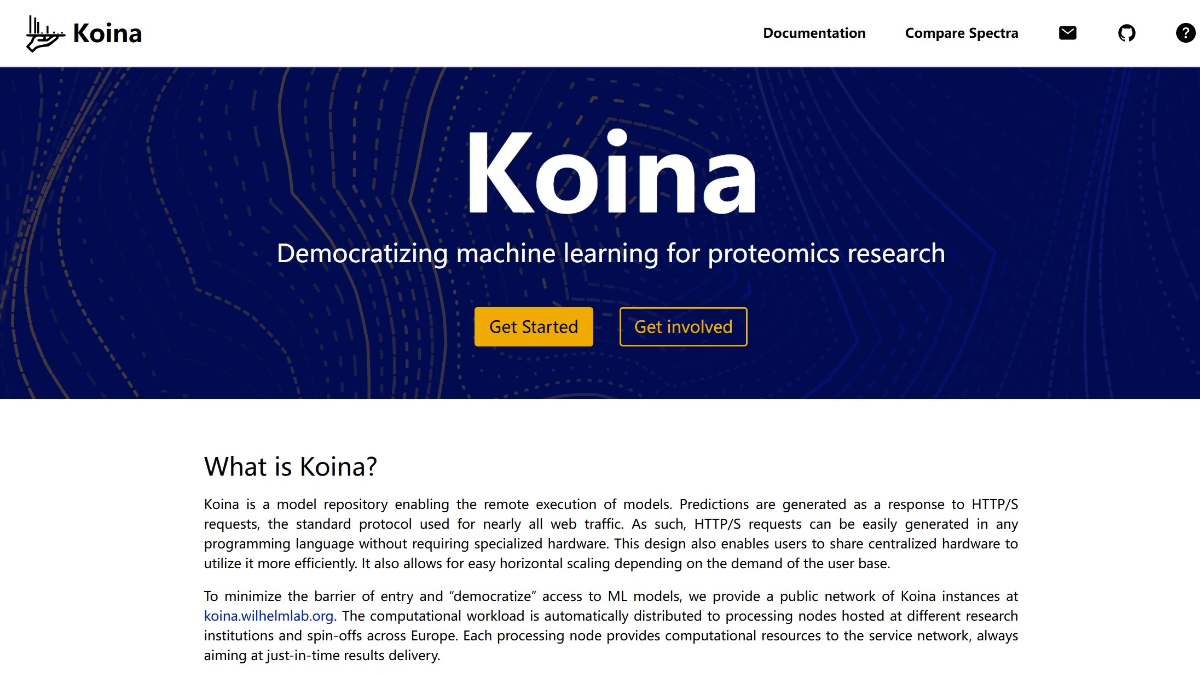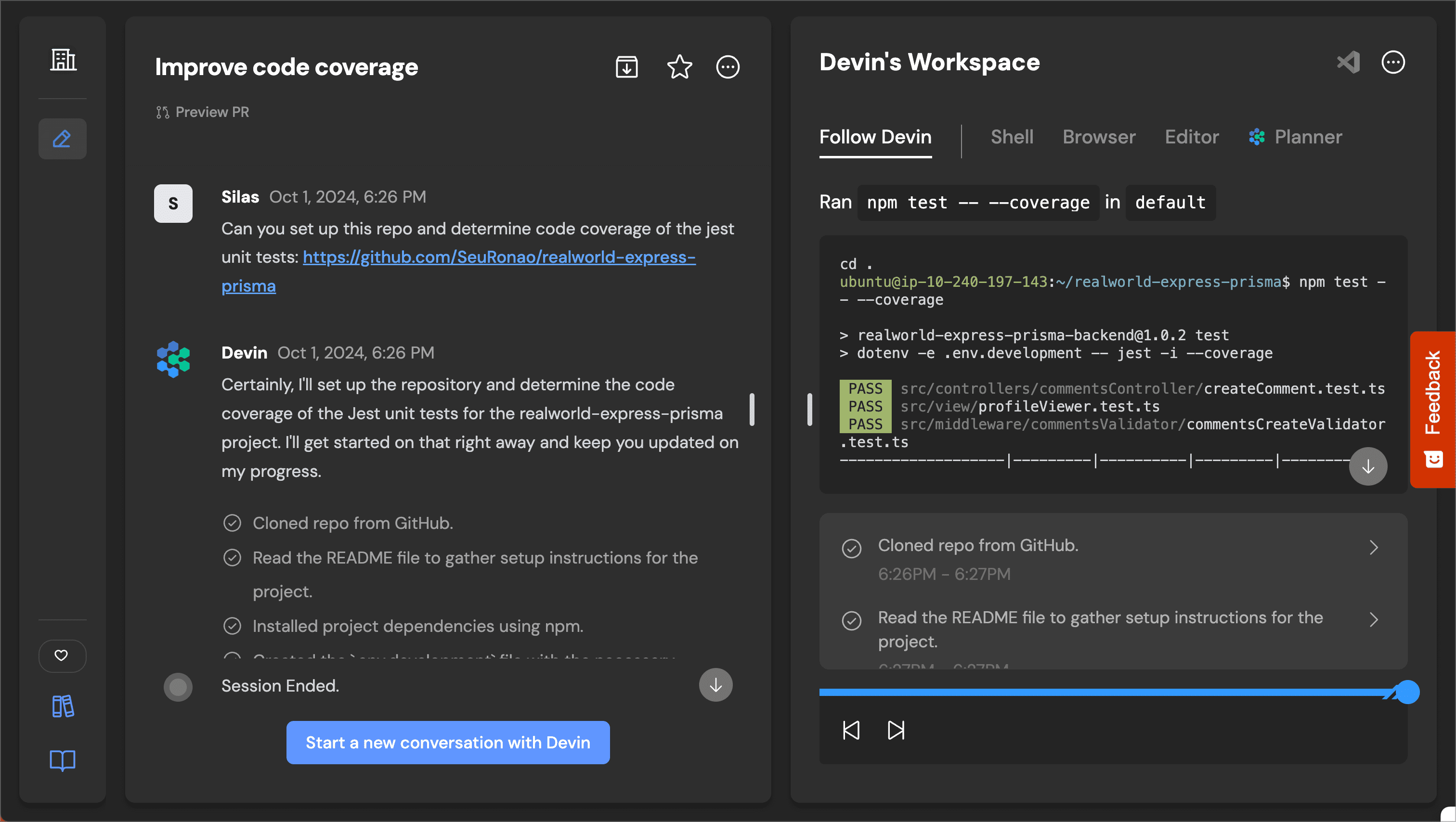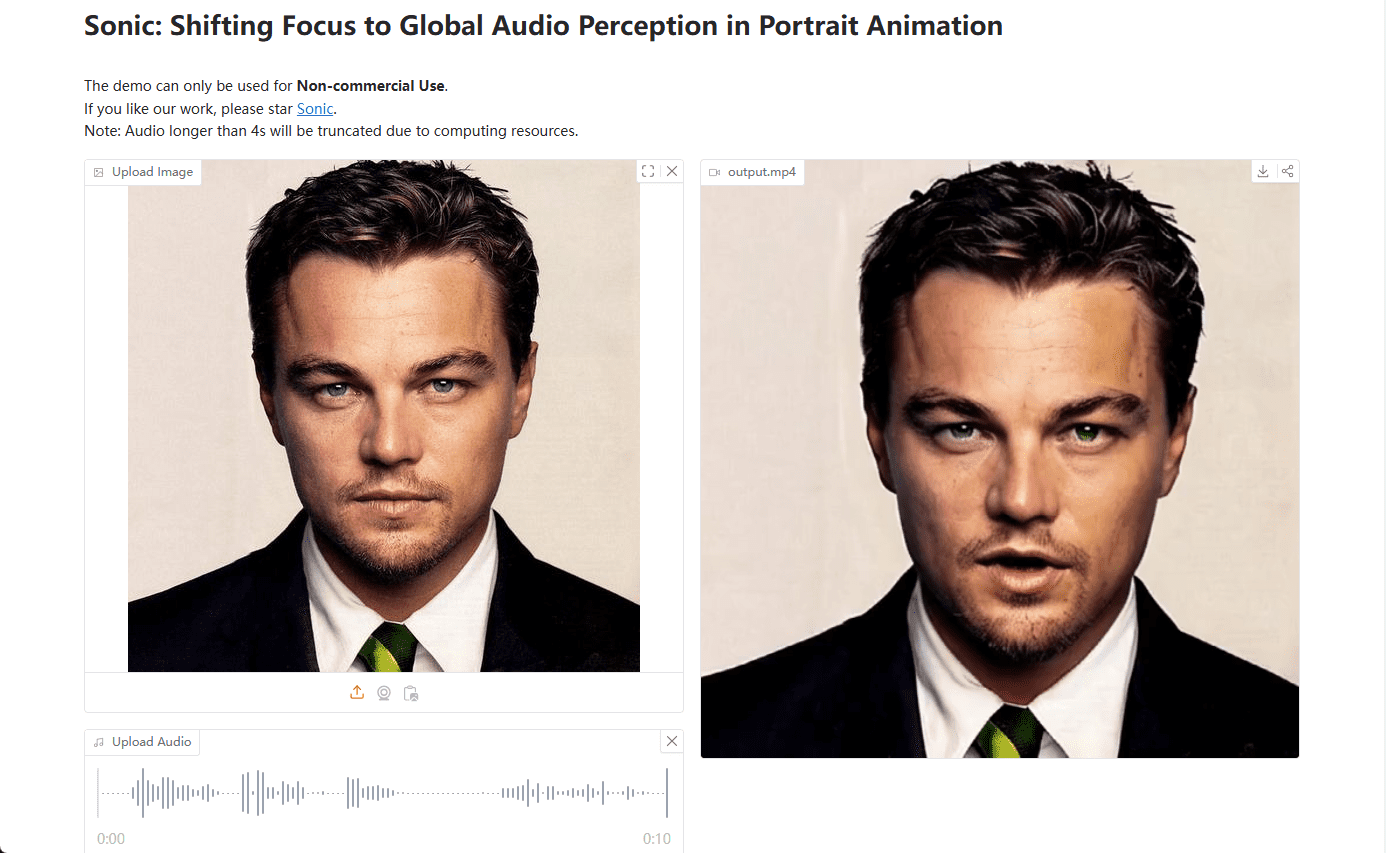MimicPC: online AI generator, offering a wide range of pre-installed AI applications, overseas version of Endbrain Cloud
General Introduction
MimicPC is an online AI generator platform that offers a wide range of pre-installed AI applications that users can use without complicated installation steps. The platform supports image generation, facial fusion, e-commerce modeling, and many other features for users with different needs.MimicPC offers flexible payment plans, including pay-as-you-go, monthly and annual subscriptions, so that users can choose the right plan based on their frequency of use.
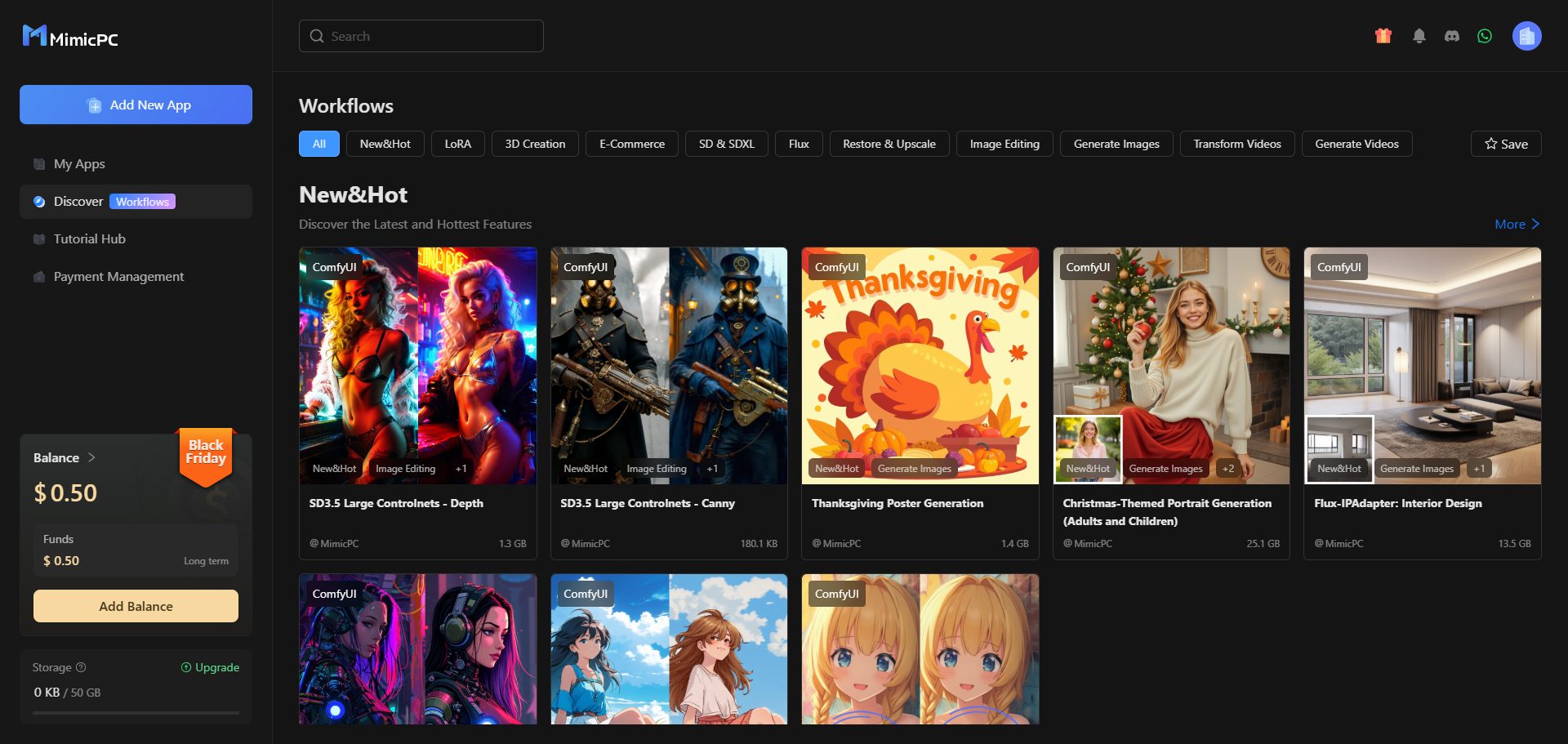
Function List
- Image Generation: High quality images are generated using Stable Diffusion and Midjourney techniques.
- Face Fusion: High-quality facial fusion and enhancement through deep learning techniques.
- E-commerce model: Provides online trial functionality for e-commerce models.
- image editing: Supports functions such as image restoration, magnification and background replacement.
- Video Generation: Generate video from images, support multiple video generation tools.
- Workflow management: Provides pre-defined workflows to simplify the process of using AI applications.
- cloud storage: Private cloud storage from 50GB to 100GB is available to ensure data security.
Using Help
Installation and use
MimicPC requires no complicated installation steps, users simply select the pre-installed application, set the hardware configuration and click start, and they can be up and running in 30 seconds to 2 minutes. Below are the detailed steps to use the program:
- Select Application: Select pre-installed AI applications such as image generation, face fusion, etc. on the platform.
- Setup and Startup: Select the desired version and hardware configuration and click the Start button.
- operate: Wait 30 seconds to 2 minutes for the application to be ready for use.
Main function operation flow
Image Generation
- Select Image Generation Application: Choose between Stable Diffusion or Midjourney technology for image generation applications.
- input prompt: Enter a text prompt describing the content of the image you wish to generate.
- Generating images: Click the Generate button and wait for the system to generate a high quality image.
Face Fusion
- Selecting a Face Fusion Application: Select the FaceFusion app.
- Upload photos: Upload a photo of the face to be fused.
- Implementing integration: Click on the Fusion button and the system will automatically perform the face fusion and generate the result.
Video Generation
- Select Video Generation Application: Select LTXVideo or Cog VideoX-1.5 application.
- Upload images: Upload the images used to generate the video.
- Generate Video: Click the Generate button and the system will automatically generate the video.
Cloud Storage and Data Management
MimicPC offers 50GB to 100GB of private cloud storage where users can upload and manage their data. Even if the cloud storage upgrade expires, users' files will not be affected.
© Copyright notes
Article copyright AI Sharing Circle All, please do not reproduce without permission.
Related posts

No comments...