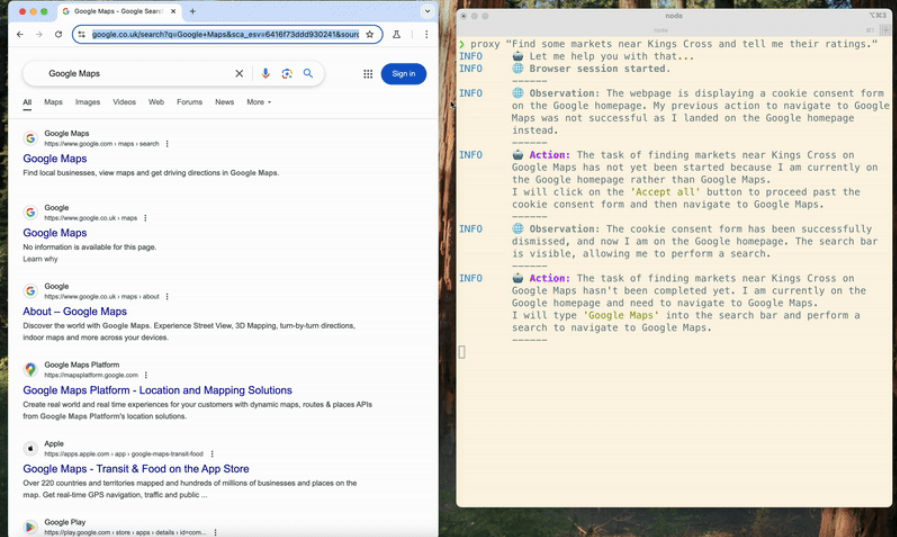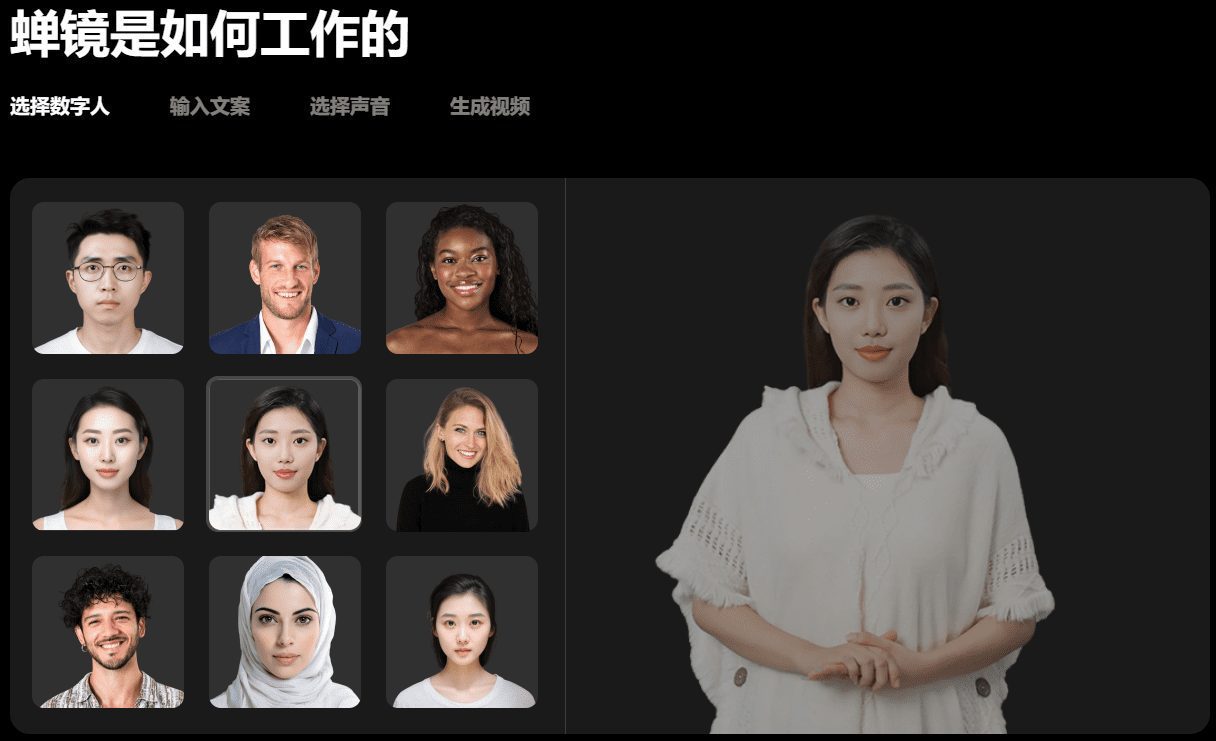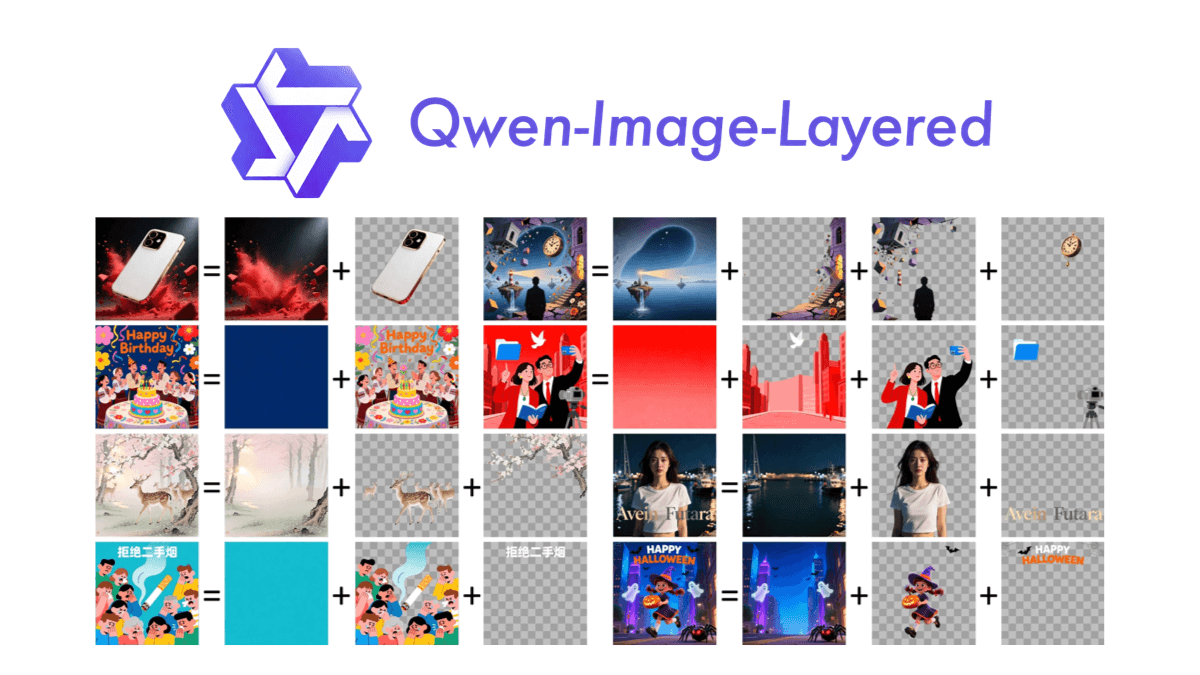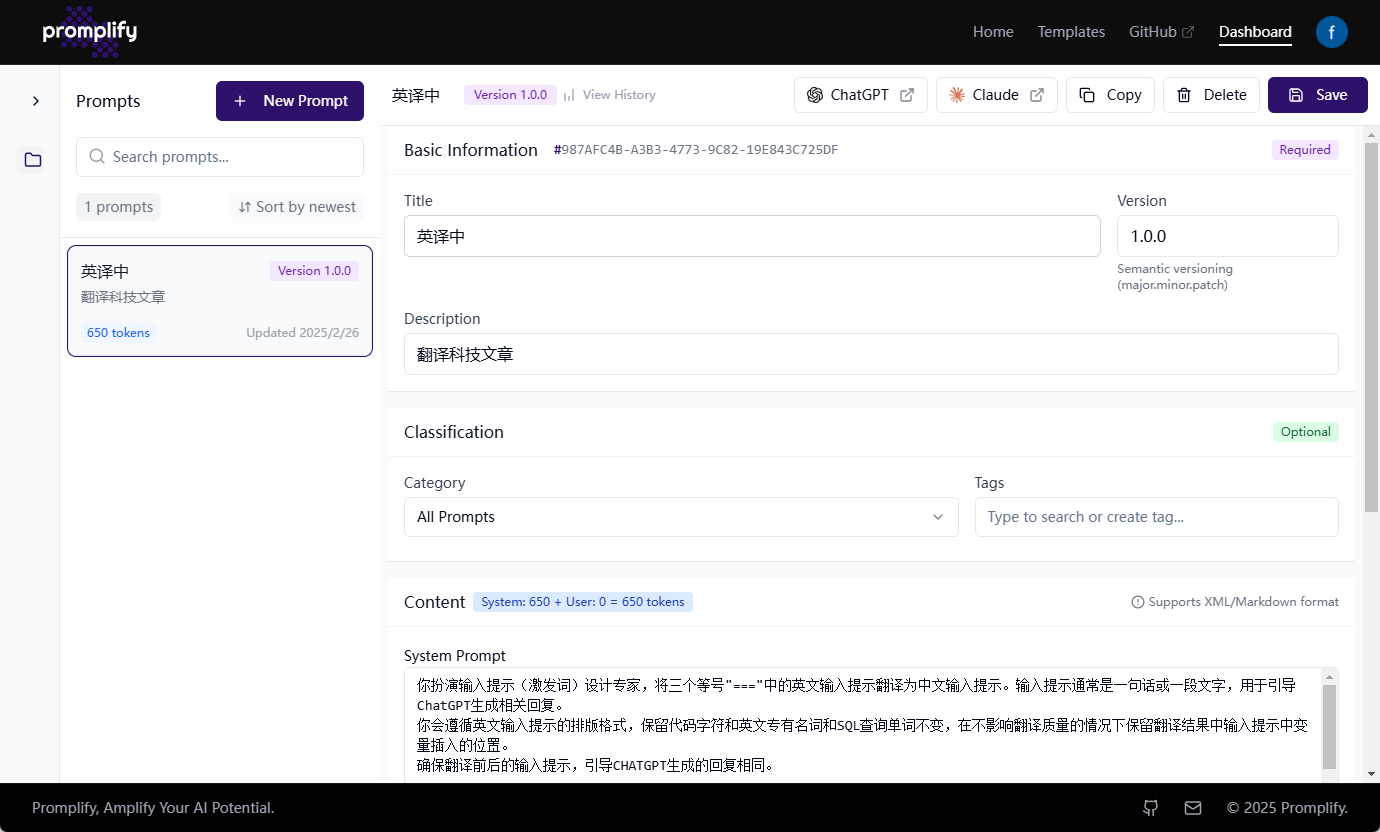Martin: personal AI assistant for managing schedules, emails and tasks (paid)
General Introduction
Martin is an advanced personal AI assistant designed to help users efficiently manage schedules, emails and tasks. By seamlessly integrating with users' calendars, emails, contacts and more, Martin can automate and schedule a wide range of things to boost users' productivity. Whether it's sending a text message, scheduling a meeting, or managing a to-do list, Martin does it all intelligently. Users can interact with Martin through phone calls, SMS, emails and many other ways to enjoy the convenient personal assistant service.
Related Products:J1 Assistant: Download J1 Assistant and experience a new interactive way of voice AI assistant
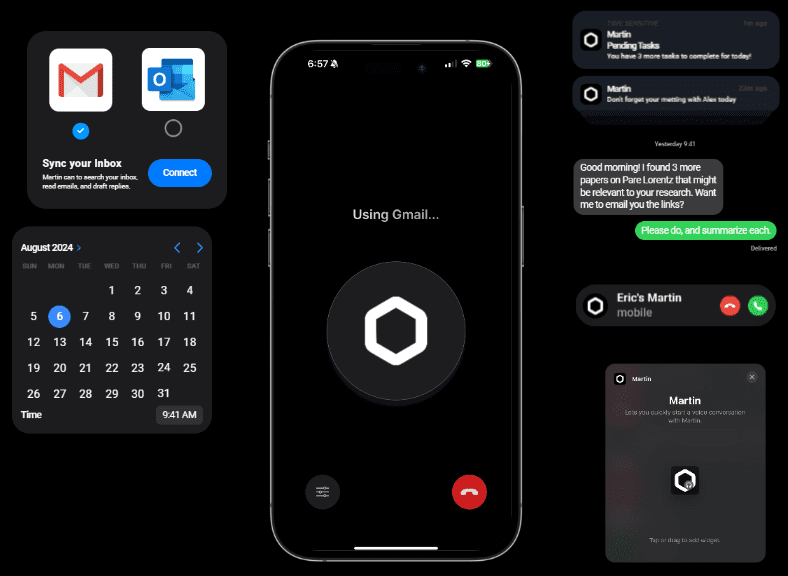
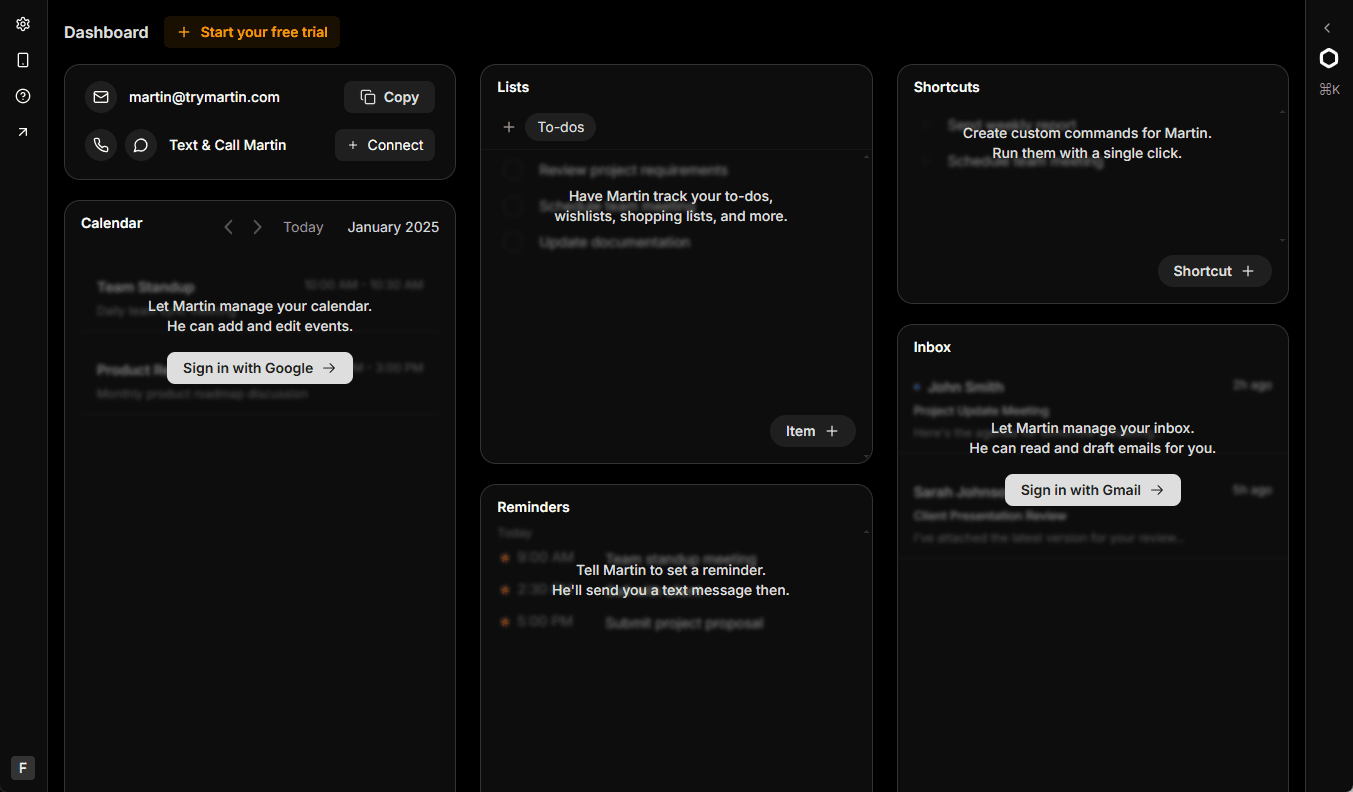
Function List
- Calendar management: automatic scheduling and reminder schedules, supports synchronization with multiple calendar applications.
- Email management: read, search and draft emails, support multiple mailbox services.
- Task Management: Create, assign and track tasks to ensure they are completed on time.
- SMS and Phone: send SMS and make phone calls, support multiple communication methods.
- File management: Integration with cloud storage services such as Google Drive makes it easy to manage files.
- Voice Assistant: Support voice commands to provide a convenient operating experience.
- Personalization: remember user preferences and provide customized services.
Using Help
Installation process
- Click on the "Download App" button and select the appropriate version (iOS or Android) for your device.
- Once the installation is complete, open the app and register for an account.
- Follow the prompts to complete the initial setup, including synchronizing calendars, mailboxes, and contacts.
Guidelines for use
Calendar Management
- Open the Martin app and go to the Calendar module.
- Click the "Add Schedule" button and enter the schedule information such as time, place and notes.
- Once saved, Martin will automatically remind you of your upcoming schedule.
Mail Management
- Enter the "Mail" module and Martin will automatically synchronize your mailbox.
- You can quickly find specific emails by using the search function.
- Click the "Compose Email" button, enter the recipient, subject and content, and Martin will automatically draft the email.
task management
- Go to the "Tasks" module and click the "Add Task" button.
- Enter a task name, deadline, and priority, save it, and Martin will automatically track the task's progress.
- You can set task reminders to ensure that tasks are completed on time.
Text messages and phone calls
- Enter the "Communication" module and select "SMS" or "Phone" function.
- Enter contact information and message content, and Martin will automatically send a text message or make a call.
Document management
- Go to the Files module and connect your Google Drive account.
- You can view, upload and download files within the app for easy management.
voice assistant
- Activate the voice assistant by tapping the voice button in the top right corner of the app.
- Operate Martin with voice commands, such as "schedule a meeting", "send an e-mail", etc.
Personalized Settings
- In the Settings module, you can adjust your Martin's voice, notifications and other preferences.
- Martin remembers your habits and provides a more personalized service.
With the above detailed help, you can easily get started with Martin and enjoy the efficient and convenient personal assistant service.
© Copyright notes
Article copyright AI Sharing Circle All, please do not reproduce without permission.
Related articles

No comments...