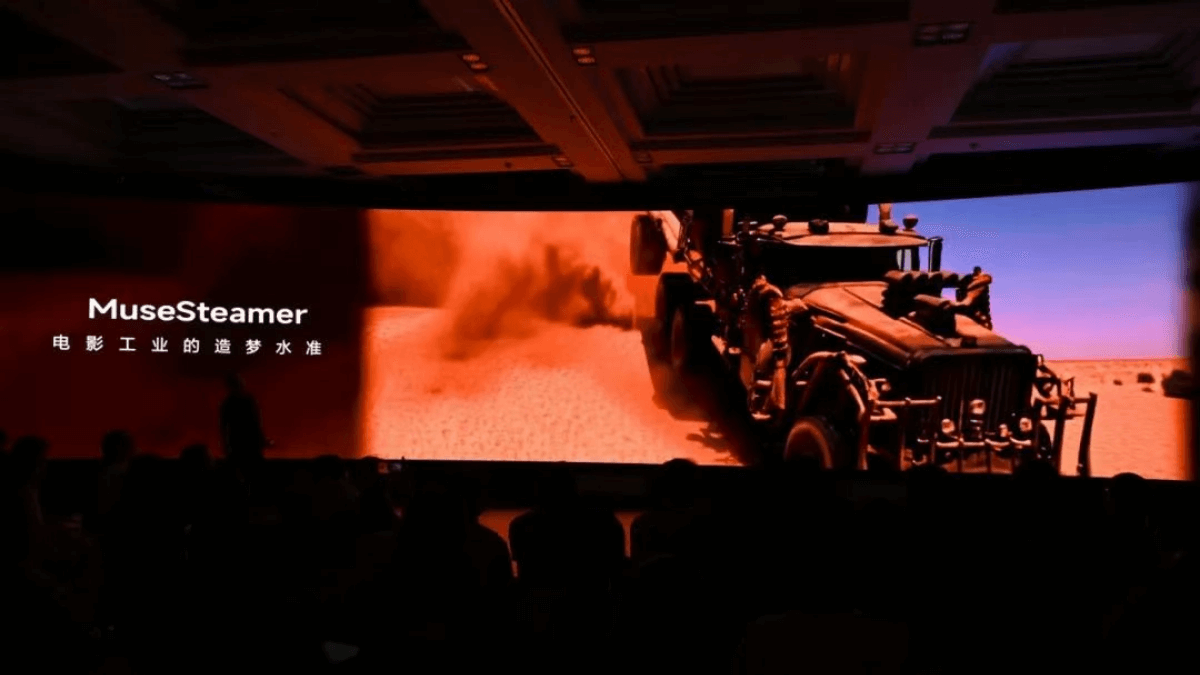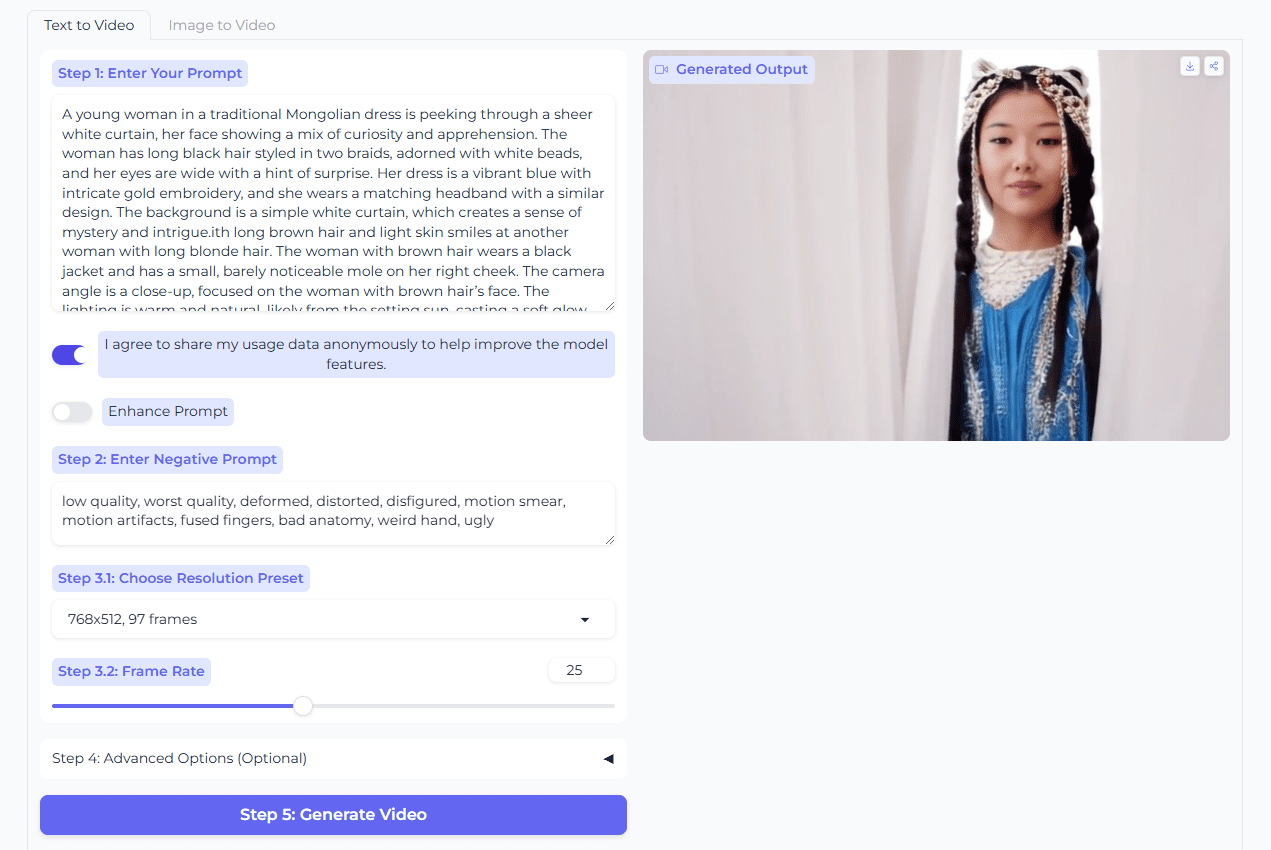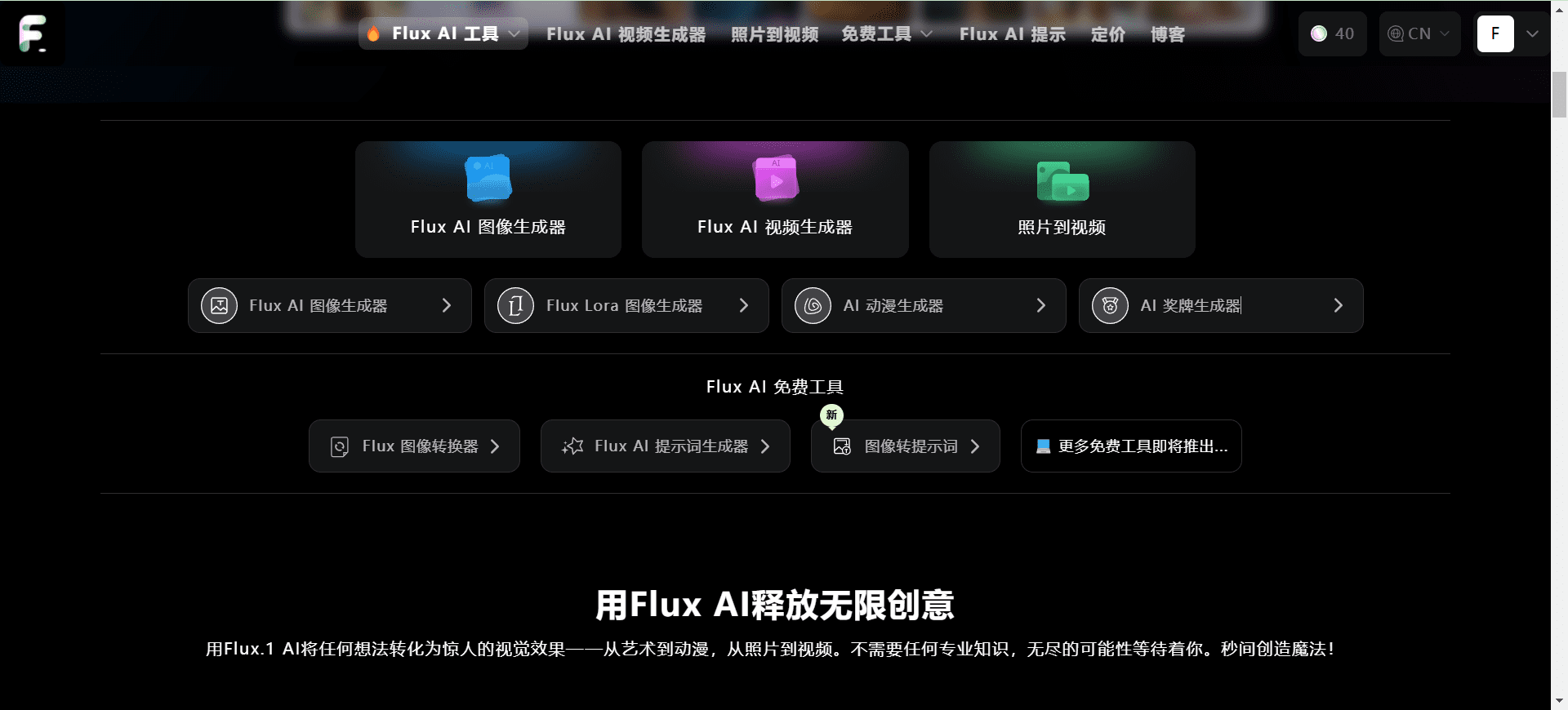Luma Labs: Luma family of visual models that use rich natural language descriptions to generate high-quality images and videos
General Introduction
Luma Labs is a company that specializes in generating high-quality images and videos using artificial intelligence technology. Its main products include Luma Photon Luma Labs' platform not only provides powerful generation capabilities, but also supports user creation and management through an intuitive interface that enhances the efficiency and effectiveness of creative endeavors. ImageFX Similar to the word selection mode, the tagged words in the image description cue words can be modified.
Luma Photon can describe compositions using complex natural language and has a good visual composition for creative people.Luma Ray2 Generate video with good stability and natural movement, generate character video unnatural.
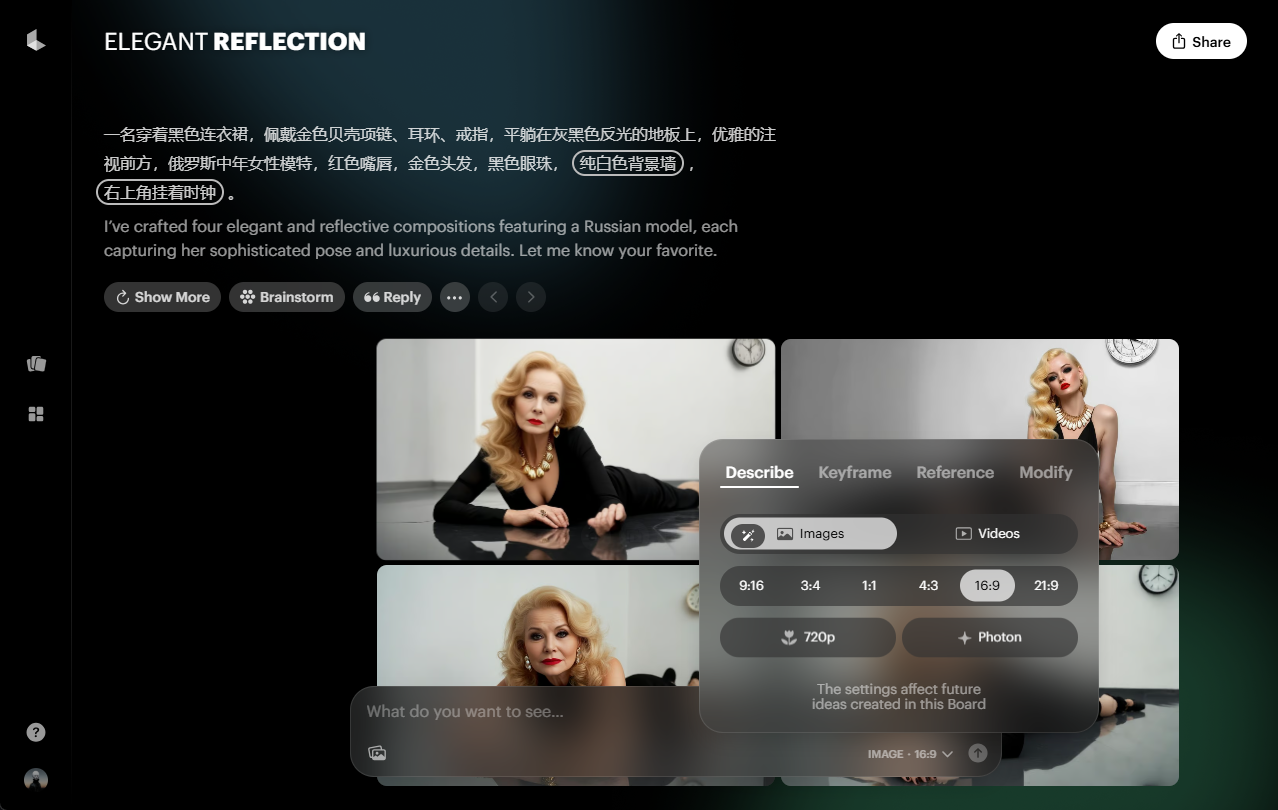
Function List
- Luma Photon: A high resolution image generation tool that supports the generation of high quality images from text for marketing, design and more.
- Luma Ray2: High-quality video generation tool that supports dynamic video generation from text for content creation, advertising, and more.
- Interaction Scene Generation:: Support for generating embeddable interactive 3D scenes for virtual reality and augmented reality applications.
- API Interface: Provides API interfaces for image and video generation, making it easy for developers to integrate into their applications.
- Creative Management:: Provides an intuitive interface to help users manage and organize creative projects.
Using Help
Installation and Access
- Access to the website: Open your browser and visit the official Luma Labs website.
- register an account: Click the "Register" button in the upper right corner and fill in the relevant information to complete the registration.
- Download Apps: If you need to use the mobile app, you can search for "Dream Machine" in the App Store and download it (currently iOS only).
Using Luma Photon
- Log in to your account: Sign in to a website or application using registered account information.
- Create a new project: Click "New Project" on the home page and select "Image Generation".
- Input text description: Enter the description of the image you want to generate in the text box, e.g. "City skyline at sunset".
- Generating images: Click the "Generate" button and wait a few seconds for the system to automatically generate a high quality image.
- Edit & Save: You can edit the generated image, adjust the color, composition, etc., and click the "Save" button when you are satisfied.
Using Luma Ray2
- Log in to your account: Sign in to a website or application using registered account information.
- Create a new project: Click "New Project" on the homepage and select "Video Generation".
- Input text description: Enter the description of the video you want to generate in the text box, e.g. "Car chase on the highway".
- Generate Video: Click the "Generate" button, the system will automatically generate high-quality video clips.
- Edit & Save: You can edit the generated video, add special effects, adjust the lens, etc., and click the "Save" button when you are satisfied.
Using Interaction Scenario Generation
- Log in to your account: Sign in to a website or application using registered account information.
- Create a new project: Click "New Project" on the home page and select "Interaction Scene Generation".
- Enter a description of the scene: Enter the description of the scene you want to generate in the text box, e.g. "Cabin in the woods".
- Generating Scenes: Click the "Generate" button, the system will automatically generate the embeddable 3D scene.
- Edit & Save: You can edit the generated scene, adjust the details, and click the "Save" button when you are satisfied.
API Interface Usage
- Getting the API key: After logging in to your account, go to "Developer Center" and request an API key.
- Integration API: Integrate the API interfaces provided by Luma Labs in your application and follow the documentation to make calls.
- Generate content: Generate the desired image or video content by sending a request through the API interface.
© Copyright notes
Article copyright AI Sharing Circle All, please do not reproduce without permission.
Related articles

No comments...