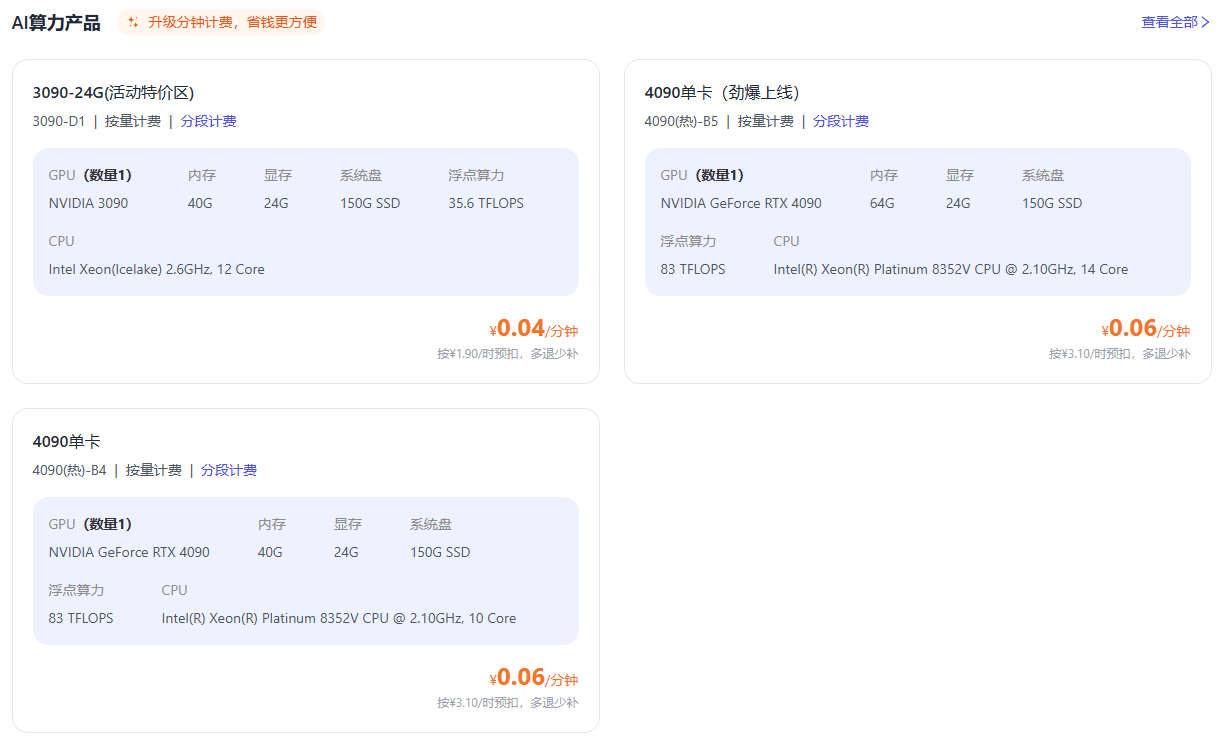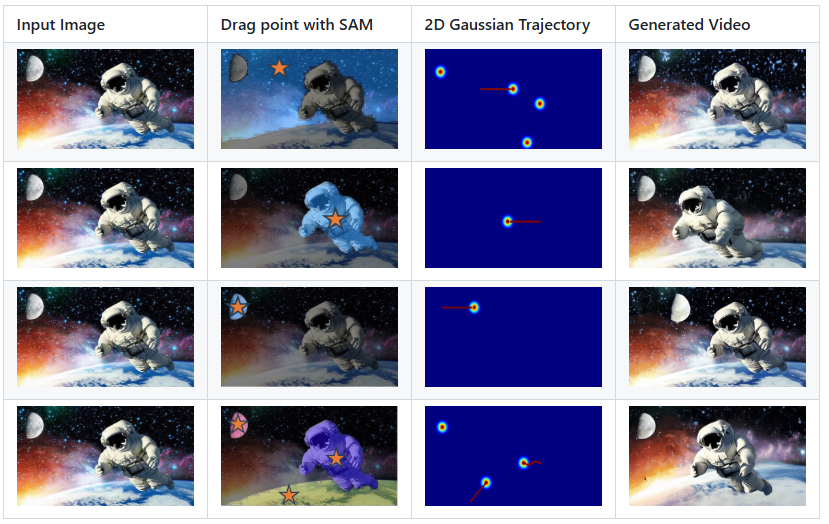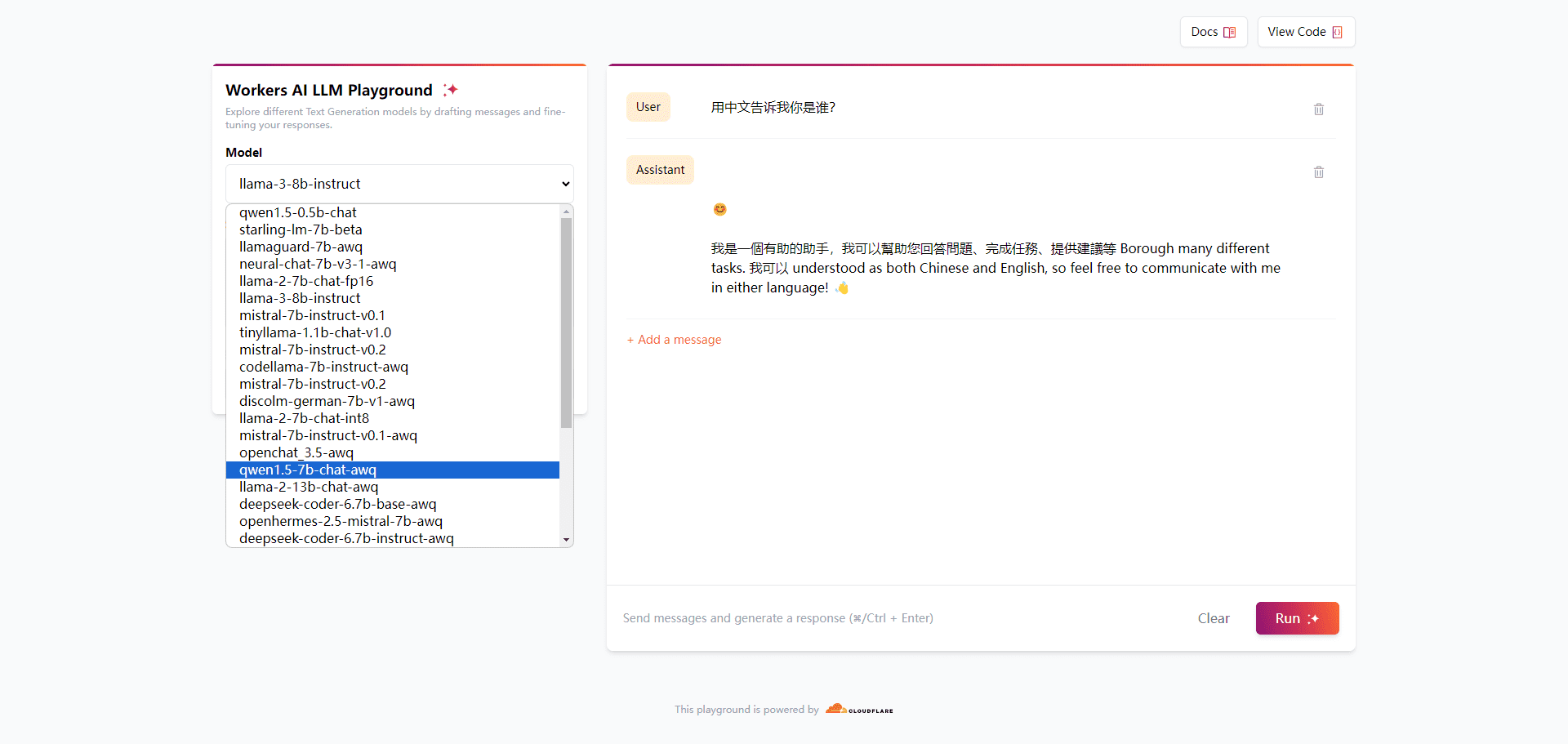Range Rover Starship: Providing an Integrated Platform for GPU Arithmetic and AI Training and Reasoning in the Cloud
General Introduction
Lanrui Starship (Lanrui-ai) is a platform that provides cloud-based AIGC (Artificial Intelligence Generated Content) and AI training and pushing integrated arithmetic. The platform is independently developed by Wingsquare and aims to provide users with cost-effective AI computing power solutions. Rangefinder Starship integrates a variety of AI toolchains, supports multi-machine and multi-card distributed training, and provides out-of-the-box AI development environments and a rich selection of GPU rentals to help enterprises and developers quickly deploy and run AI applications.
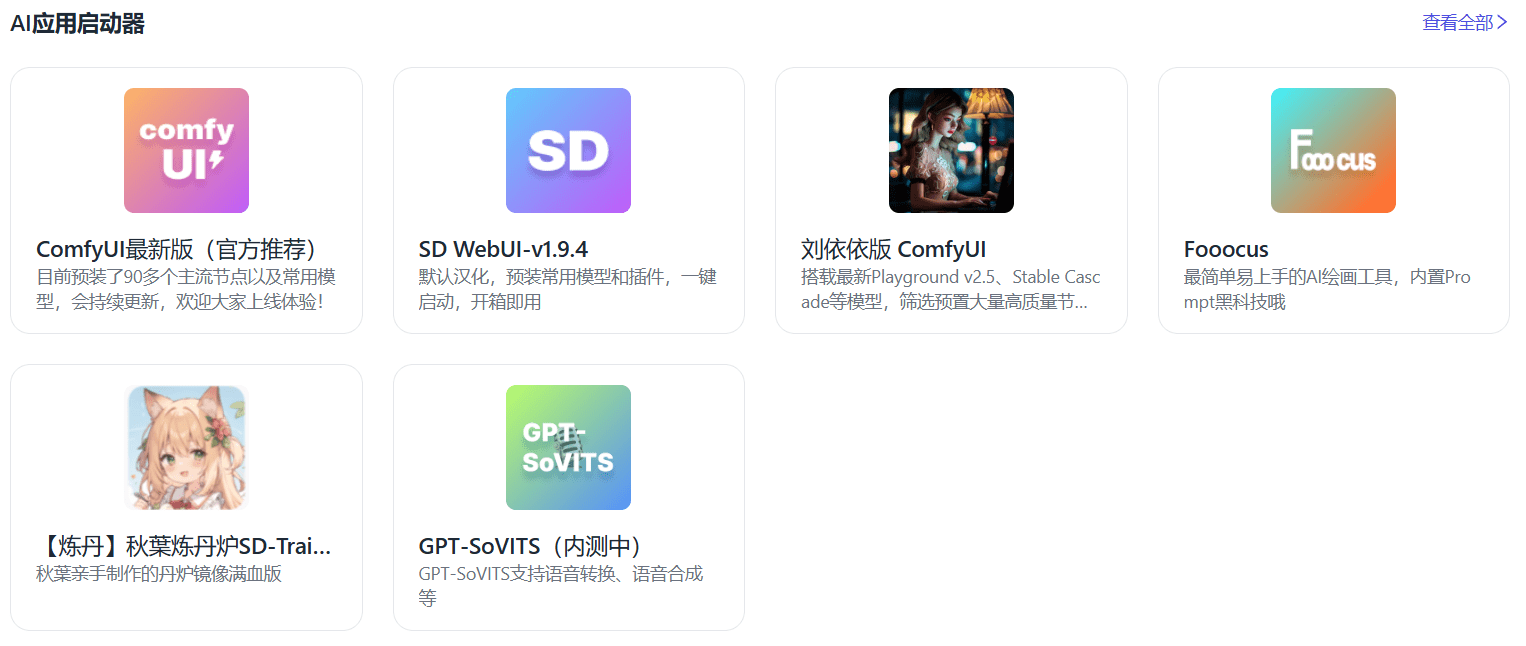
Function List
- Offers multiple GPU rental options with volume-based billing
- Integrates multiple AI toolchains to support one-stop MLOps solutions
- Support multi-machine and multi-card distributed training
- Provides highly available APIs and an open mirroring ecosystem
- Built-in multiple AI application launchers such as ComfyUI, SD WebUI, etc.
- Support voice conversion, speech synthesis and other functions
Using Help
Installation and Registration
- Open URL: https://www.lanrui-ai.com/
- Click the "Register" button in the upper right corner and fill in the relevant information to complete the registration.
- Once registration is complete, log in to your account and go to the User Control Panel.
Function Operation Guide
GPU Rental
- In the User Control Panel, select the "GPU Rental" option.
- Select the appropriate GPU model and configuration, such as NVIDIA 3090 or 4090, depending on your needs.
- Choose the billing method (per volume or segmented billing), confirm the order and pay.
- After the payment is completed, the system will automatically allocate GPU resources, and users can view and manage the rented GPUs in the control panel.
AI toolchain usage
- In the User Control Panel, select the AI Toolchain option.
- Choose the right AI tool for your needs, such as ComfyUI, SD WebUI, etc.
- Clicking on the "Launch" button will automatically configure and launch the selected tool.
- Users can view the running status of the tool and perform related operations through the control panel.
distributed training
- In the User Control Panel, select the Distributed Training option.
- Configure the parameters of the training task, such as dataset, model, training nodes, etc.
- Click the "Start Training" button, the system will automatically allocate resources and start the training task.
- Users can view training progress and results through the control panel.
common problems
How to choose the right GPU?
Choose the right GPU model based on the computational requirements of the task. In general, NVIDIA 3090 is suitable for small and medium-sized tasks, and NVIDIA 4090 is suitable for large tasks.
How do you manage rented GPUs?
Users can view and manage rented GPUs in the control panel, including start, stop, and release operations.
How do I get technical support?
Users can get help through the online customer service or technical support email provided by the platform.
© Copyright notes
Article copyright AI Sharing Circle All, please do not reproduce without permission.
Related articles

No comments...