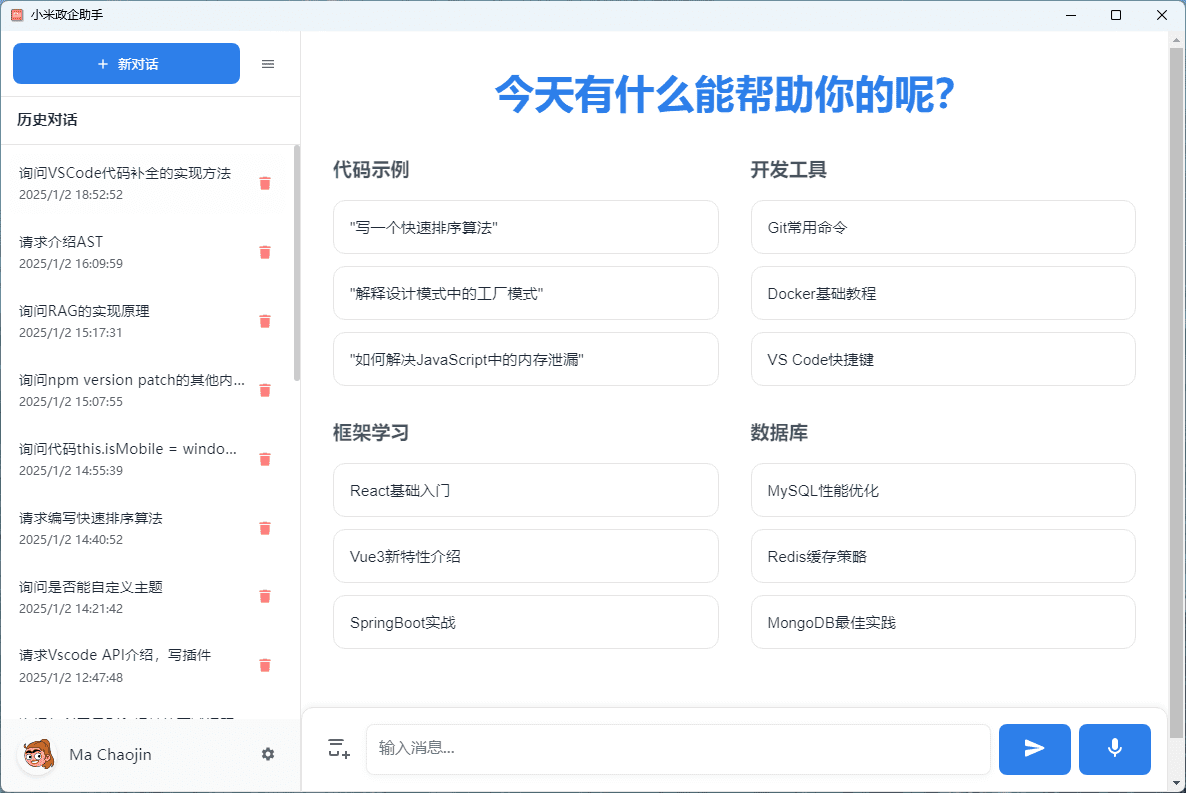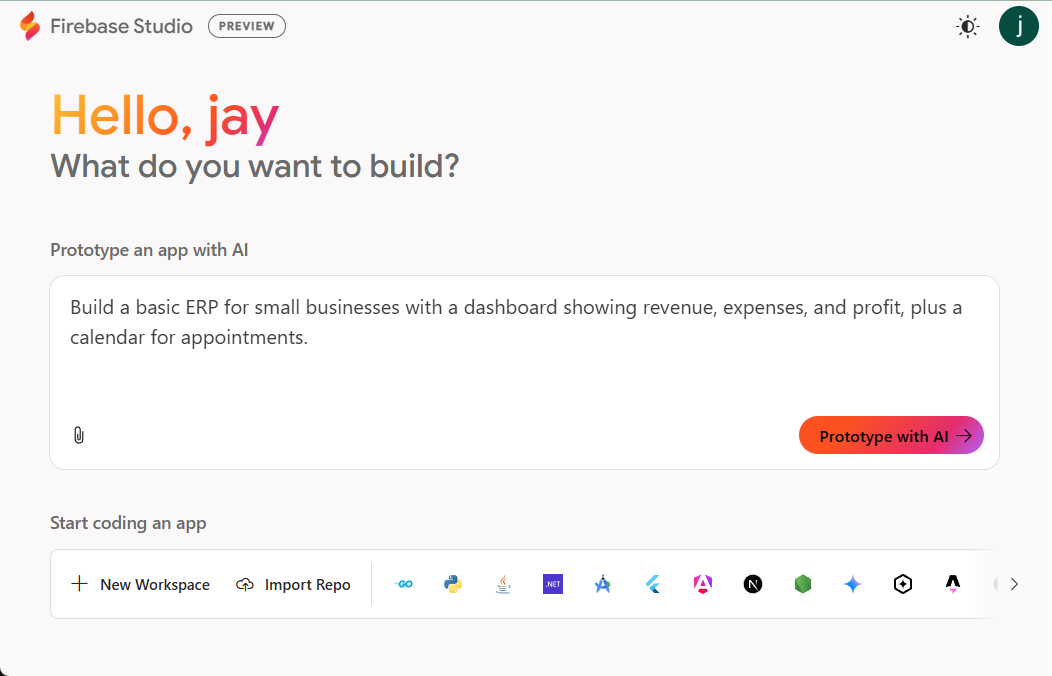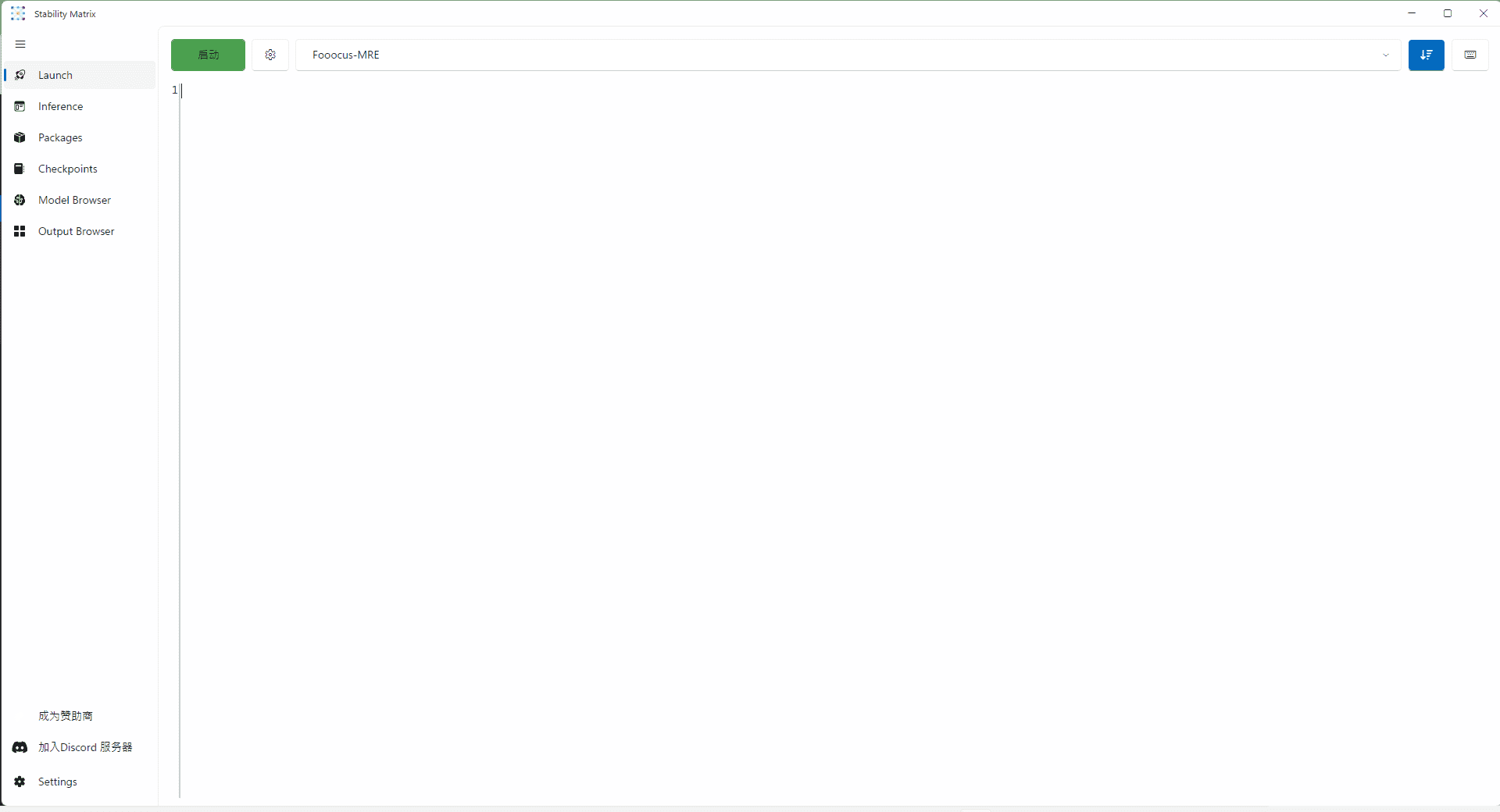Instant Dream AI: One-stop AI creation platform, image generation, smart canvas, video generation, music generation
General Introduction
Instant Dream AI is a one-stop AI creation platform designed to provide users with versatile and powerful creation tools. Whether it's image generation, smart canvas, video generation or music generation, Instant Dream AI can help users easily realize their creativity. The platform supports a variety of creation modes, including AI drawing, AI video, AI music, etc. Users can generate high-quality creative works through simple operation. Instant Dream AI is not only suitable for individual users, but also for enterprises and professional creators, providing rich functionality and convenient use experience.
The recently released generated Chinese poster is stunning:That is, Dream AI released the real can write Chinese in the picture of the Wensheng map model, with the use of tutorials.
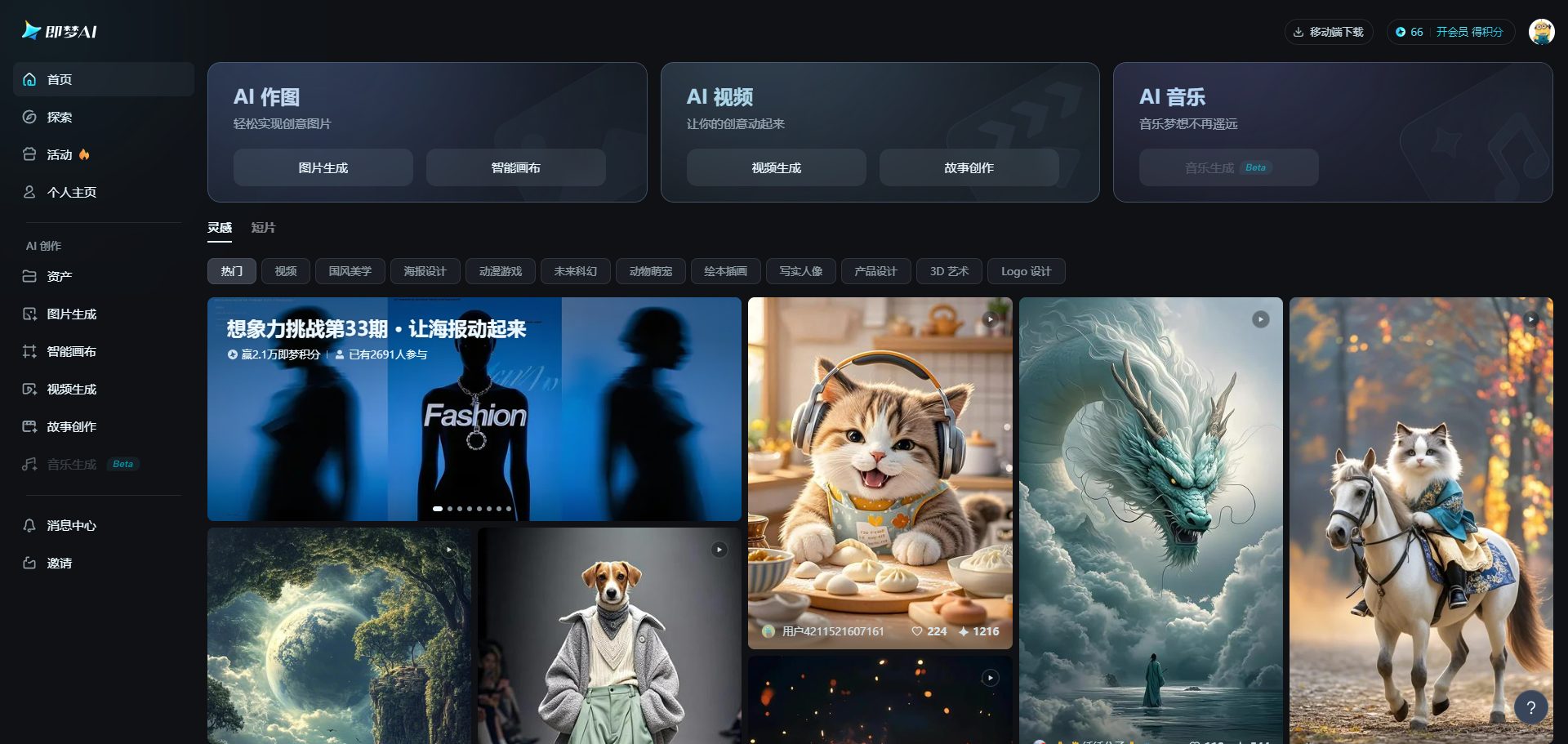
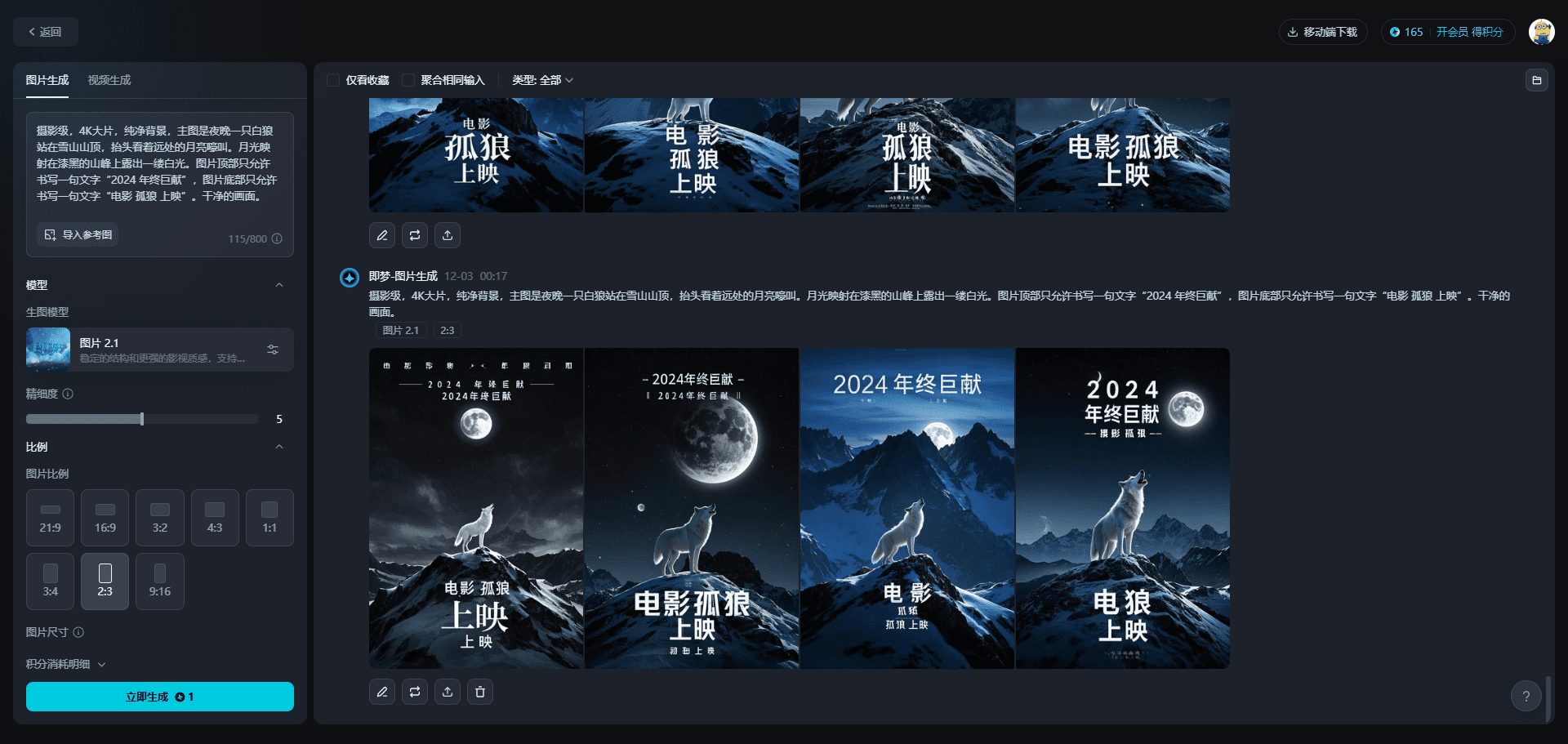
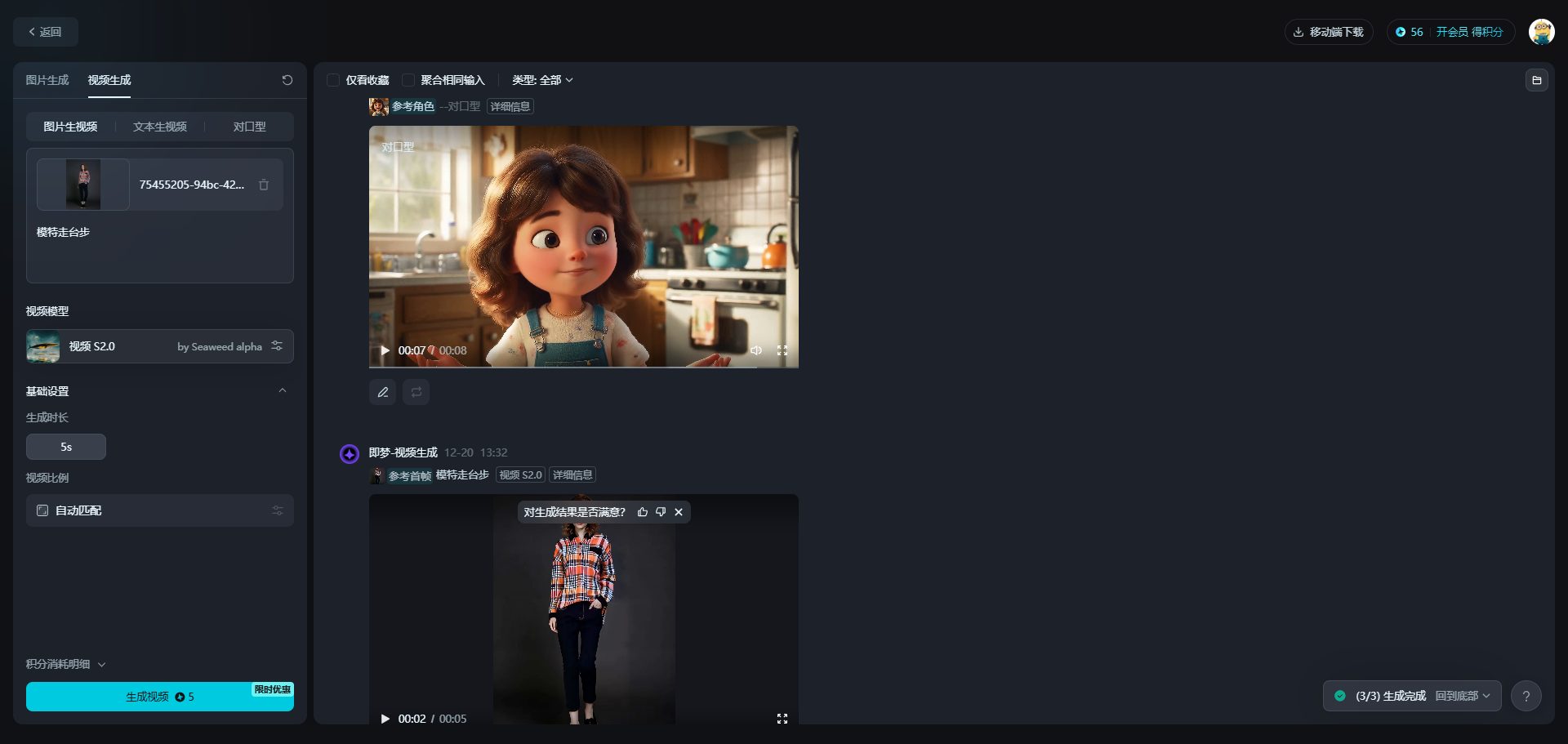
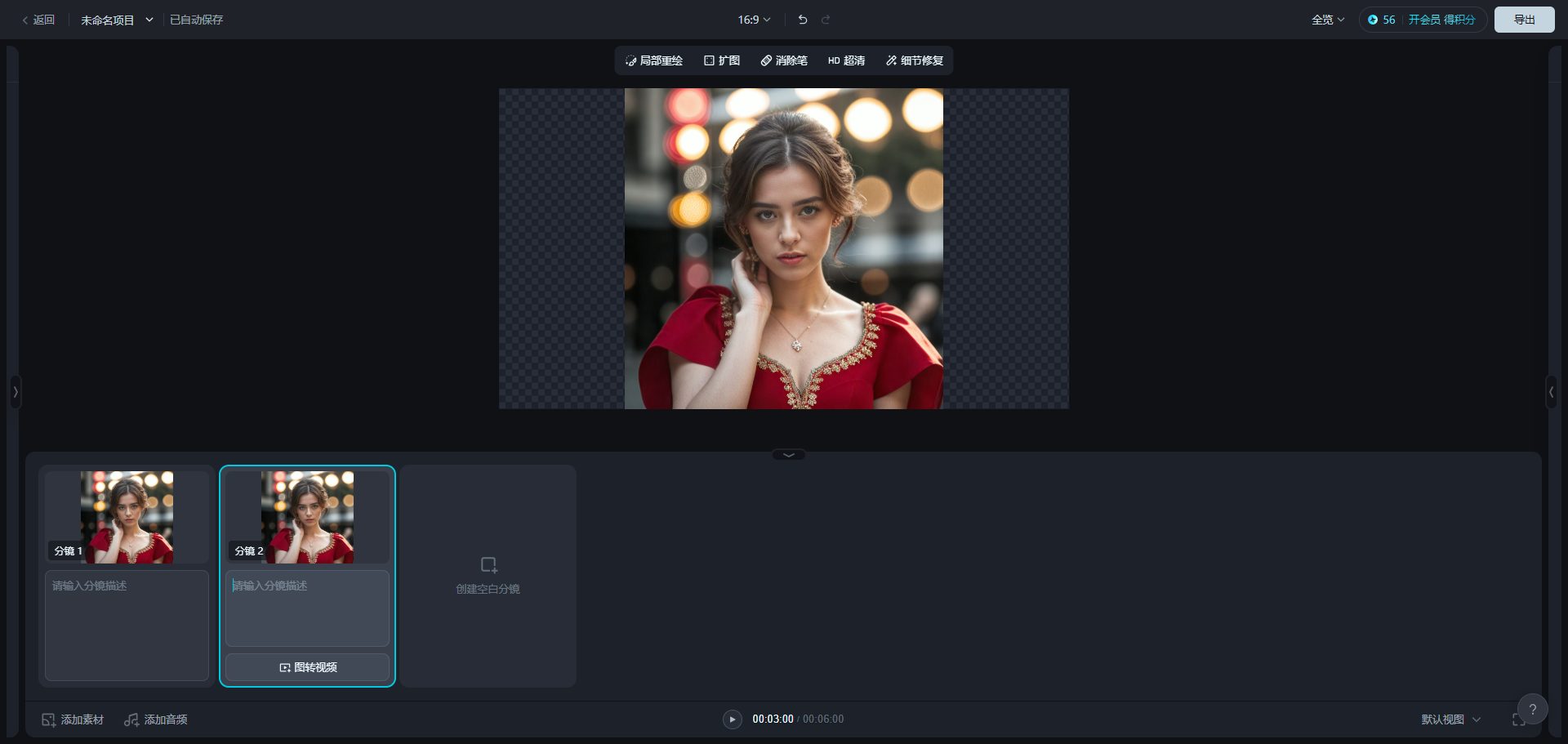
Function List
- Image generation: generate high quality creative images through AI technology.
- Smart Canvas: Provides a variety of painting tools and templates, supports partial repainting and one-click image expansion.
- Video Generation: Easily generate creative videos, support story creation and video editing, including video lip-synching.
- Music Generation: Generate unique musical compositions through AI technology.
- Image Removal and Cutting: Supports image removal and cutting functions, which is convenient for users to perform image processing.
- Multi-functional operation: Provide powerful operation functions, such as image expansion, partial redrawing, etc.
Using Help
Installation and Login
- Open your browser and type in the address bar that is the Dream Platform URL: https://jimeng.jianying.com/.
- Find the "Login" button in the upper right corner of the platform's homepage, enter your username and password, and then click "Login" to enter the Dream Platform. The first time you log in, you need to "register" an account.
- Users with a Jitterbug account can log in by scanning the Jitterbug app.
Image Generation
- Go to the Image Generation page and select the desired image generation mode.
- Enter a keyword or upload a reference image and click the "Generate" button.
- The system will automatically generate multiple creative images, and users can choose the satisfactory ones for downloading or further editing.
Smart Canvas
- Go to the Smart Canvas page and select the desired painting tools and templates.
- Paint using tools on the canvas, with support for partial redraws and one-click image expansion.
- Once you have finished painting, you can save your work or edit it further.
Video Generation
- Go to the Video Generation page and select the desired video generation mode.
- Enter a keyword or upload a reference video and click the "Generate" button.
- The system will automatically generate creative videos, and users can select the satisfactory ones for downloading or further editing.
Music Generation
- Go to the Music Generation page and select the desired music generation mode.
- Enter keywords or upload reference music and click "Generate" button.
- The system will automatically generate unique music compositions, and users can select satisfactory music for downloading or further editing.
Image removal and cropping
- Go to the Image Processing page and select the desired image removal or cropping tool.
- Upload the image to be processed and use the tools to perform removal or cropping operations.
- After completing the processing, you can save the processed image.
© Copyright notes
Article copyright AI Sharing Circle All, please do not reproduce without permission.
Related posts

No comments...