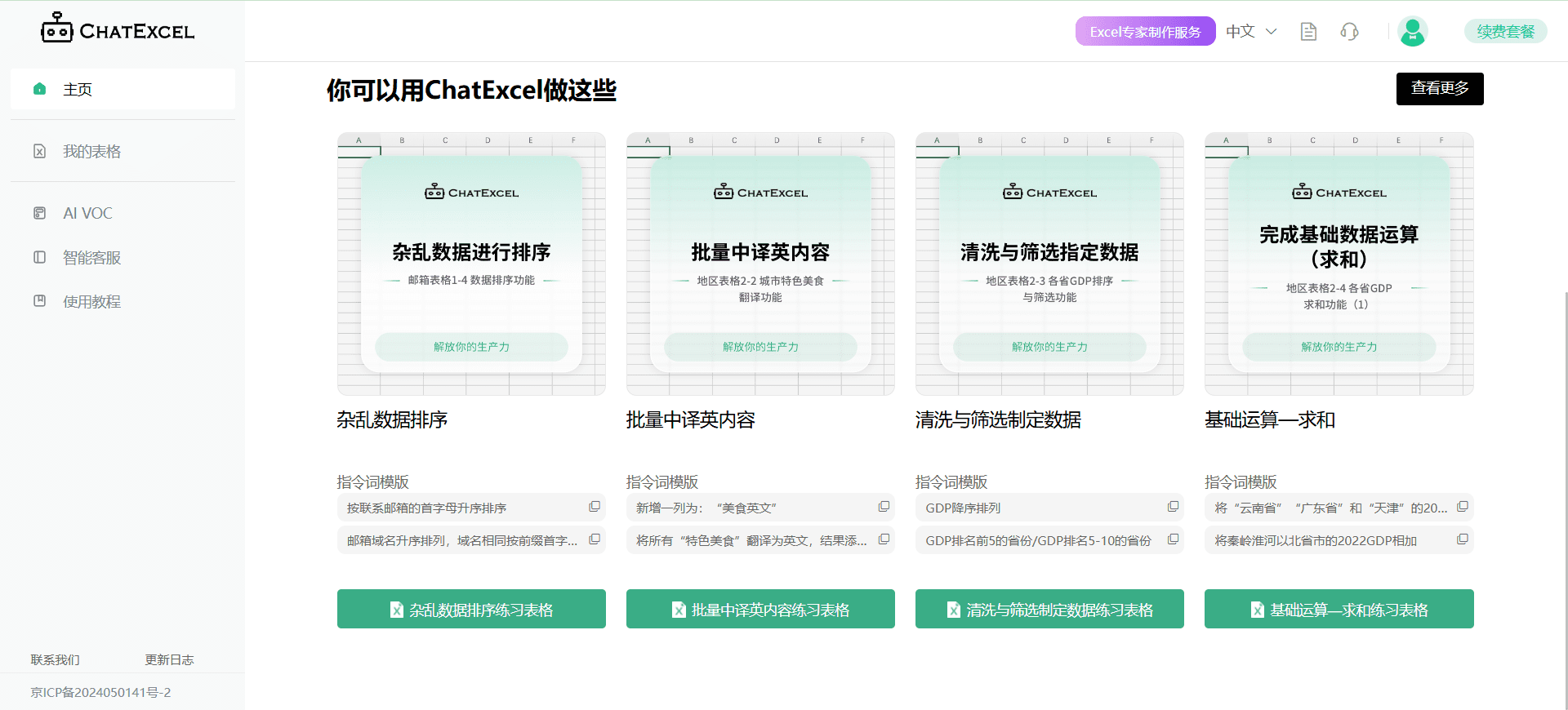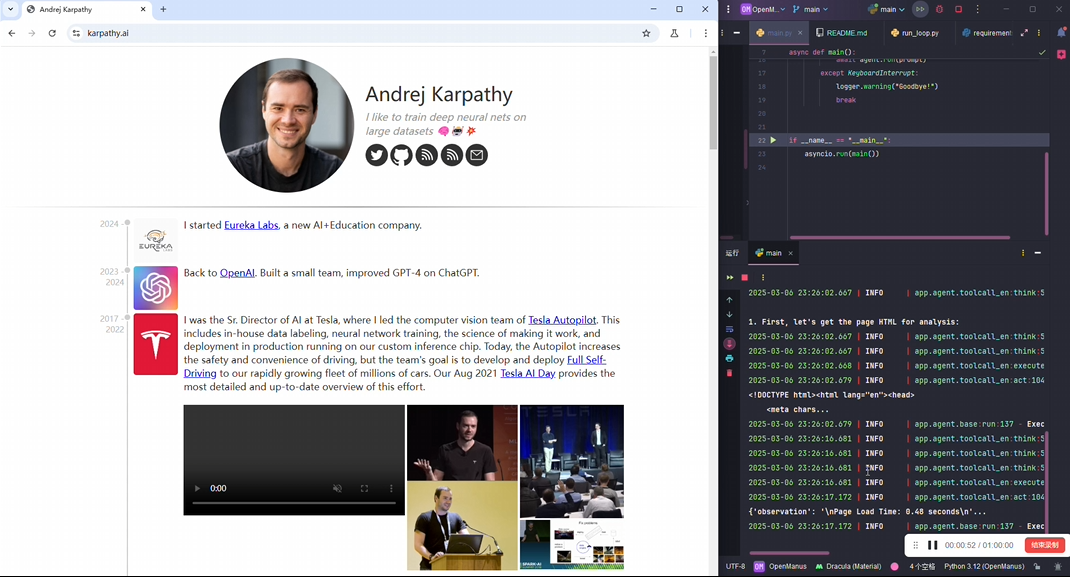Invideo AI: AI born and grown video tool | professional video production and editing platform
Invideo AI General Introduction
InVideo is an online video editing platform designed to simplify the video creation process. Whether you're new to video production or a professional, InVideo helps you create high-quality videos quickly. The platform offers over 5,000 professionally designed templates with drag-and-drop operation support, allowing users to easily customize their video content. In addition, InVideo also integrates AI tools to quickly convert text to video and offers a wealth of stock media resources, including images, videos, and music.InVideo's goal is to help users save time and costs by streamlining the video production process, while increasing brand exposure and engagement.
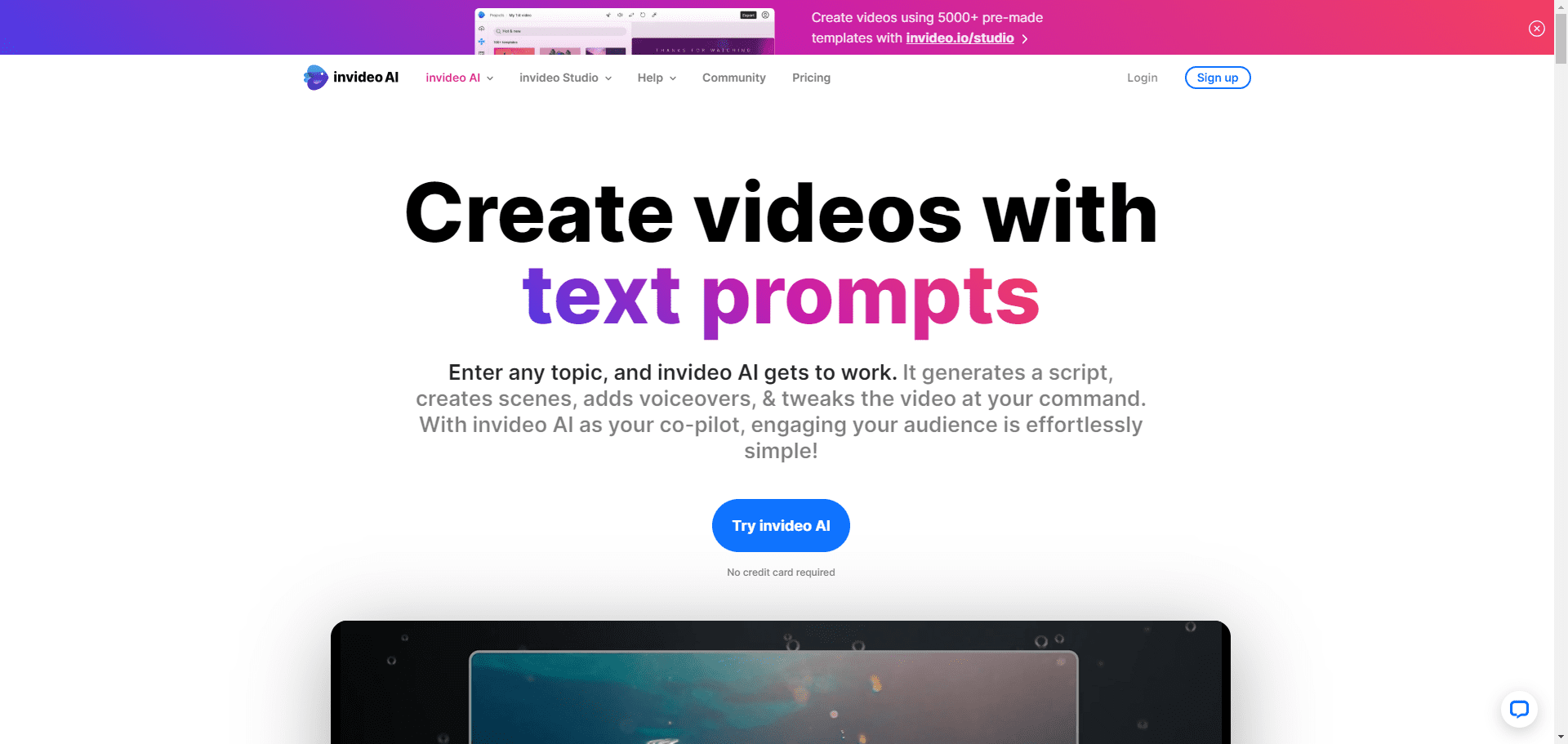
Invideo AI Home
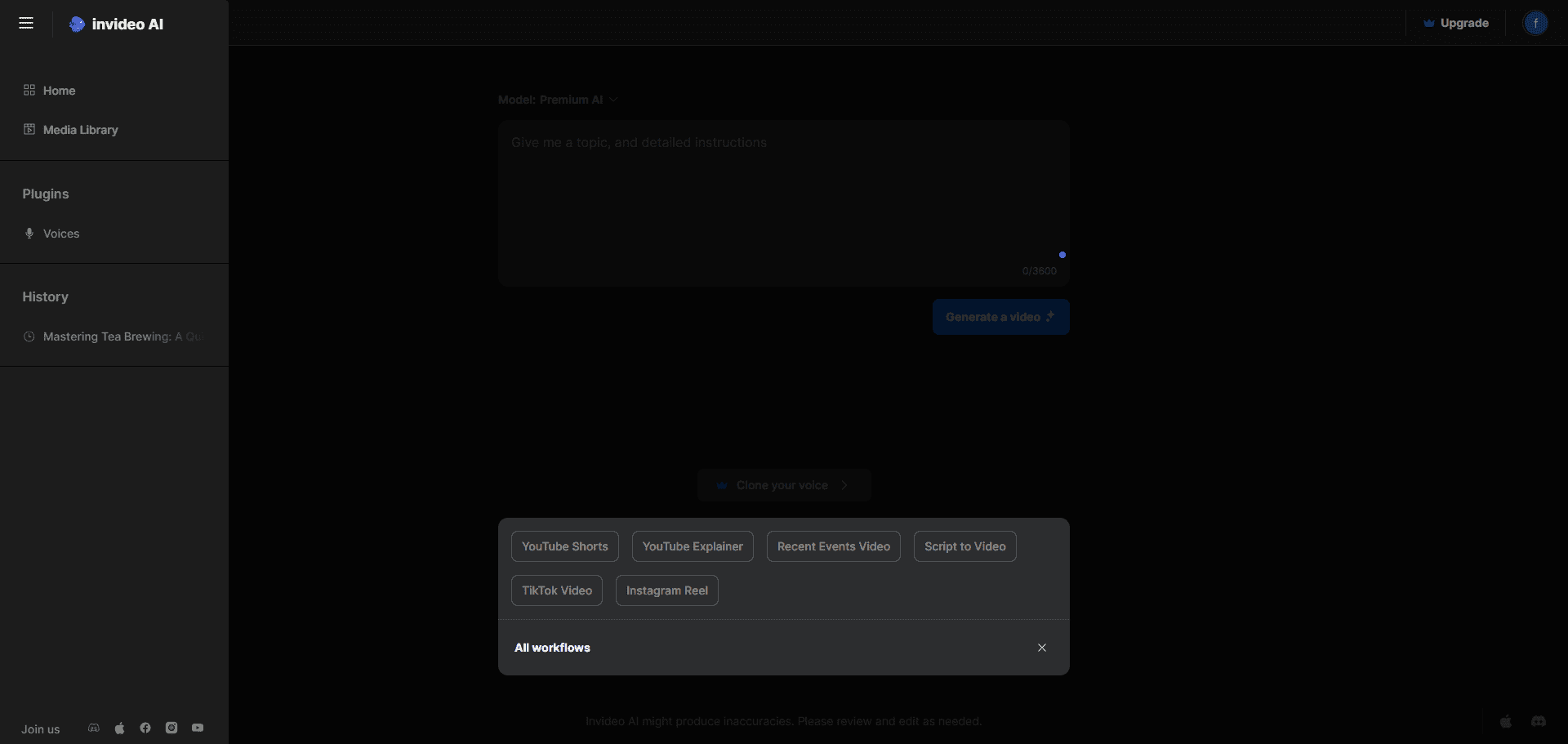
Invideo AI main function interface (old interface)
Invideo AI Feature List
- template library: Offers over 5,000 professionally designed templates for a variety of platforms and industries.
- AI Video Generation: Generate videos with simple text prompts, including scripts, visual effects, voiceovers and subtitles.
- Drag-and-drop editing: Users can easily edit videos, add images, video clips, text and music through drag-and-drop operations.
- Inventory media resources: Access to over 16 million stock photos and videos, enriched with video content.
- Brand Customization: Support for adding brand colors, fonts and logos to ensure that the video is consistent with the brand image.
- Collaboration tools: Teamwork is supported, and multiple users can edit the same video project at the same time.
- phonetic transcription: Provides text-to-speech functionality with support for multiple languages and accents.
- mobile application: Edit videos on your phone through the mobile app and create on the go.
Using Help
Edit Video
- Add Media: In the editing screen, click the "Add Media" button to upload your own images, videos or select stock media sources.
- Editorial content: Use the drag-and-drop feature to drag media resources onto the timeline and adjust the order and duration.
- Add text and musicClick "Add Text" button to enter text content, choose font and color. Click "Add Music" button to select background music or upload your own audio file.
- Application effects: In the right panel, select Transition Effects, Animations and Filters to apply to the video clip.
- Preview and Adjustment: Click the "Preview" button to view the video effect and make necessary adjustments.
Using AI tools
- Text to VideoIn the main interface, select "AI Tools" option and click "Text to Video".
- input text: Enter the content you want to convert to video in the text box and click "Generate Video" button.
- Edit the generated video: The AI tool automatically generates a video that you can further edit and tweak.
Publish & Share
- Export VideoAfter editing, click the "Export" button, choose the video resolution and format, and click "Export".
- Share Video: Once the export is complete, you can share it directly to social media platforms or download it to your local device.
InVideo provides detailed tutorials and 24/7 customer support to help users resolve any issues they encounter while using it. With InVideo, you can easily create professional video content that boosts brand reach and user engagement.
AI-generated videos start here (new interface)
Enter video requirements directly or start configuring from the template below
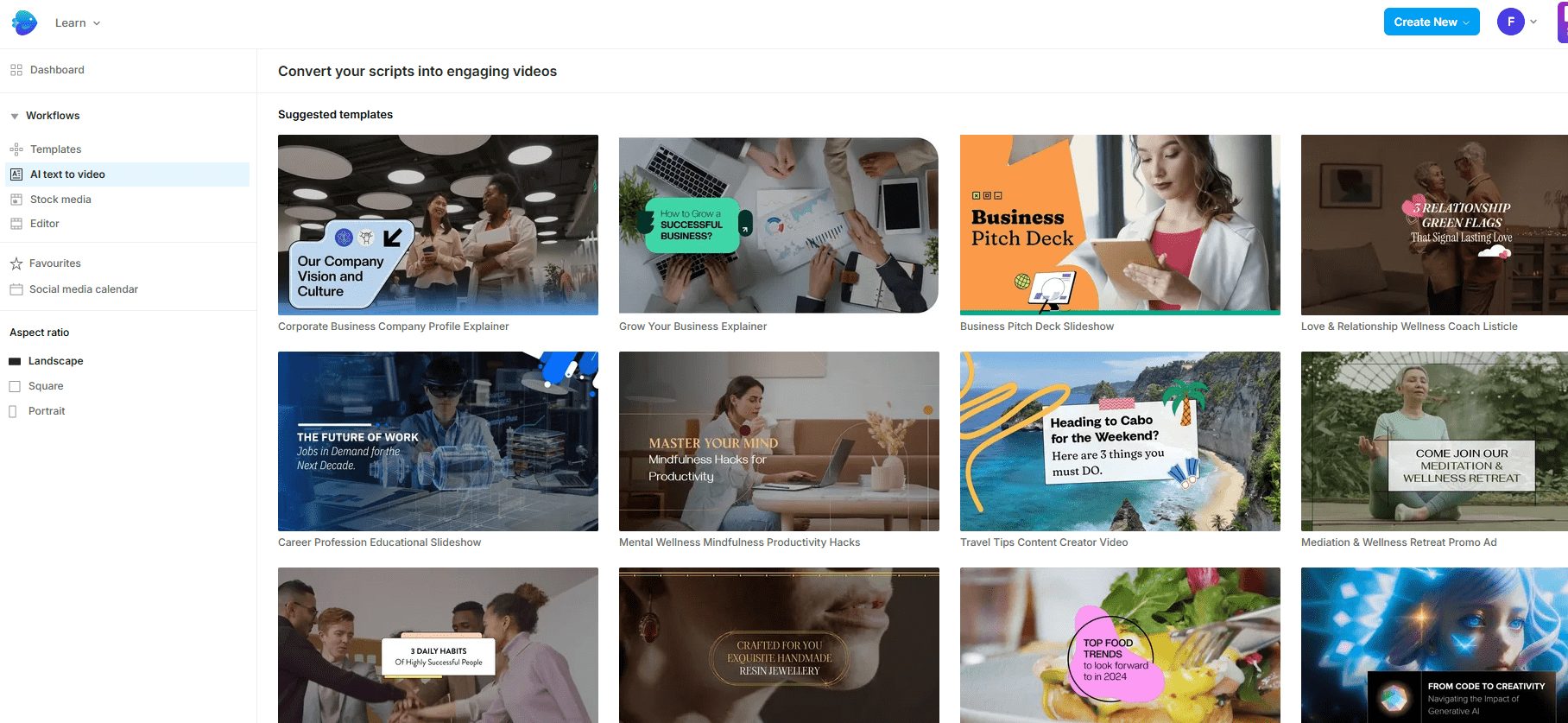
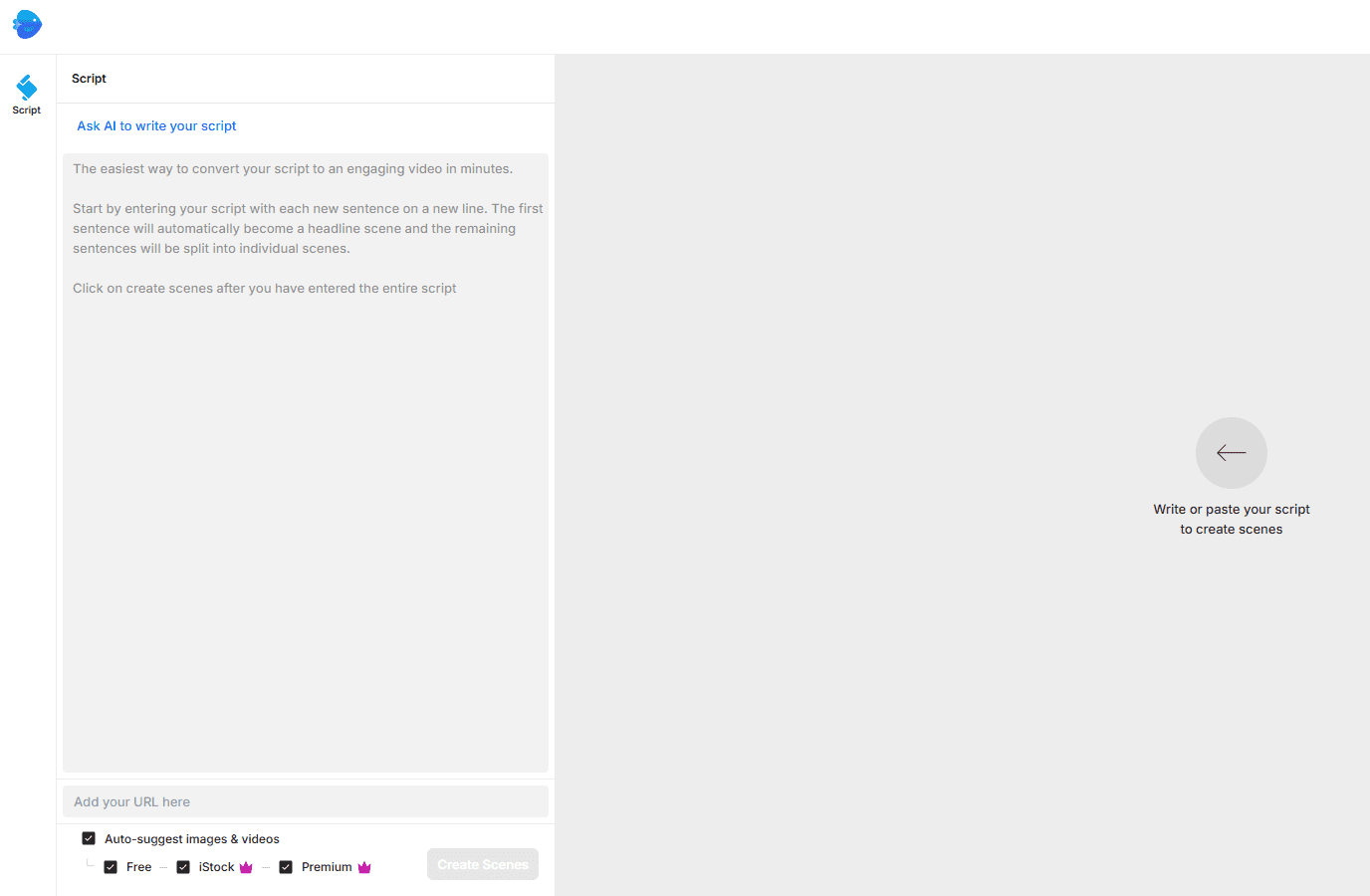
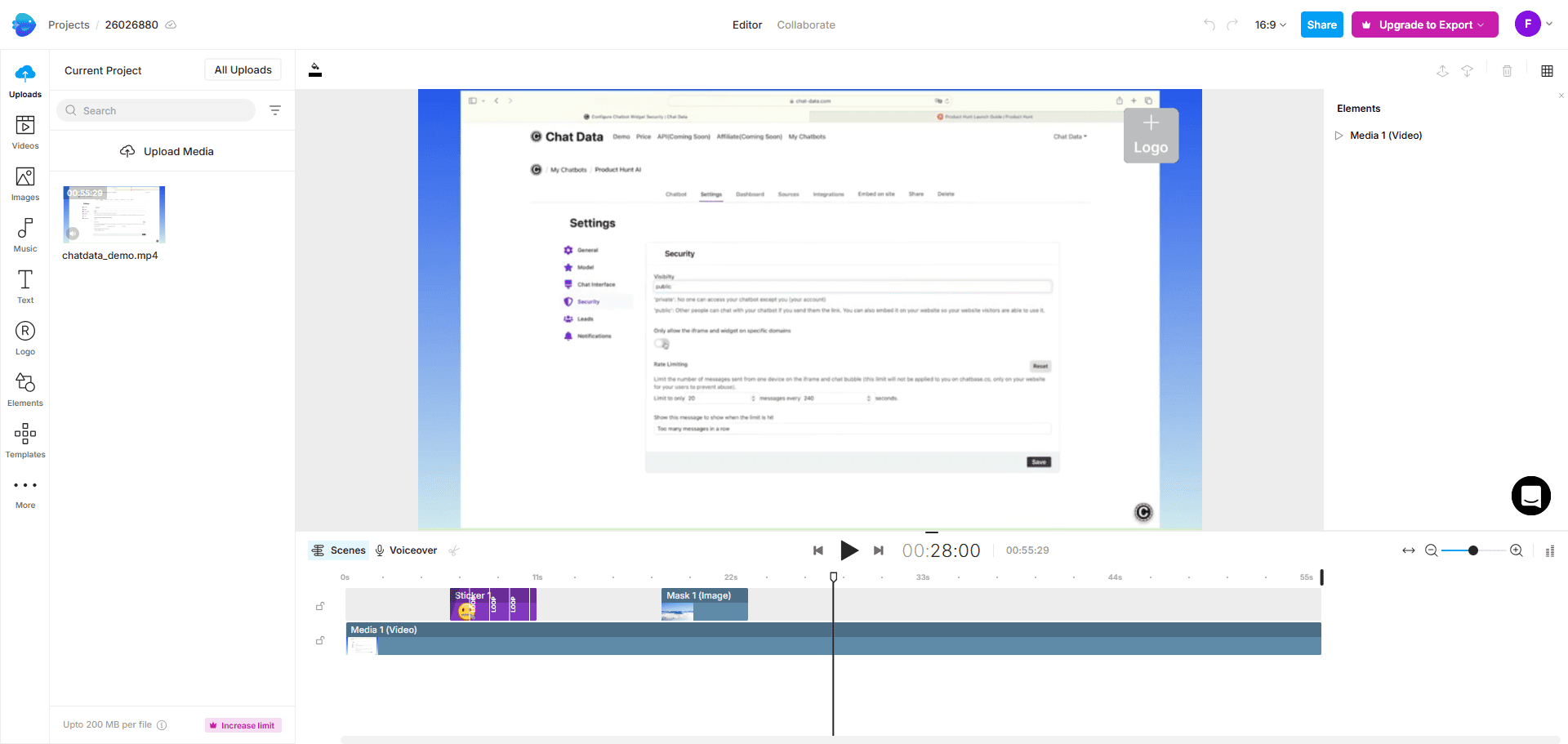
Starting configuration with a template (old interface)
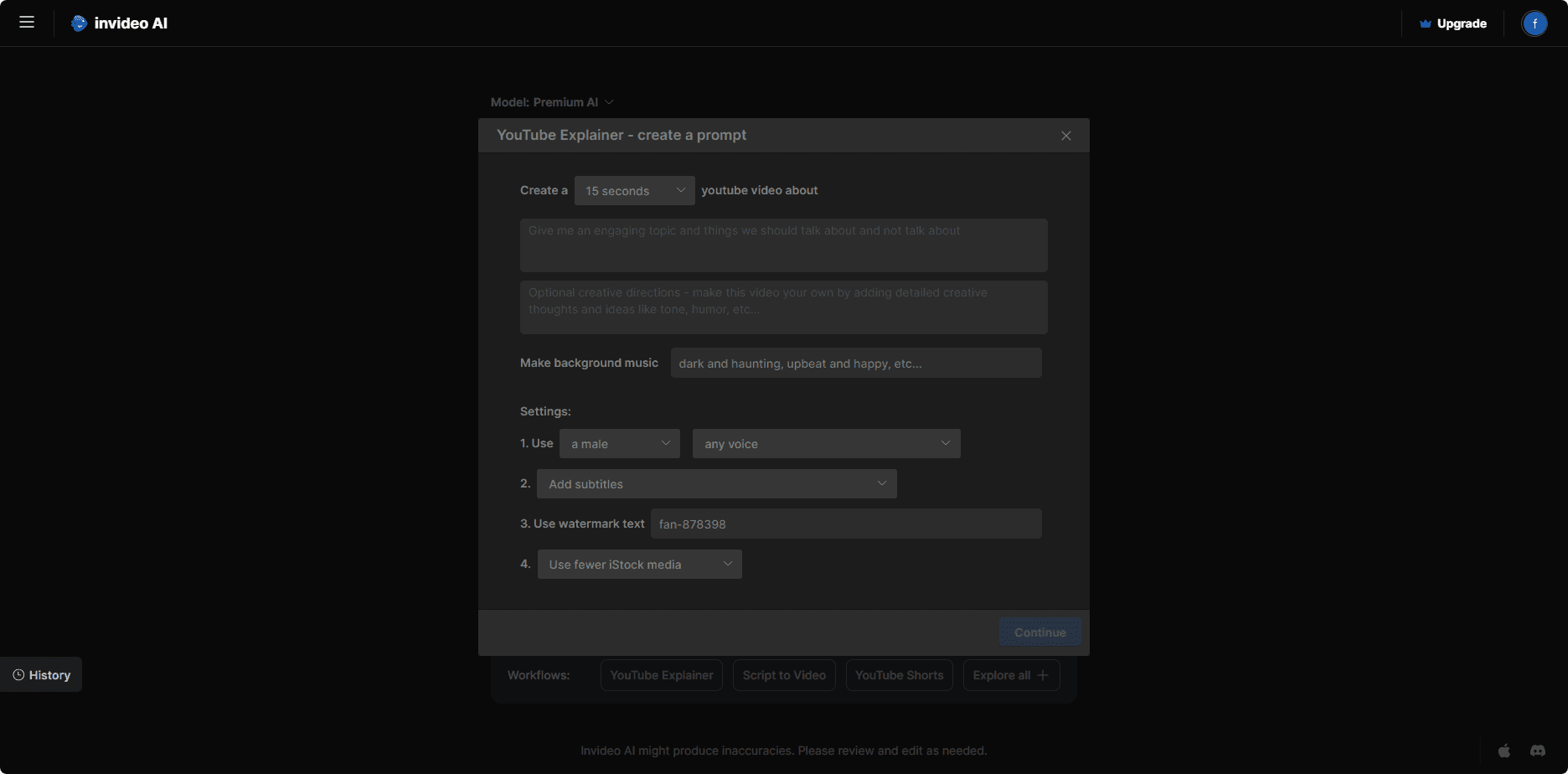
Generate theme (old interface)
Generate a basic theme that you can rework here
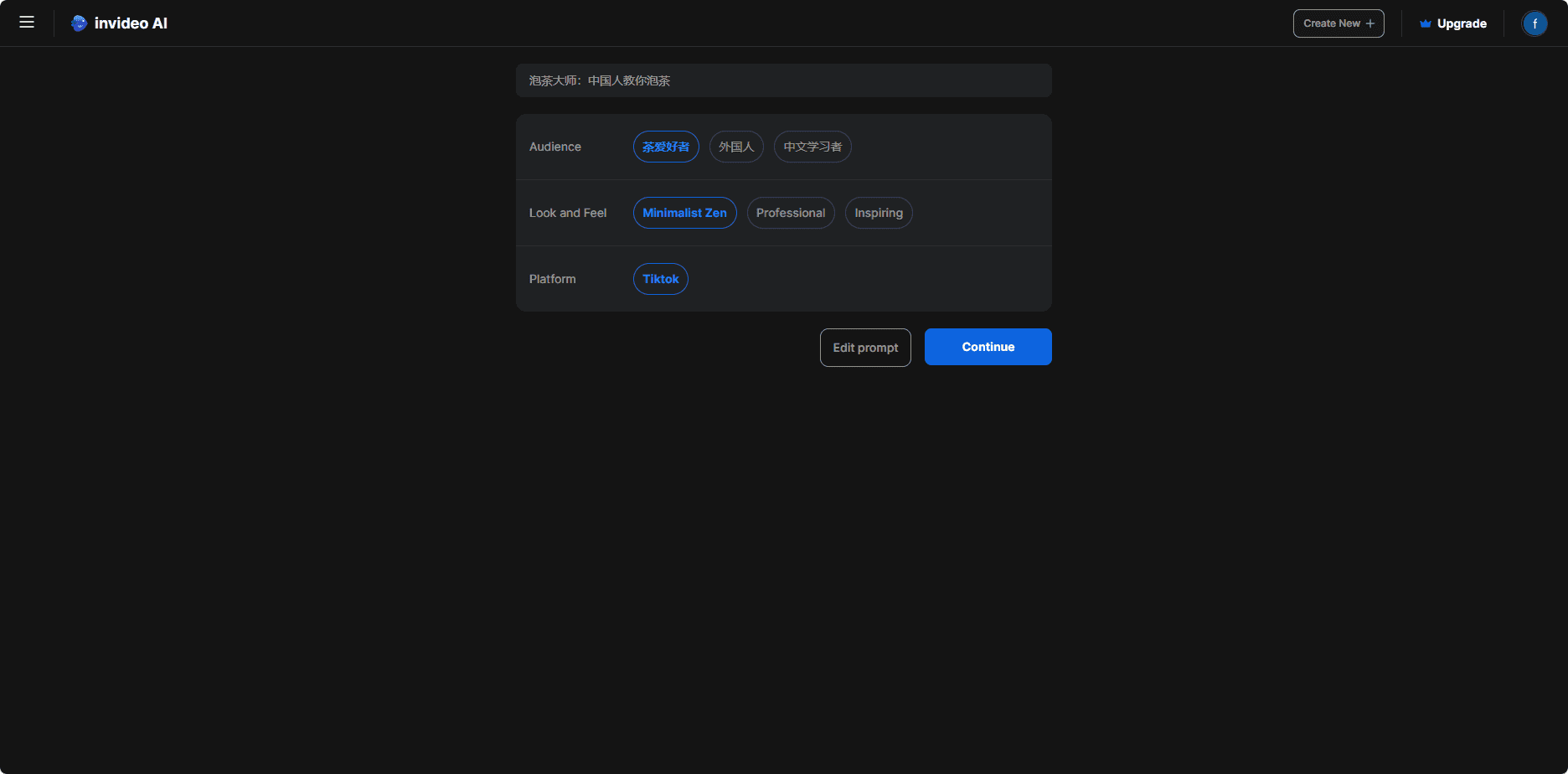
Waiting to generate video (old interface)
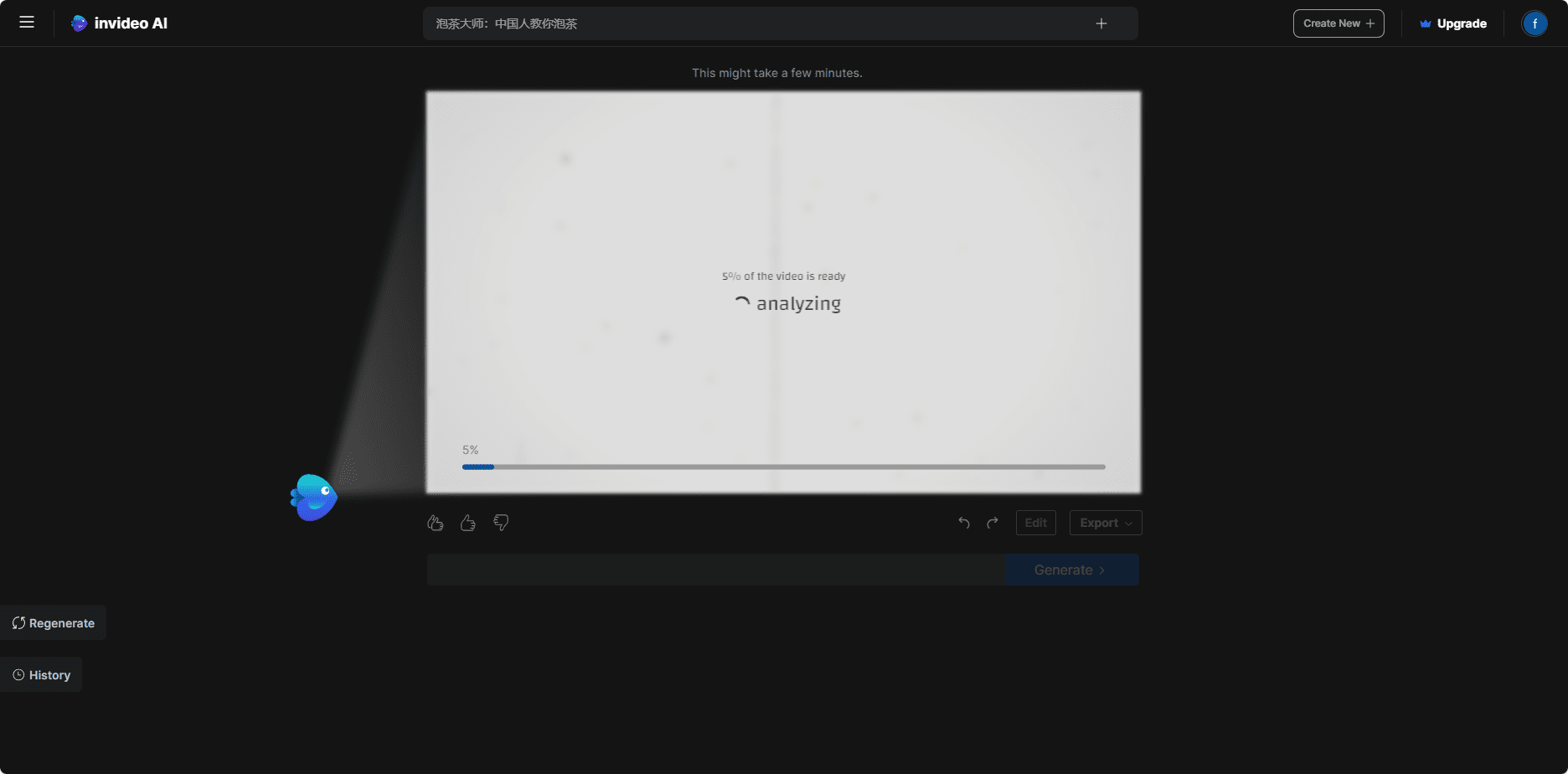
Operation after video generation (old interface)
You can modify clips, export the video or enter new commands to modify the video
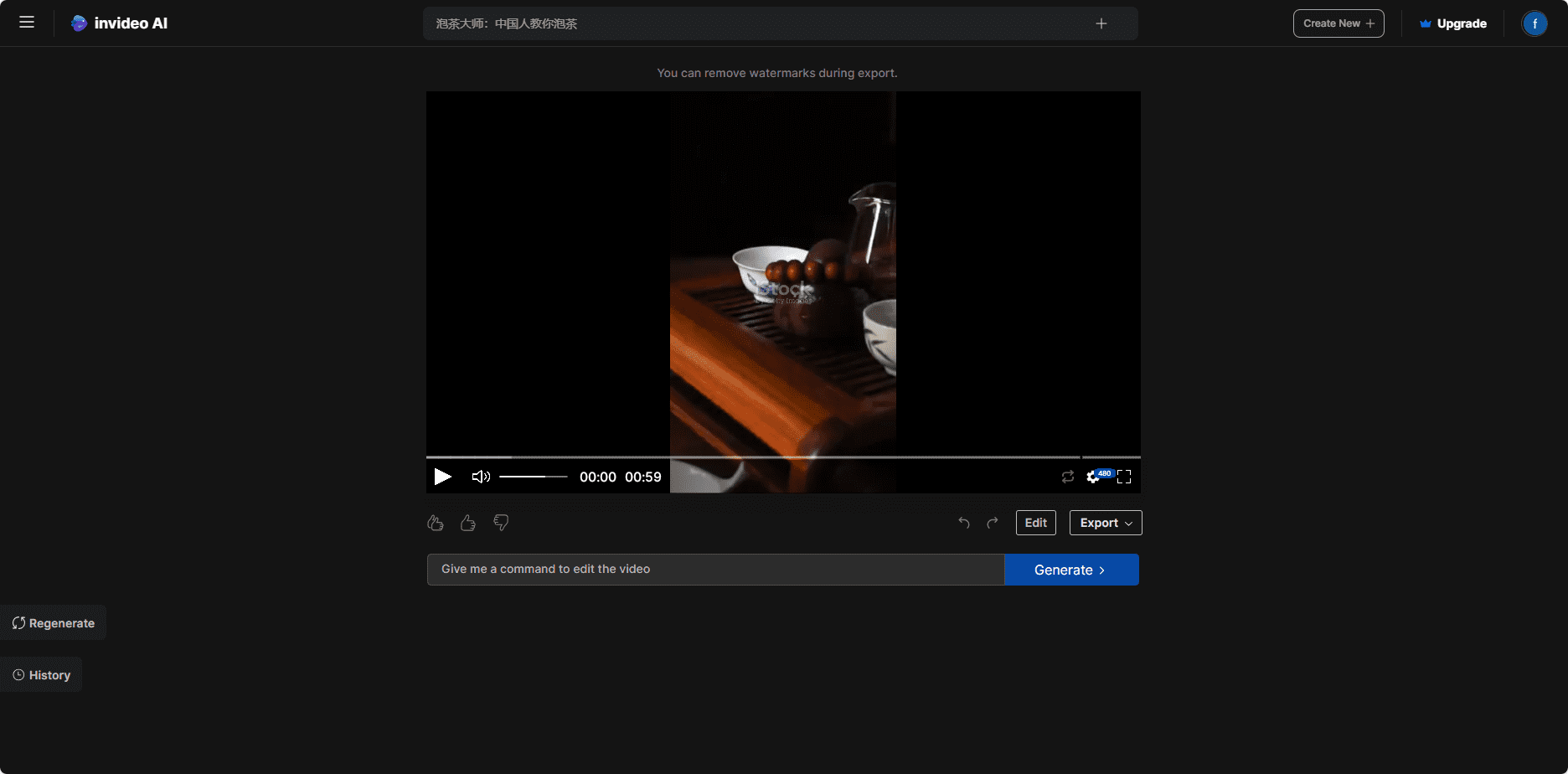
About using the new command to modify the video:
1. Add a credits to direct users' attention
2. Remove subtitles
3. Remove dubbing
4. Adding footage on a particular topic
Fine-tuned subtitles (old interface)
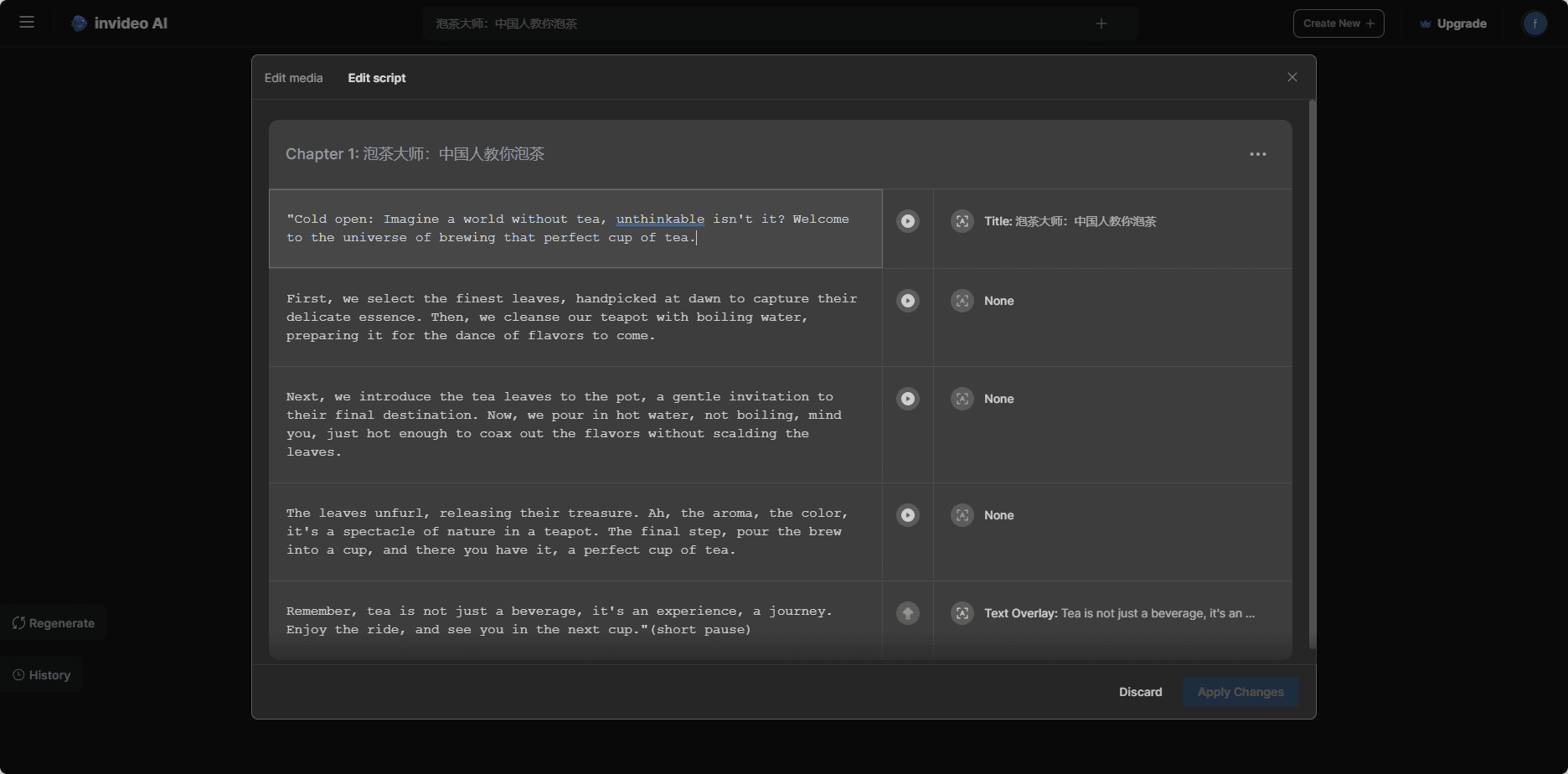
Invideo AI Membership Program
| Program Name | prices | AI generation duration | Royalty Free iStock Media | storage space | number of users | derive |
|---|---|---|---|---|---|---|
| Free | $0/month | limitation | limitation | limitation | 1 | finite |
| Plus | $25/month | From 50 minutes/month | From 80/month | From 100GB | From 1 user | infinitely |
| Max. | $60/month | more | more | more | more | infinitely |
Invideo AI Download
invideo AI IOS Client Download
Invideo AI is your go-to app for creating AI videos. Simply enter your idea and it generates AI videos with scripts, voice-overs, media and text. You can tell it to adjust the content just like you would tell a video editor. You can also quickly change the script or add your own video clips or images. Whether you're a content creator, marketer or business owner, invideo AI is designed to be your ultimate co-pilot for engaging your audience through video.
© Copyright notes
Article copyright AI Sharing Circle All, please do not reproduce without permission.
Related posts

No comments...