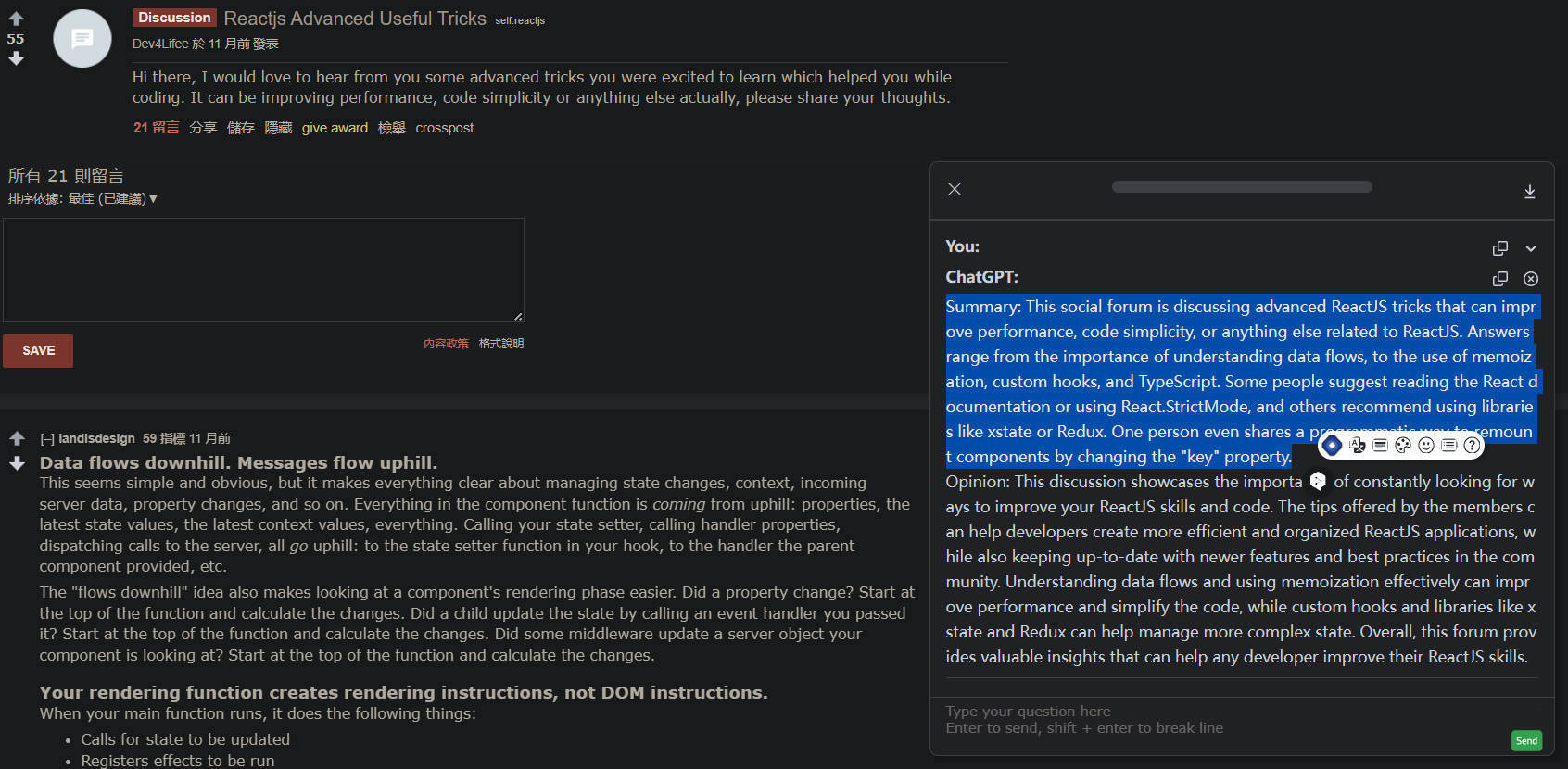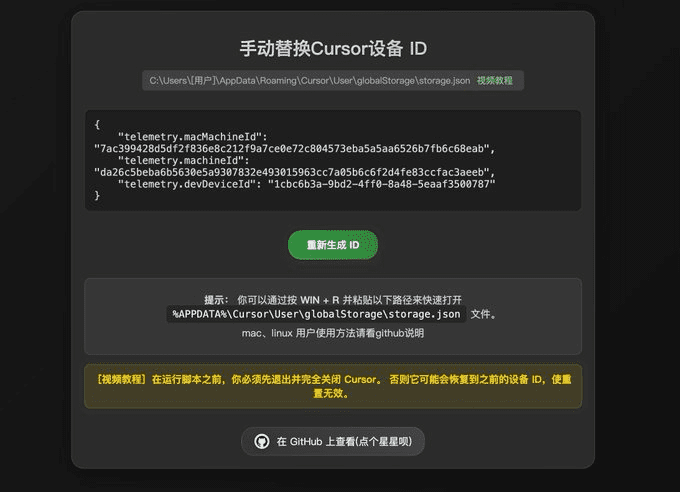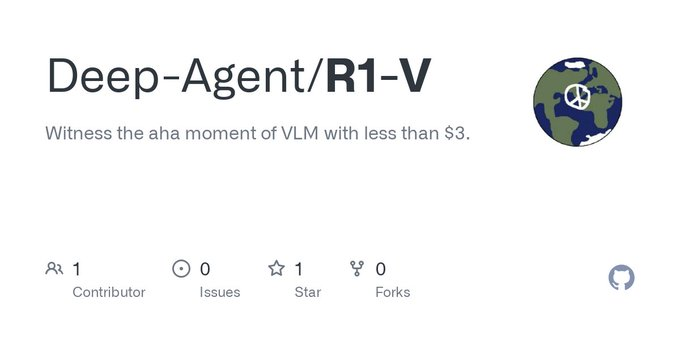Dragon Fruit Writing Assistant: Professional AI Writing Assistant with Full Platform Support
General Introduction
Fire Dragon Fruit (Pitaya) is an AI tool designed to improve writing efficiency. It offers a wide range of features including full-text generation, proofreading, rewriting, translation, and checking, as well as providing comprehensive English writing support, including spell proofreading, grammar checking, and article rewriting features.
It is a good assistant for writers and researchers to help users avoid spelling and grammatical errors during the writing process and improve the quality of content. Dragon Fruit supports multi-device synchronization, users can seamlessly switch between computers, cell phones, tablets and other devices to ensure that the writing content is available anywhere and anytime. In addition, Dragon Fruit focuses on data privacy and uses encryption technology to protect user information and ensure data security.
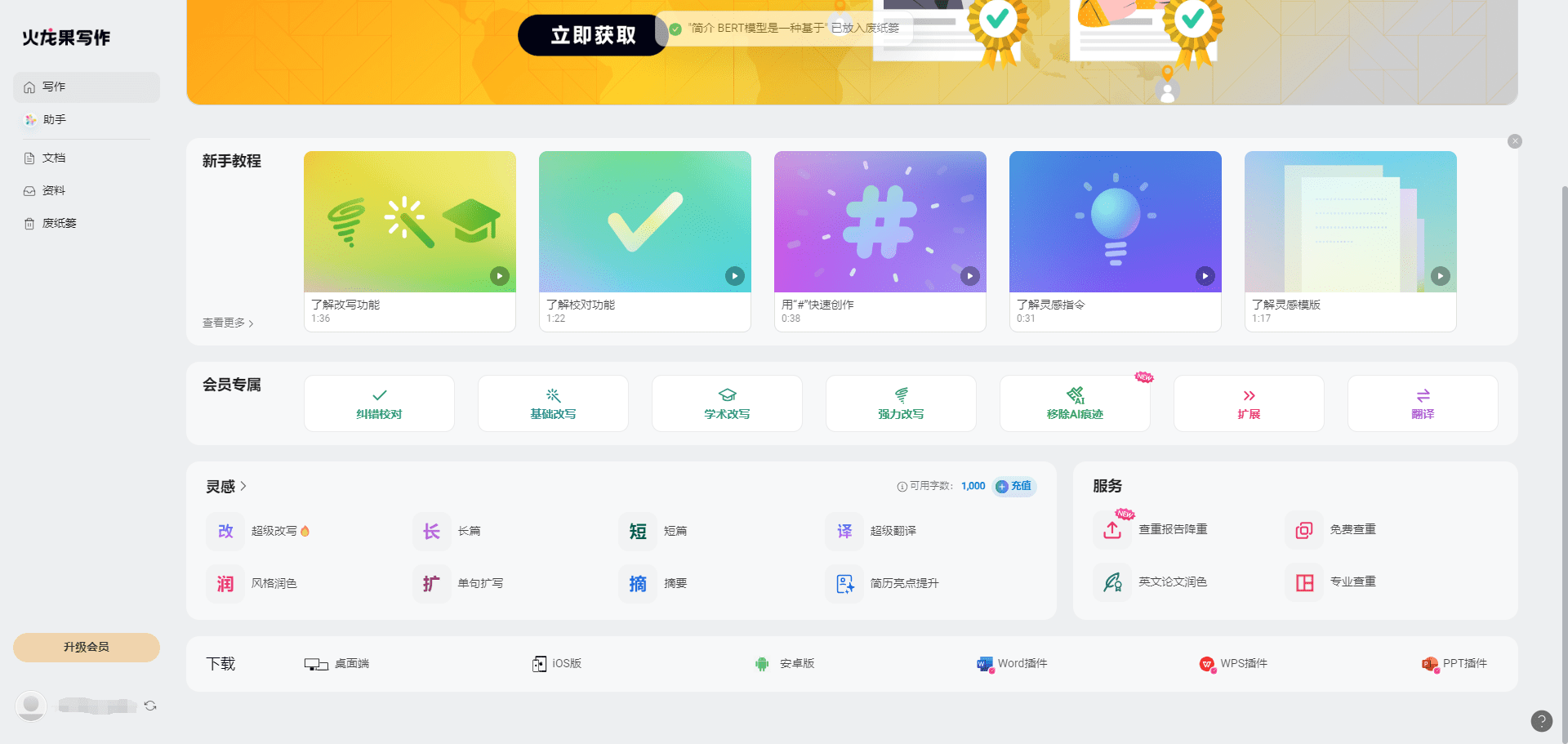
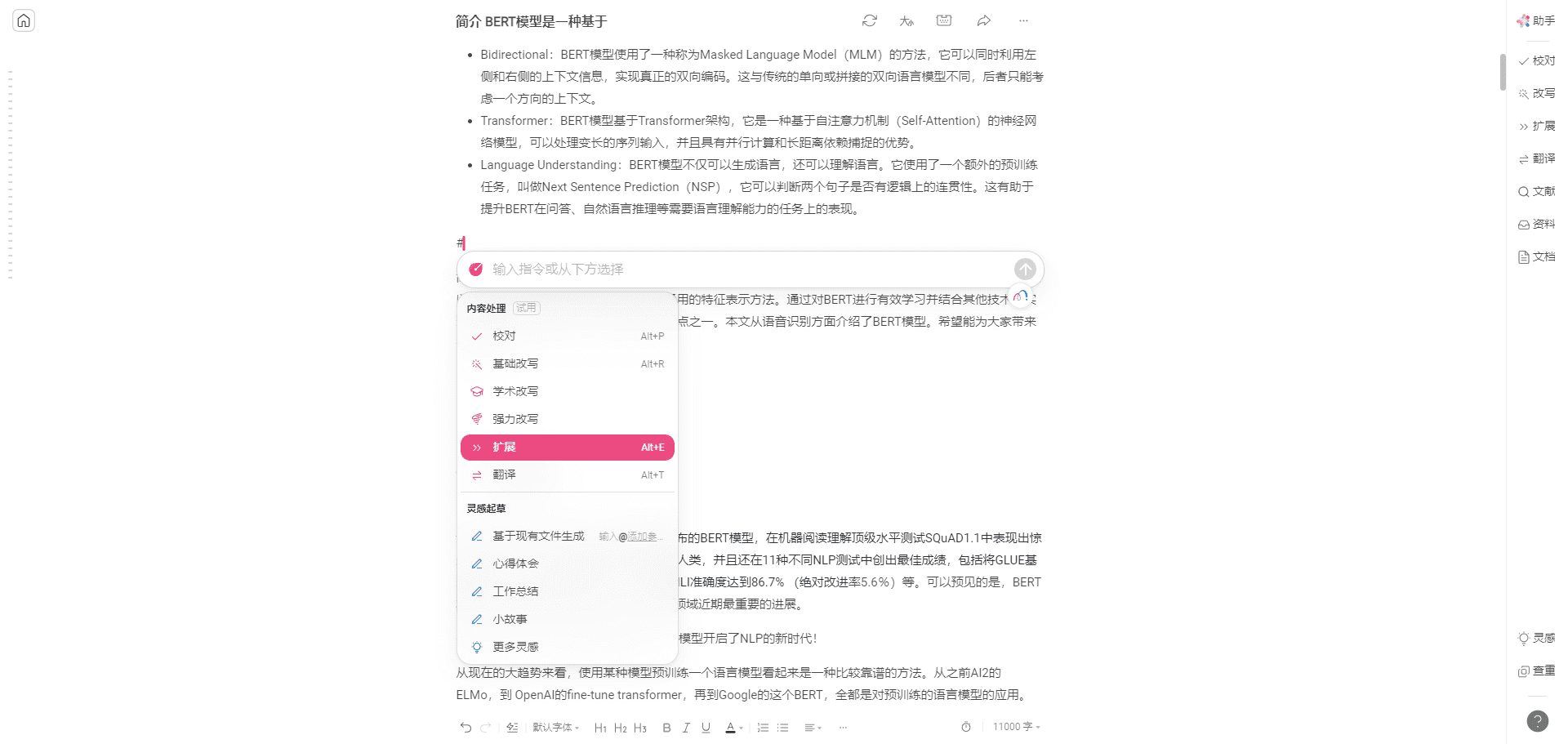
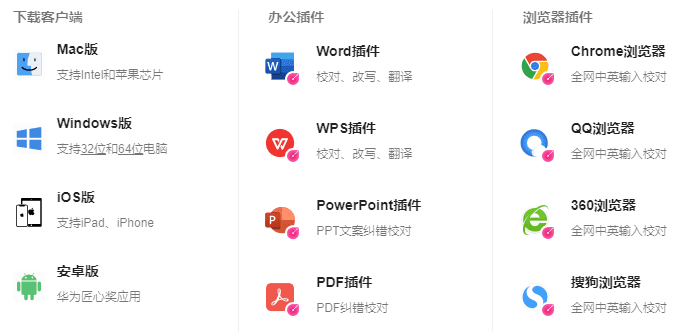
Function List
- Full text generation: Automatically generate article content to save writing time.
- calibrate: Detect and correct spelling, punctuation, and grammatical errors.
- rewrite: A variety of rewriting modes are available, including basic rewriting, academic rewriting, and powerful rewriting.
- rendering: Supports Chinese and English translation to help users deal with multilingual writing needs.
- check the weight of a book: Detect article duplication to ensure content originality.
- Multi-device synchronization: Supported on Mac/Win computers, Apple/Android phones and tablets, web browsers, Word and WPS.
- Data privacy protection: Encryption technology is used to protect user data and ensure privacy and security.
Using Help
Installation and Registration
- register an account: Access Dragon Fruit Official Website Or download the client from your mobile app store and sign up for a free account.
- Download Client: Depending on the type of device, download the appropriate client (Mac/Win computers, Apple/Android phones and tablets, web browsers, Word and WPS).
- Log in to your account: After the installation is complete, log in with your registered account information.
Function Operation Guide
Full text generation
- New Document: After logging in, click on the "New Document" button to enter the writing page.
- Enter a theme: Enter an article topic or keyword in the text box.
- Generate content: Click the "Generate" button, Dragon Fruit will automatically generate the relevant content.
calibrate
- Upload a document: On the Writing page, click the "Upload Document" button and select the document you want to proofread.
- Start proofreadingClick on the "Proofread" button and Dragon Fruit will automatically detect and mark spelling, punctuation and grammatical errors.
- View Results: When proofreading is complete, review and confirm the suggested changes.
rewrite
- Select Rewrite Mode: On the Writing page, click on the Rewrite button and select Basic, Academic, or Power Rewriting mode.
- input text: Enter what needs to be rewritten in the text box.
- Generating Rewrite Content: Click the "Generate" button and Dragon Fruit will provide the rewritten text.
rendering
- Select Language: On the Writing page, click on the "Translate" button and select the source and target languages.
- input text: Enter the content to be translated in the text box.
- Generate translations: Click the "Generate" button and Dragon Fruit will provide the translated text.
check the weight of a book
- Upload a document: On the Writing page, click on the "Upload Document" button and select the document to be checked.
- Start checking the weights.Click the "Check" button, Dragon Fruit will check the duplication rate of the article.
- View Results: Once the check is complete, view and confirm the repetition rate report.
© Copyright notes
Article copyright AI Sharing Circle All, please do not reproduce without permission.
Related posts

No comments...