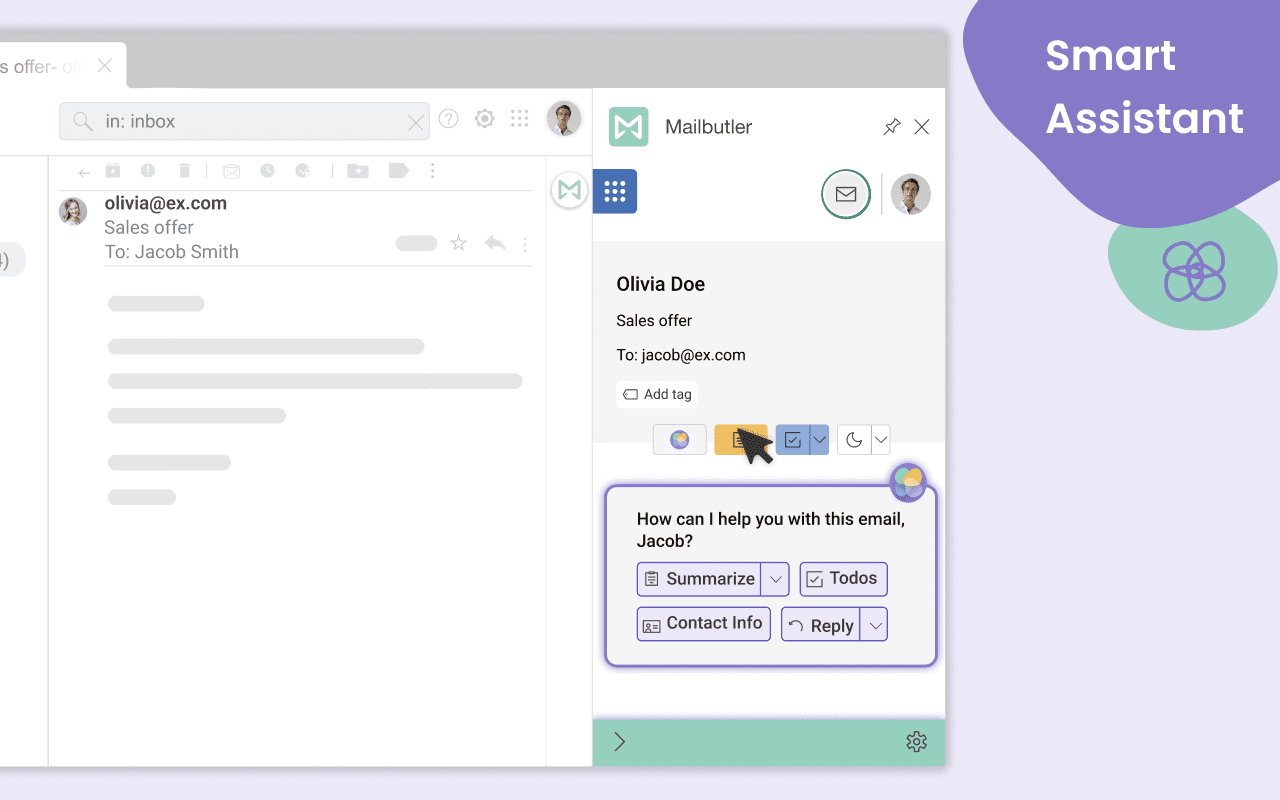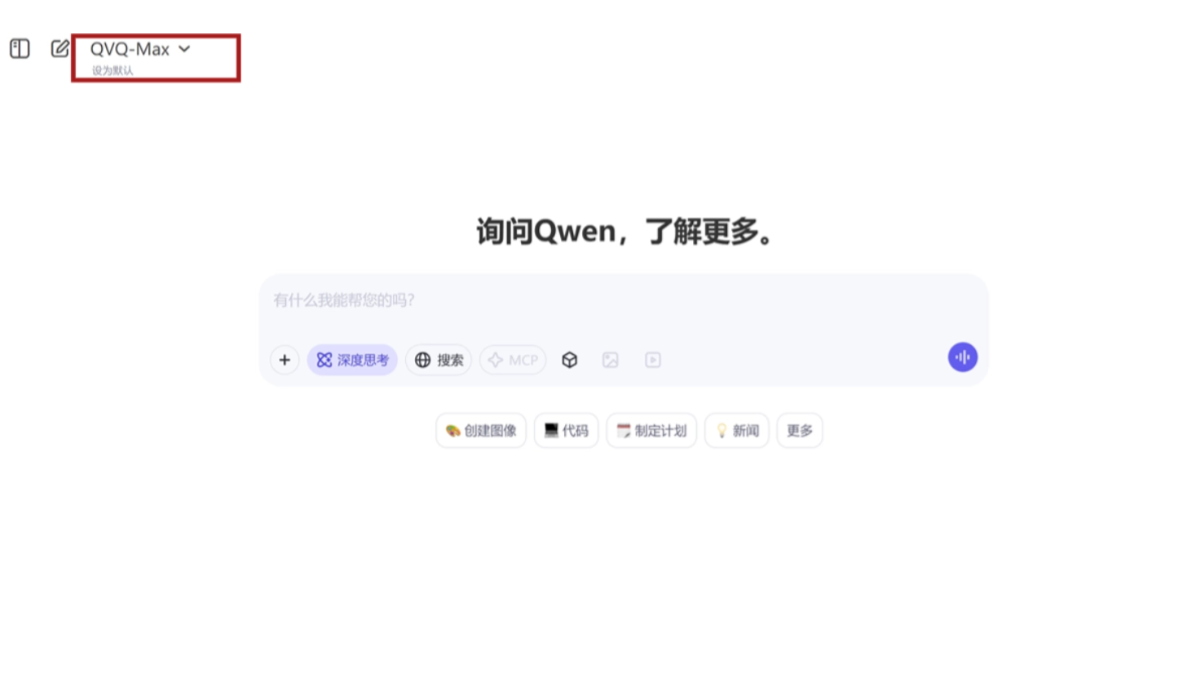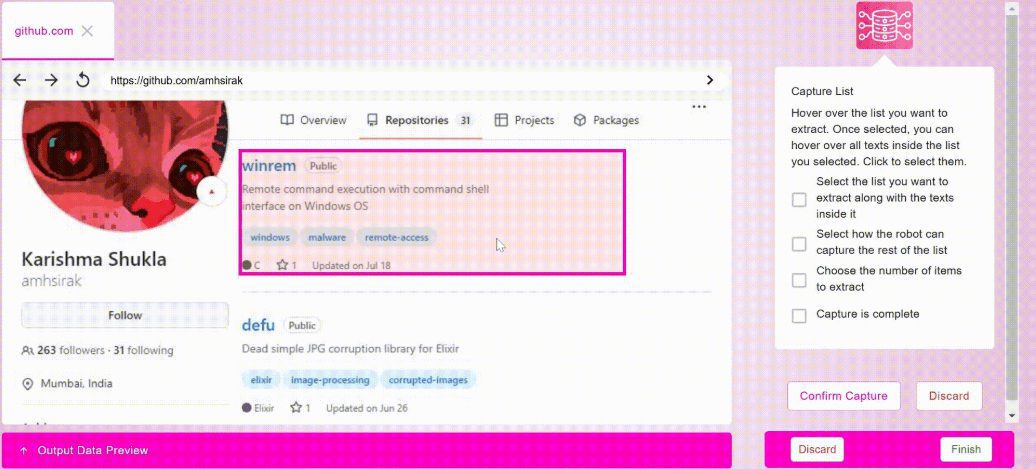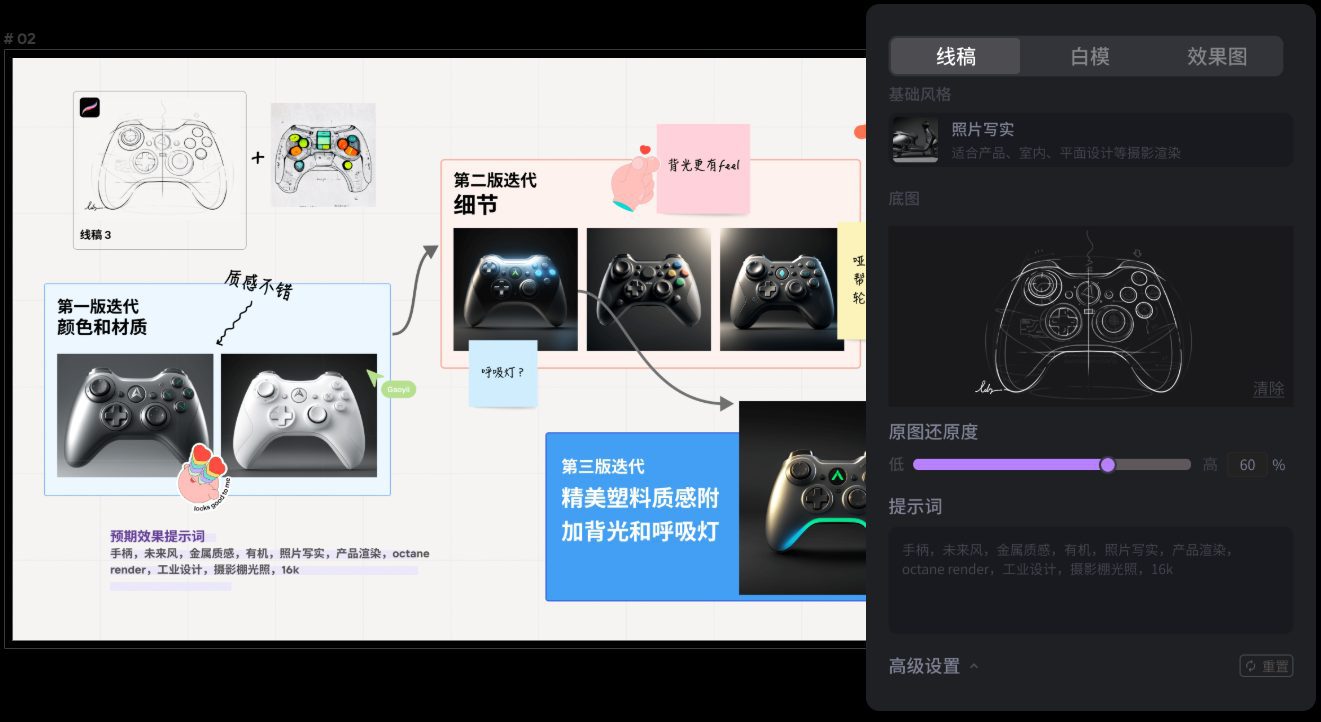HitPaw: Video Repair Software, Superb Movie Quality Repair Tool
General Introduction
HitPaw is a company specializing in providing multimedia solutions to enhance users' efficiency and quality in video, audio and image editing through advanced artificial intelligence technologies. Whether it's video conversion, video enhancement, photo enhancement or watermark removal, HitPaw provides a one-stop solution to help users easily create and share high-quality multimedia content.
HitPaw Video Repair SoftwareIt's a tool that improves video quality through AI technology, fixing blurring, overexposure, and color distortion. It supports a wide range of formats and resolutions and offers automatic repair. Users can upload and repair videos with just a few simple operations. In addition, the software is designed with a user-friendly interface, which is suitable for novices to get started quickly.
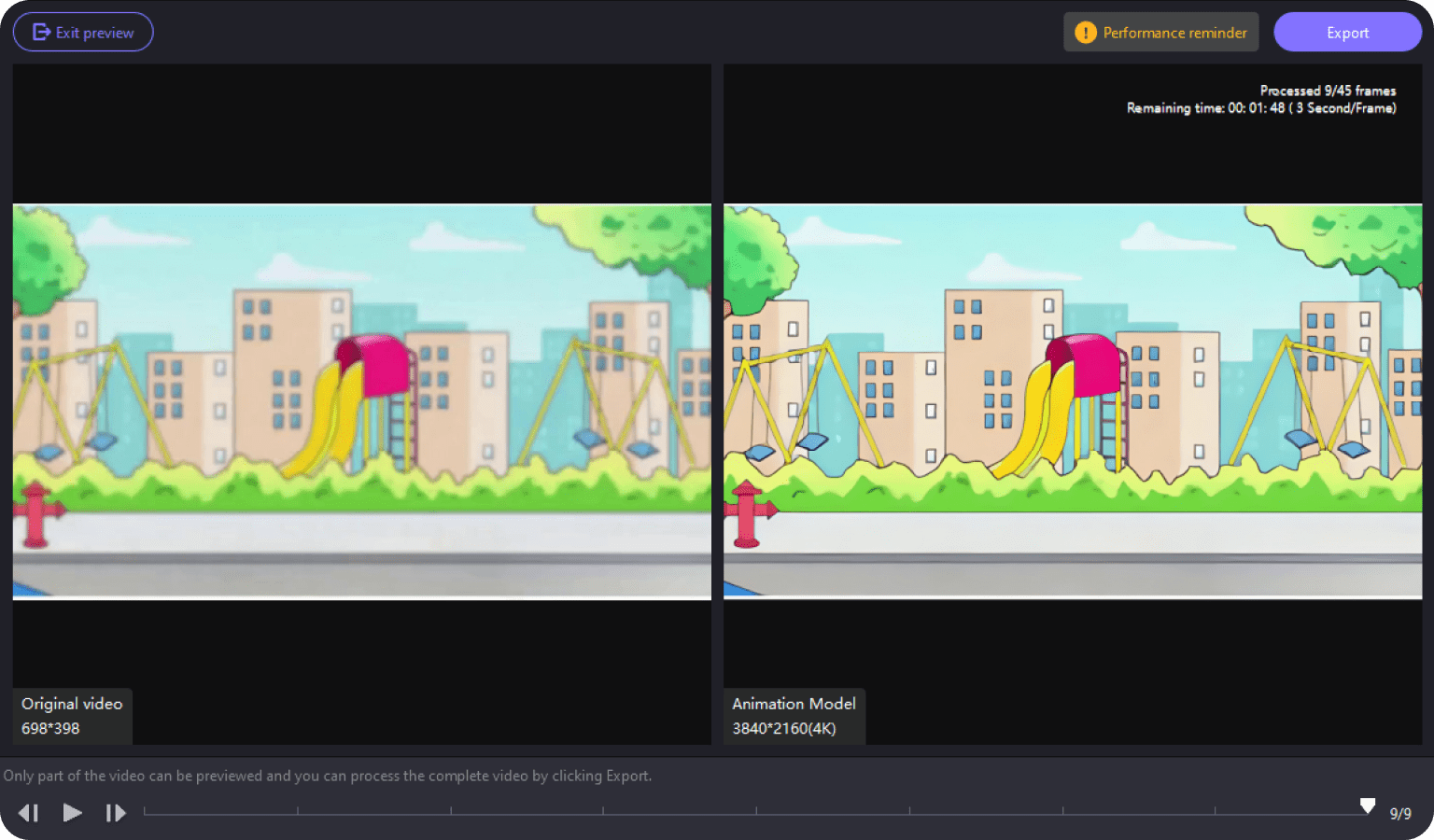
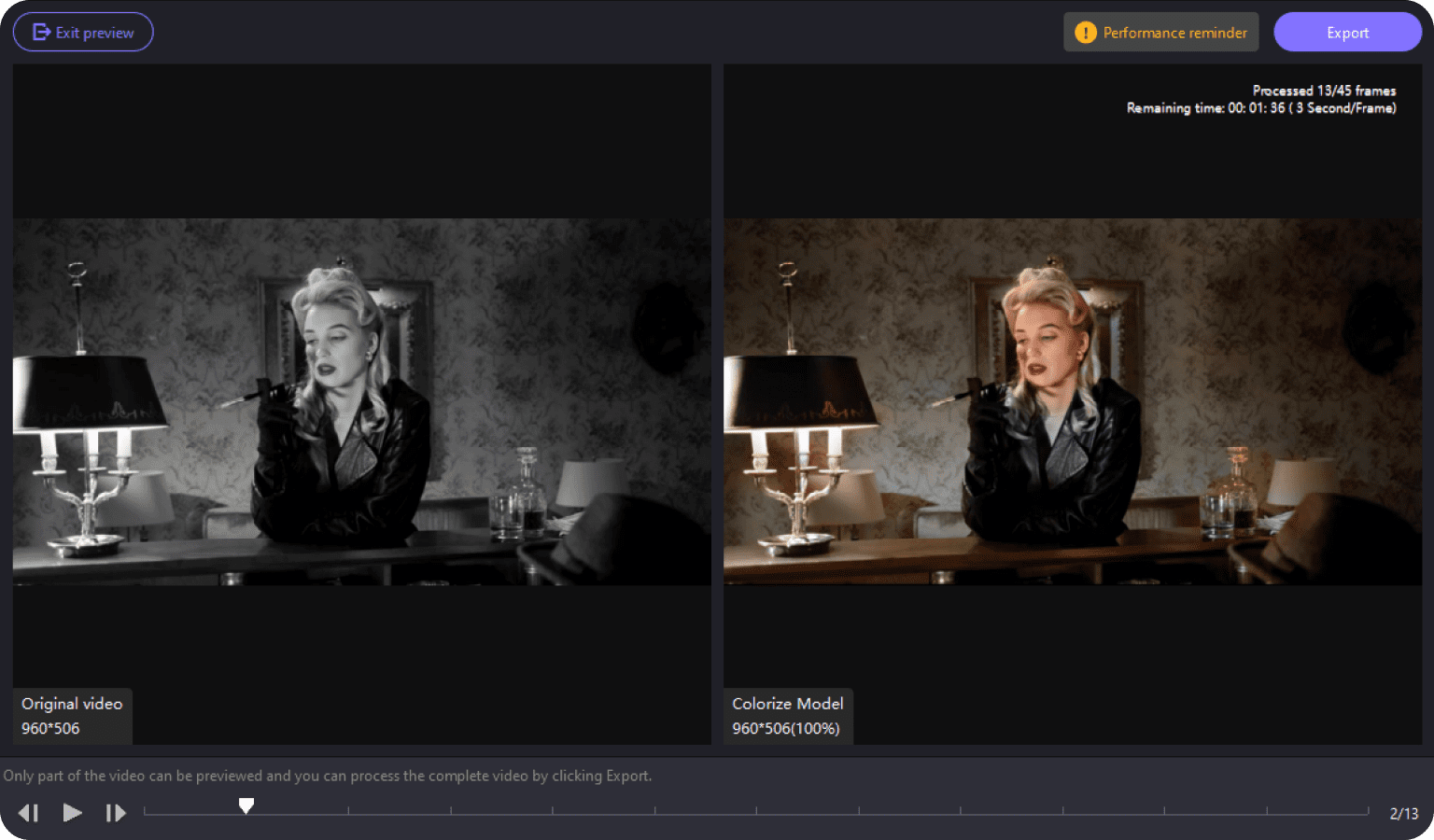
Function List
- Video ConverterVideo Converter: Supports video conversion in many formats with fast speed and high quality.
- video enhancer: Utilizes AI technology to enhance video resolution and quality up to 8K.
- Photo Enhancer: Improve photo quality and remove noise and blur with one click.
- Watermark Remover: Automatically remove watermarks, text, dates, etc. from videos and photos.
- Audio Converter: Supports conversion of multiple audio formats, maintaining high sound quality.
- video compressor: Quickly compress video file size to save storage space.
- screen recorder: High-quality recording of screen content and support for real-time streaming.
- AI Photo Editing: Provide a variety of AI filters and effects to beautify photos easily.
Using Help
Installation process
- Visit the official HitPaw website.
- Select the desired tool on the home page, such as video converter, photo enhancer, etc.
- Click the "Free Download" button to download the corresponding software installation package.
- Open the downloaded installation package and follow the prompts to complete the installation.
Guidelines for use
Video Converter
- Open the HitPaw Video Converter software.
- Click the "Add Files" button to select the video files you need to convert.
- Select the target format, such as MP4, AVI, etc., in the Output Format option.
- Click the "Convert" button and wait for the conversion to complete.
video enhancer
- AI Video Quality Enhancement: Enhance the overall picture quality of the video through artificial intelligence, such as de-blurring, sharpening details and optimizing brightness contrast.
- Multiple video format support: Supports a wide range of mainstream formats such as MP4, AVI, MKV, ensuring that users can repair most video files.
- Different resolution processing: Handles video from SD to 4K HD for different quality requirements.
- Auto Repair Function: AI automatically analyzes and repairs picture quality without complicated settings for the user.
- user-friendly interface: Provides an intuitive interface for easy operation and comparison of results.
- Quick preview function: You can preview the result before fixing and make sure you are satisfied before exporting.
Photo Enhancer
- Open the HitPaw Photo Enhancer software.
- Click the "Add Files" button and select the photo files to be enhanced.
- Select enhancement options such as noise removal, sharpening, etc.
- Click the "One Click Enhancement" button and wait for the process to complete.
Watermark Remover
- Open the HitPaw Watermark Remover software.
- Click the "Add Files" button and select the video or photo files you want to remove the watermark.
- Use the tool to box in the area of the watermark that needs to be removed.
- Click the "Remove Watermark" button and wait for the process to complete.
Detailed Operation Procedure
The interface of each tool is designed to be very simple and intuitive, and users only need to follow the prompted steps to complete the corresponding editing tasks. In addition, HitPaw's official website provides detailed tutorials and FAQs, which can be accessed at any time.
© Copyright notes
Article copyright AI Sharing Circle All, please do not reproduce without permission.
Related posts

No comments...