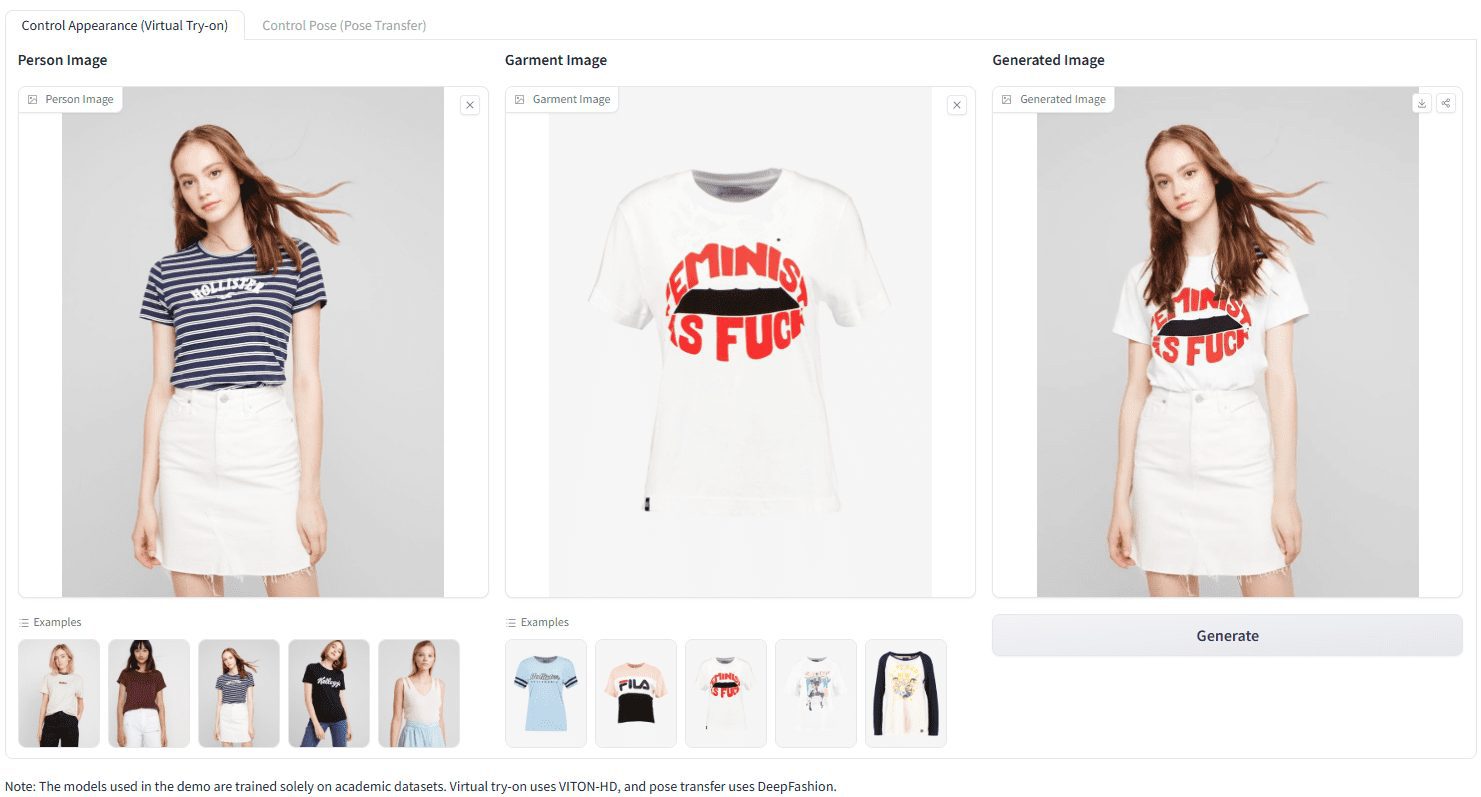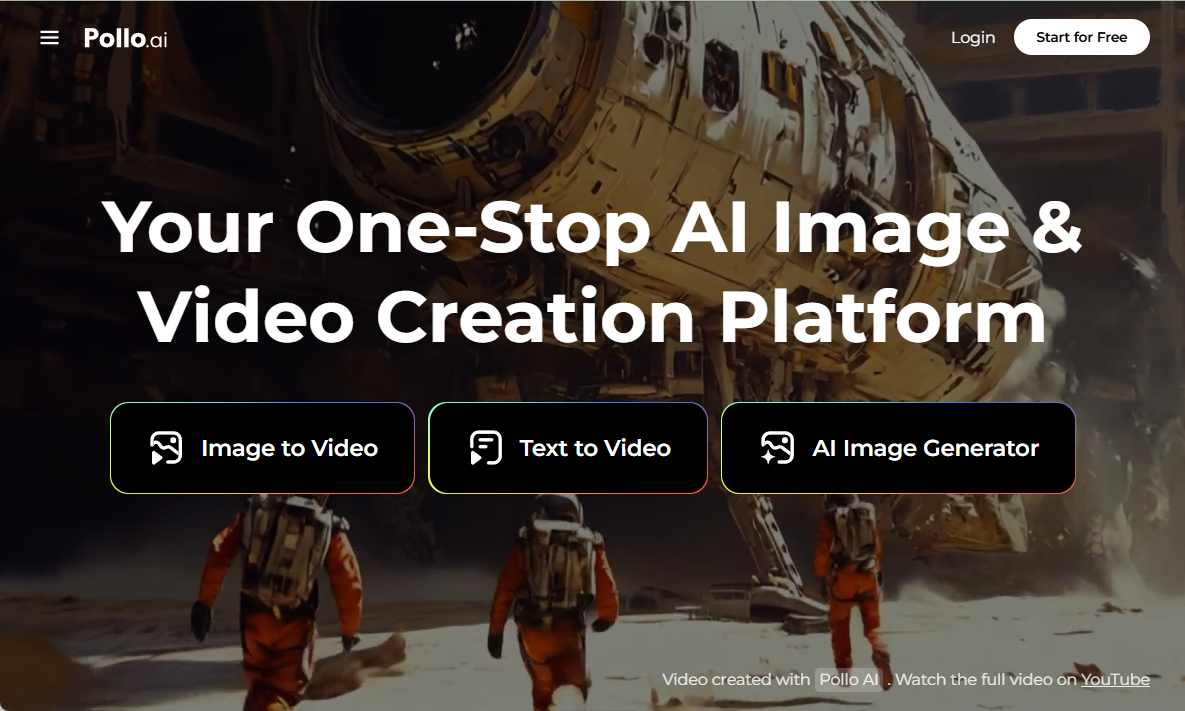Helix: Programming Assistant for Intelligent Generation of Production-Grade Code
General Introduction
Helix is a VS Code plugin developed by OpenGig to help developers quickly generate production-grade code in the editor. It provides code writing, debugging, and optimization capabilities directly in VS Code through artificial intelligence technology.Helix is centered on making programming more efficient, and is especially suited for enterprise software development. It understands the entire code base, generates well-structured, maintainable code, and can run commands and manage projects. Launched by team members such as Nijansh, the plugin is currently in Beta (as of April 10, 2025.) Helix is built from the ground up to reduce the time spent on manual tweaking and allow developers to focus on creating.
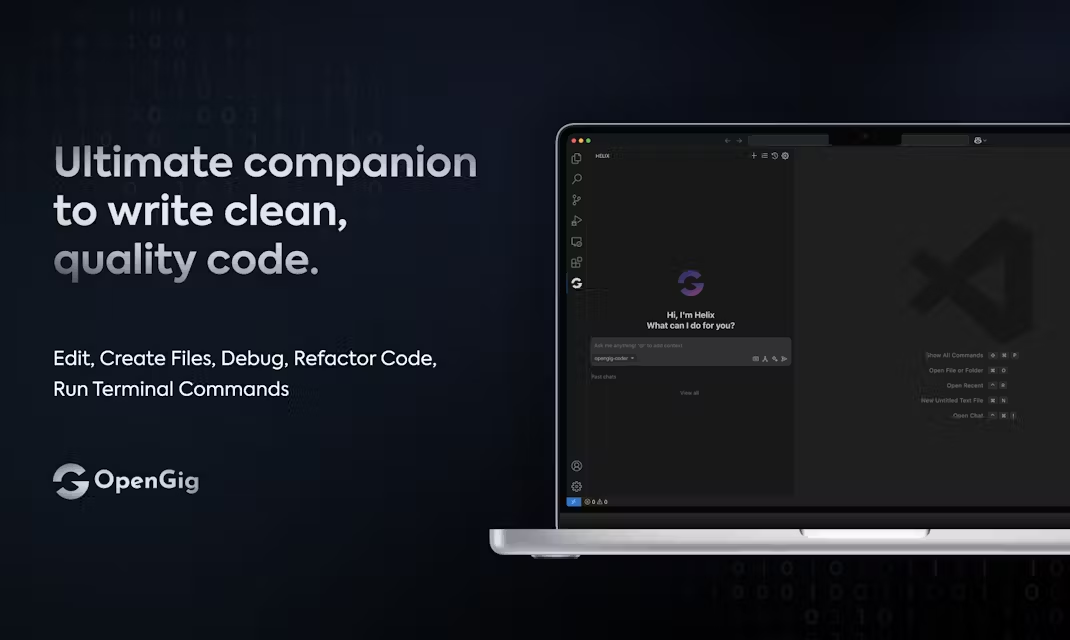
Function List
- Production-level code generation: Generate high-quality, ready-to-use code on demand.
- Code debugging support: Scan for code errors and provide suggestions for fixes.
- Code Refactoring Tools: Optimize code structure to improve readability and performance.
- Run the terminal command: Execute the command in VS Code and see the results.
- Project Management Assistant: In conjunction with PM Agent, import the requirements and generate the code framework.
- Version Control Checkpoints: Record the code version for easy rollback.
- Full Codebase Understanding: Analyze project documentation to ensure code consistency.
- user control: Provide suggestions and the user decides whether or not to adopt them.
Using Help
Helix is a VS Code plugin that needs to be installed and used in the editor. Below is a detailed guide to help you quickly install and get started.
How to install
- Open VS Code: Make sure you have the latest version of VS Code installed.
- Access to the plug-in marketplace: Open in browser
https://marketplace.visualstudio.com/items?itemName=opengig.og-helixOr open the Extensions panel in VS Code and search for "Helix OpenGig". - Installation of plug-ins: Click "Install" and VS Code will automatically download and install Helix.
- Activation Plugin: After the installation is complete, VS Code may prompt to restart the editor. After restarting, the plugin takes effect automatically.
- Log in to your account: To use the plugin for the first time, you need to log in to your OpenGig account and click "Sign Up" or "Login" on the plugin's interface to complete the registration or login.
- Claim your free credit: The first 500 users in the Beta phase will have access to the
https://helix.opengig.work/Enter promo codeOPENGIG200If you are a member of the team, you will receive 200 free points.
Main function operation flow
1. Production-level code generation
- move::
- Open a project folder in VS Code.
- Click the Helix icon in the sidebar to go to the plugin interface.
- Write a requirement in the input box, such as "Write an array sorting function in JavaScript".
- Click "Generate" and the code will be displayed in the editor, for example:
function sortArray(arr) { return arr.sort((a, b) => a - b); } - If you need to make adjustments, click "Regenerate".
- operating skill: Clarify language and function to generate more accurate results.
- caveat: The generated code is suitable for production environments and has a clear structure.
2. Code debugging support
- move::
- Select "Debug" in the Helix interface.
- Select or paste the problematic code.
- By clicking on "Analyze", the plugin will highlight errors and give you suggestions, such as "Variable is undefined, suggest to declare it".
- Modify manually or select Auto Fix as recommended.
- operating skill: Click on the suggestions to see more details.
- caveat: Specializes in syntax error fixing, complex logic needs to be handled manually.
3. Code refactoring tools
- move::
- Turn on the "Refactor" function.
- Select the code that needs to be optimized.
- Click "Optimize" and Helix will adjust the code.
- For example, change lengthy conditional statements to concise forms.
- operating skill: Use "Compare" to see the changes.
- caveat: Optimized code maintains project style.
4. Running terminal commands
- move::
- From the Helix interface, select "Terminal".
- Enter commands such as
npm run buildThe - Click "Run" and the result is displayed in the VS Code terminal.
- operating skill: Supports multiple commands, separated by semicolons.
- caveat: The command needs to match the project environment.
5. Project Management Assistant (PM Agent)
- move::
- Open "PM Agent" (Project Management).
- Import a requirements document (text or PDF) such as "Develop a REST API".
- Click "Generate Code", the plug-in outputs the framework.
- operating skill: Specify the technology stack (e.g. Node.js) for a more tailored result.
- caveat: Chinese support is limited, English requirements are recommended.
Featured Function Operation
Full Codebase Understanding
- How to use::
- Open the project folder and Helix automatically scans all files.
- When a requirement is entered, it generates matching code based on the code base.
- For example, referencing existing variables and functions when adding new functionality.
- dominance: No need to manually upload contexts.
- caveat: Slightly slower scanning of large items.
Version Control Checkpoints
- How to use::
- Click on "Checkpoint" in the Helix screen.
- Record version when saving critical changes.
- To rollback, click on "History" to select a version.
- dominance: Simple Git-like versioning.
- operating skill: Record regularly to avoid loss.
user control
- How to use::
- After Helix generates the code, it displays the "Accept" and "Reject" options.
- Click "Accept" to apply the code, or "Reject" to leave it as is.
- dominance: The user is in complete control of the code.
- caveat: It is recommended to preview it before deciding.
Recommendations for use
- initial use: Try to generate simple code and familiarize yourself with the plugin layout.
- Professional Developer: Handle large projects in combination with PM Agent and debugging capabilities.
- Environmental requirements: Ensure that VS Code is updated to the latest version and that the network is stable.
Helix is integrated into VS Code and is intuitive to use. It not only generates code, but also manages projects and debugging issues, especially for developers seeking efficiency.
application scenario
- Enterprise Development
- Generate production-grade code in VS Code for complex enterprise projects.
- Individual Programming Exercises
- Beginners use Helix to learn code writing and debugging and improve their skills.
- Rapid Prototyping
- Entrepreneurs generate code through requirements to validate product concepts.
- Teamwork
- Team members synchronize code with checkpoints to reduce conflicts.
QA
- Is the Helix plugin free?
- Basic features are free, premium features require a subscription. beta phase available
OPENGIG200Earn 200 points.
- Basic features are free, premium features require a subscription. beta phase available
- What languages are supported?
- Support for Python, JavaScript, Java, C++, etc., continue to expand.
- Do I need to network?
- Yes, the plugin functionality relies on cloud computing.
- How is it different from other AI plugins?
- Helix specializes in production-grade code, supporting full codebase understanding and project management.
© Copyright notes
Article copyright AI Sharing Circle All, please do not reproduce without permission.
Related posts

No comments...