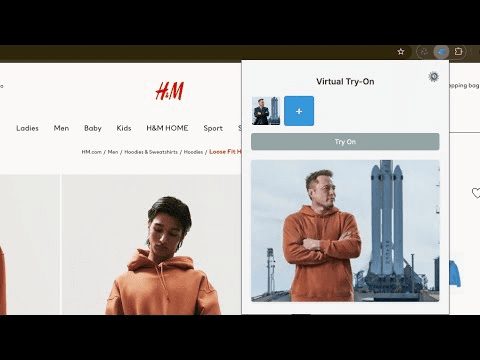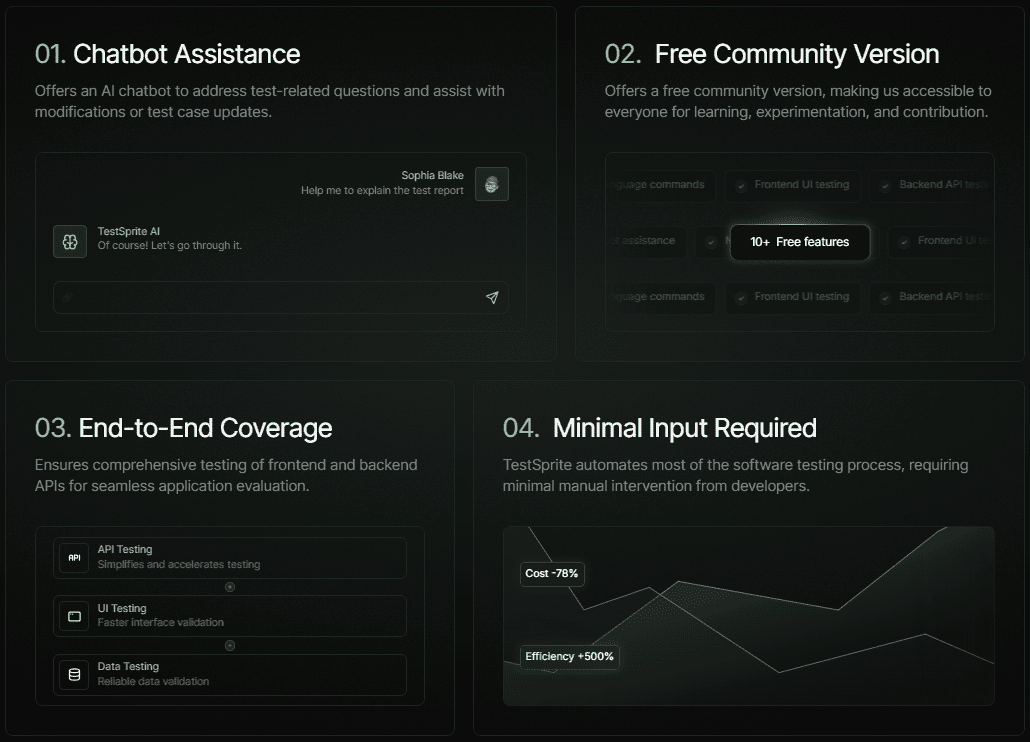HautechAI: Generate high-quality real-life try-on images from simple photos and make it easy for models to change clothes
General Introduction
HautechAI is an AI-based online platform designed for fashion designers, clothing brand owners and fashion enthusiasts. Users can generate high-quality photos of models getting dressed by simply uploading images of their outfits and describing the model and background. The platform supports multiple devices, including the iOS app and web version, and offers powerful image editing and collaboration tools to help users easily create professional-grade fashion photos.
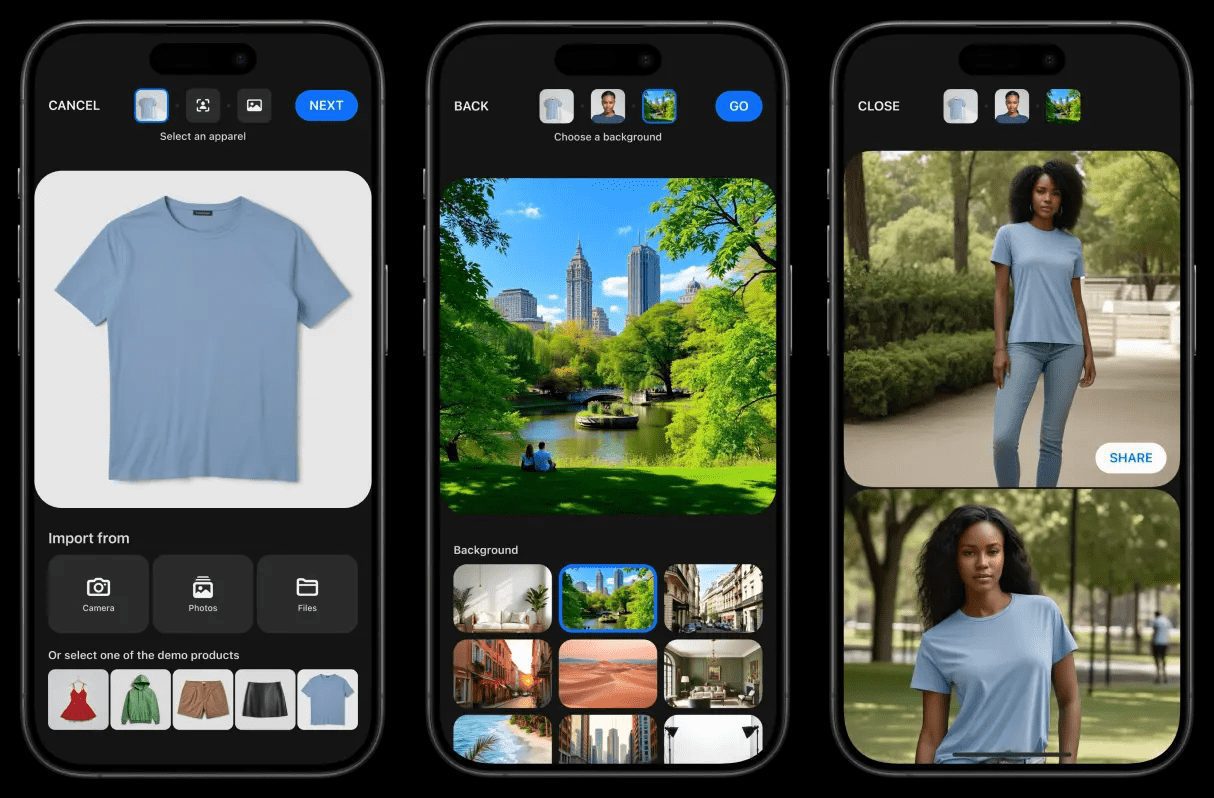
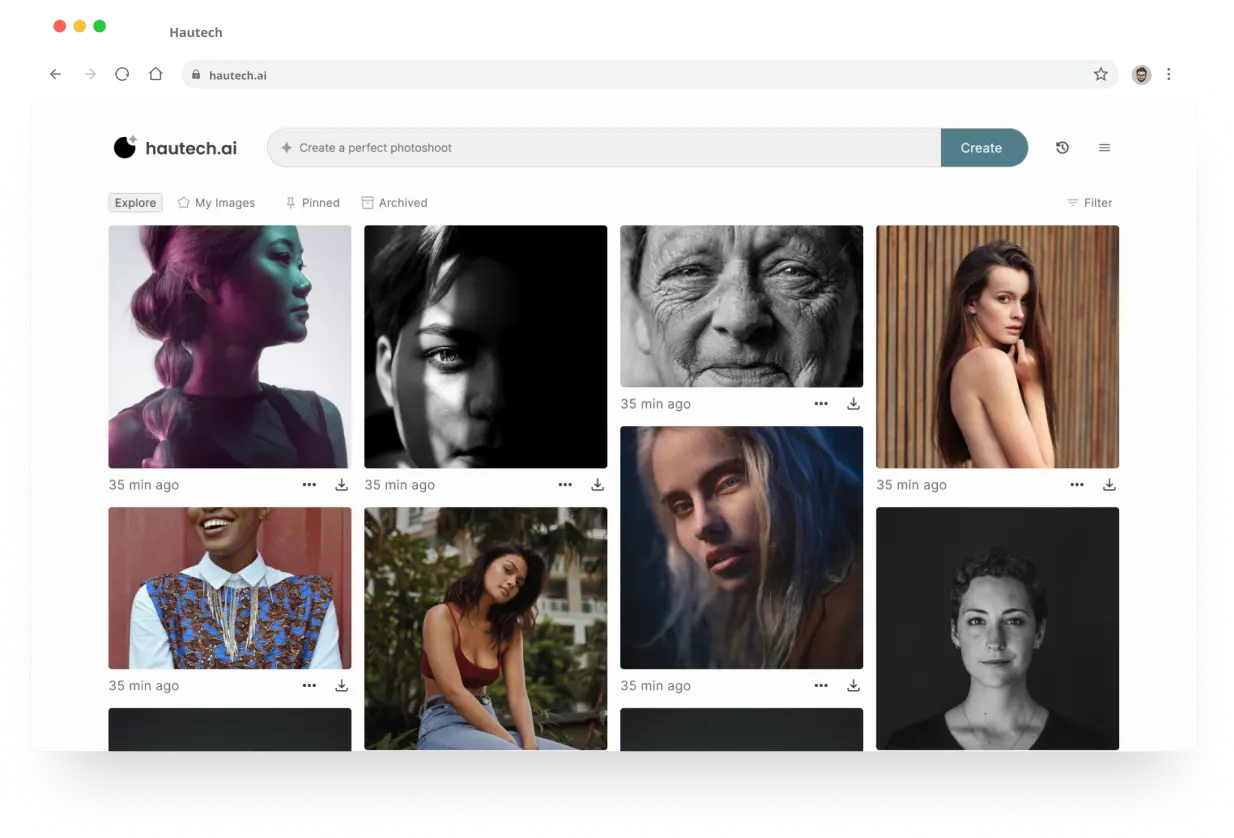
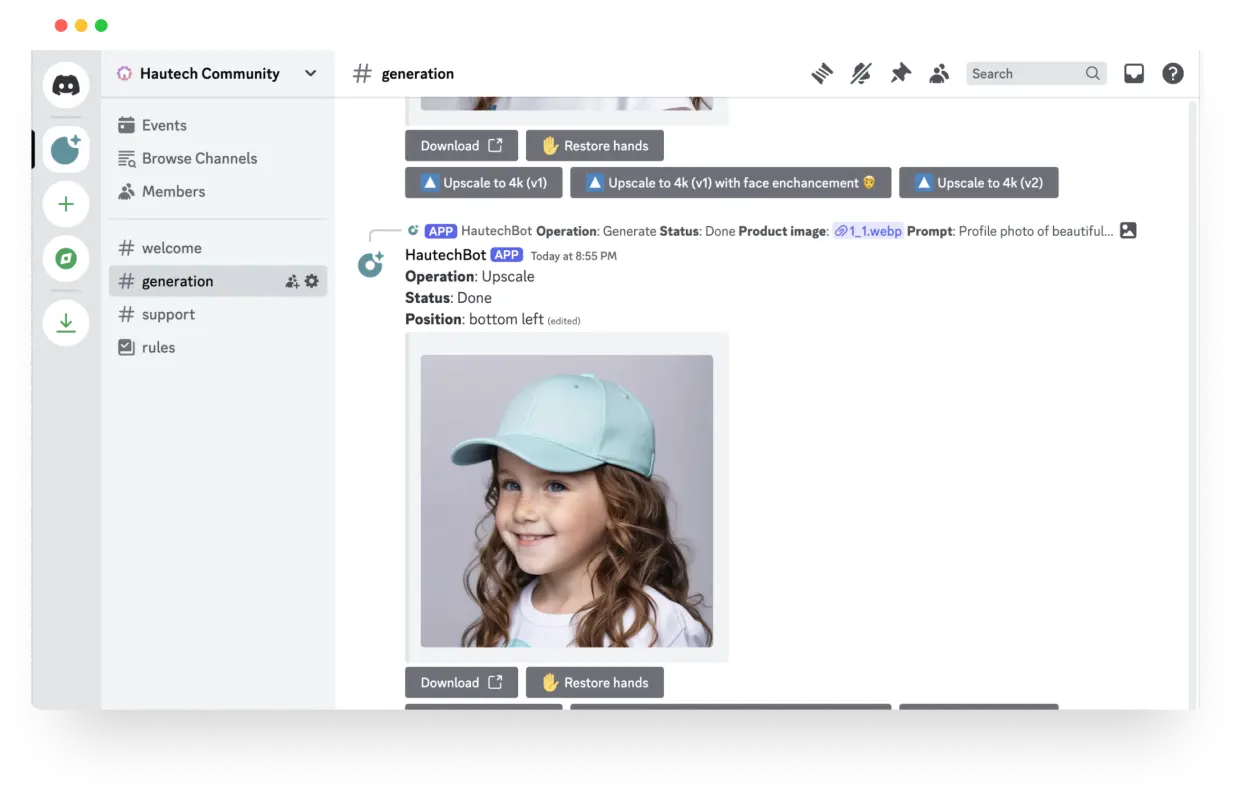
Function List
- Upload a picture: Users can upload images that show the natural colors and textures of their garments.
- Describe the model and background: Create custom models and backgrounds with simple descriptions.
- Generate multiple poses: Generate multiple model poses from a single clothing image.
- Download images: High-quality images are generated for direct download and use.
- iOS application: Create stylish photos anytime, anywhere with the Hautech Studio app.
- Web-based application: Provides advanced functionality and seamless collaboration tools.
- Discord Robotics: Connect, create and collaborate through the Discord community.
Using Help
Installation and use
iOS App Installation Process
- Visit the App Store: Open the App Store on your iPhone.
- Search Hautech Studio: Enter "Hautech Studio" to search.
- Download and install: Click on the download button, complete the installation and open the app.
How to use the web version
- Visit the official website: Open your browser and visitHautechAI official websiteThe
- Create an account: Click on the "Create Free Account" button and fill in the necessary information to register your account.
- Log in to your account: Login with your registered email and password.
Function Operation Guide
Upload a picture
- Select Image: Click on the "Upload Image" button and select an image that shows the natural color and texture of the garment.
- Confirm upload: Confirm the selected image and click "Upload".
Describe the model and background
- Input Description: Enter the model's physical features and background requirements in the description box.
- Generate Preview: Click the "Generate Preview" button to see the model and background effects generated by AI.
Generate multiple poses
- Select posture options: Select different pose options after generating a preview.
- Generate Image: Click the "Generate Picture" button and the AI will generate a picture of the model in various poses.
Download images
- View Generated Results: View all generated model images after generation is complete.
- Download images: Select the desired image and click the "Download" button to save it locally.
Advanced Features
image editing
- Enter Edit ModeSelect the image you want to edit and click the "Edit" button.
- Use of editing tools: Use the editing tools provided to make detailed adjustments such as brightness, contrast, cropping, etc.
- Saving editing results: When you are done editing, click the "Save" button.
Collaboration tools
- Invitation to collaborators: On the project page, click the "Invite Collaborators" button and enter the email address of your collaborators.
- Shared Projects: Collaborators can view and edit shared projects after accepting the invitation.
- Real-time collaboration: Communicate and collaborate with collaborators in real time using built-in chat and commenting features.
© Copyright notes
Article copyright AI Sharing Circle All, please do not reproduce without permission.
Related articles

No comments...