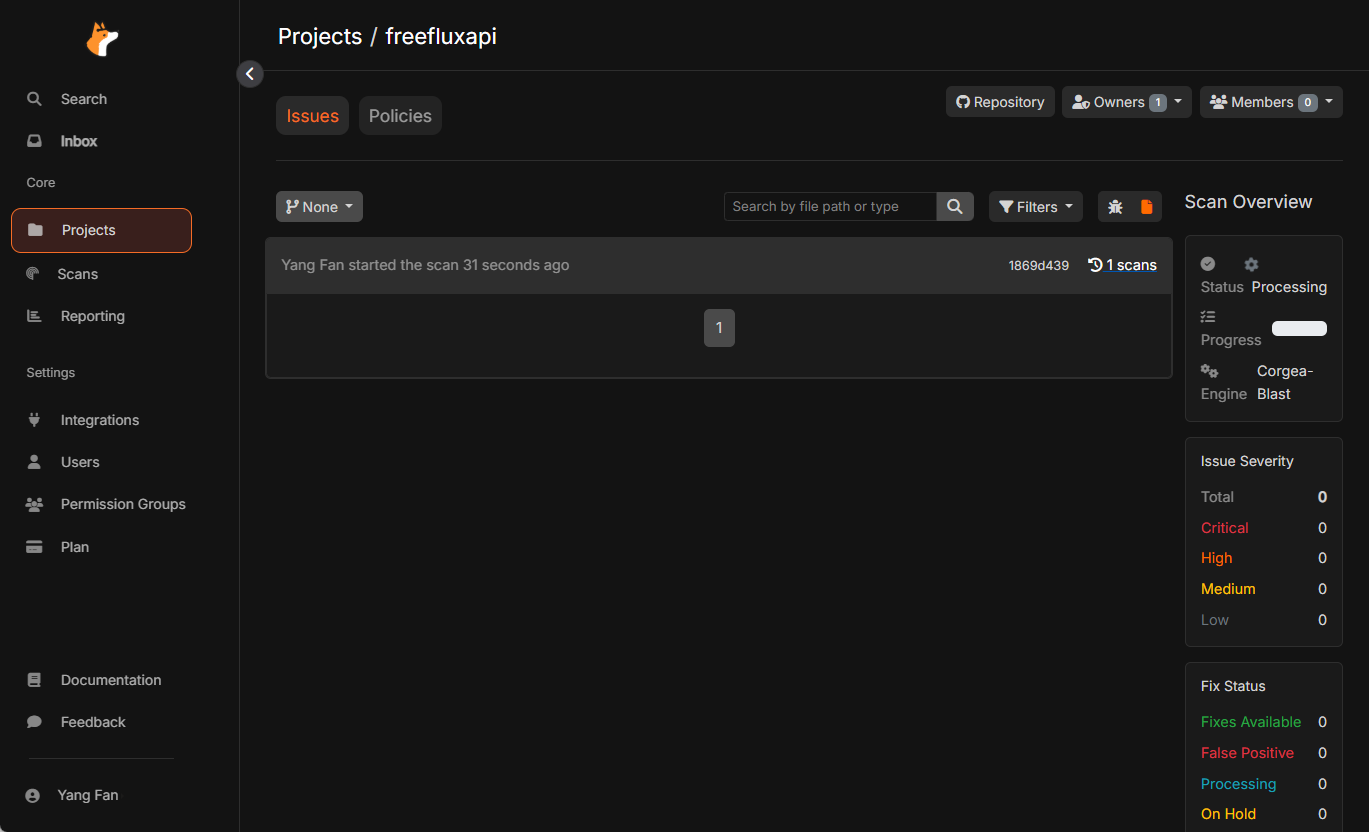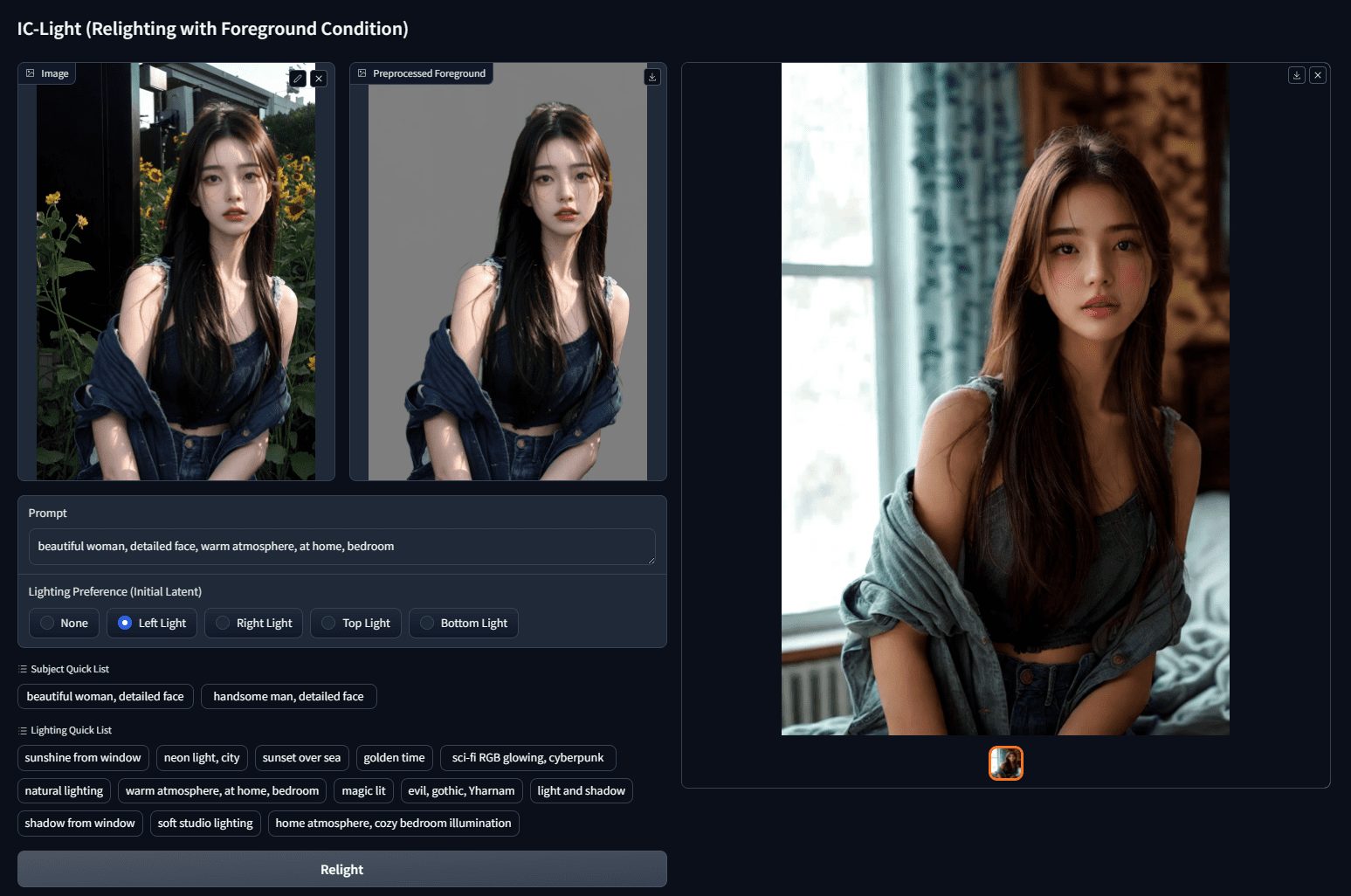Conch AI video generator: text or image to generate high-quality video, movie and TV-grade footage creation
General Introduction
Conch AI Video Generator is an advanced AI video generation tool developed by MiniMax. Users only need to provide a simple text description or upload images, and Conch AI can quickly generate high-quality video content. The tool is widely used by creators, marketers and storytellers to help them transform their ideas into vivid videos. Conch AI Video Generator is a leader in the AI video field with its realistic video effects and powerful ability to express emotions.
It is usually recommended to enable the "Cue word optimization function", compared with the unenabled effect is significantly improved.
Conch AI-generated video has an excellent sense of the camera, the characters maintain a good substantial movement, and the complex elements of the image to video can be well avoided when the material distortion.
Slightly more expensive, if the API access to generate 6 seconds of video, the cost of about 3 dollars a video. Relative to Koring only 0.6 dollars, the cost advantage is small.
International access: https://hailuoai.video/
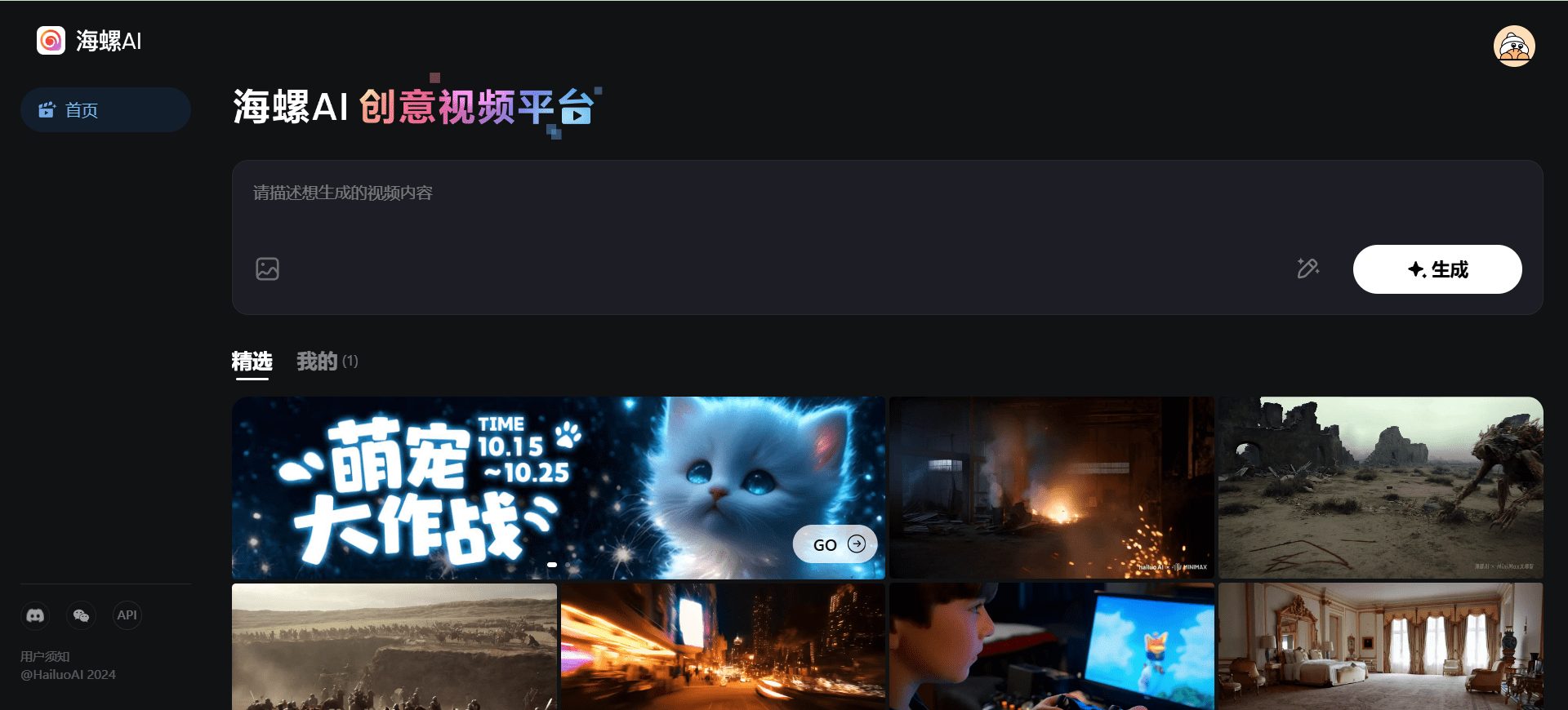 [bilibili]https://www.bilibili.com/video/BV1cxyNYqEy4/?vd_source=3bd3be2b687bd7d1f32fbc42013c80f3[/bilibili]
[bilibili]https://www.bilibili.com/video/BV1cxyNYqEy4/?vd_source=3bd3be2b687bd7d1f32fbc42013c80f3[/bilibili]
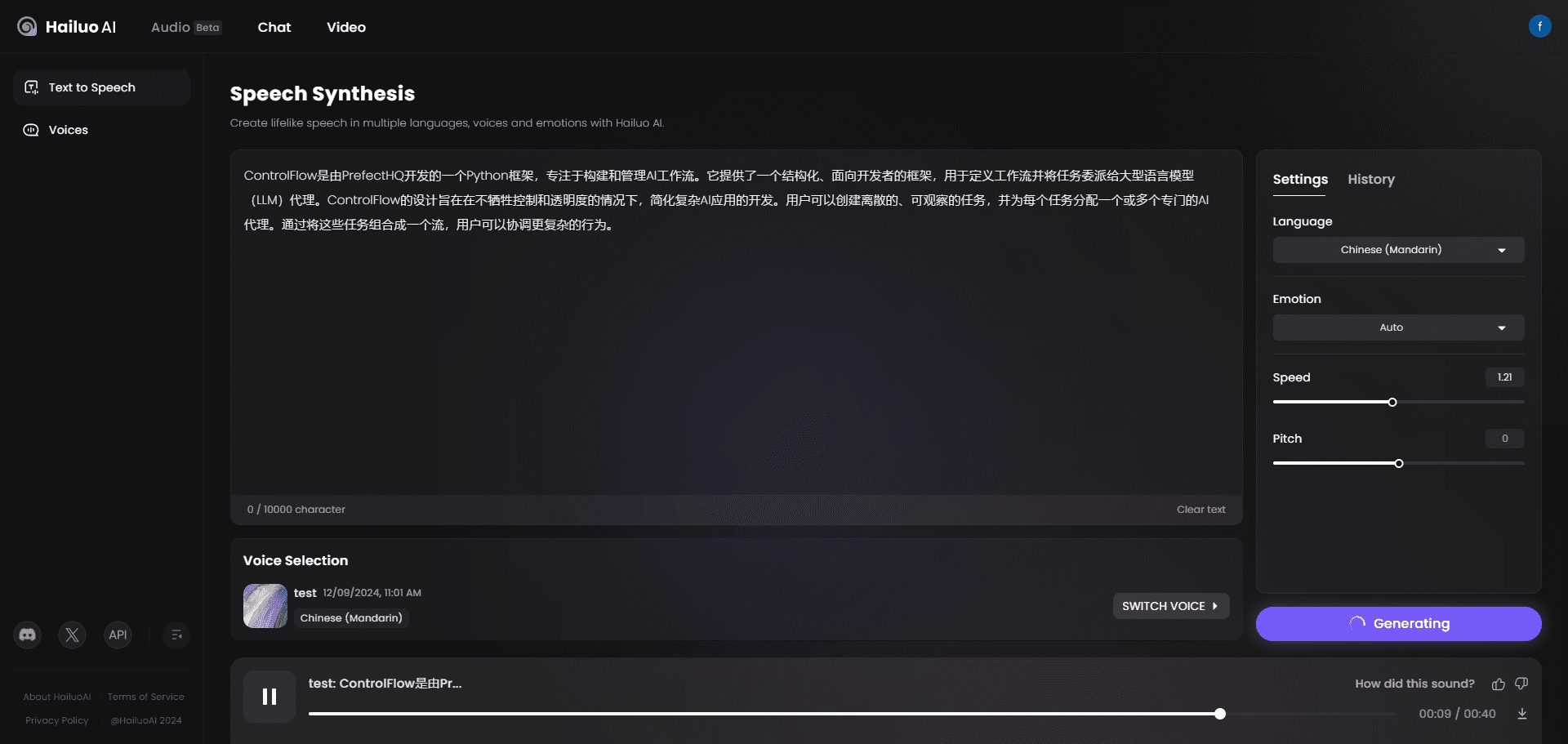
voice cloning
Conch AI Video Feature List
- Text to Video: Input text description to generate corresponding video content.
- Image to Video: Upload images to generate dynamic videos.
- High-quality video generation: Provides video effects with high definition and detailed movements.
- Multi-scene support: supports video creation for multiple scenes and styles.
- Fast generation: efficient generation speed to save users' time.
Conch AI Video Help
Installation and use
- Access to the website: Open your browser and enter the URL https://hailuoai.com/video to enter the homepage of Conch AI Video Generator.
- Register/LoginIf you are a new user, click the Register button and fill in the relevant information to complete the registration. If you already have an account, you can log in directly.
- Selection Functions: Select the "Text to Video" or "Image to Video" function on the homepage.
- Enter description/upload image::
- Text to Video: Enter a detailed text description in the input box and click the Generate button.
- Image to Video: Click the Upload button, select the image file to be converted and click the Generate button.
- Generate Video: The system quickly generates corresponding video content based on the description or image entered. The generation process usually takes only a few minutes.
- Preview & Download: After the generation is completed, users can preview the video effect. If satisfied, you can click the download button to save the video locally.
Functional operation details
Text to Video
- Input text description: Describe in detail what you want the video to be about, e.g. scenes, characters, action, etc.
- Choose a style: Choose the style of the video as needed, such as fantasy, sci-fi, realistic, etc.
- Generate Video: Click the Generate button and the system will automatically process and generate the video.
Image to Video
- Upload a picture: Select and upload the video images you want to convert.
- Adding Effects: Optionally, you can add special effects such as dynamic effects, filters, etc.
- Generate Video: Click the Generate button and the system will generate a dynamic video based on the image content.
Tips for use
- Detailed description: In the text-to-video function, the more detailed the description, the better the resulting video.
- Choosing the right style: Choosing the right style based on the content of the video can enhance the visual effect of the video.
- attempt: If you are not satisfied with the generated video, you can try different descriptions or images several times until you are satisfied.
© Copyright notes
Article copyright AI Sharing Circle All, please do not reproduce without permission.
Related posts

No comments...