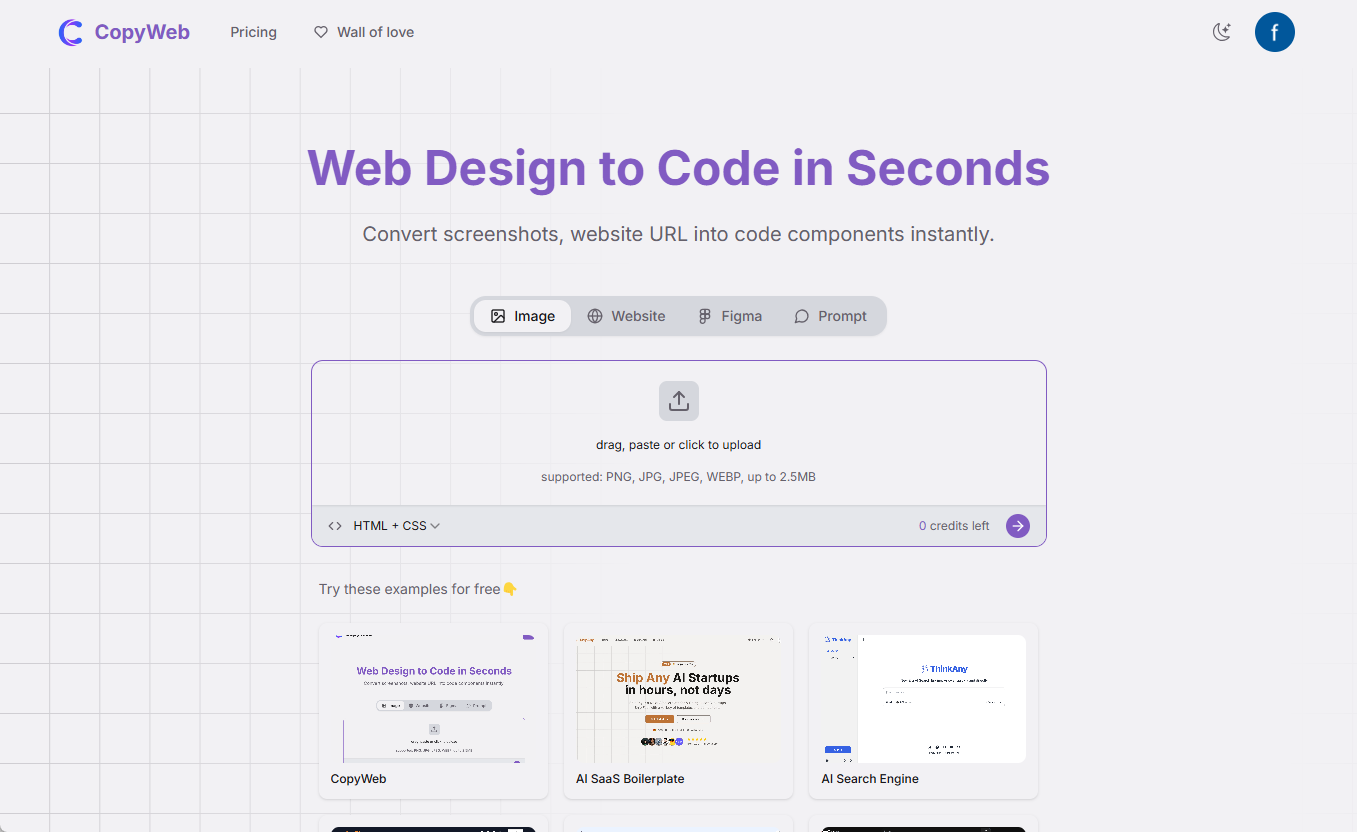How does Conch AI Video integrate into ComfyUI nodes?
To better use Conch AI (MiniMax) video generation for the image domain, we maintain a ComfyUI node.
ComfyUI MiniMax Video is a powerful extension tool that integrates the image-to-video and text-to-video generation features of MiniMax AI. Users can easily convert static images to dynamic video, support multiple video generation models, and provide real-time video preview and custom cue optimization. The tool's flexible API configuration makes it suitable for a variety of video generation needs, especially for users who need to quickly generate high-quality video content.
Comfyui Access API
- Prepare comfyui environment, go to https://github.com/comfyanonymous/ComfyUI下载免安装文件, unzip it, click run_nvidia_gpu.bat to start comfyui if you have a graphics card, click run_cpu.bat to start if you don't have a graphics card, keep it running in the background after startup and don't close it. If you have a graphics card, click run_cpu.bat to start comfyui.
- Download the MiniMax video node files into the cutom_nodes folder: git hub download https://github.com/backearth1/ComfyUI-MiniMax-Video.git
- Restart comfyui to open the video to generate the workflow file

caveat
- The video will be downloaded to comfyui's default output directory and named with "time+trace_id".
- Access address, https://api.minimax.chat/v1 for domestic users; https://api.minimaxi.chat/v1 for overseas users, please note that the corresponding api_key is used.
- Without the image node, it becomes a Vincentian video t2v
- The video preview box needs to be adjusted manually, and will be optimized later on
- During the generation process, you can observe the progress of the generation in the comfyui runtime.
- Suggest installing another comfyui manager yourself to maintain various new nodes https://github.com/ltdrdata/ComfyUI-Manager
© Copyright notes
Article copyright AI Sharing Circle All, please do not reproduce without permission.
Related posts

No comments...