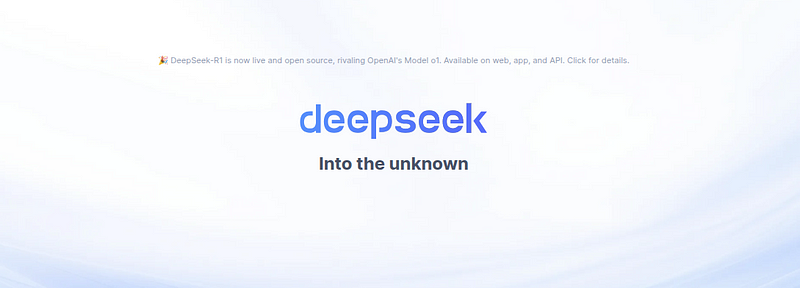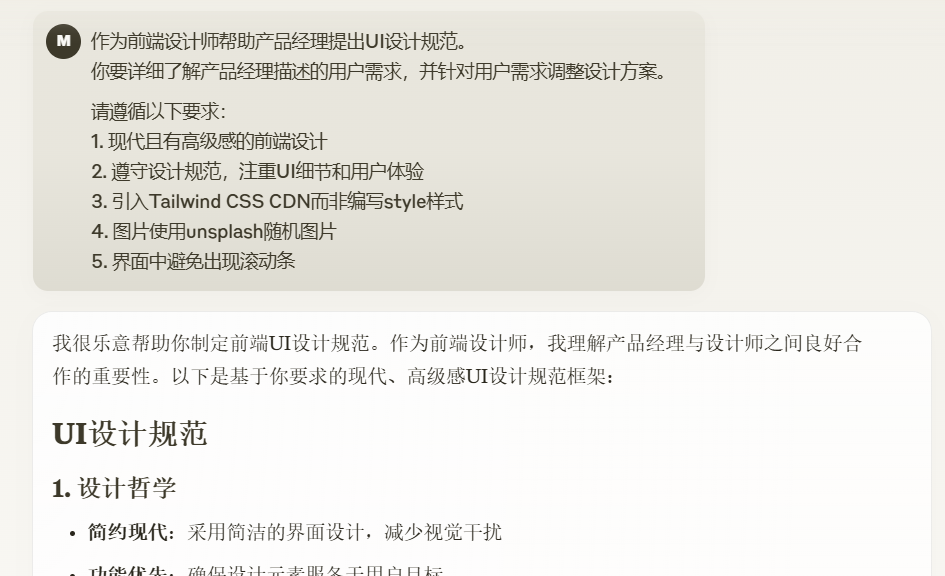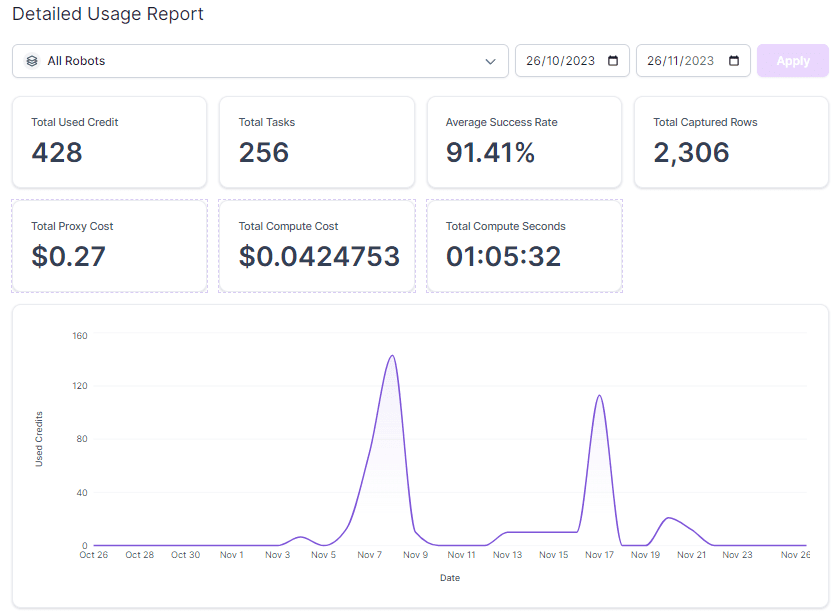One-click AI Enablement (Apple Intelligence) for State-Grown Macs and a Simple Review
This project is designed to permanently use Xcode LLM/Apple Intelligence on any Mac without having to disable System Integrity Protection (SIP) or disabling it only once.
Xcode LLM is only supported on macOS 15.0 and higher. apple Intelligence is only supported on macOS 15.1 and higher.
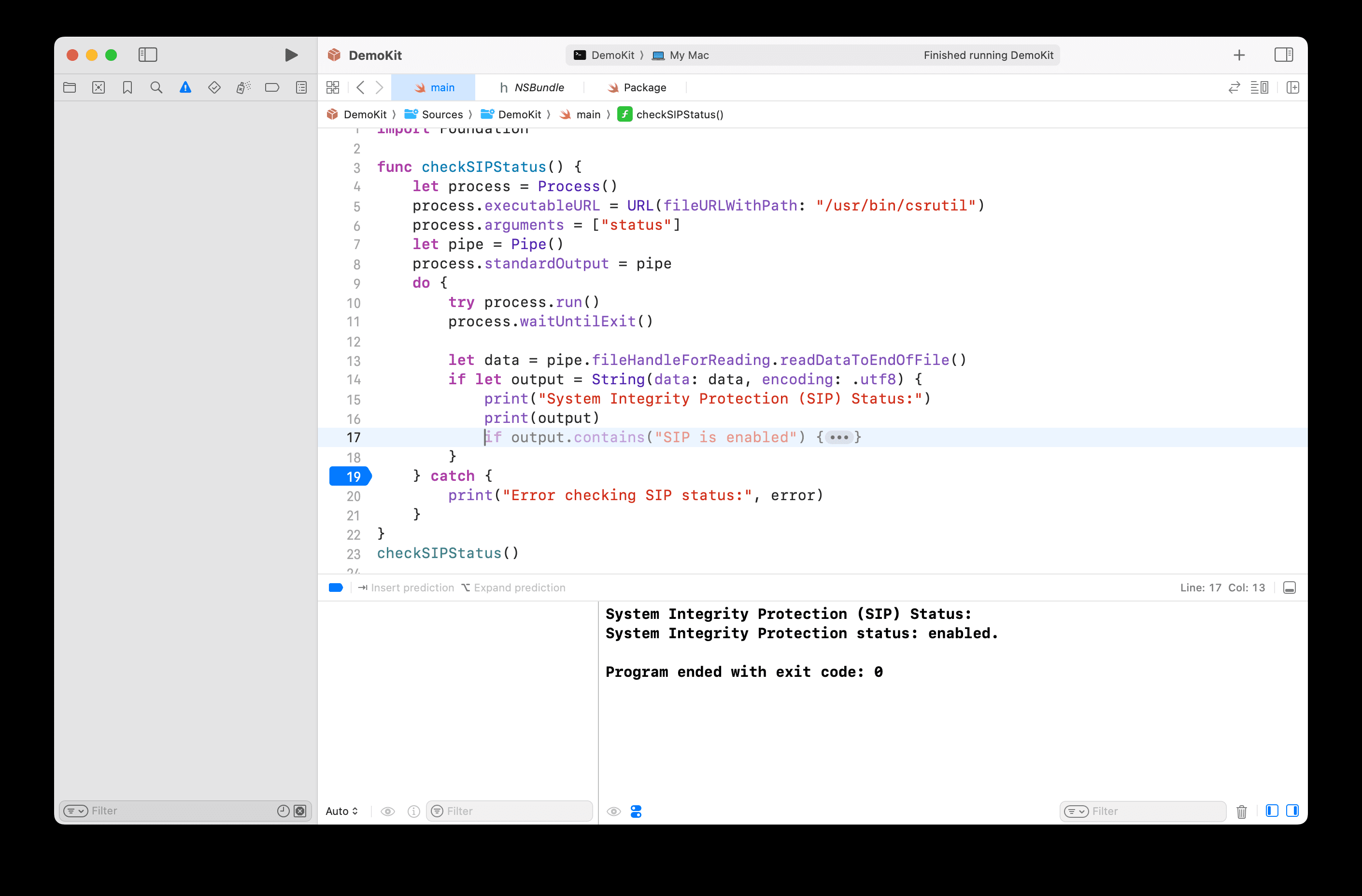
Turning on Apple AI for Mac is relatively simple, just have a non-national Apple ID and then upgrade MacOS to 15.1.
One click to turn it on:
curl -L https://raw.githubusercontent.com/Kyle-Ye/XcodeLLMEligible/release/0.2/scripts/override.sh | bash -s -- install override greymatter
Then:
- Sign in to your U.S. Apple ID
- Set the region to USA and set English as the preferred voice
- Set English (US) as Siri language
- Go to Settings App > "Apple Intelligence & Siri" and click the "Join Apple Intelligence Waitlist" button.
- Wait for a while, it will change to Preparing and will download the LLM data.
- After a while, get the "Apple Intelligence is Here" notification.
- Turn On Apple Intelligence is ready to eat.
Devices that currently support Apple Intelligence:
- iPhone 15 Pro Max A17 Professional
iPhone 15 Pro A17 Professional
iPad Pro M1 and higher
iPad Air M1 and higher
MacBook Air M1 and higher
MacBook Pro M1 and higher
iMac M1 and higher
Mini Mac M1 and higher
Mac Studio M1 Max and higher
Mac Pro M2 Super
Current Apple Intelligence implementation:
- New Siri: Siri now has a new look, typing mode, Apple product knowledge, more powerful request handling, and more. But even bigger upgrades are coming in future updates.
- NOTIFICATION SUMMARY: Thanks to AI Summary, you will receive more actionable and useful notifications.
- Writing Tools: Use system-wide tools to proofread, rewrite, or reformat your text. Later in the year, ChatGPT will also be integrated into the Writing Tool.
- Cleanup in Photos: Easily remove unwanted objects from your photos.
- Natural Language Search in Photos: Find the right photos and videos with truly effective search.
- Memory Movie Maker: Give the AI custom commands and it will make a special video for you.
- Prioritized messages in emails: Artificial Intelligence puts the most important emails at the top of the list.
- Smart replies in emails and messages: Use better than ever suggested replies.
- Summaries in emails and messages: get thread summaries that are more informative than simple summaries.
- Reduce distractions to focus: stay undistracted unless there is something really important.
- Smart Break & Mute in Focus: Take advantage of the benefits of the existing Focus mode, but only important reminders will be allowed through.
Too much trouble to read the method above?
Automatically bypass MDM tools
Automatically bypasses MDM on a variety of MacBook models
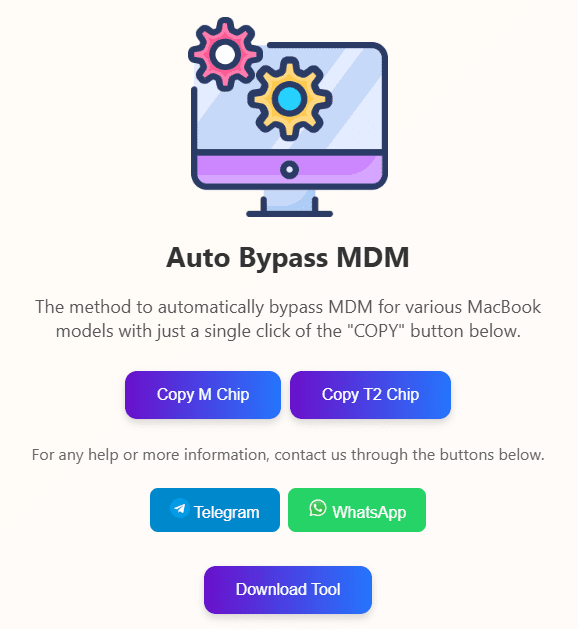
https://skipmdm.com/
© Copyright notes
Article copyright AI Sharing Circle All, please do not reproduce without permission.
Related posts

No comments...