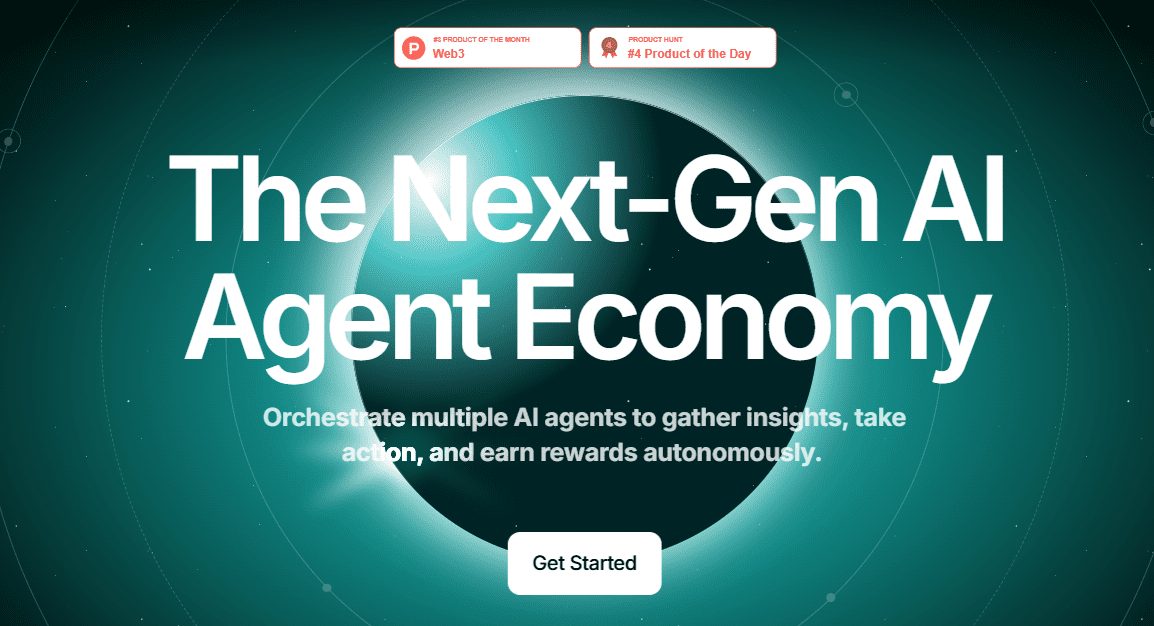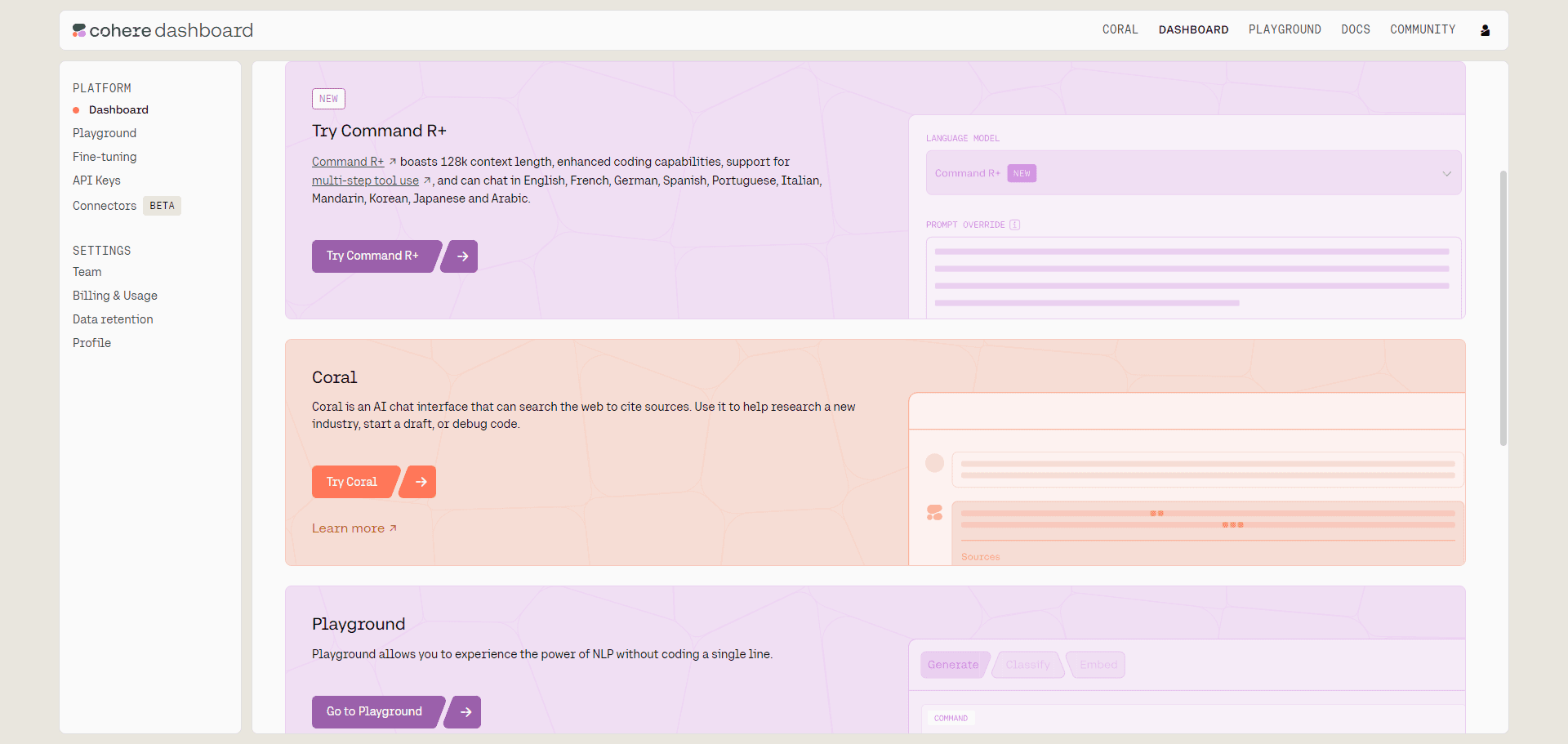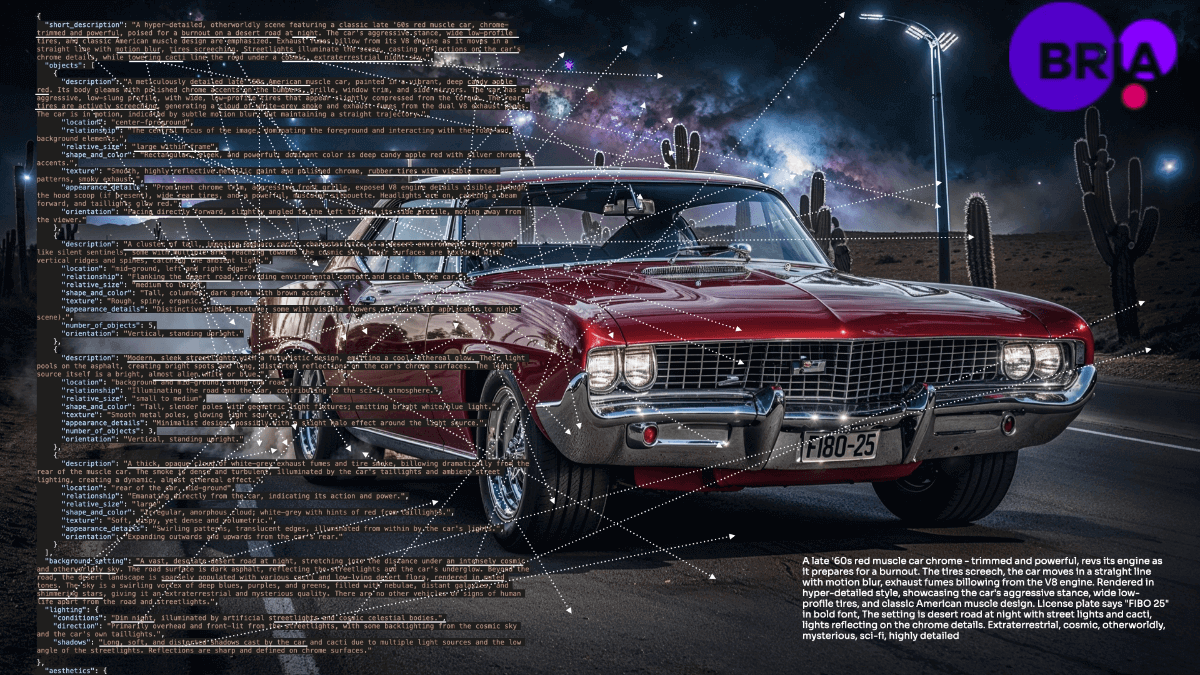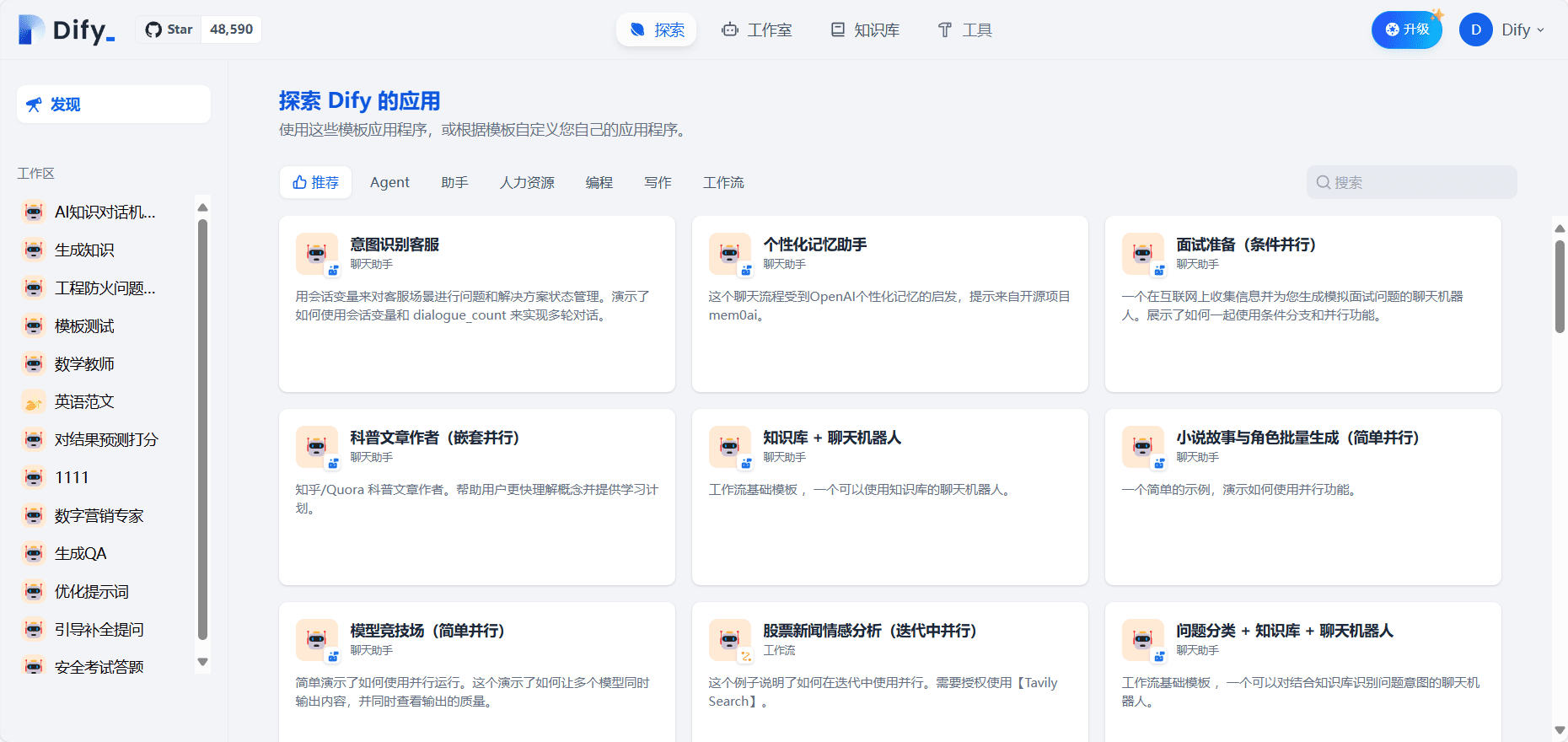GitHub Copilot: AI Programming Assistant Integrated for Use in Visual Studio Code
General Introduction
GitHub Copilot is an AI programming assistant launched by GitHub, which aims to help developers improve their programming efficiency by auto-completing code, providing code suggestions and other features. It is integrated in a variety of IDEs, such as Visual Studio Code, JetBrains, etc., and is able to analyze a developer's code in real time and provide intelligent suggestions. Whether you are a beginner or an experienced developer, GitHub Copilot significantly reduces the time spent writing code, allowing developers to focus on more creative work.
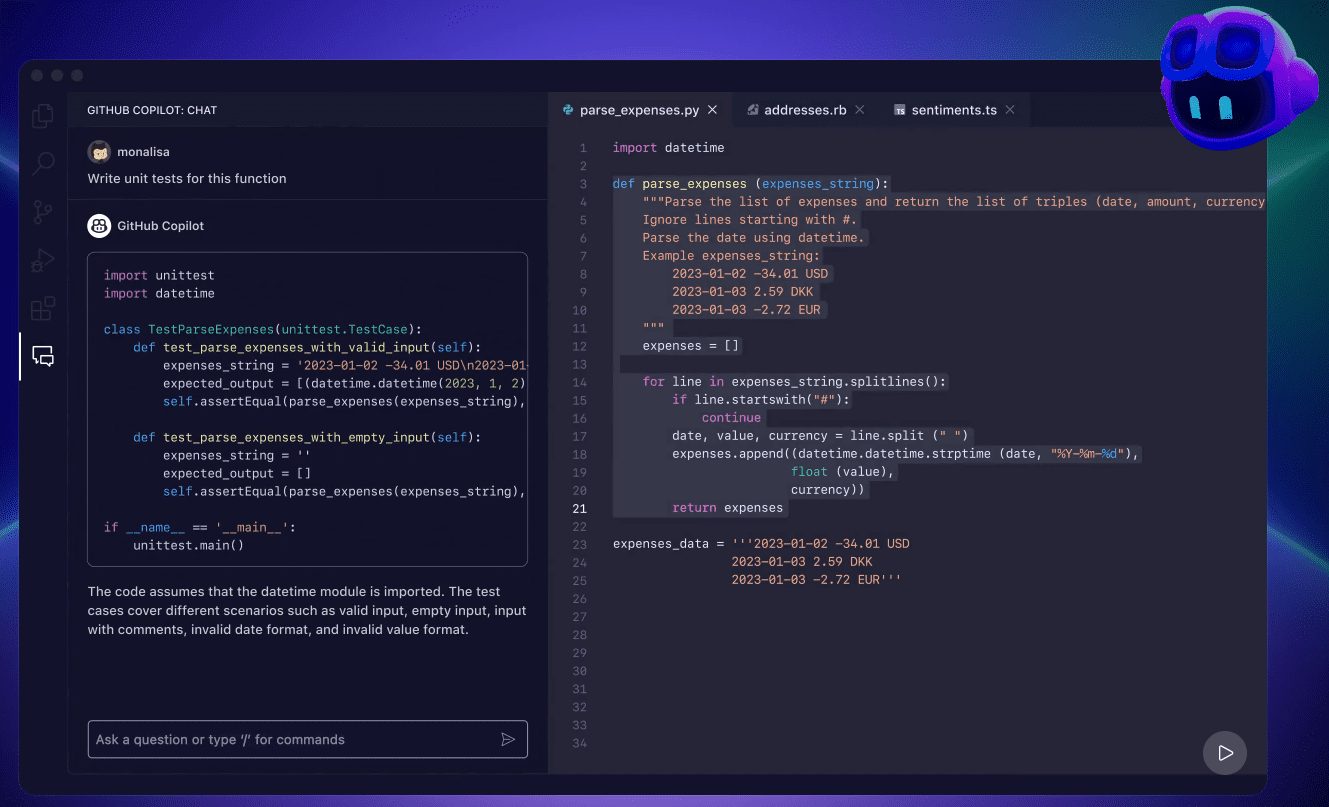
Function List
- Code Completion: Real-time code suggestions to help developers write code quickly.
- Multi-language support: Supports a wide range of programming languages, including Python, JavaScript, TypeScript, and more.
- Integration with multiple IDEs: Compatible with Visual Studio Code, JetBrains and other major development environments.
- Intelligent Code Generation: Generate code snippets based on context to reduce duplication of effort.
- Bug Detection and Fixing: Automatically detects errors in the code and provides suggestions for fixing them.
- Code Interpretation and Commenting: Provide explanations and comments for complex code segments to help understand the code logic.
Using Help
Installation process
- Installing Visual Studio Code: If it is not already installed, go to the Visual Studio Code website to download and install it.
- Install the GitHub Copilot extensionOpen Visual Studio Code, go to Extensions Marketplace, search for "GitHub Copilot" and click Install.
- Sign in to your GitHub account: Once the installation is complete, follow the prompts to log into your GitHub account to activate the Copilot feature.
Guidelines for use
- Start Visual Studio Code: Open the project you are developing.
- Enabling Copilot: When you start writing code in the editor, GitHub Copilot automatically provides code suggestions. You can use the Tab key to accept suggestions, or keep typing for more suggestions.
- View Code Explanation: For complex code segments, select the code and press the shortcut key (e.g. Ctrl+Shift+P) and select "Copilot: Explain Code" to view the code explanation.
- Generating code snippets: Describe the functionality you need in the comments, and GitHub Copilot will generate code based on the description. For example, type "// Create an HTTP server" and Copilot will generate code to create an HTTP server.
- Bug Detection and Fixing: When there is an error in the code, Copilot automatically flags it and provides suggestions for fixing it. You can click on the suggestion to automatically fix the error.
Featured Function Operation
- Multi-language support: In different programming language environments, Copilot will provide code suggestions based on the language characteristics. For example, in the Python environment, it will suggest Python-specific syntax and library functions.
- Intelligent Code Generation: When writing repetitive code, Copilot can automatically generate code snippets based on context, reducing the time spent writing manually. For example, when writing a loop structure, type "for" and Copilot will automatically complete the entire loop structure.
- Code Interpretation and Commenting: For unfamiliar code snippets, use Copilot's Explain feature to quickly understand the code logic, especially for reading other people's code or maintaining old code.
With the above steps and guidelines, developers can take full advantage of the power of GitHub Copilot to improve programming efficiency and focus on more creative development work.
© Copyright notes
Article copyright AI Sharing Circle All, please do not reproduce without permission.
Related posts

No comments...