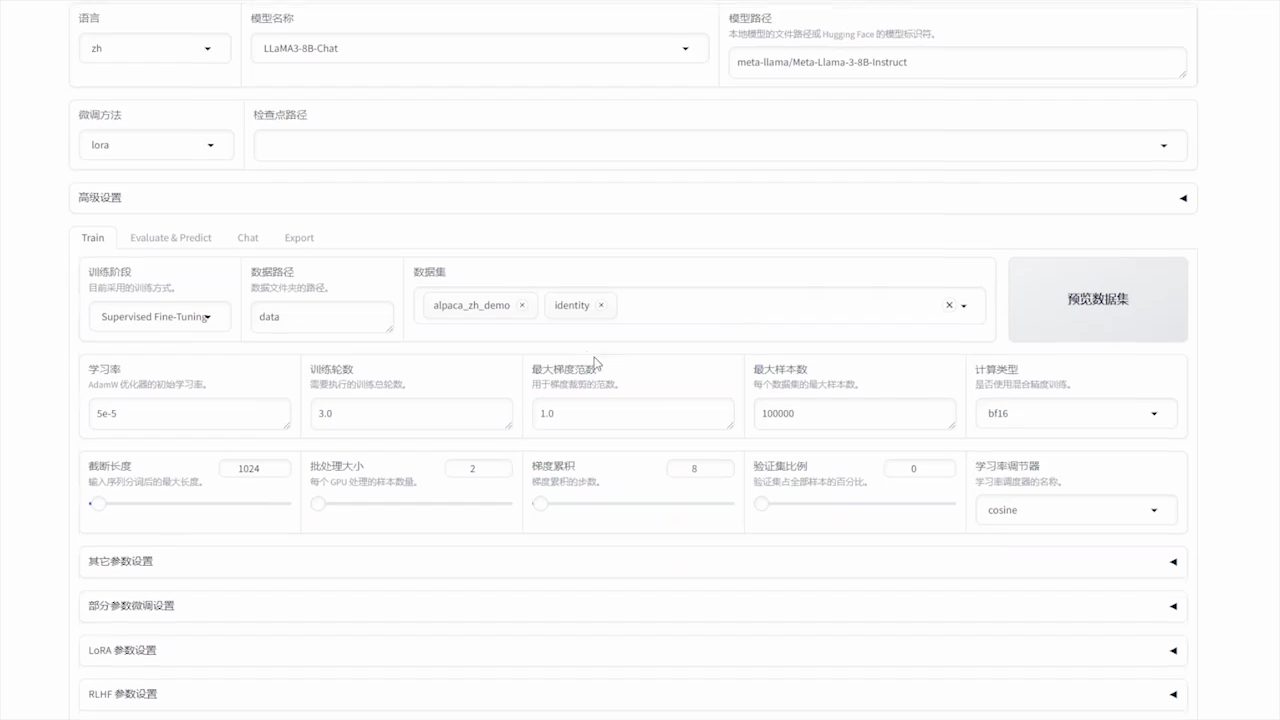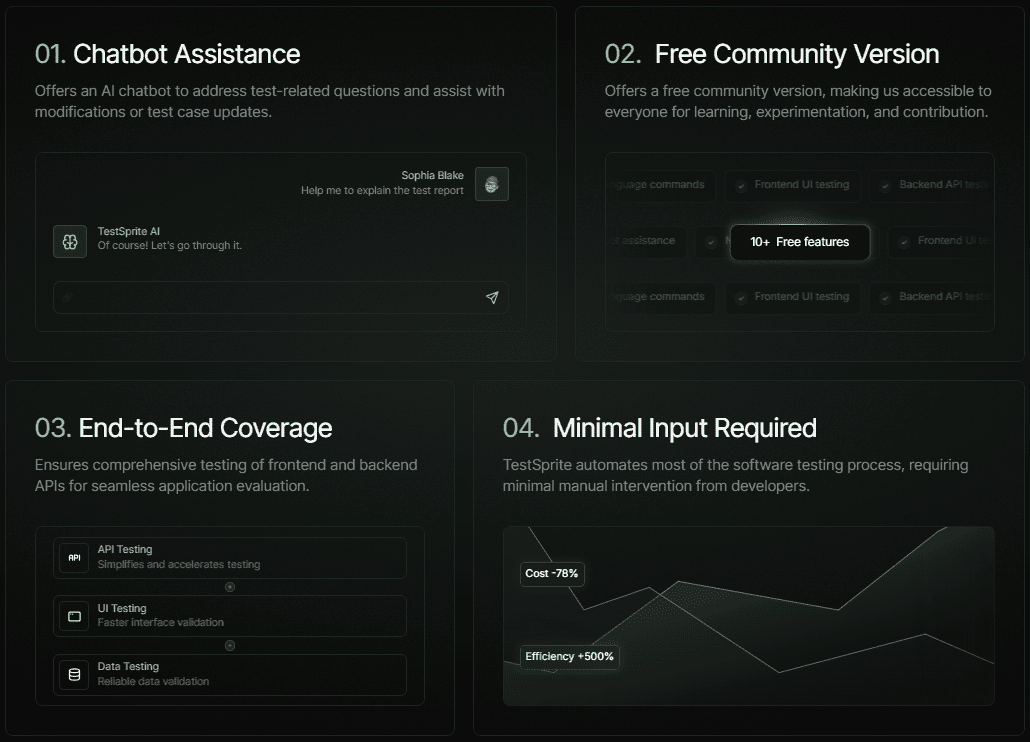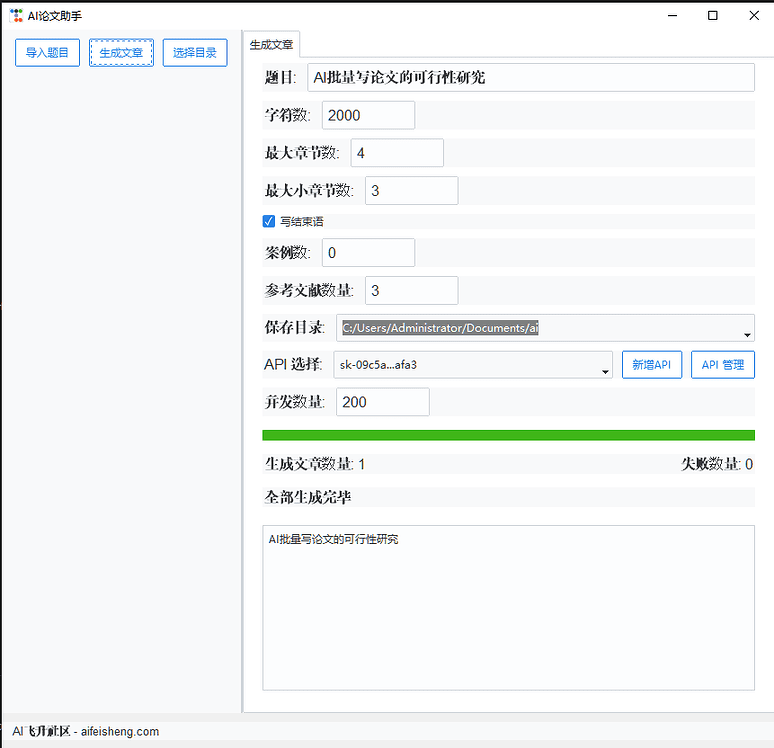Copilot backend proxy service: taking over the GitHub Copilot plugin server with other models
General Introduction
The Copilot Backend Agent Service is an open source project designed to manage the GitHub Copilot plugin server side by leveraging other FIM models such as DeepSeek, while supporting multiple people sharing official accounts. The service supports a variety of IDEs , including VSCode, Jetbrains IDE series , Visual Studio 2022 and HBuilderX , and is able to achieve the local model in the disconnected environment . By using the local model, developers can continue to enjoy code completion and hinting features in offline environments, thus improving development efficiency.
Free public service endpoint: mycopilot.noteo.cn Configuration
Function List
- Multiple IDEs are supported: including VSCode, the Jetbrains IDE family, Visual Studio 2022, and HBuilderX.
- Local Model Support: Runs in disconnected environments, ensuring that developers can use code completion and hints even when they are offline.
- Multiple people sharing official account: Support multiple people sharing GitHub Copilot official account to reduce the cost of use.
- Code Completion and Hints: Provide intelligent code completion and hints to improve development efficiency.
- Docker Deployment: Supports rapid deployment using Docker, simplifying the installation and configuration process.
- Environment Variable Configuration: Provide detailed environment variable configuration instructions to facilitate users to customize the settings according to their needs.
- Automatic SSL Certificate Renewal: Automatically renew SSL certificates to ensure the security and stability of the service.
Using Help
Installation process
- To download the latest version of the executable, visitReleases pageThe
- Create a directory at the same level as the executable
.envDocumentation, reference.env.examplefile for configuration. - Starting the service: Execute the following command to start the service:
docker-compose up -d - Configure IDE: Configure the corresponding IDE according to the following method.
- VSCode::
- Install the GitHub Copilot plugin.
- Modify the VSCode's
settings.jsonfile, add the following configuration:"github.copilot.advanced": { "authProvider": "github-enterprise", "debug.overrideCAPIUrl": "https://api.copilot.supercopilot.top", "debug.overrideProxyUrl": "https://copilot-proxy.copilot.supercopilot.top", "debug.chatOverrideProxyUrl": "https://api.copilot.supercopilot.top/chat/completions", "debug.overrideFastRewriteEngine": "v1/engines/copilot-centralus-h100", "debug.overrideFastRewriteUrl": "https://api.copilot.supercopilot.top" }, "github-enterprise.uri": "https://copilot.supercopilot.top" - Restart VSCode and log in to the GitHub Copilot plugin.
- Jetbrains IDE Series::
- Open Settings > Languages & Frameworks > GitHub Copilot > Authentication Provider, fill in the value of
copilot.supercopilot.topThe
- Open Settings > Languages & Frameworks > GitHub Copilot > Authentication Provider, fill in the value of
- Visual Studio 2022::
- Update to the latest version (at least 17.10.x).
- Open Tools > Environment > Accounts and check Include GitHub Enterprise server account.
- Restart Visual Studio 2022.
- Click Add GitHub Account, switch to the GitHub Enterprise tab, and enter the
https://copilot.supercopilot.topThe
- HBuilderX::
- downloading
copilot-for-hbuilderx-v1.zipPlugin to local. - Install the plugin into the
plugindirectory, refer to the Offline Plugin Installation Guide. - Restart HBuilderX and log in to the GitHub Copilot plugin.
- downloading
- VSCode::
Usage
- After starting the service, access the
https://copilot.supercopilot.top/github/login/device/codegainghu_Parameters. - directory of retrieved data
ghu_The parameters are filled in to the.envin the fileCOPILOT_GHU_TOKENin the environment variables. - Restart the service and IDE to use the code completion and hinting features of the GitHub Copilot plugin.
© Copyright notes
Article copyright AI Sharing Circle All, please do not reproduce without permission.
Related posts

No comments...