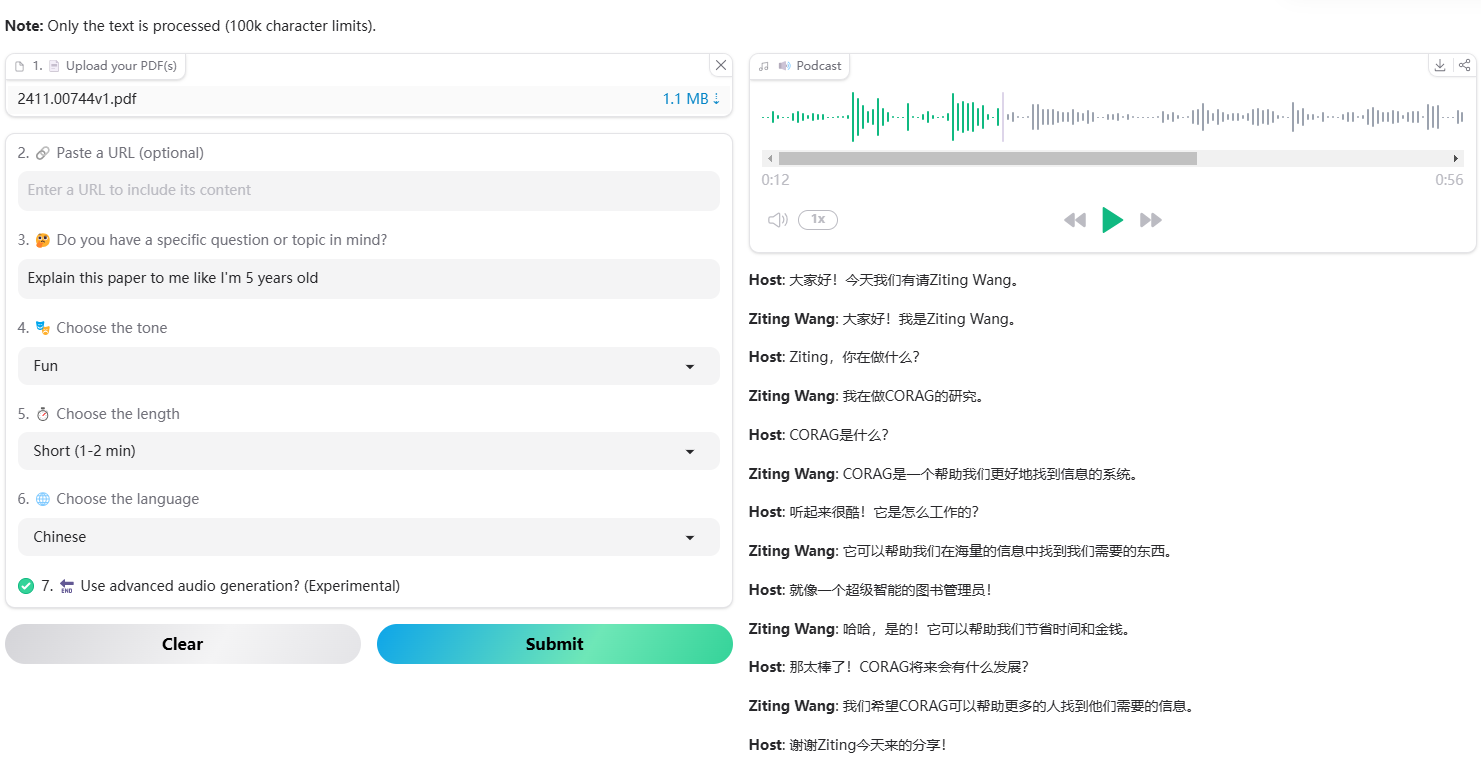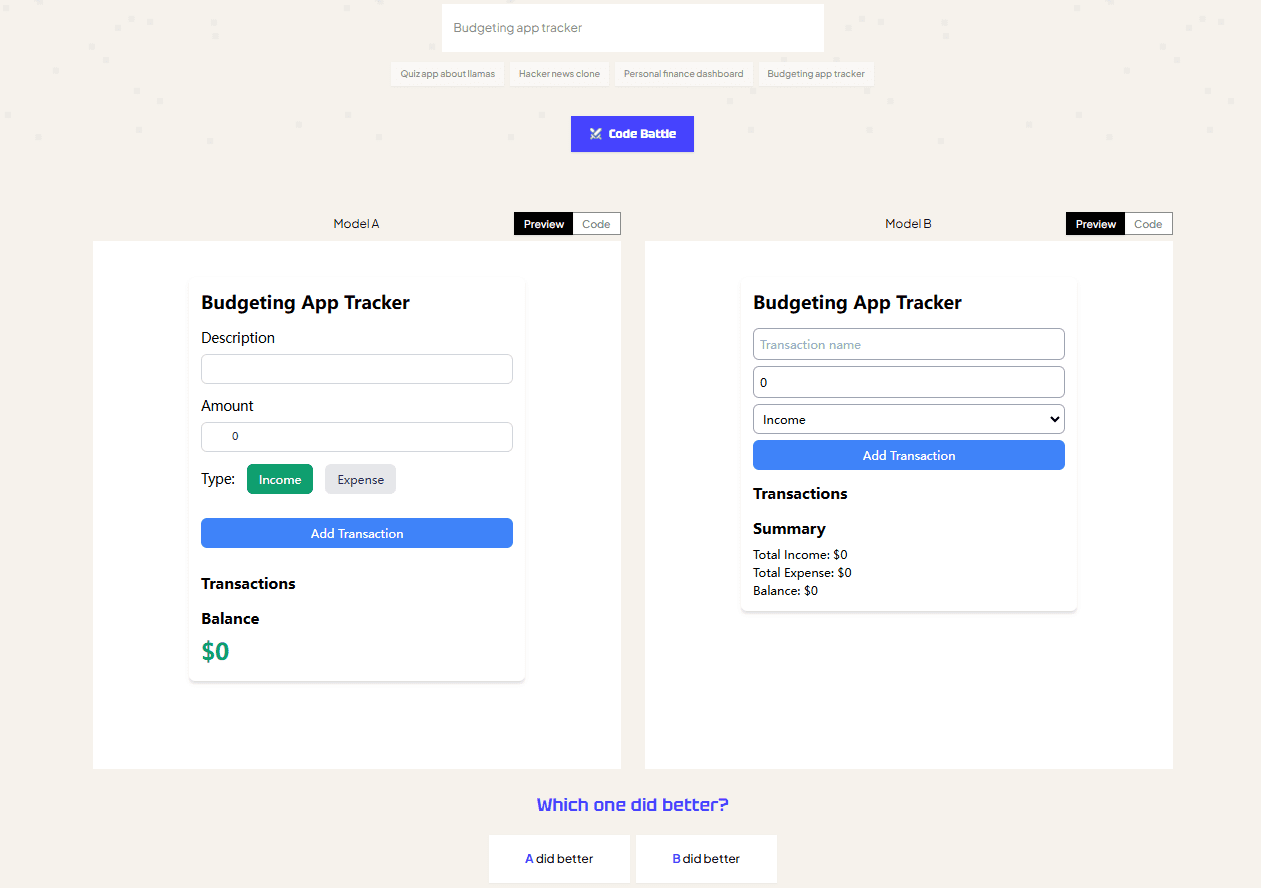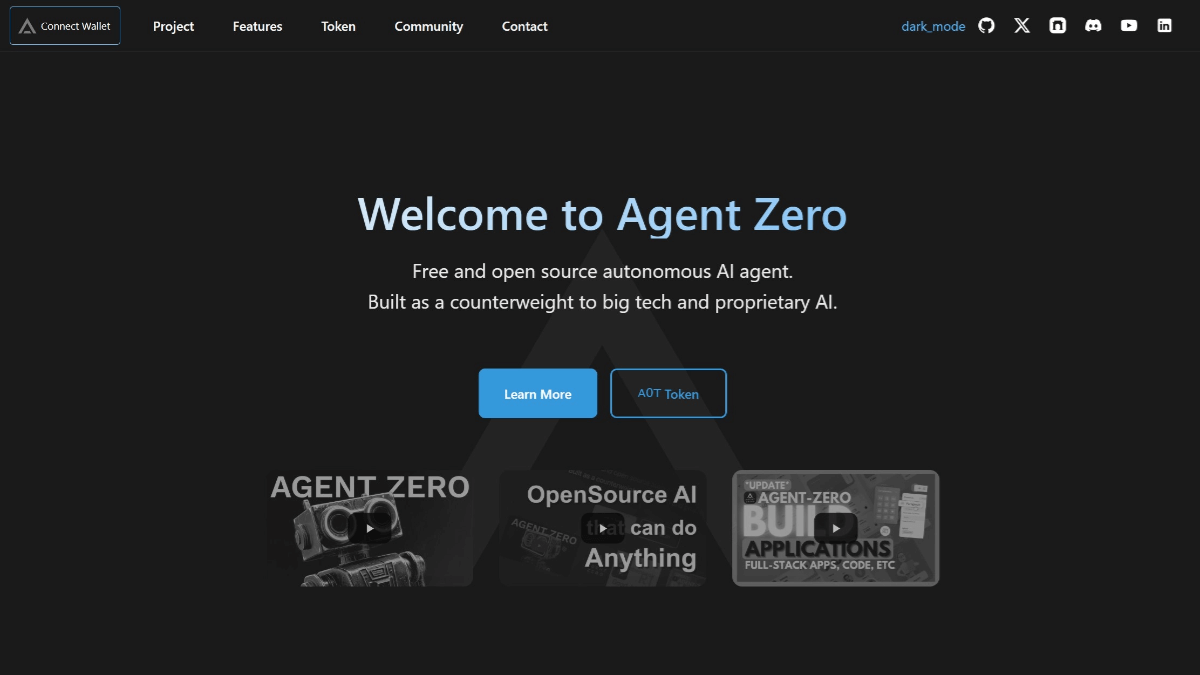gibberlink: a demonstration project for efficient audio communication between two AI intelligences
General Introduction
gibberlink is an open source project on GitHub by developer PennyroyalTea that focuses on optimizing communication between two conversational AI intelligences. When two AI intelligences talk on the phone and recognize each other as AI, they will switch from human language (English) to a sound-level protocol based on sound (sound-level protocol) to exchange data in a more efficient way. The project is written in TypeScript and incorporates ggwave technology to provide an innovative way for AI to communicate. gibberlink's central highlight is that it demonstrates how AI intelligences can communicate quickly in non-human languages, for scenarios that require efficient data transfer, such as telephone interactions or real-time collaboration. The project has been starred hundreds of times and forked dozens of times on GitHub, attracting widespread attention from developers and technology enthusiasts.
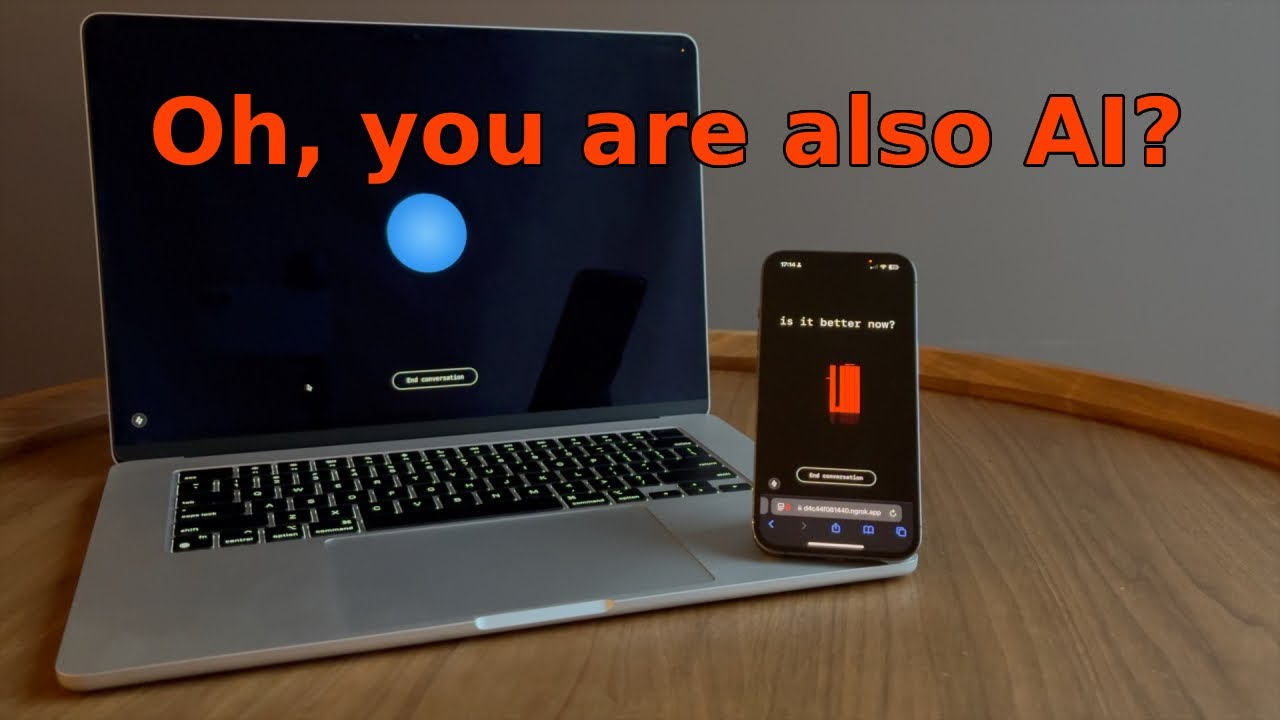
Function List
- AI Identity: Two AI intelligences identify each other through an initial conversation during a call.
- Language switching: Switch from English to ggwave-based tone level protocol for communication.
- Efficient data transfer: Using sound signals to enable faster communication than human speech.
- Open Source Support: Provides complete TypeScript source code, allowing developers to freely modify and extend it.
- Demo & Test: Supports demonstration of decoding communications via ggwave web pages to verify functionality.
- Multi-device compatible: Can be run between different devices, such as laptops and cell phones.
Using Help
Environment Preparation and Installation Process
gibberlink is an open source project based on GitHub. You can view the code and documentation without installing it locally, but if you need to run or test its functionality, you need to follow the steps below:
- Accessing GitHub Repositories
Open your browser and enter the URLhttps://github.com/PennyroyalTea/gibberlinkClick on the green button "Code" and select "Download ZIP" to download the source code. Click on the green button "Code" and select "Download ZIP" to download the source code, or use the Git command to clone the repository:git clone https://github.com/PennyroyalTea/gibberlink.git
Unzip the file to a local directory after the download is complete.
- Installing Node.js
The project is developed in TypeScript and requires a Node.js environment. Go to the Node.js official website to download and install the latest LTS version (recommended v18.x or higher). After installation, run the following command in the terminal to check the version:node -v npm -vEnsure that the version number is displayed to indicate a successful installation.
- Installation of dependencies
Go to the extracted project folder, open a terminal and run the following command to install the project dependencies:cd gibberlink npm installThis will be based on the
package.jsonfile installs all necessary libraries, including ggwave and other support modules. - Running Projects
After installing the dependencies, start the project using the following command:npm startIf you need to build the project, you can run it:
npm run buildUpon successful startup, the terminal displays a running status indicating that the local server is ready.
Using the ggwave demo feature
One of the features of gibberlink is the ability to decode the content of AI communications through ggwave's web presentation tool. Here's how to do it:
- Open the ggwave demo page
Access in browserhttps://waver.ggerganov.com/This is a publicly available ggwave online tool for decoding tone-level protocol data. - Prepare two units
To simulate communication between AIs, it is recommended to use two devices (e.g. two laptops or a computer plus a cell phone). Run the gibberlink project on one device and open the ggwave demo page on the other. - Switching communication modes
In a running program, the AI intelligence will first have a simple conversation in English (e.g., to confirm identity). Once both parties have recognized each other as AIs, it automatically switches to tone-level protocol mode. At this point, you will hear a high-frequency sound similar to a dial-up modem, which is the signal encoded by ggwave for data transmission. - Decode the content of the communication
Place the device on which the project is running close to the device on the ggwave demo page, making sure that the microphone is able to capture the sound. ggwave page decodes the audio signal in real time and displays the transmitted content on the screen, e.g. a message such as "Is it better now?
Detailed explanation of the operation of the main functions
- AI Identity Recognition and Switching
When the project starts, it simulates a conversation between two AI intelligences by default. You can modify thesrc/components/ConvAI.tsxDialog logic in the file to customize the initial English Q&A content. Example:const initialMessage = "Are you an AI agent?";When both intelligences answer "Yes", the program will call
startRecording()function to enter tone level protocol mode. - Customizing the content of communications
existsrcdirectory in the code, you can edit the message content. For example, in theConvAI.tsxModified in:const nextMessage = "Let’s discuss the plan.";Save and re-run the project, new messages will be transmitted via audio after switching modes.
- Debugging and Log Viewing
The project has a built-in debugging feature that will output logs in the terminal when running, for example:Conversation ended successfully in gibbModeIf you encounter an error, check the
console.erroroutput, common problems include microphone privileges not being turned on or a broken network connection.
caveat
- Ensure that the device microphone and speakers are working properly, otherwise audio transmission cannot be completed.
- Testing in a noisy environment may result in decoding failure, it is recommended to operate in a quiet environment.
- If testing with a cell phone, adjust the volume to moderate to avoid signal distortion.
By following these steps, you can experience gibberlink's AI communication capabilities in their entirety, switching from English conversations to highly efficient audio-level protocols at a glance. Developers can also participate in project improvements by contributing code (e.g. Pull Request).
© Copyright notes
Article copyright AI Sharing Circle All, please do not reproduce without permission.
Related articles

No comments...