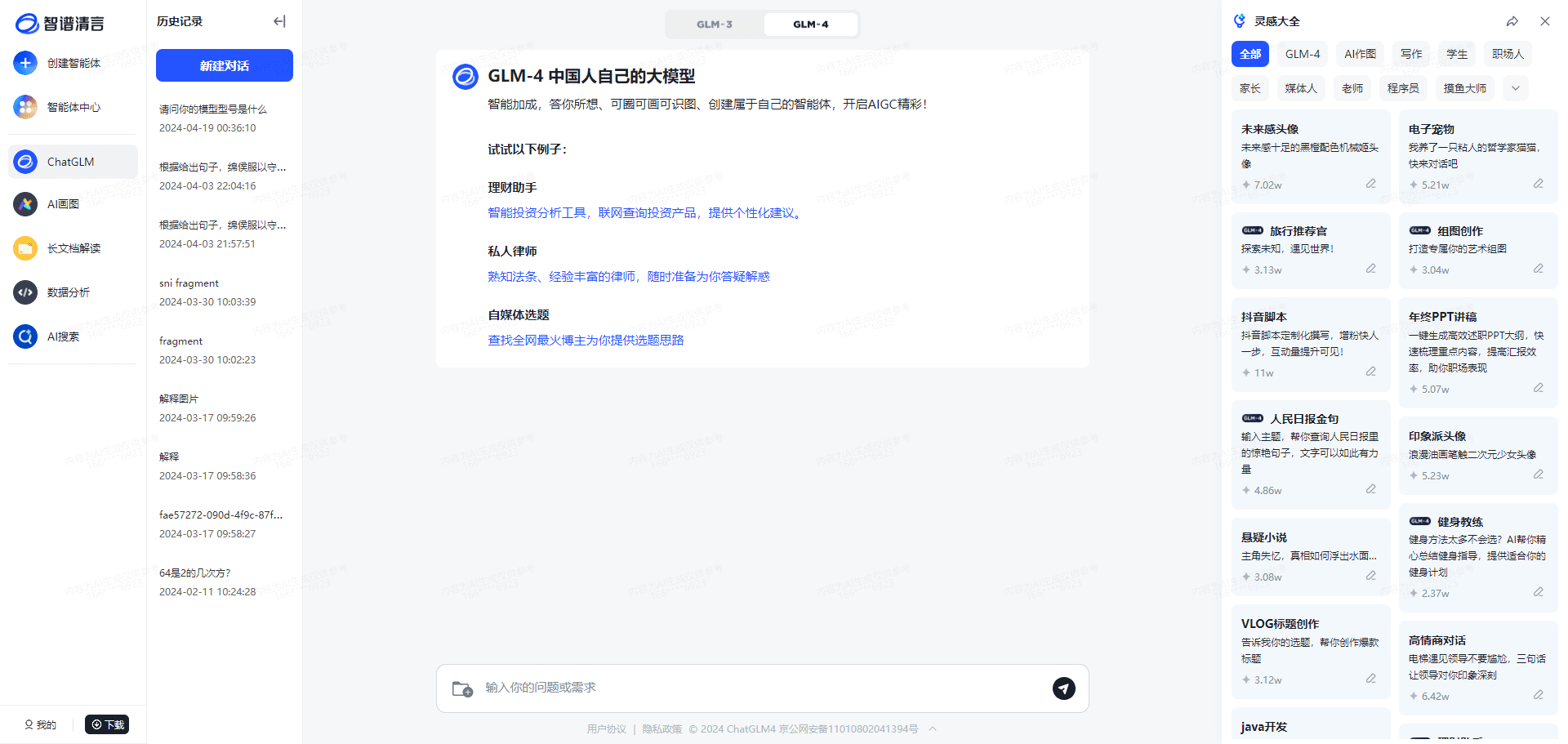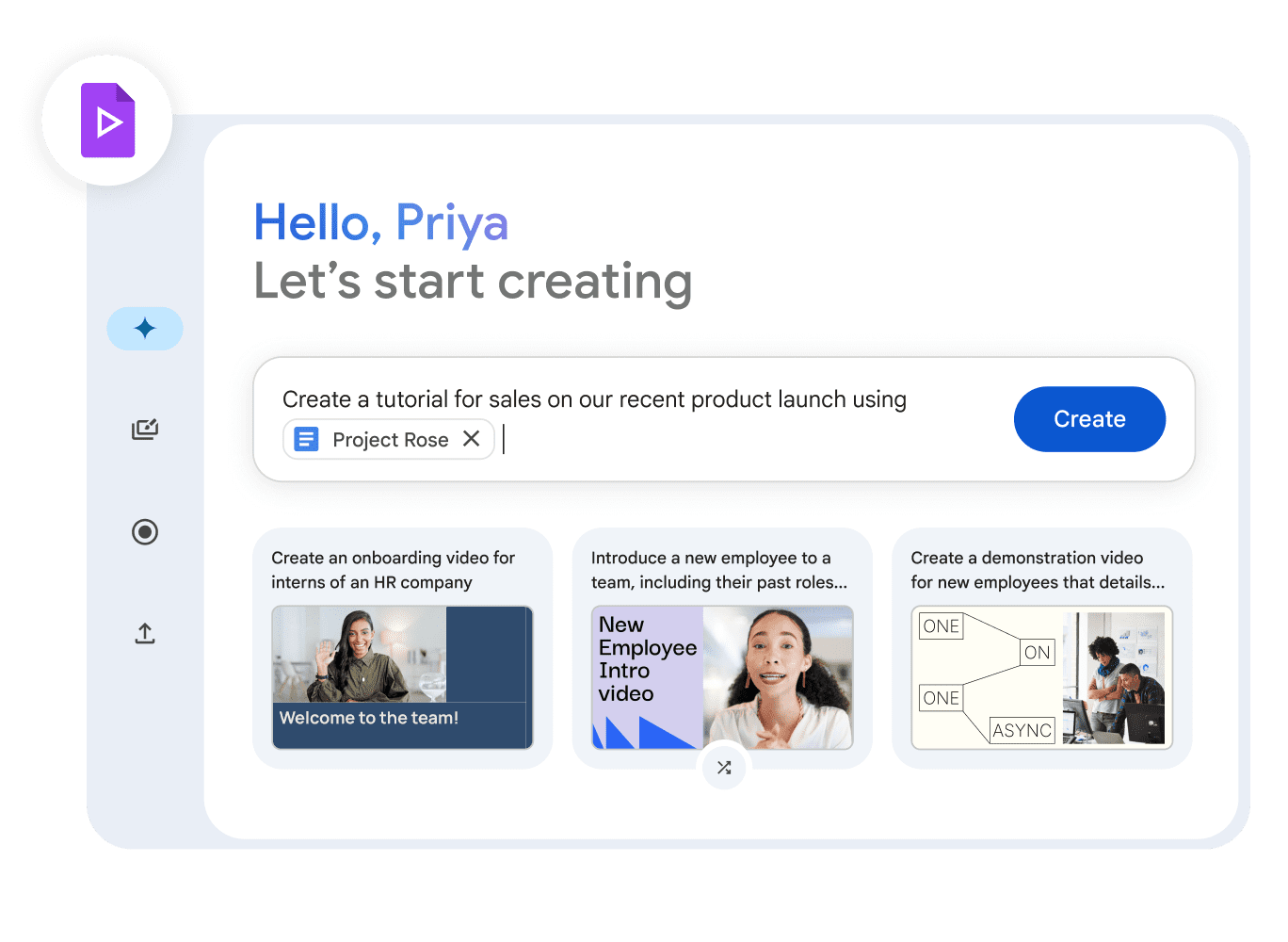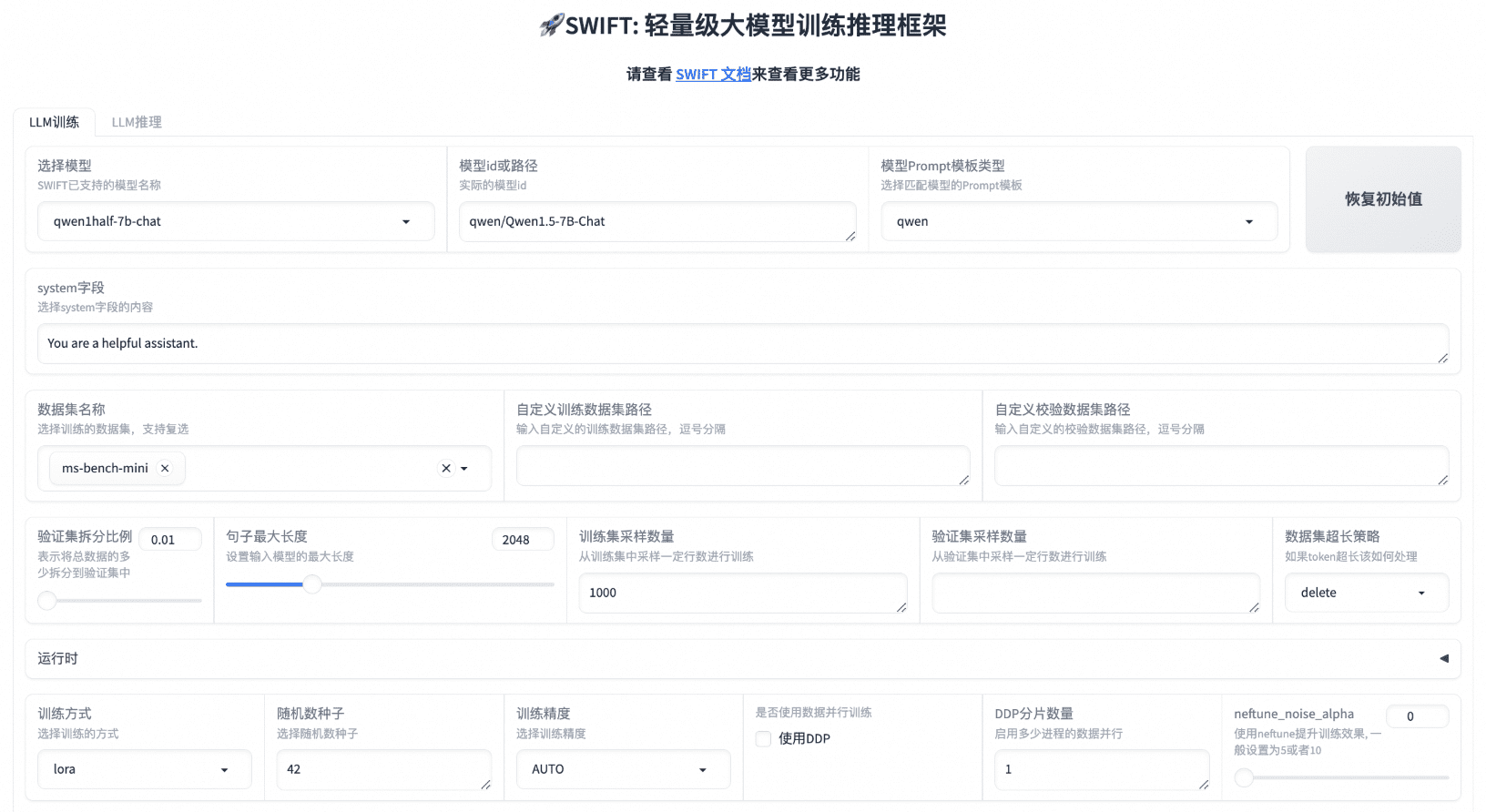ForgeCAD: Generate 3D models based on text or image prompts, professional AI 3D modeling tool
General Introduction
ForgeCAD is a 3D design and manufacturing platform that utilizes artificial intelligence technology, aiming to simplify and accelerate CAD workflows with AI-powered design tools. Users can generate detailed 3D models in seconds with simple image and text prompts.ForgeCAD not only offers lightning-fast processing speeds, but also features sub-millimeter accuracy to ensure that generated models meet industry standards. Both professional designers and novice users can easily get started with the intuitive interface and experience the unprecedented ease of 3D modeling.

Function List
- AI-driven 3D modeling: Quickly generate 3D models with image and text prompts.
- Highly accurate model generation: Sub-millimeter accuracy ensures models meet industry standards.
- Multi-file format support: Support for .STL, .OBJ, .FBX and many other mainstream 3D file formats.
- user-friendly interface: Intuitive design tools that make 3D modeling easy to use.
- automatic verification: Each model is automatically validated to ensure compliance with industry standards.
- Rapid processing: Utilizes advanced AI technology to generate complex 3D models in seconds.
Using Help
Installation process
- Visit the official ForgeCAD website and click the "Get Forge" button.
- Register or log in to your account.
- Download and install the ForgeCAD software and follow the installation wizard to complete the installation process.
Guidelines for use
- Create a new projectOpen ForgeCAD software, click the "New Project" button, select the project type and enter the project name.
- Import image or text tips: In the project screen, click the "Import" button and select the image or text prompt you want to use.
- Generate 3D modelsClick the "Generate" button and AI will quickly generate a 3D model based on your prompts.
- Editing and optimizing models: Adjust and optimize the generated model using the editing tools provided by ForgeCAD.
- Export model: When you are done editing, click the "Export" button and select the desired file format to save the model locally.
Detailed Function Operation
- AI-driven 3D modelingClick the "AI Modeling" button in the project interface, enter a text description or upload an image, and the AI will automatically generate a 3D model.
- Highly accurate model generation: When generating a model, the system automatically performs accuracy calibration to ensure that the model meets sub-millimeter accuracy requirements.
- Multi-file format support: When exporting models, users can choose from a variety of file formats such as .STL, .OBJ, .FBX, etc., which makes it easy to continue using them in other CAD software.
- user-friendly interface: ForgeCAD's interface is designed to be simple and intuitive, allowing users to complete complex 3D modeling tasks through simple operations such as dragging, dropping, and clicking.
- automatic verification: Each time a model is generated, the system automatically validates it to ensure that it complies with industry standards without the need for the user to manually check it.
© Copyright notes
Article copyright AI Sharing Circle All, please do not reproduce without permission.
Related posts

No comments...