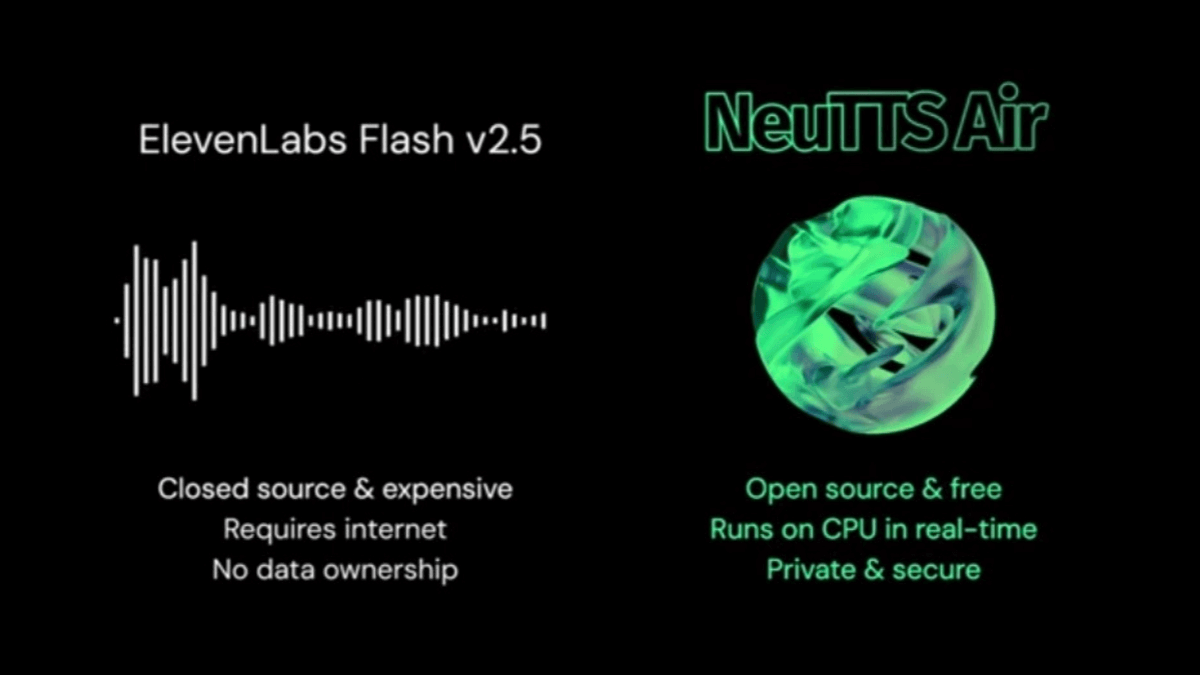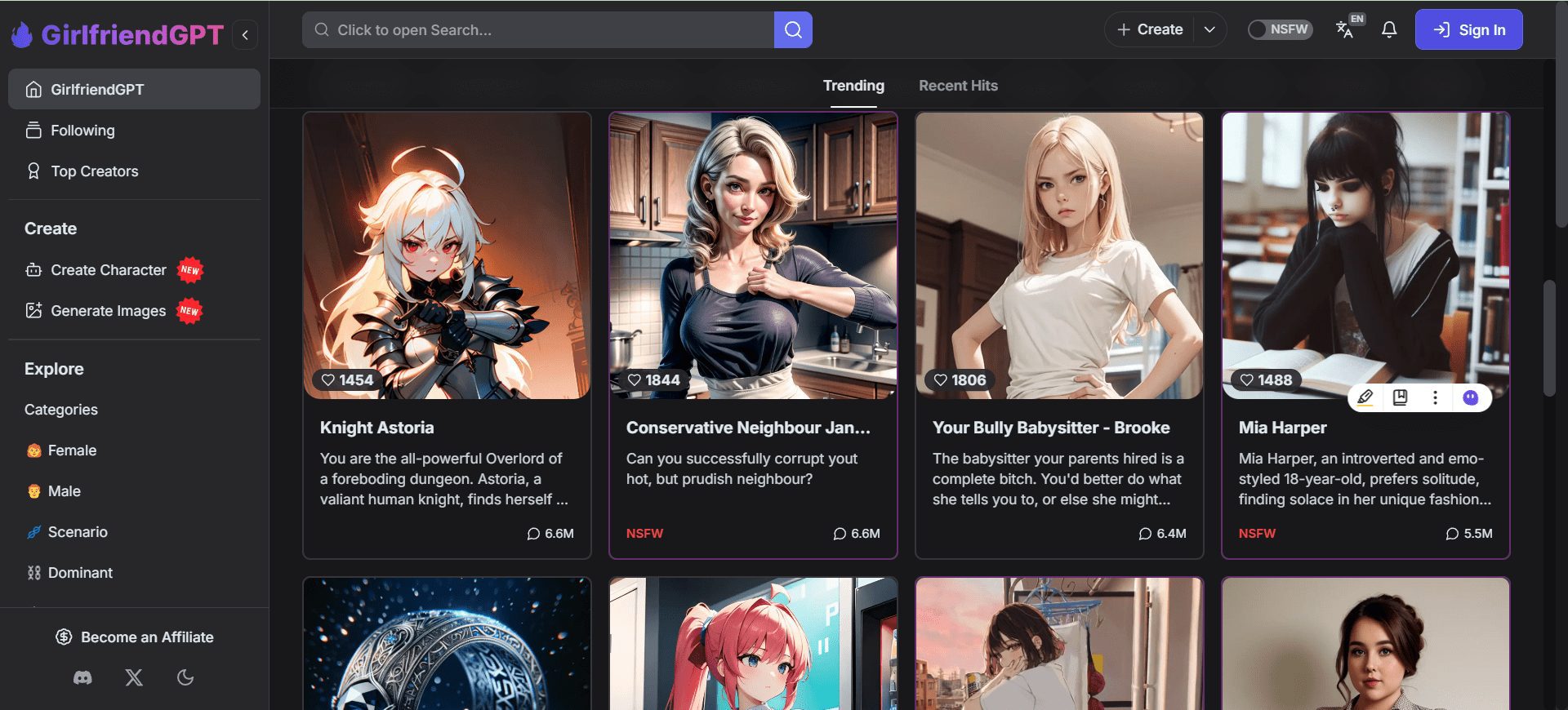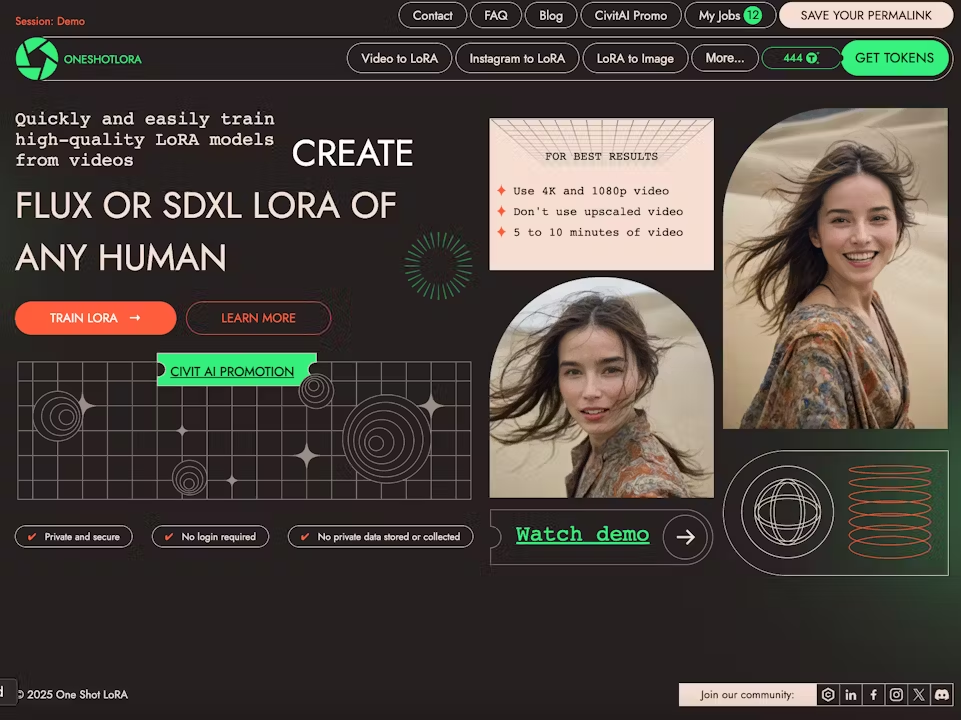Fabrie AI: Designer Inspiration Gathering Whiteboard Tool, Online Collaborative Whiteboarding & Line Rendering
General Introduction
Fabrie is an online design collaboration platform for designers that combines powerful AI tools and online whiteboard features to help designers quickly achieve creativity and design optimization. With Fabrie, users can easily collect inspiration, edit graphics, conduct design research and program review during the collaboration process. The platform supports a wide range of rendering modes and style models, and is suitable for industrial design, 3D characters, game design, characters, costume design, secondary characters, animation design, architecture and many other fields.
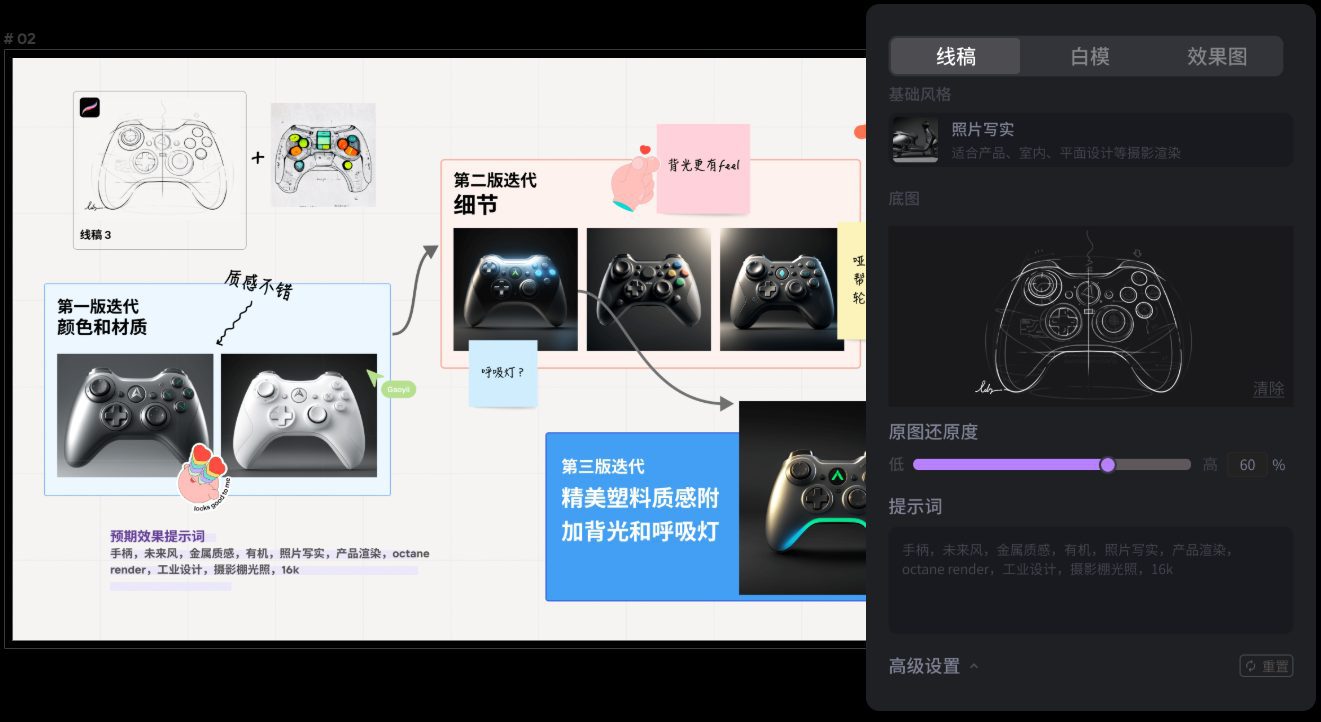
Fabrie AI line rendering
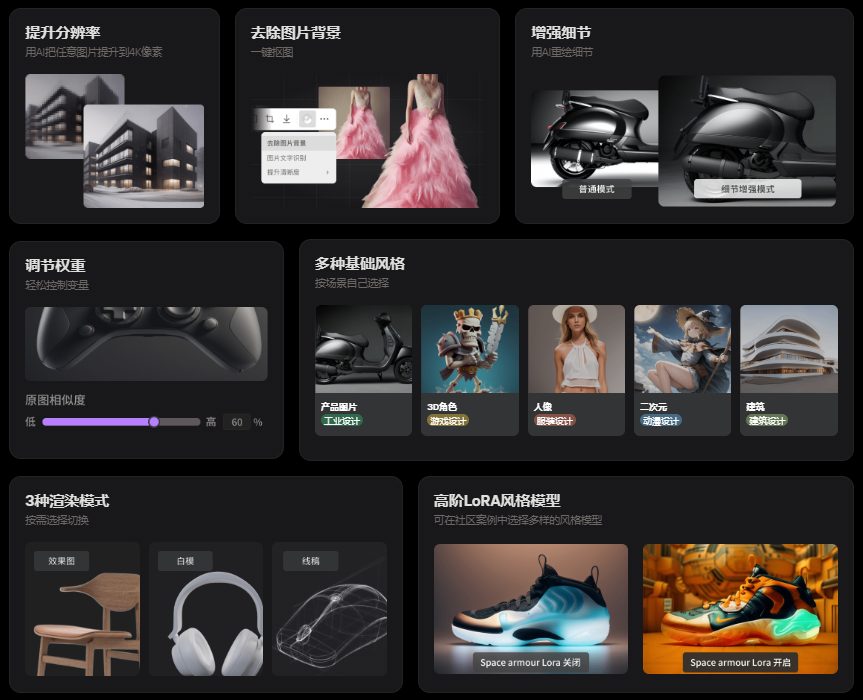
Fabrie AI Image Enhancement
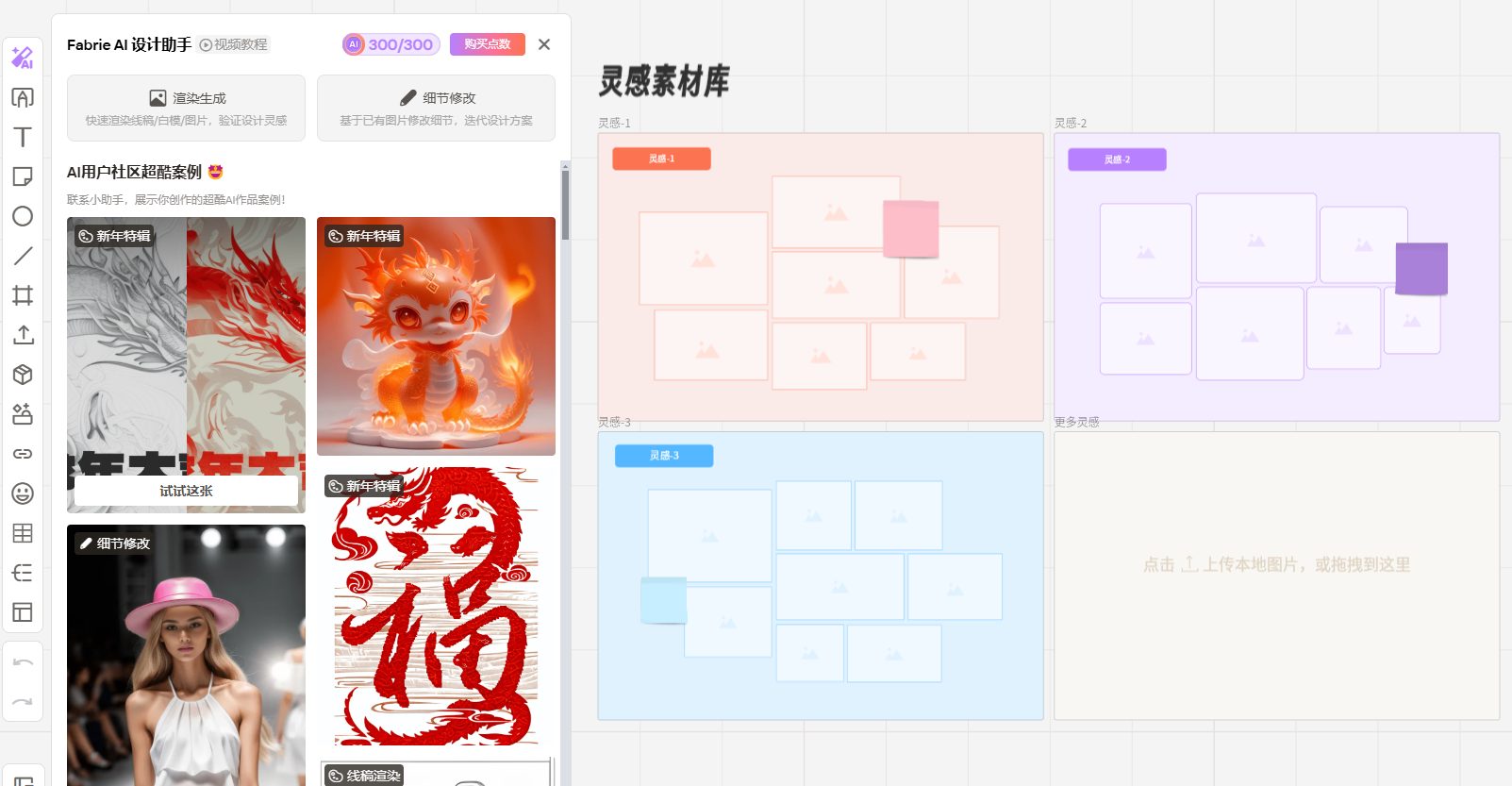
Fabrie AI Main Operator Interface
Function List
- Inspiration collection: quickly collect and organize design inspiration, support multiple formats of material import.
- Online whiteboard: real-time collaborative editing of graphics, facilitating team members to create together.
- Design Research: Provide design research tools to help users conduct market analysis and user research.
- Scheme Review: Support multiple review modes to facilitate team members to discuss and optimize the design scheme.
- Rendering modes: Provide a variety of rendering modes and style models for different design needs.
- High-resolution rendering: Support 16K ultra-high definition rendering to ensure exquisite and detailed design effects.
- Model Conversion: Support to convert effect drawings to line drawings for further modification and optimization.
- Multi-collaboration: Support multiple people to collaborate online at the same time to improve the efficiency of the team.
- Secure Storage: Provides local and cloud-based secure storage to ensure design files are safe and secure.
Using Help
- Register & Login::
- Visit Fabrie's official website, click on the "Register" button and fill in the relevant information to complete your registration.
- Once registration is complete, log in to the platform using your registered account and password.
- Create a project::
- After logging in, click the "Create Project" button, enter the project name and description, and select the project type.
- After creating a project, you can invite team members to join the project and work together.
- Gathering Inspiration::
- On the project page, click the "Inspiration Collection" button to upload design materials or import inspiration images from the web.
- The collected inspirations can be categorized and labeled for easy subsequent search and use.
- Online Whiteboard::
- Click the "Online Whiteboard" button to enter the whiteboard editing page.
- You can add text, pictures, graphics and other elements on the whiteboard to create freely.
- Supports multiple simultaneous online editors and real-time view of team members' changes.
- Design Research::
- On the project page, click the "Design Research" button and use the research tools provided by the platform to conduct market analysis and user research.
- You can create questionnaires and analyze user feedback to help optimize design solutions.
- Program Review::
- Click on the "Program Review" button to go to the review page.
- Team members can comment and rate the design and suggest changes.
- Supports a variety of review modes, such as anonymous review, open review, etc.
- Rendering and Exporting::
- On the whiteboard editing page, click the "Render" button to select the rendering mode and resolution to generate a high-quality rendering.
- After the rendering is complete, you can export the rendering to a variety of formats, such as PNG, JPEG, etc.
- model transformation::
- On the rendering page, click the "Convert to Line Drawing" button to convert the rendering to a line drawing.
- The line drawing can be further modified and optimized to generate the final design.
- Multiplayer Collaboration::
- On the Project Settings page, click the "Invite Members" button and enter the email addresses of your team members to send invitations.
- Team members accept invitations to work together on projects and collaborate in real time.
- Secure Storage::
- The platform provides local and cloud-based secure storage, and users can choose to store design files on local devices or in the cloud.
- All stored files are encrypted to ensure data security.
Through the above steps, users can make full use of Fabrie's various functions to enhance design efficiency and realize the rapid transformation of ideas.
© Copyright notes
Article copyright AI Sharing Circle All, please do not reproduce without permission.
Related posts

No comments...