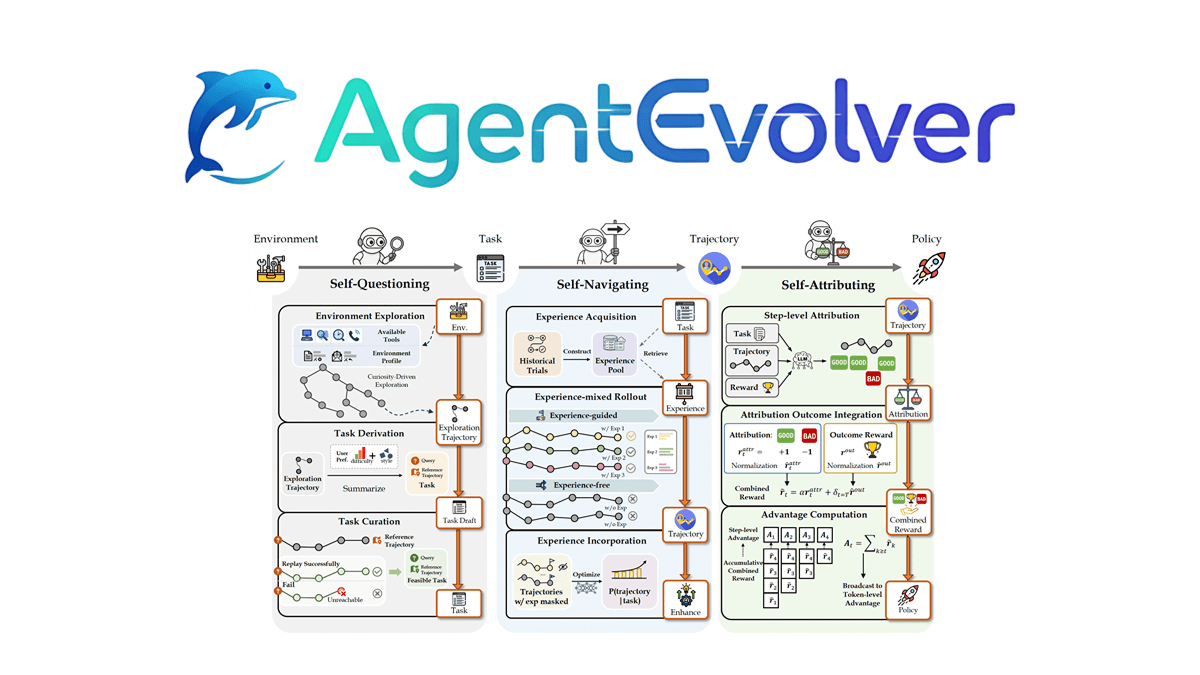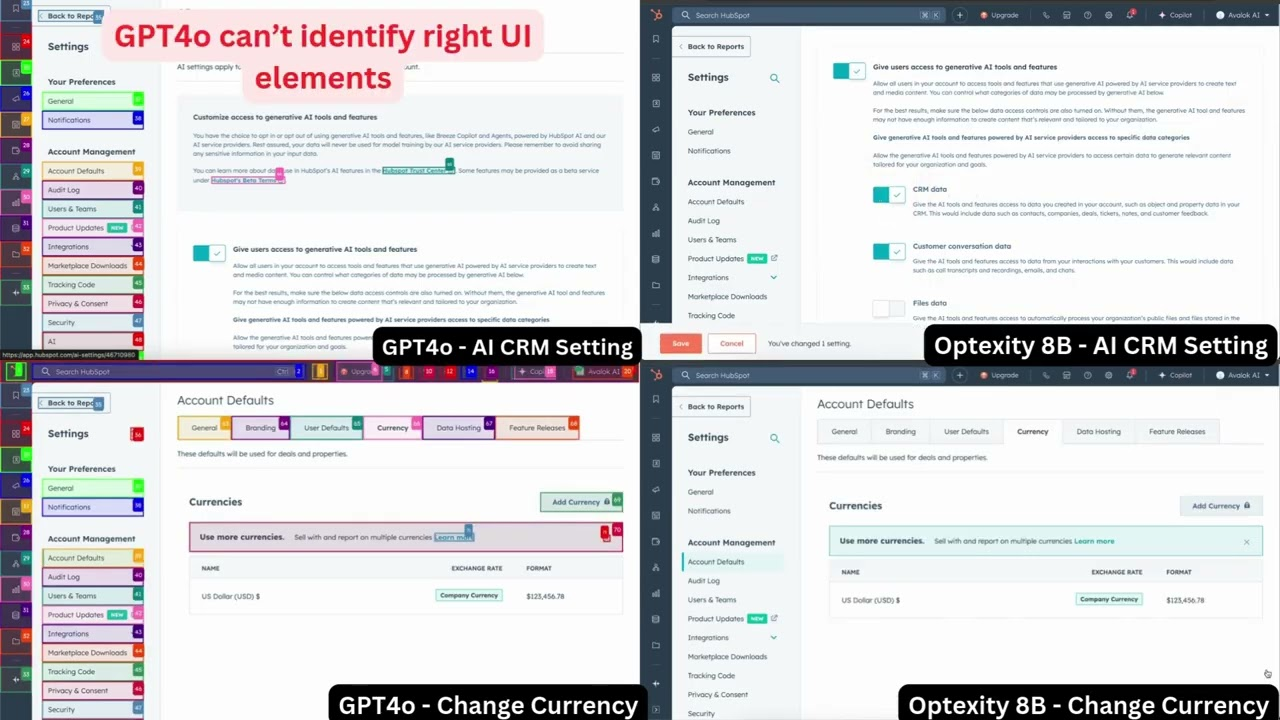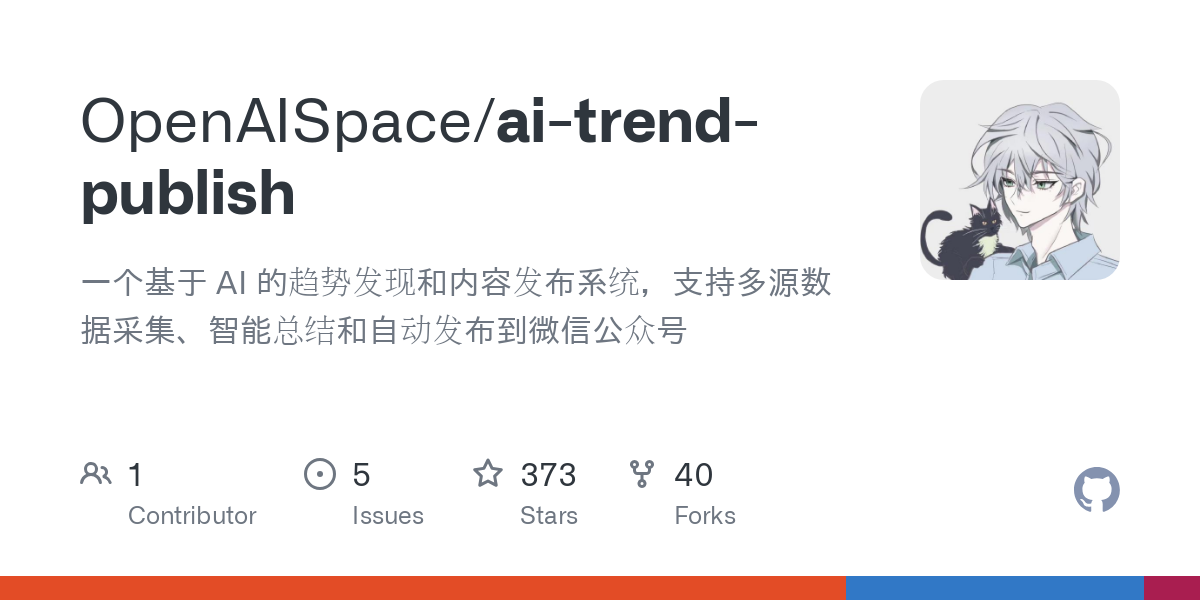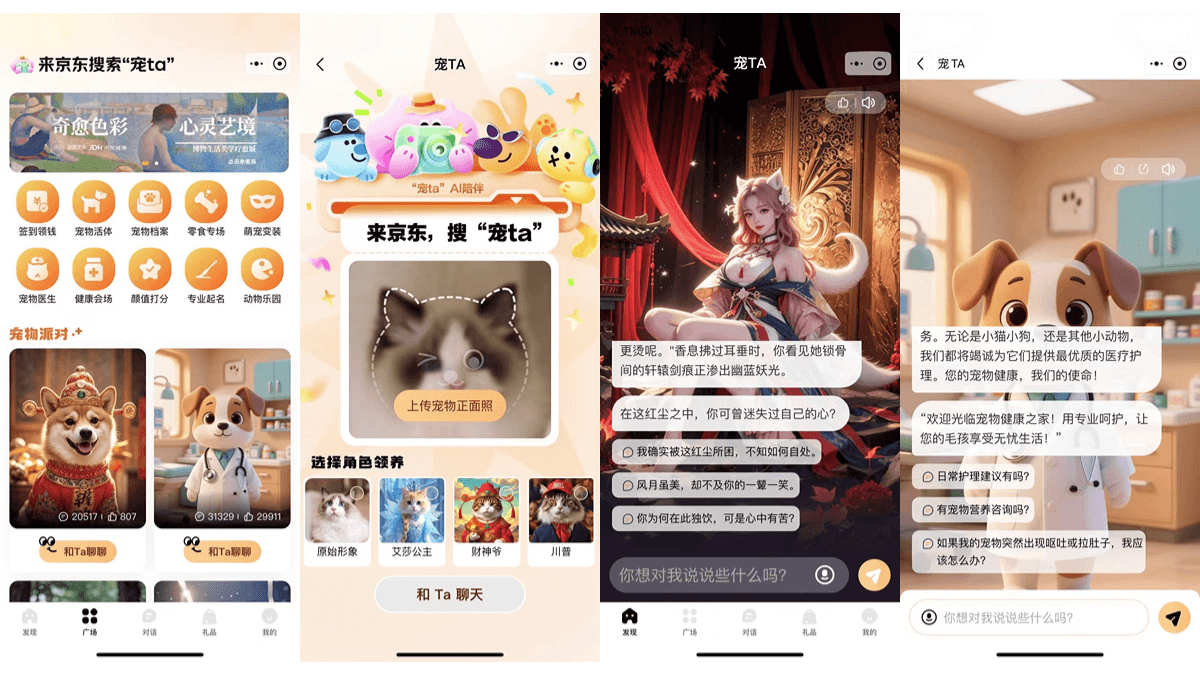Easydict: macOS app that supports multiple free/paid translation services and offline OCR recognition
General Introduction
Easydict is a simple and elegant dictionary translation application designed for macOS users. With support for multiple translation services and offline OCR recognition, it makes finding words or translating text easy and elegant. easydict works out of the box and supports typed translation, stroke translation and screenshot translation, providing a convenient multi-language translation experience.
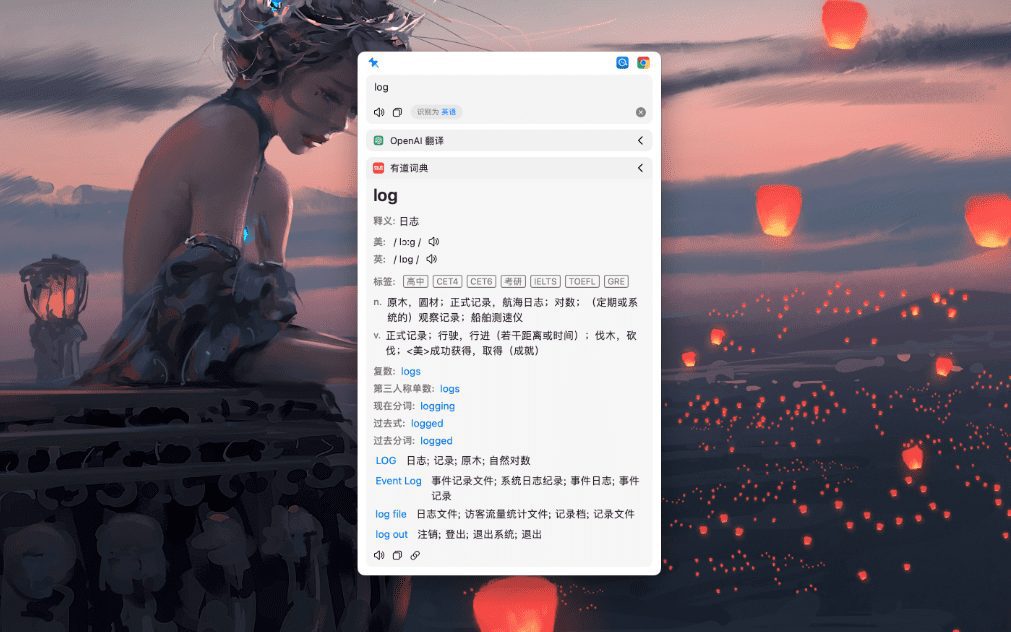
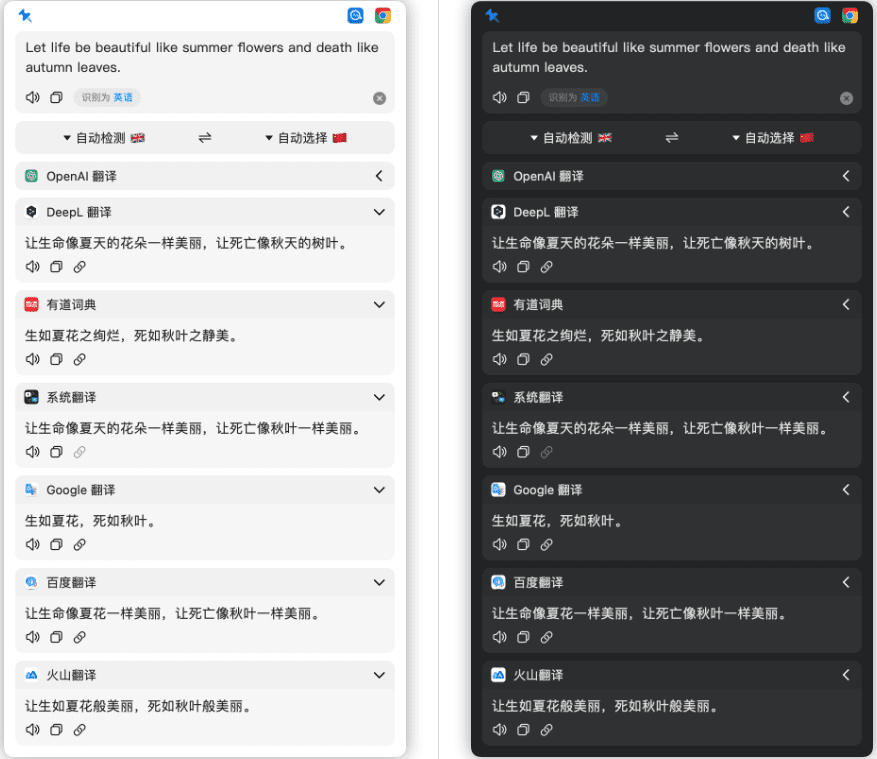
Function List
- Support multiple translation services: Youdao Dictionary, Apple System Dictionary, Apple System Translator, OpenAI, Gemini, DeepL, Google, Bing, Tencent, Baidu, Maverick, Caiyun and Volcano Translator.
- Supports offline OCR recognition to automatically recognize the language of the input text.
- Provide various quick operation methods: stroke translation, screenshot translation, input translation.
- Support system TTS (Text to Speech) service.
- Supports multi-language translation, covering major languages around the world.
Using Help
Installation process
- Download and install manually:
- Visit Easydict's GitHub page.
- Download the latest version of Easydict.
- Unzip and drag the app to the Applications folder.
- Install using Homebrew:
- Open a terminal and enter the following command:
brew install --cask easydict
- Open a terminal and enter the following command:
Guidelines for use
- underline the words and translate::
- Select the text to be translated and press the Underline Translation shortcut (default ⌥ + D) to display the translation result.
- Screenshot Translation::
- Press the Screenshot Translation shortcut key (default ⌥ + S) to intercept the area to be translated, and the translation result will be displayed automatically.
- input translation::
- Press the Enter Translation shortcut key (default ⌥ + A or ⌥ + F), enter the text to be translated, and press Enter to translate.
- Silent Screenshot OCR::
- Press the Silent Screenshot shortcut (default ⌥ + ⇧ + S) to take a screenshot of the area to be OCR'd, and the result will be automatically saved to the clipboard.
- Configuration of translation services::
- In the app settings, you can configure different translation services and API Keys for more accurate translation results.
Easydict provides rich functions and convenient operation methods, users can choose different translation services and operation methods according to their needs, and easily realize multi-language translation and text recognition.
© Copyright notes
Article copyright AI Sharing Circle All, please do not reproduce without permission.
Related posts

No comments...