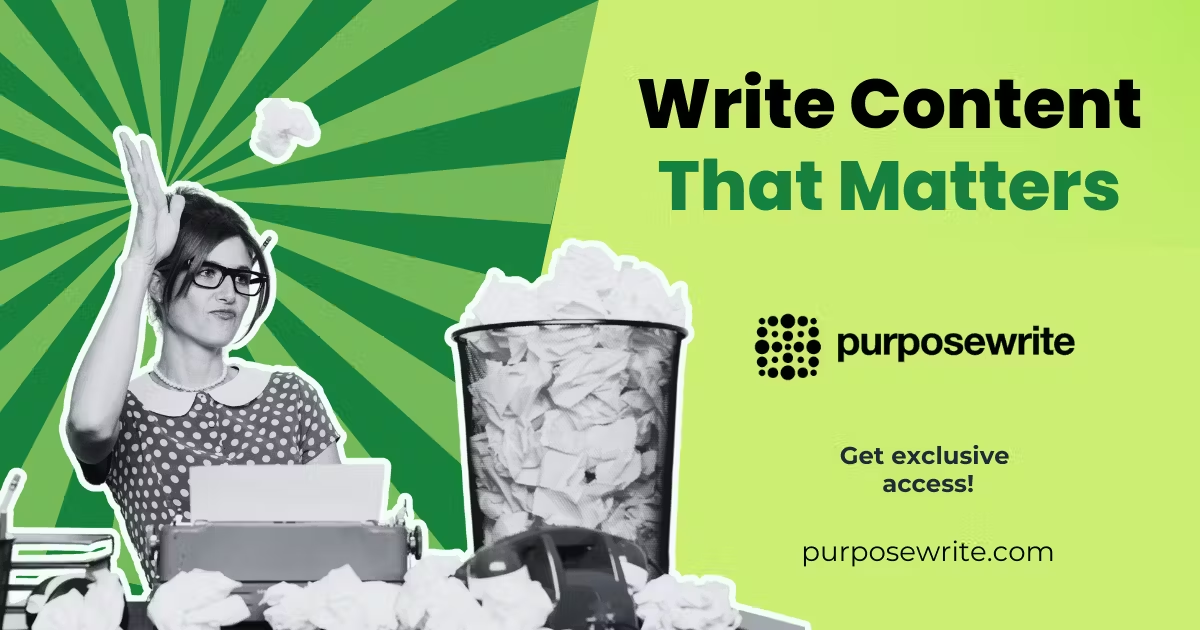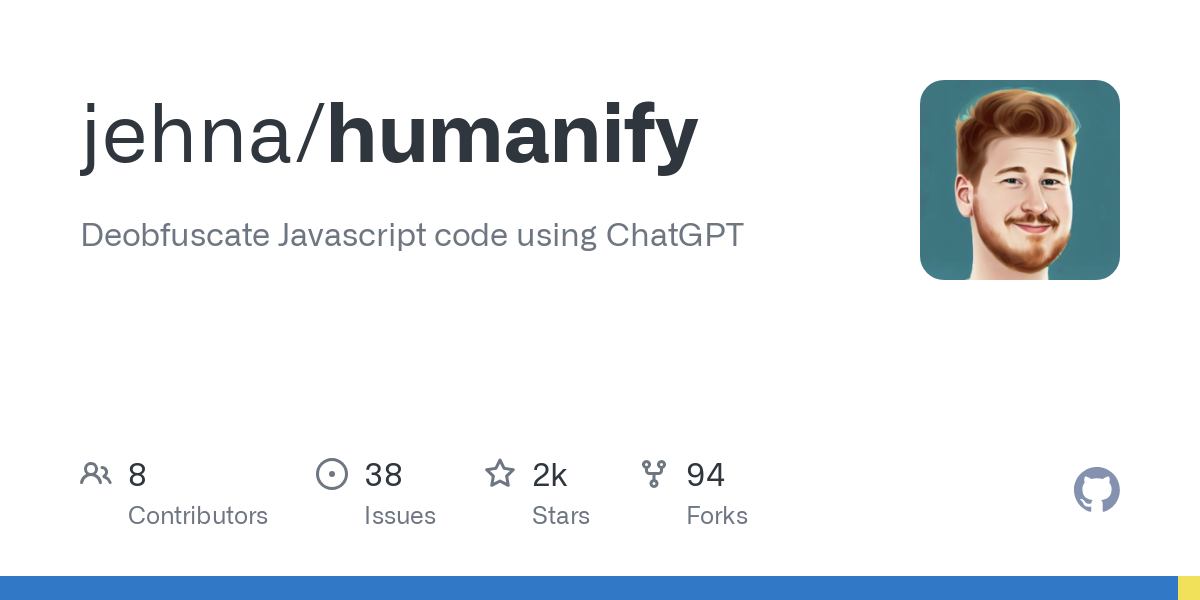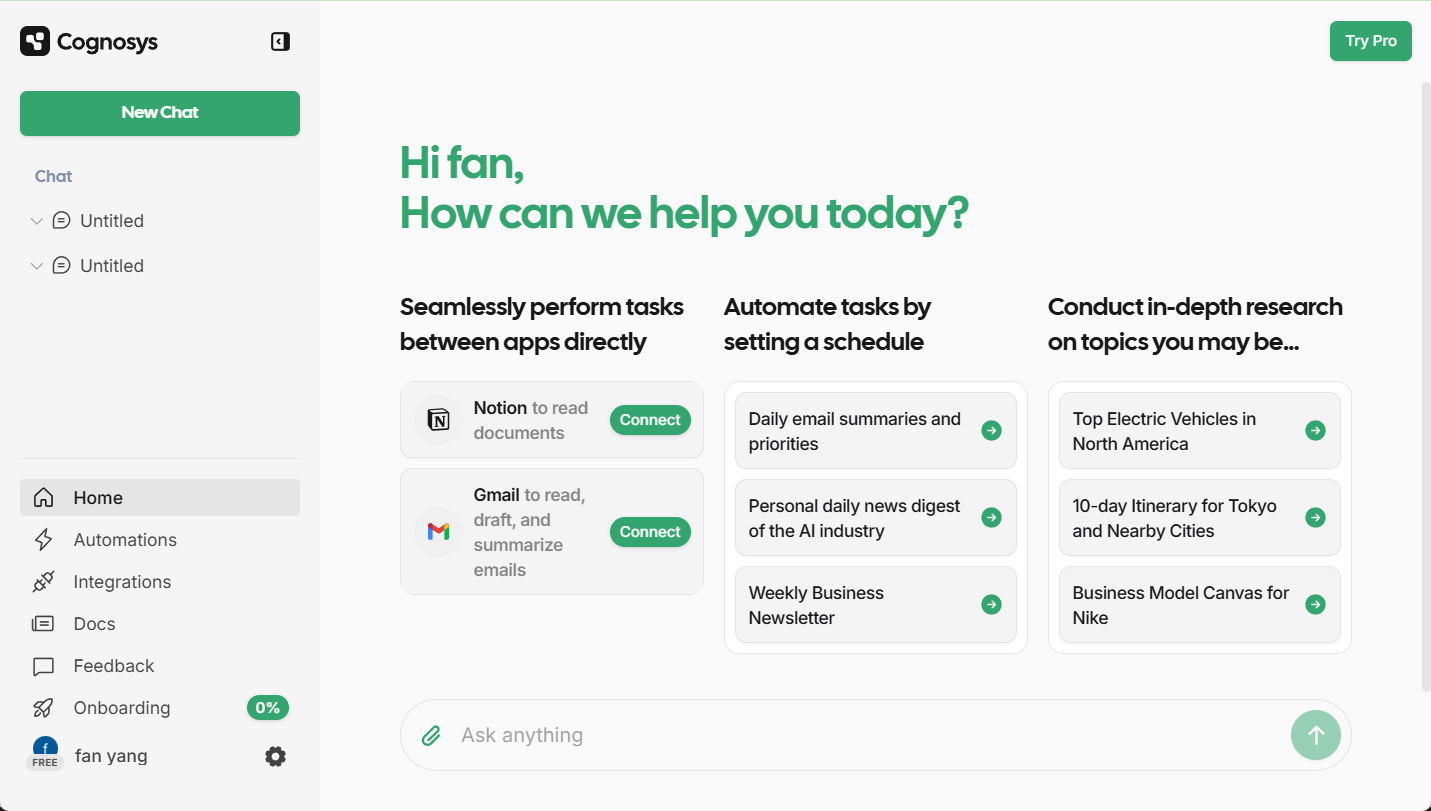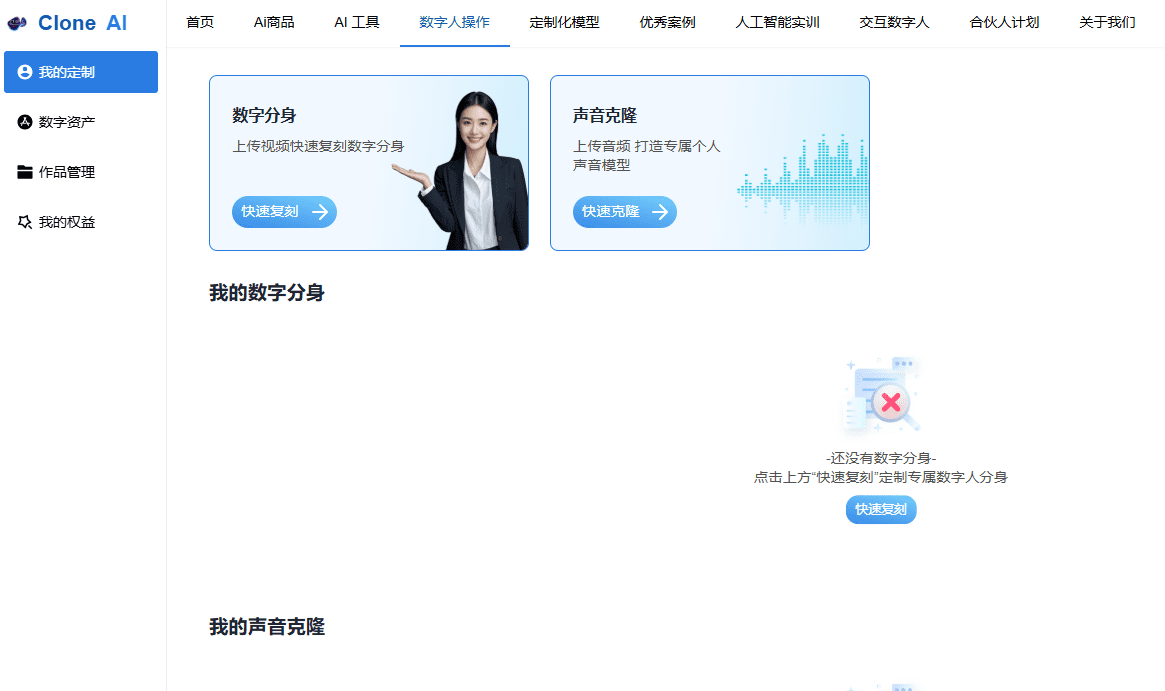Easegen: open source digital human course production platform, PPT one-click generation cloning digital human lecture video
General Introduction
Easegen is an open source digital human course production platform, aiming to improve the production and management efficiency of teaching content through AI technology. The platform provides a one-stop solution from course production, video management to intelligent questions, users can create video courses explained by digital people, and use AI to generate relevant test questions.Easegen front-end based on yudao-ui-admin-vue3 implementation, back-end based on ruoyi-vue-pro implementation, intelligent courseware based on the realization of the text more than the document resolution based on doc2x implementation. Easegen front-end is implemented based on yudao-ui-admin-vue3, back-end is implemented based on ruoyi-vue-pro, intelligent courseware is implemented based on wenduo, document parsing is implemented based on doc2x.
Front-end code: https://github.com/taoofagi/easegen-front
Backend code: https://github.com/taoofagi/easegen-admin
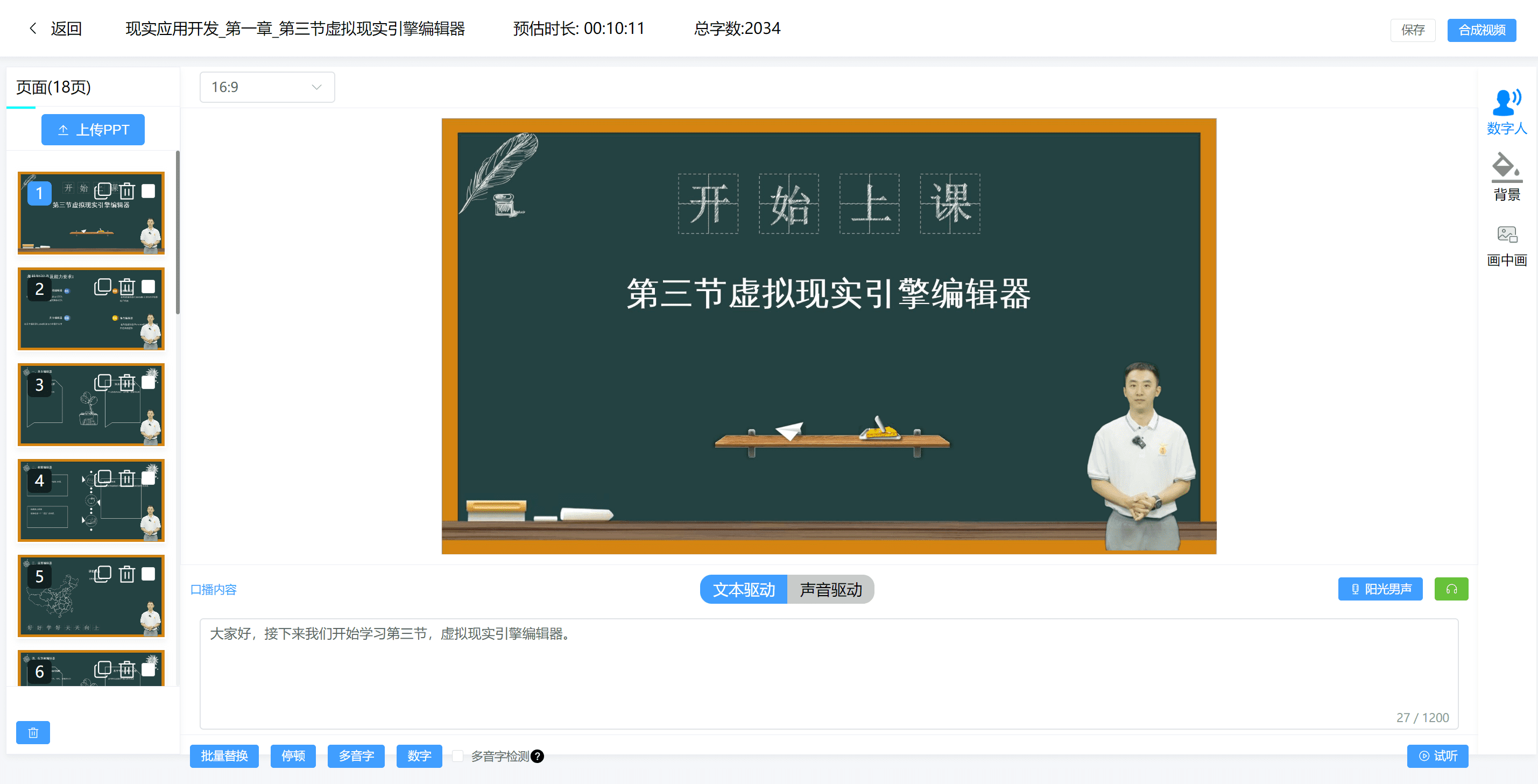
Course creation page
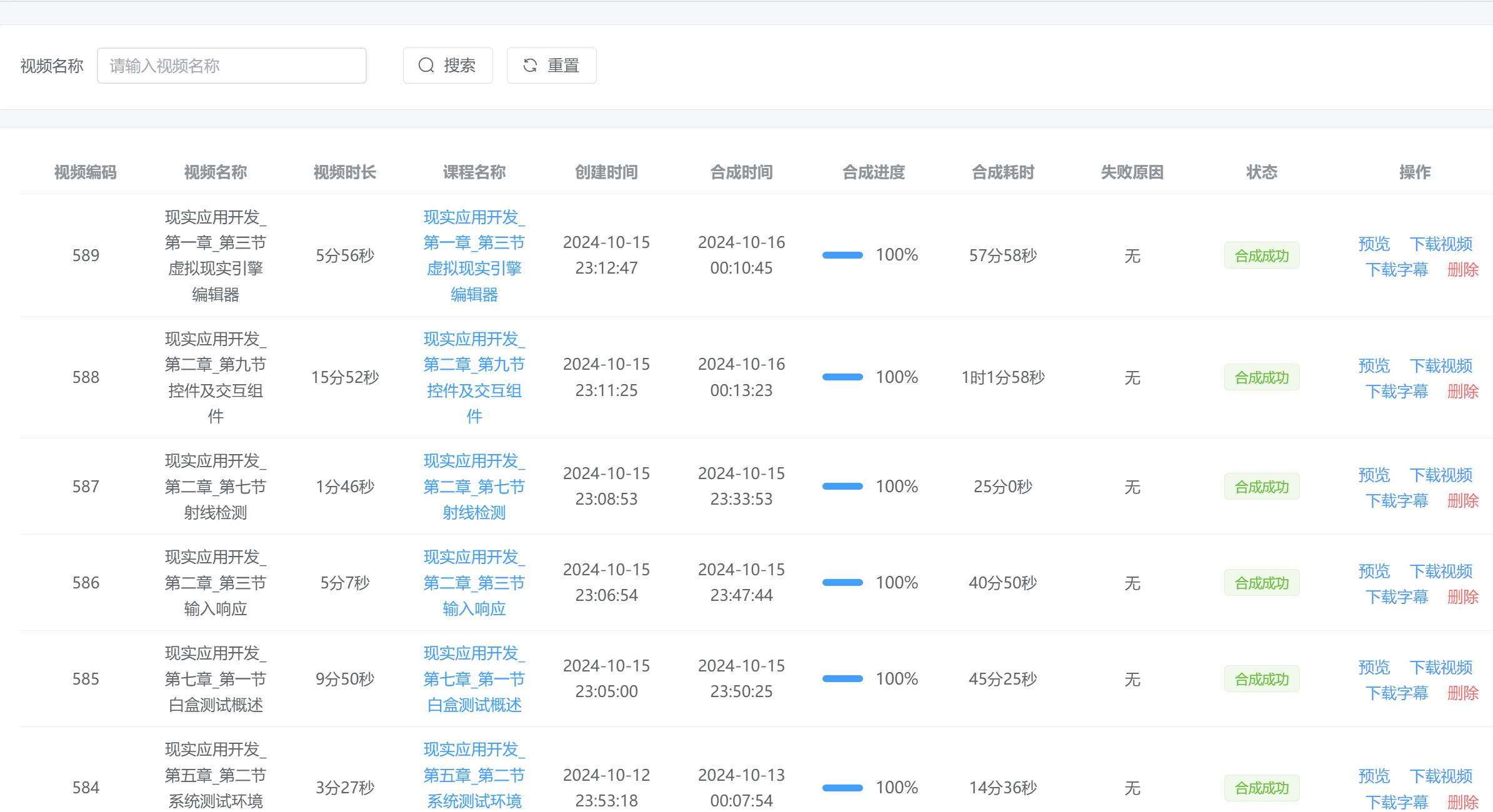
My Video Page
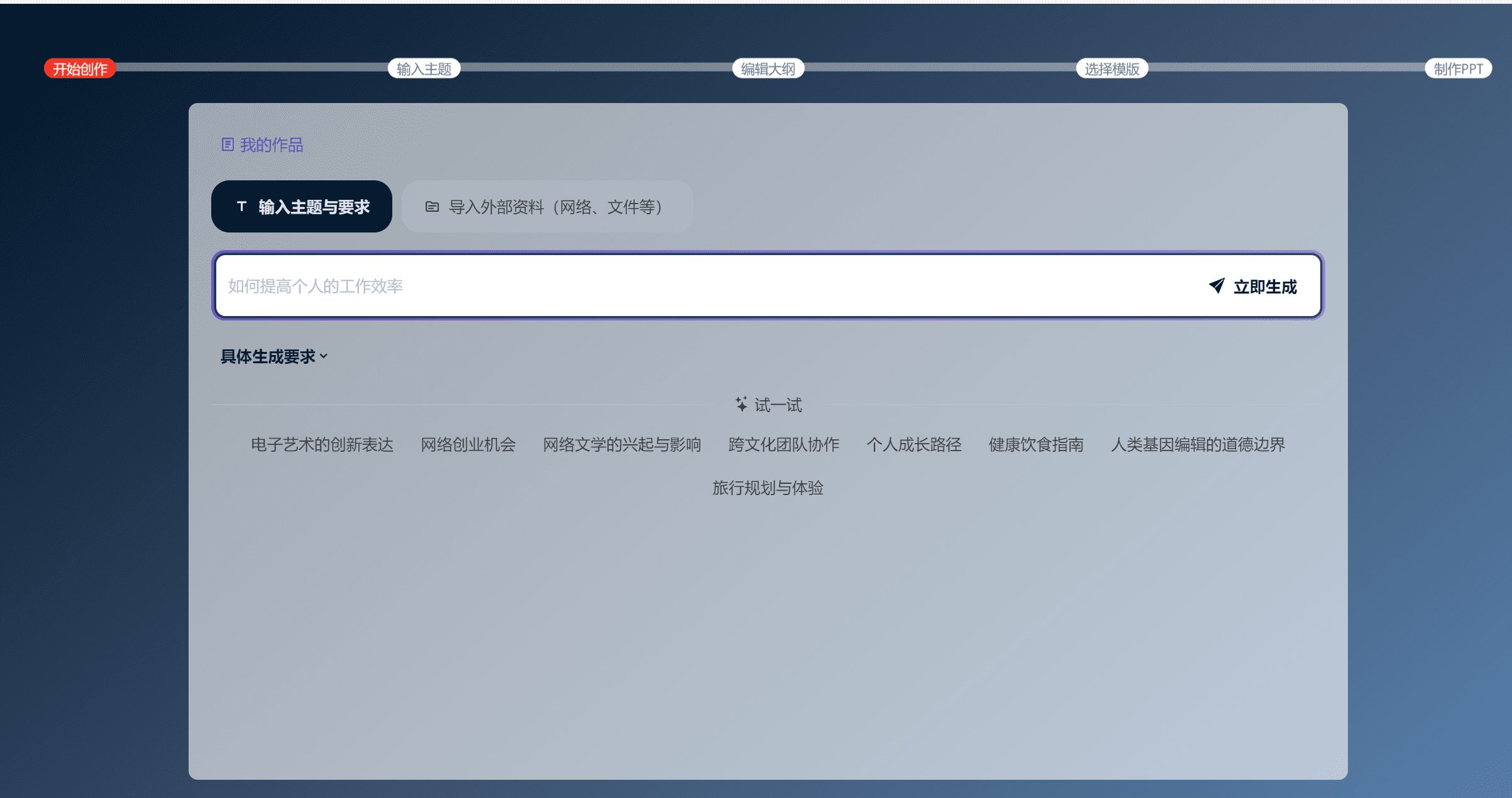
Intelligent Courseware Page
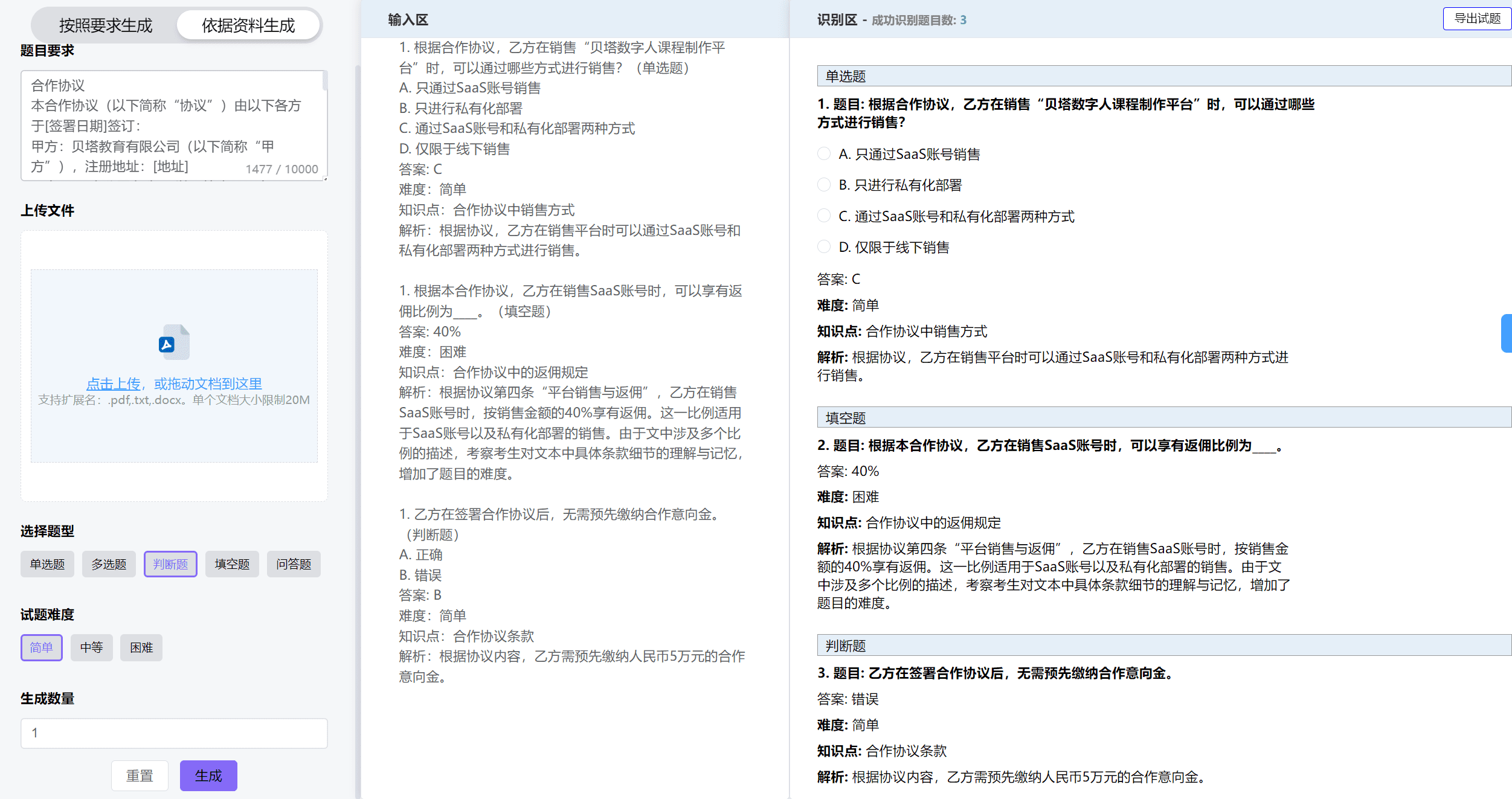
Smart Question Page
Function List
- Digital Man Course Creation: Supports the creation and editing of video courses narrated by digital men.
- Video Management: Provides upload, management and categorization functions for video content.
- Intelligent questioning: AI technology is utilized to generate course-related test questions.
- Document parsing: implement document parsing function based on doc2x.
- Intelligent courseware: Based on Wendo to realize intelligent courseware production.
Using Help
Installation process
- Ensure that Node.js version is greater than 16.18.0 and install pnpm version greater than 8.6.0.
- Clone the front-end project repository:
git clone https://github.com/taoofagi/easegen-front.git - Go to the project directory and install the dependencies:
cd easegen-front pnpm install - Start the front-end project:
pnpm dev - Clone the back-end project repository:
git clone https://github.com/taoofagi/easegen-admin.git - Go to the project directory and install the dependencies:
cd easegen-admin mvn install - Start the back-end project:
mvn spring-boot:run
Usage Process
- Create a courseAfter logging into the platform, enter the "Course Creation" page, click "New Course", fill in the course information and upload the video content.
- Management Video: You can categorize, edit, and delete uploaded videos on the "Video Management" screen.
- Generate test questionsIn the "Intelligent Question Generation" page, select the relevant course and the system will automatically generate test questions that can be edited and adjusted by the user.
- Creating Intelligent CoursewareEnter the "Intelligent Courseware" page, upload the relevant documents, and the system will automatically parse and generate the courseware content.
- View Sample LessonsOn the "Sample Lesson Showcase" page, you can view excellent lessons created by other users on the platform for inspiration and reference.
© Copyright notes
Article copyright AI Sharing Circle All, please do not reproduce without permission.
Related posts

No comments...