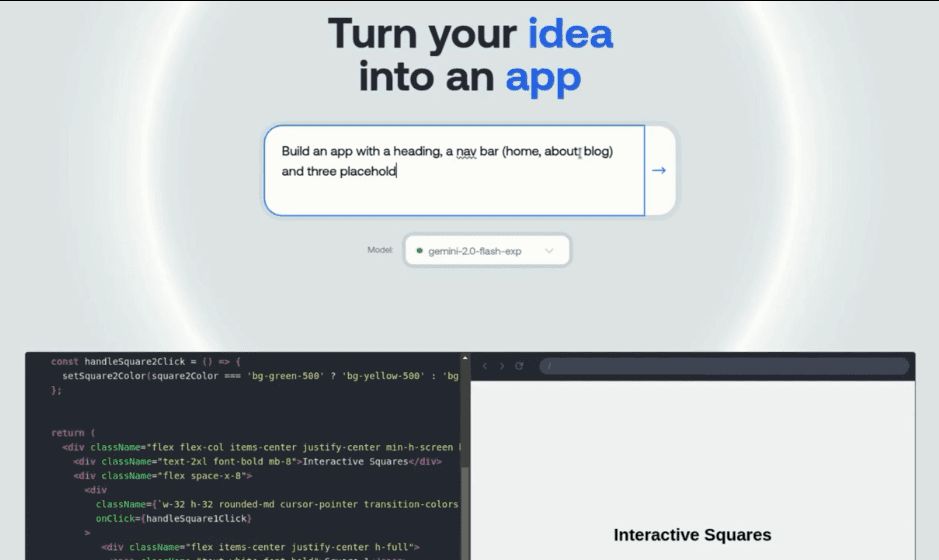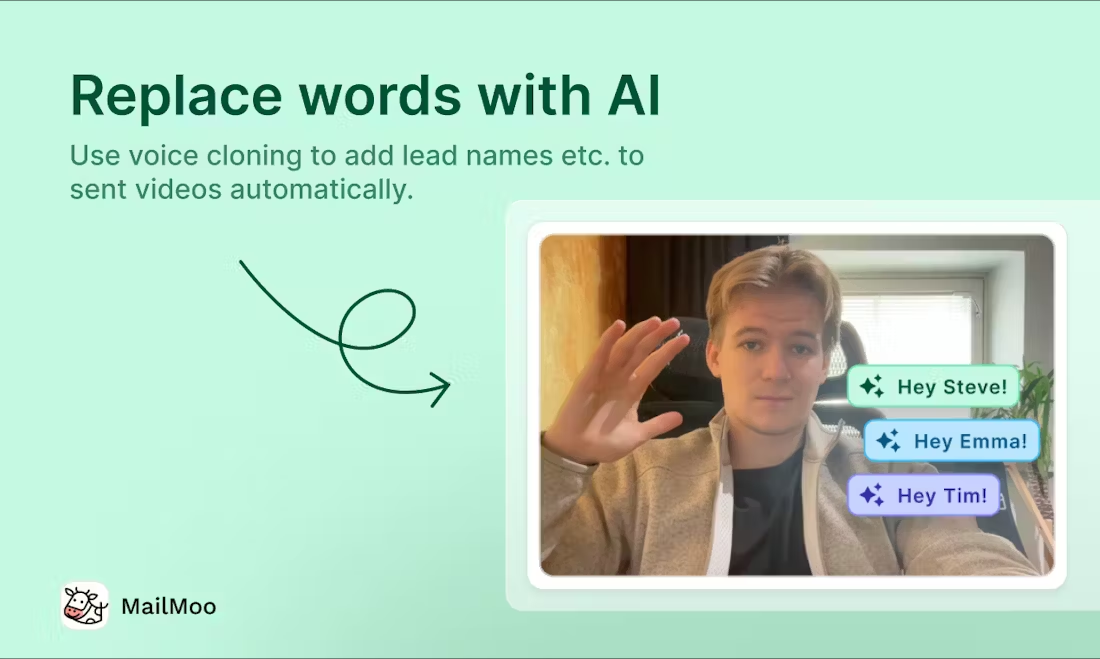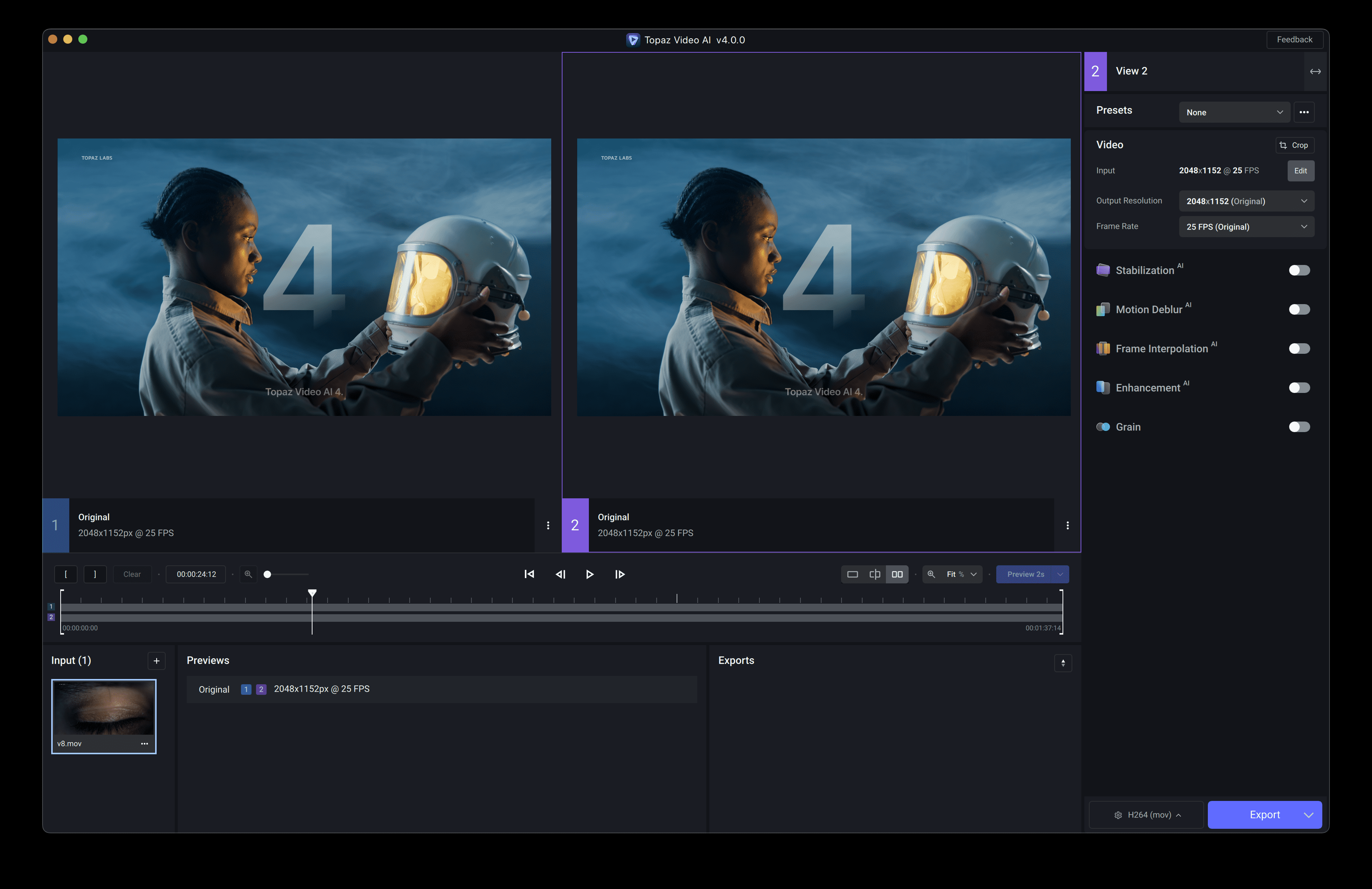Designer Microsoft: AI-driven poster design assistant with free use of DALL.E models
Designer General Introduction
Microsoft Designer is an AI-powered graphic design and image editing tool from Microsoft. Based on DALL-E technology, it helps users quickly create professional-looking designs for social media posts, invitation cards, and digital postcards.
The tool provides a wealth of templates and components for a variety of design scenarios such as posters, invitations, etc. Microsoft Designer supports real-time preview, multi-user collaboration, and cloud storage, greatly simplifying the design process.
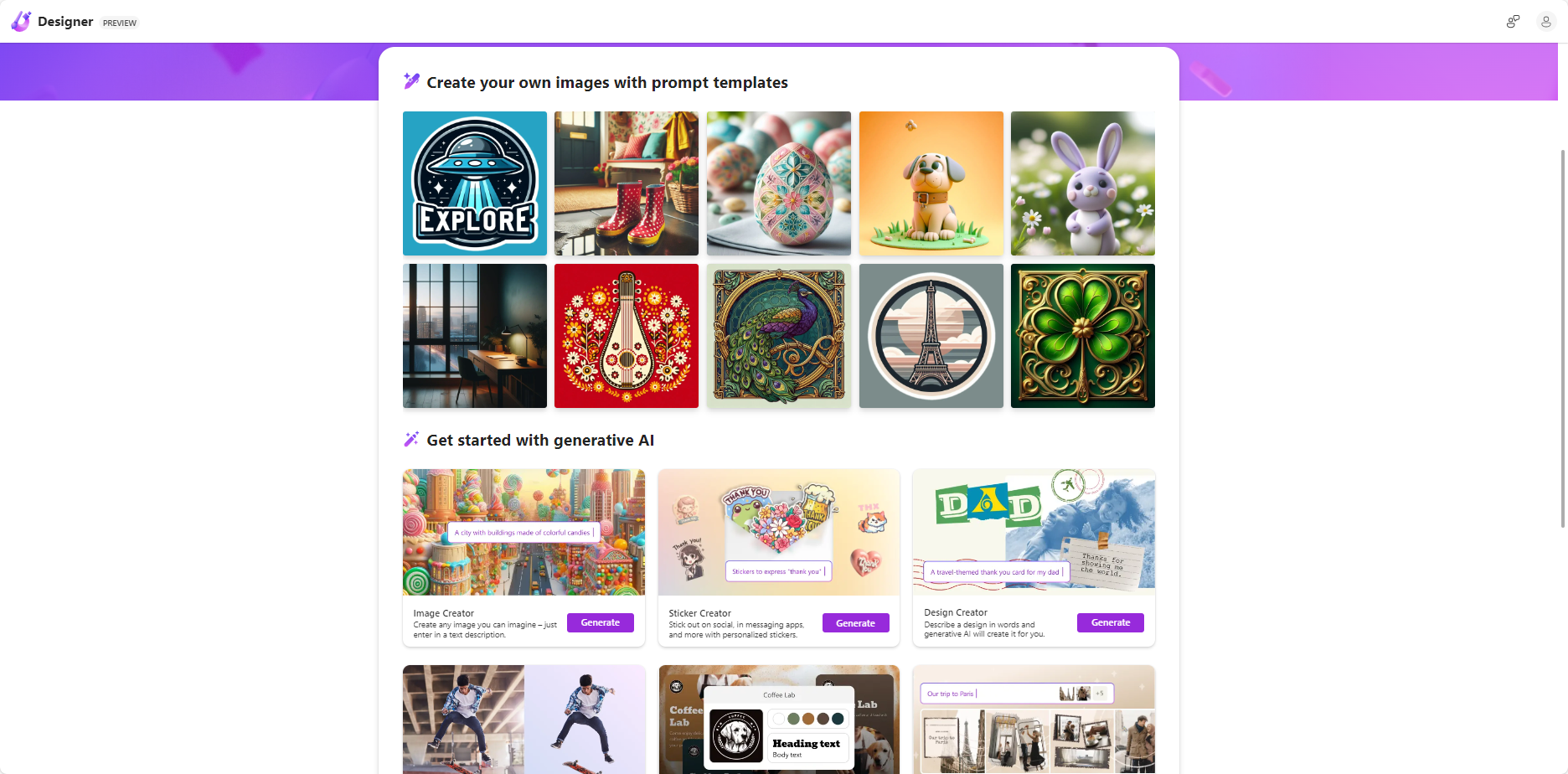
Designer Main Interface
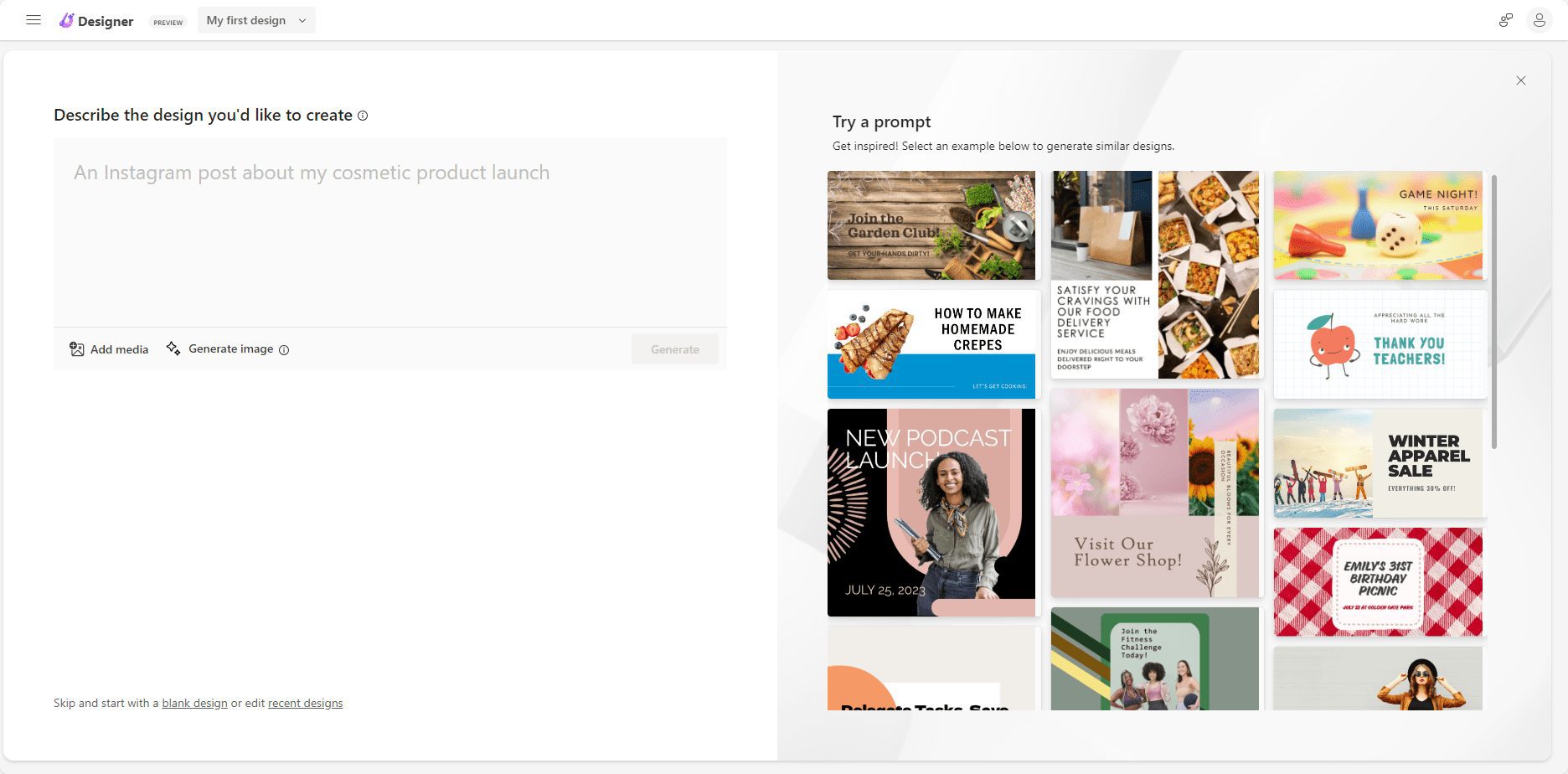
Designer AI generates designs
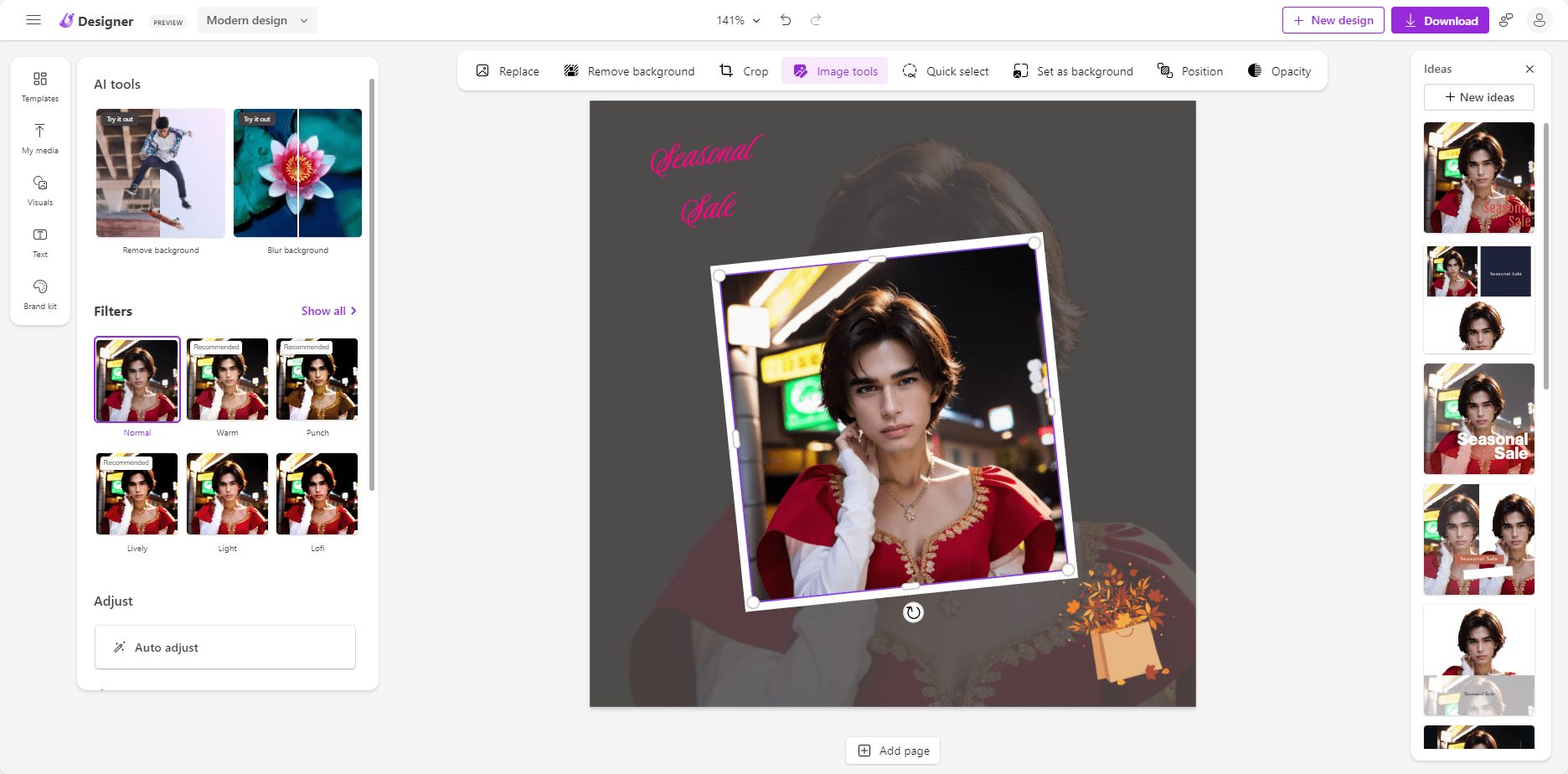
Designer Design Editor
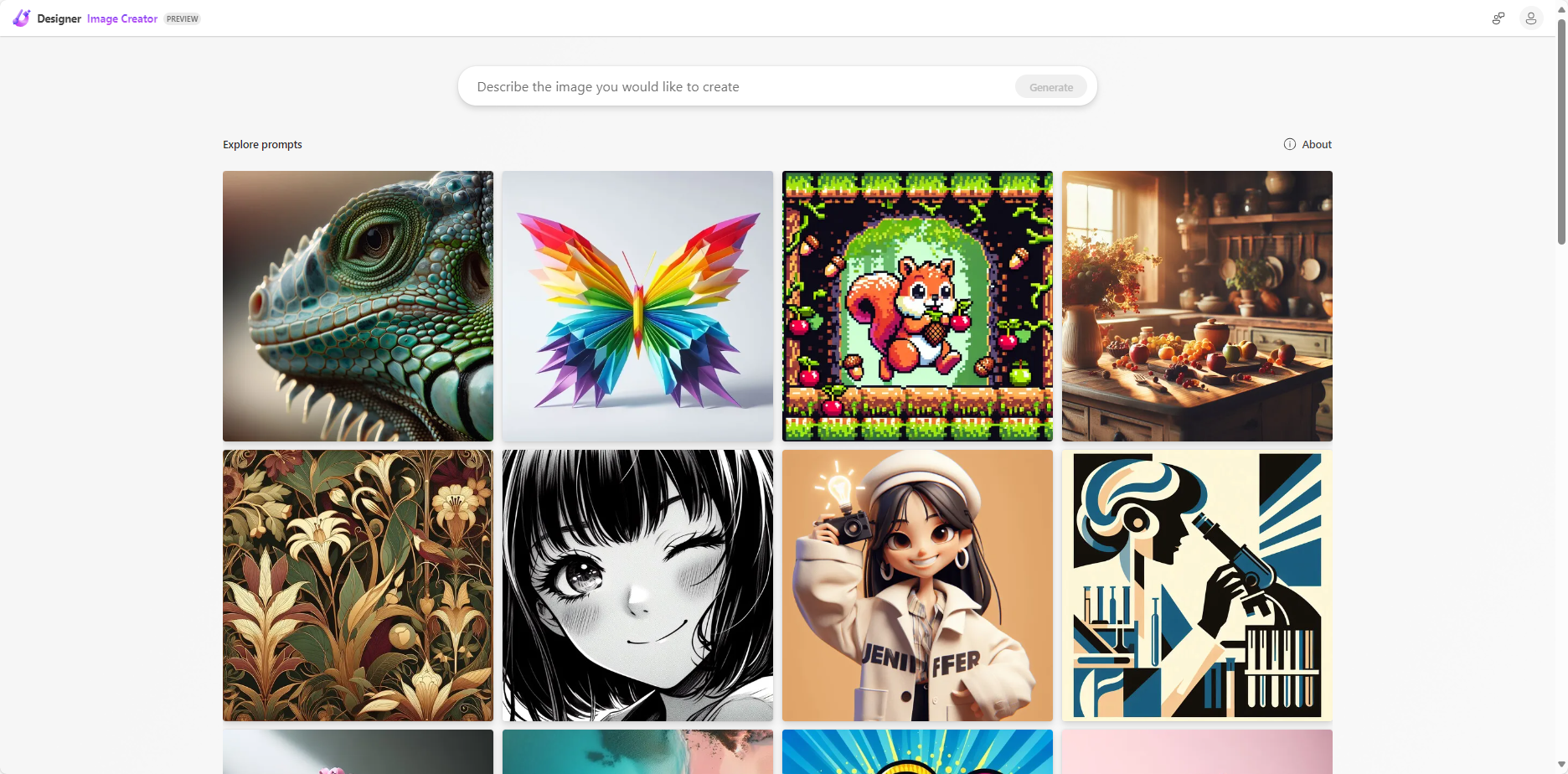
Designer Image Generation
Function List
- Image Creator: Generate high-quality images from input text.
- template library: A variety of design templates are available for different scenarios.
- Real-time preview: The results can be viewed in real time during the design process.
- Multiplayer Collaboration: Support for simultaneous multi-user editing and collaboration.
- cloud storage: Designs can be saved in the cloud and accessed and edited at any time.
- Background blurring/deletion: Easily blur or remove backgrounds to highlight key points.
- AI Copywriting Recommendations: Provide creative copy, description text and labeling suggestions.
Using Help
Installation and Login
- Access Microsoft Designer in a Web browser.
- Sign in with your personal Microsoft 365 account. If you don't have an account, you can sign up for a new Microsoft 365 account.
start using
- Select a template: Once you're logged in, use the search bar at the top of the page to enter keywords (such as "invitations" or "social media posts") to find templates or inspiration. You can also design from scratch.
- Creating Images: Use the Image Builder to generate an image by entering text. You can resize, color and other properties of the image.
- Editorial design: After selecting the appropriate template, you can add text, images, and other design elements. Use AI-supported suggestions and layout recommendations to enhance the design.
- Real-time preview: During the design process, you can view the design in real time to ensure that every detail meets expectations.
- Multiplayer Collaboration: Invite team members to edit and collaborate together, and see each other's changes in real time.
- Save and Share: Once you are satisfied with the design result, you can save your work to the cloud. You can easily share and integrate designs across different platforms (e.g. presentations, documents, emails, etc.).
Detailed Operation Procedure
- Create a new project: Click on the "New Project" button and choose a template or design from scratch.
- Adding Elements: Use the options in the left toolbar to add text, images, shapes, and other elements. You can drag elements to reposition them and use the right panel to modify properties.
- Use of AI recommendations: During the design process, AI provides suggestions for copy, layout, and color schemes. You can choose to accept or ignore these suggestions.
- Preview and adjustment: Click the "Preview" button to see the final result of the design. You can make adjustments based on the preview to ensure that every detail is as expected.
- Save and Export: When you are done with your design, click the "Save" button to save your work to the cloud. You can choose to export to different formats (e.g. PNG, JPEG, etc.) for easy use on other platforms.
© Copyright notes
Article copyright AI Sharing Circle All, please do not reproduce without permission.
Related articles

No comments...