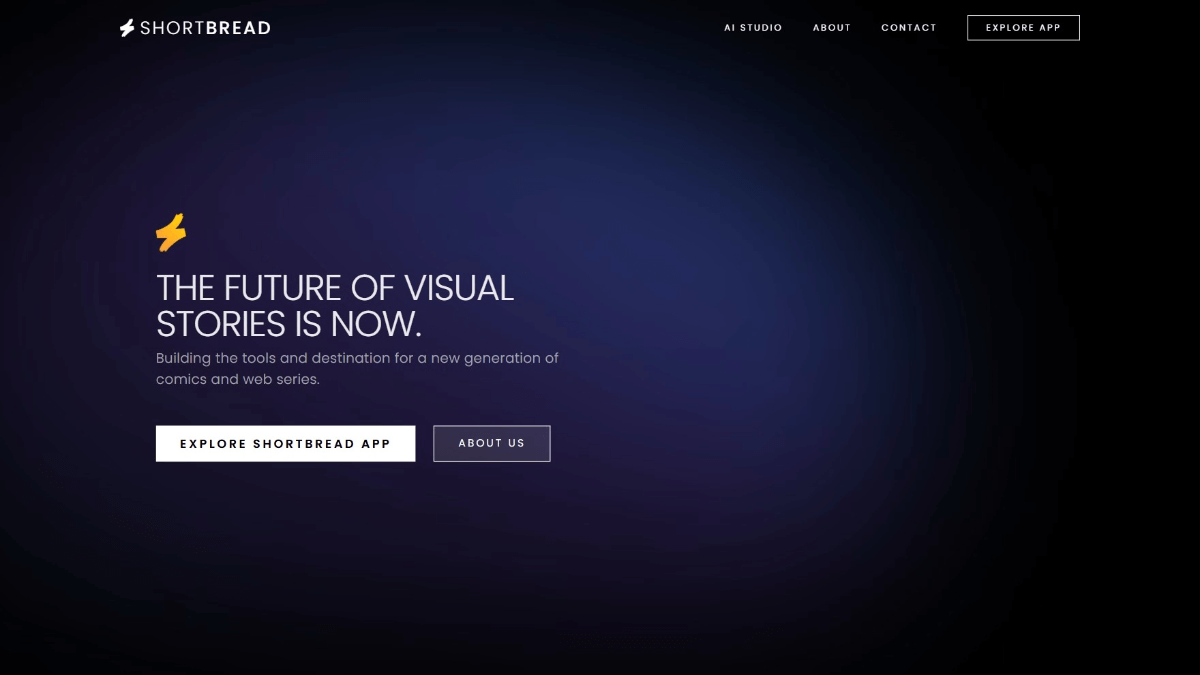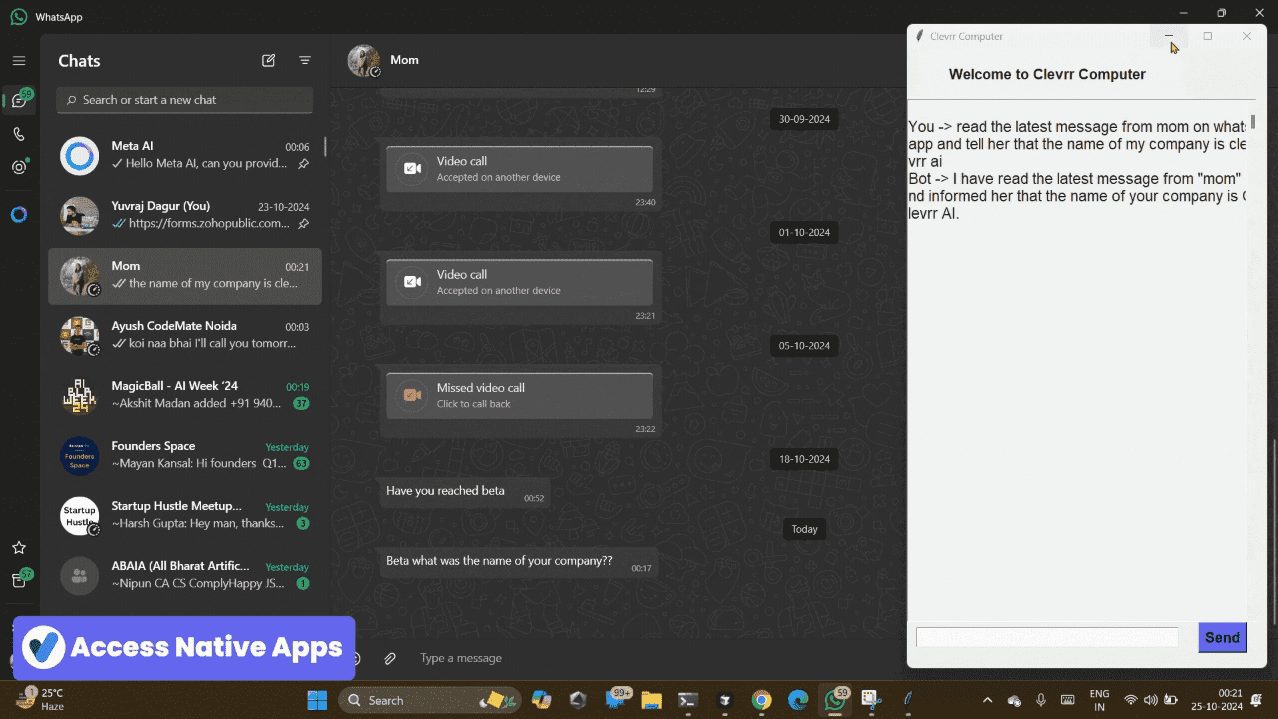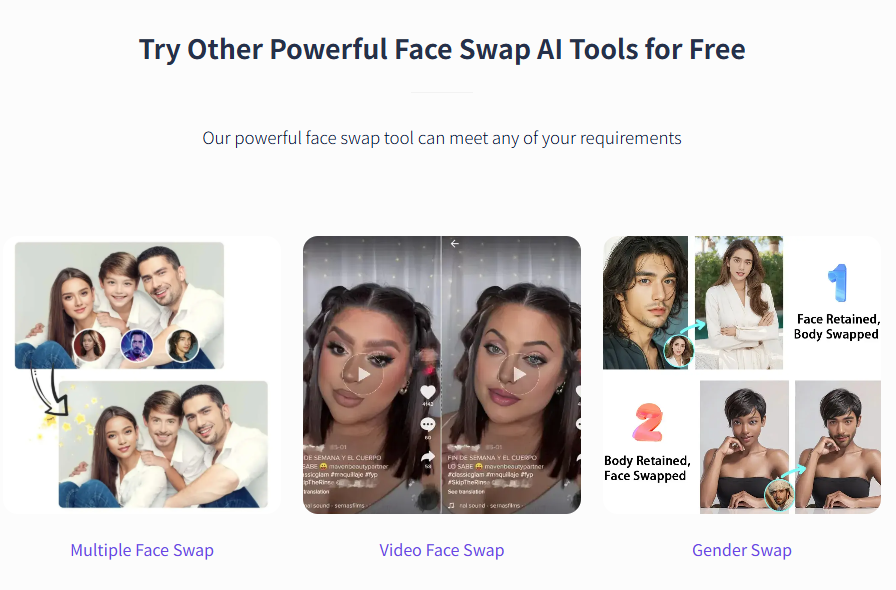DeepPDF: PDF dialog, summarization and translation tools
General Introduction
DeepPDF is a use of artificial intelligence to help users deal with PDF documents, online tools. It allows users to chat directly with the PDF document "chat", quickly extract information, generate a summary, but also to translate the document or analyze the images and formulas. The core of this site is to simplify the use of PDF experience through AI technology, suitable for the need to quickly understand the complexity of the document crowd. Its operation is simple, users only need to upload the file to start using it. DeepPDF supports multiple languages, covering functions from text extraction to file format conversion, the goal is to improve the efficiency of work and study.
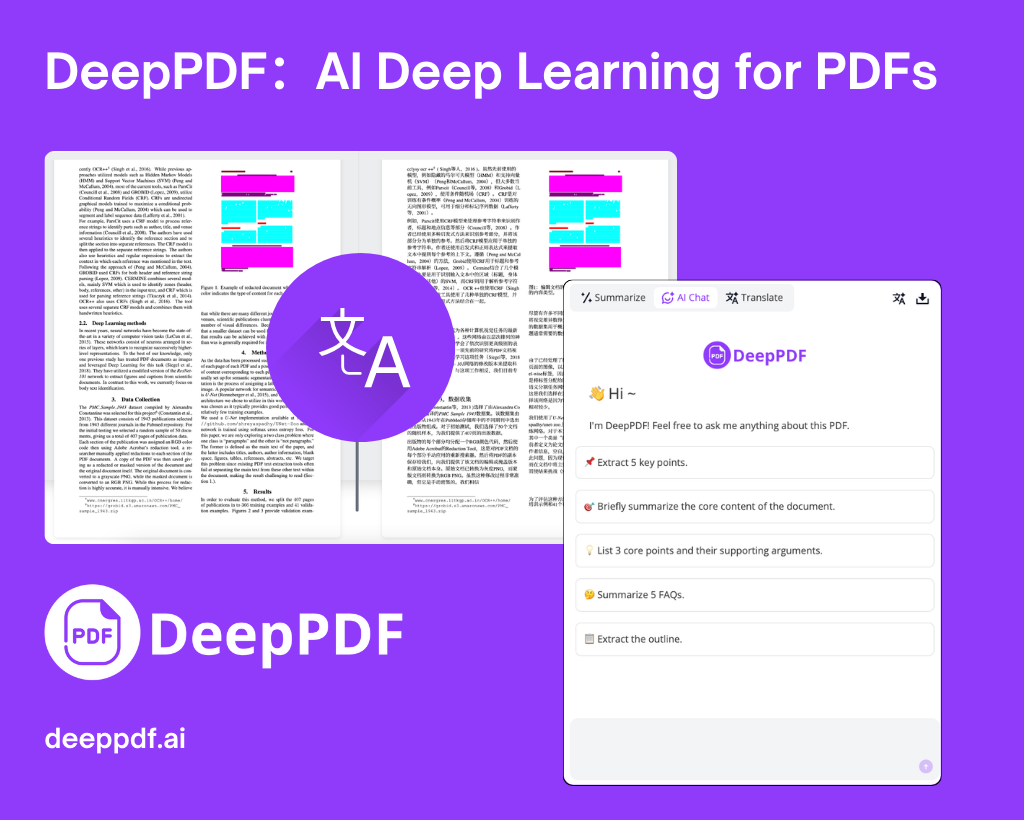
Function List
- Chat with PDF: Users can ask questions as if they were in a conversation and quickly get answers from the document.
- Documentation Summary: Automatically extracts the key content of the PDF and generates a concise summary.
- multilingual translation: Support for over 100 languages with bilingual cross-referenced views.
- Image and formula analysis: Recognize pictures, diagrams, and mathematical formulas in PDFs and explain their meaning.
- Explanation of terms: Provide definitions and descriptions for specialized terms in the document.
- File format conversion: Convert PDF to Word, Excel, etc., or other formats to PDF.
- OCR Recognition: Converts scanned image PDFs into editable text.
- PDF Management Tools: Supports compressing, merging, splitting files, and adding watermarks or signatures.
Using Help
DeepPDF is very intuitive to use and does not require a complicated installation process; users simply visit the https://deeppdf.ai/, and then follow the steps below.
How to get started
- Uploading files
When you open the website, there will be an upload area on the home page. Click on the "Upload PDF" button and select the file you need to process from your computer. Once the file is uploaded, the system will automatically process it and wait a few seconds to enter the function page. - Selection Functions
After uploading, the page will display several options, such as "Chat", "Summarize", "Translate" and so on. Click on the function you need to enter the corresponding interface.
Main function operation flow
Chat with PDF
- Click on the "Chat" option and a dialog box will appear on the right.
- Enter a question in a dialog box, such as "What is the main idea of this document?" or "What is the data in row 3 of the table?" or "What is the data in row 3 of the table?" .
- The system provides quick answers based on the content of the PDF, and the answers are labeled with the source (e.g., page number).
tipThe more specific the question, the more accurate the answer. If you want to get the general idea of the text, ask "Summarize this document."
Documentation Summary
- Click the "Summary" button and the system will automatically analyze the file.
- After a few seconds, the page displays a short piece of text containing the core content of the document.
- If you need to adjust the length of the summary, you can select "Short" or "Detailed" mode in the settings.
multilingual translation
- Select the "Translate" function, upload the file and click on the language drop-down menu.
- For example, select "Chinese to English" and click "Start Translation".
- When the translation is completed, the original text is displayed on the left and the translation on the right for easy comparison.
take note of: The translation retains the original formatting and the table and picture positions are not messed up.
Image and formula analysis
- Click on the Analyze option and the system will scan the PDF for images and formulas.
- For images, DeepPDF describes the content, e.g., "This is a bar chart showing sales growth in 2023."
- For formulas, explanations are given, such as "This is a quadratic equation with a solution of x=3 or x=-2."
- Users can click "Detailed Explanation" for more information.
OCR Recognition
- If you are uploading a scanned PDF, select the "OCR" function.
- After clicking "Recognize", the system will convert the image into text and generate an editable document.
- You can download the new file when you're done, or edit it directly on the website.
File format conversion
- Select "Convert" in the "Tools" menu.
- After uploading the PDF, select the target format (e.g. Word or Excel).
- Click the "Convert" button and wait a few seconds for the new file to download.
Featured Function Operation
Explanation of terms
- In "Chat" mode, type "Explain this word: XXX".
- The system will give you a definition based on the context, for example, "AI refers to artificial intelligence, a technology that simulates human intelligence".
- If the word appears multiple times in the document, the specific source is also listed.
PDF Management Tools
- Click "PDF Tools", you can see the compression, merge and other options.
- For example, merge files: upload multiple PDFs, drag them to adjust the order, and click "Merge" to create a new file.
- Add watermark: After uploading the file, enter the watermark text, adjust the position and transparency, and click "Save".
caveat
- File Size Limit: The free version supports files up to 50MB, the paid version is higher.
- Network requirements: Stable network is recommended for faster uploading and processing.
- Privacy Protection: The website promises to delete user data after translation, so feel free to use it.
With these steps, users can easily get started with DeepPDF.Whether it's a quick lookup or organizing documents, this tool can save a lot of time.
application scenario
- Students reading essays
Students can upload academic papers using DeepPDF, ask "What is the conclusion of the study?" through the chat function, or let the system summarize the entire text to quickly get to the point. - Translation of workplace documents
When company employees receive foreign language contracts, they can use the translation function to view them in Chinese to ensure that they are understood correctly. - Research image data
Researchers upload PDFs containing charts and graphs, and the analysis function interprets the content of the charts and graphs, eliminating the need to manually organize them. - Organize scanned documents
Archivists convert old scans into editable text for subsequent filing or revision.
QA
- What languages does DeepPDF support?
It supports more than 100 languages, including Chinese, English, Japanese, etc. The translation and chat functions can be operated in these languages. - What is the difference between the free version and the paid version?
The free version has limits on file size and number of functions, for example, only 3 translations per day. The paid version has no limitations and prioritizes large files. - Are the uploaded files safe?
The official promise is that all files will be deleted automatically after processing, and the data of paid subscribers is especially protected from leakage. - Can you handle handwritten PDFs?
You can, but you need to use the OCR function to convert to text first, the higher the handwriting clarity, the better the recognition effect.
© Copyright notes
Article copyright AI Sharing Circle All, please do not reproduce without permission.
Related articles

No comments...