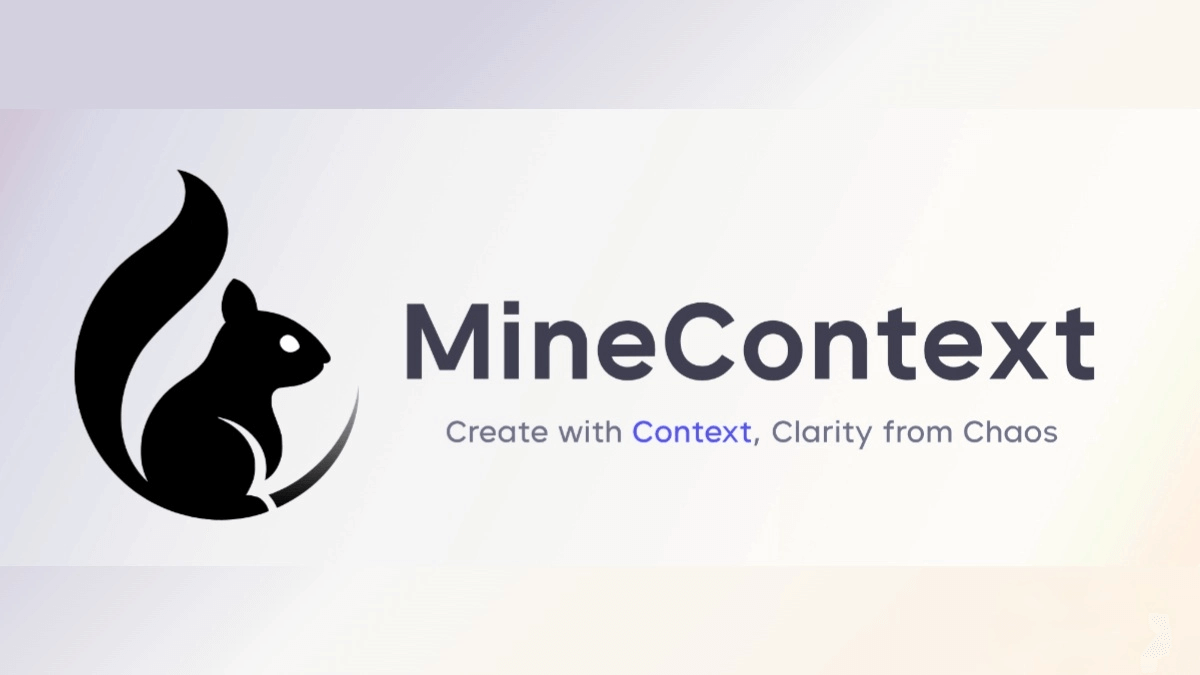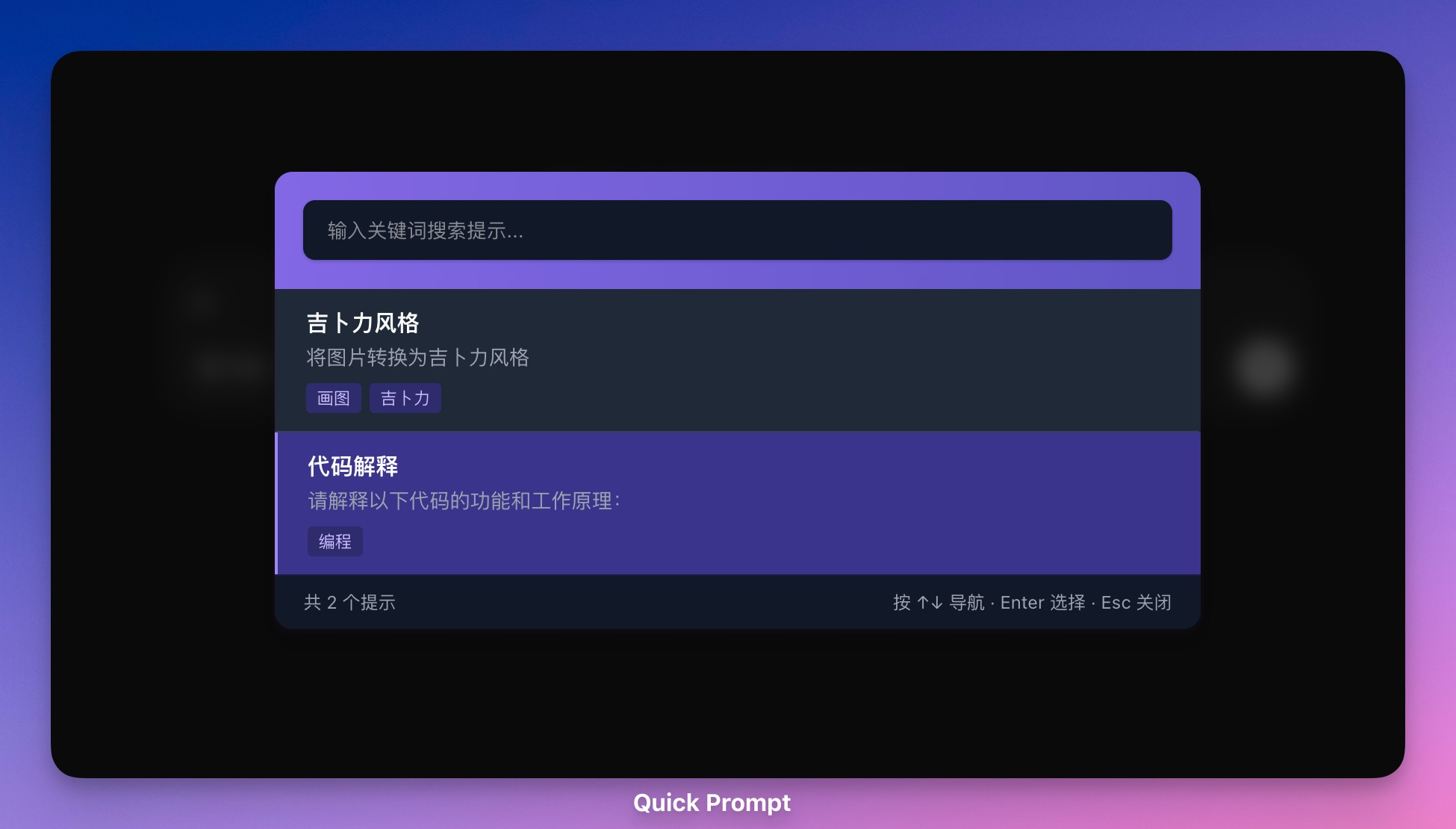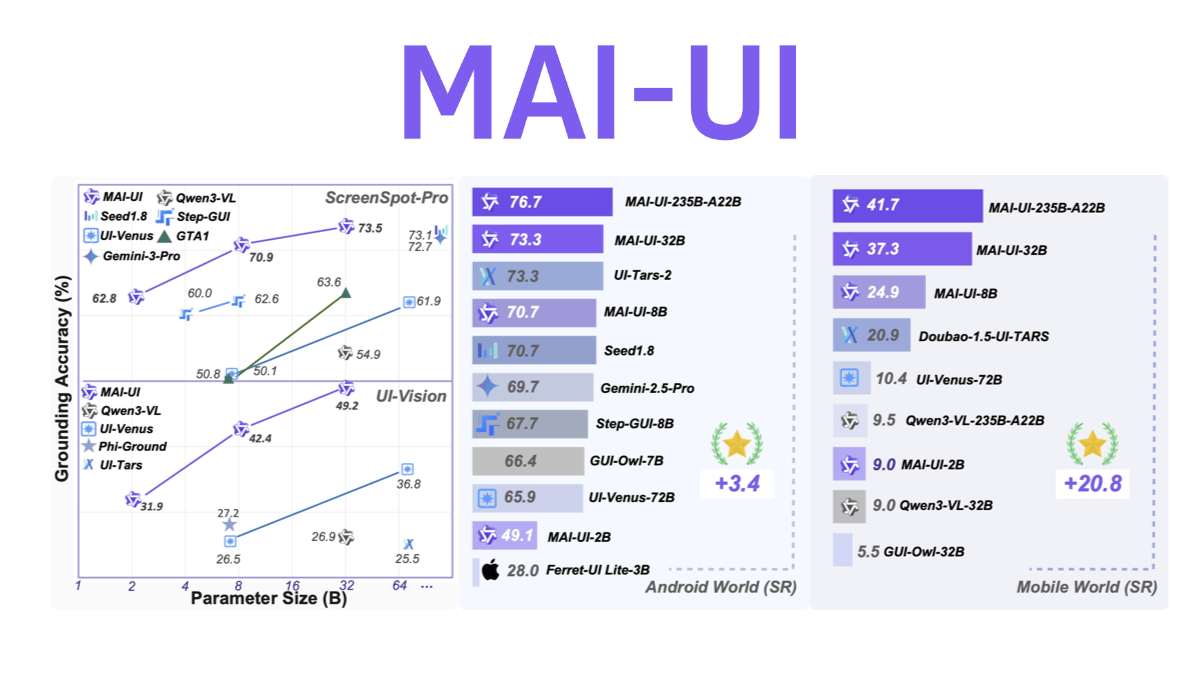Cursor: a code editor for co-programming with AI
Cursor General Introduction
Cursor is an AI-driven code editor based on the OpenAI GPT model that helps you write, edit, debug, and fix code faster. You can chat with your project, refer to files and documentation, generate code, and find and fix bugs.Cursor is a fork of VSCode that allows you to import your favorite VSCode extensions, themes, and shortcuts with a single click.Cursor also provides a local mode that ensures your code is not stored on their servers or in their logs.
If you are a white guy, you want to really realize one-click to write the complete project code through AI, and automatically deploy the online environment to use.
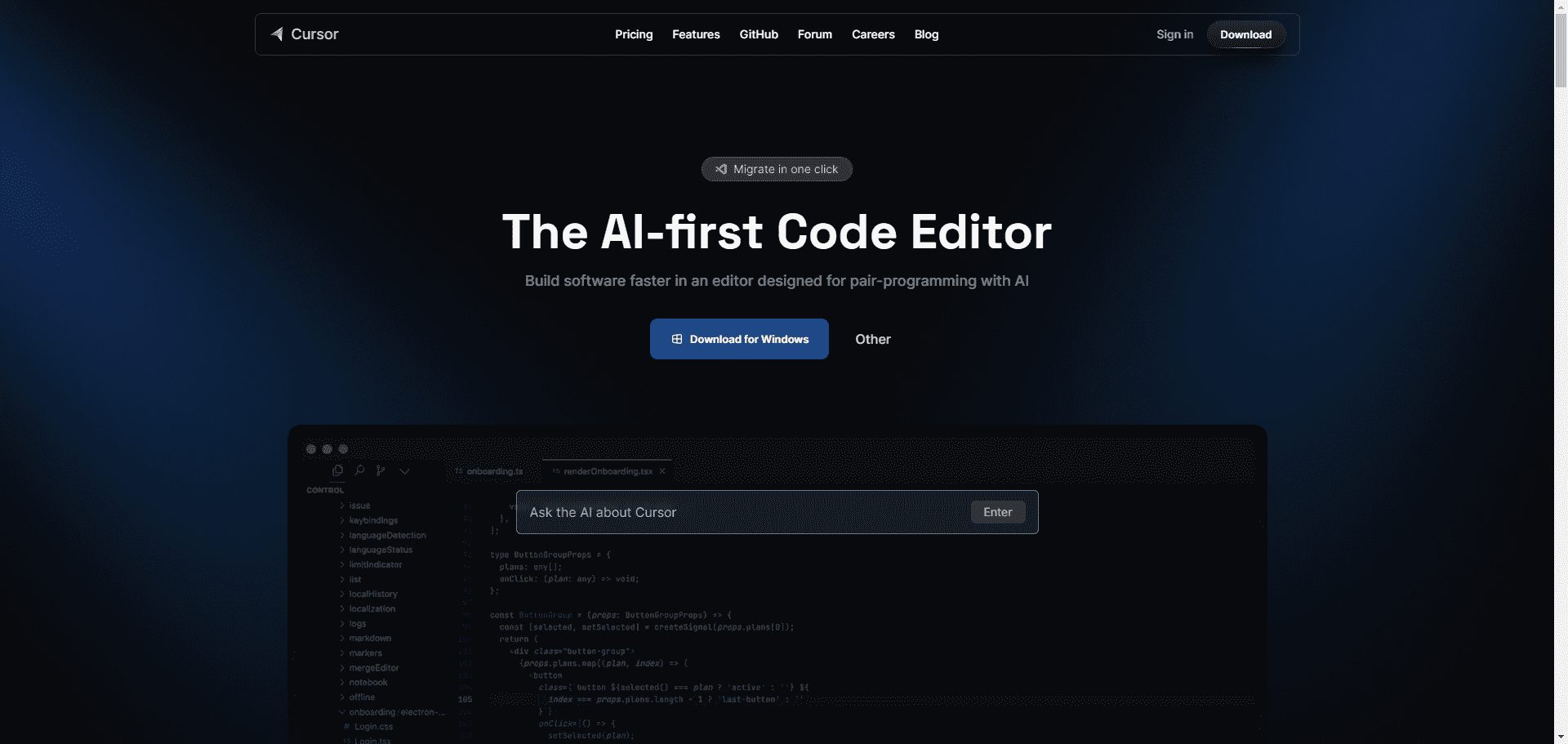
Enhance the ability of Cursor's various language-assisted programming, download the "Hint Words for Cursor to Adapt to Various Programming Languages".pdf and then retrieve the corresponding programming language:

Adaptation of Cursor to Hint Words in Various Programming Languages_Chief AI Sharing Circle.pdf
Cursor function list
Command K:
Allows you to edit and write code using AI. To edit, simply select some code, click 'Edit' and describe how the code should change. To generate completely new code, just type Command K without selecting anything.
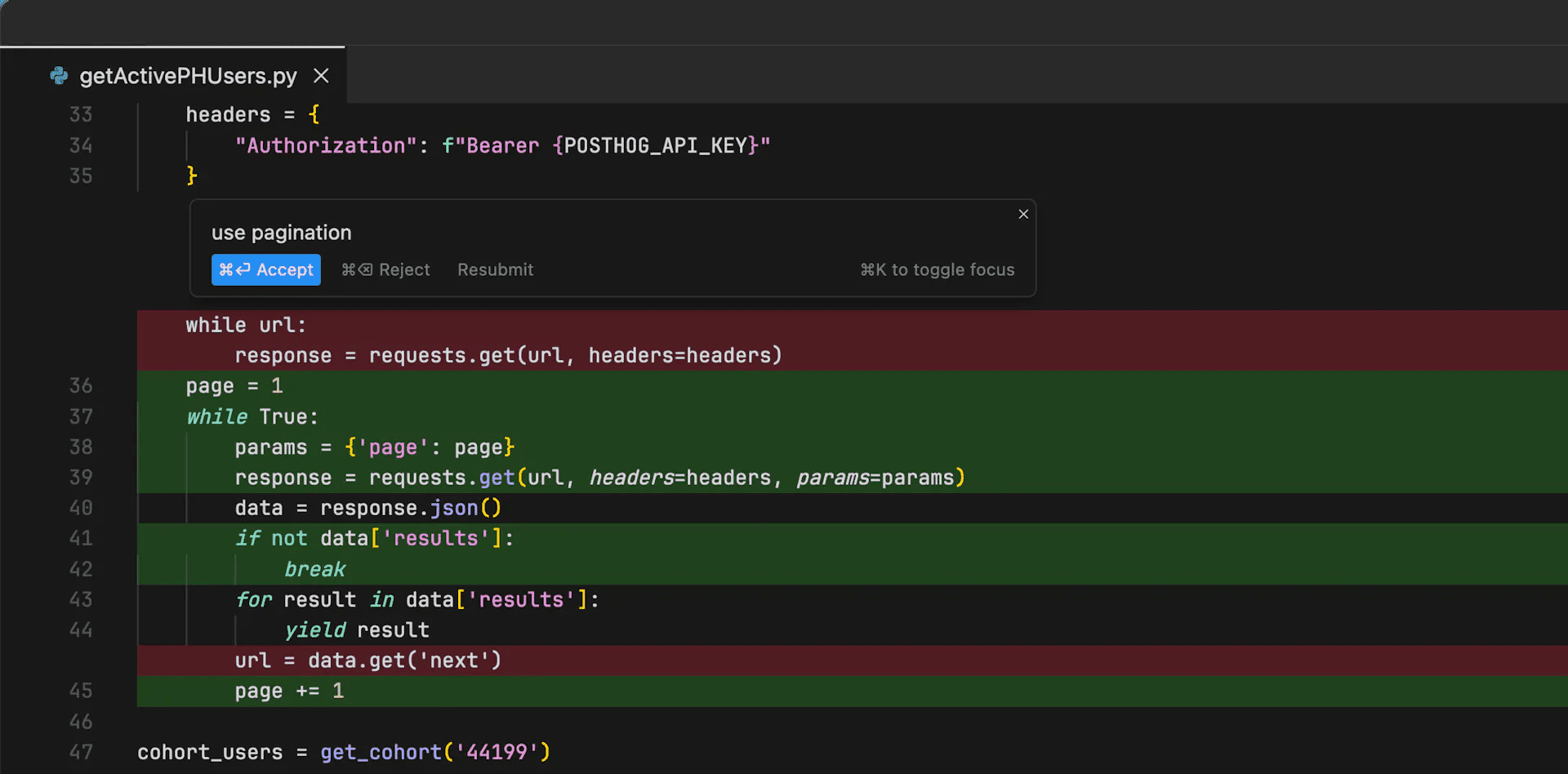
Copilot++:
Cursor's native autocomplete feature. It is a more powerful version of Copilot that suggests intermediate line completions and entire diffs. It uses a custom model trained to predict the next edit in the codebase.
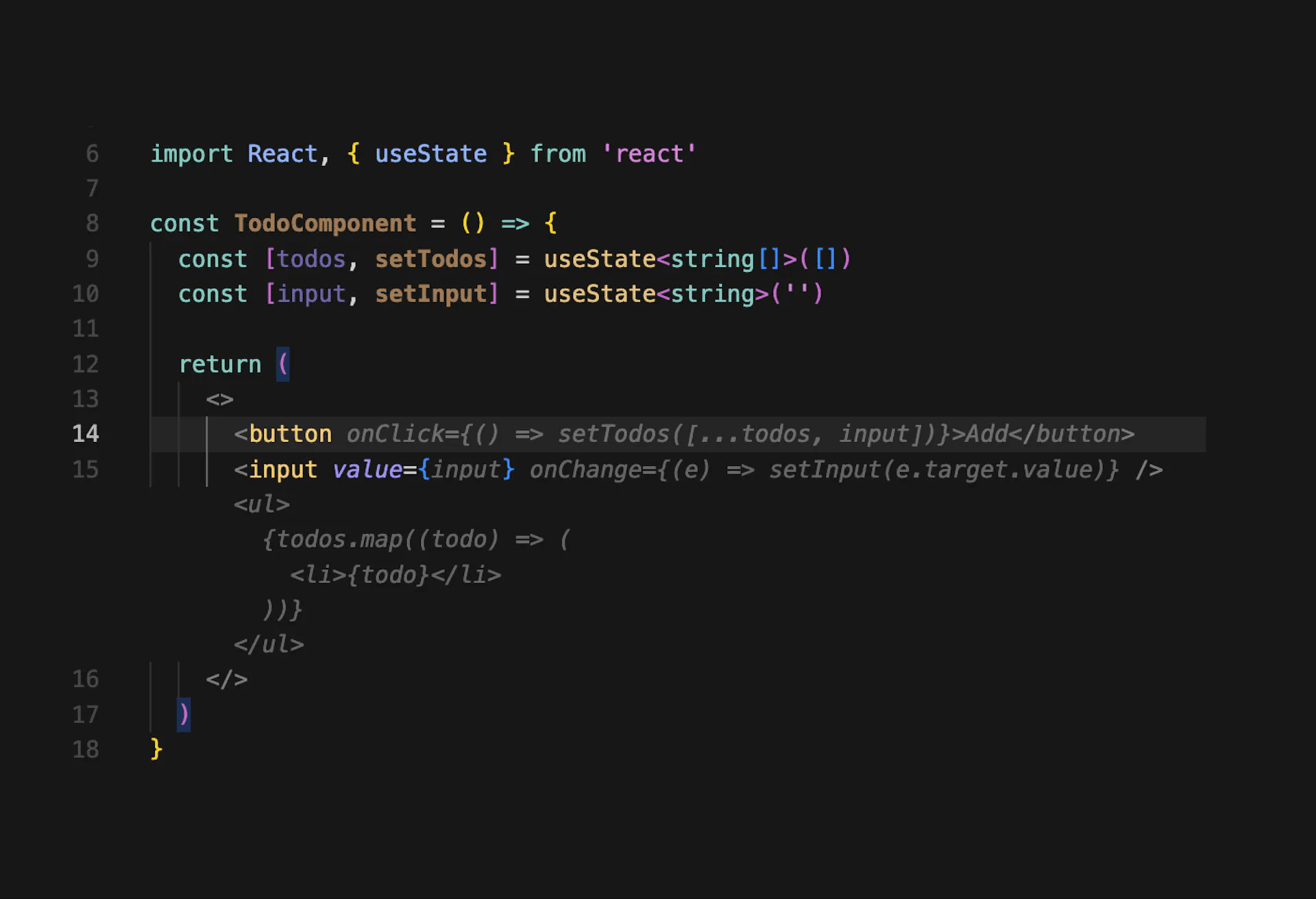
Chat:
Lets you talk to an AI that can see your codebase. Chat can always see your current file and cursor, so you can ask it questions like, "Is there an error here?" . You can use Command+Shift+L or "@" to add specific blocks of code to the context. You can use Command+Enter to chat with your entire code base.
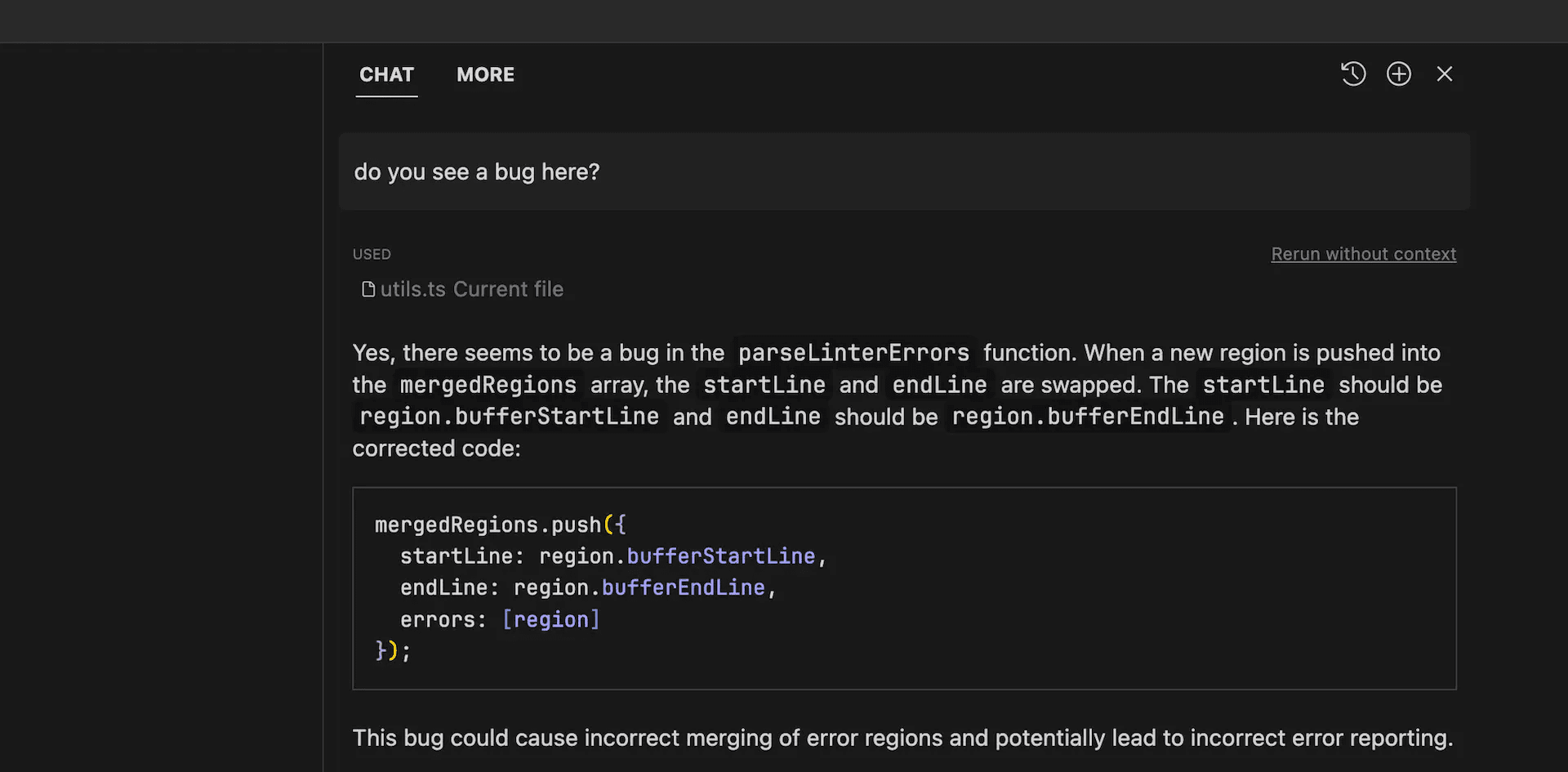
@ Symbol:
Allows you to easily show code to the AI. Try typing "@" in Command+K or Chat to get a drop-down list of all files and code symbols in the folder. You can use it to generate code with specific dependencies ("Use the same style as @ErrorPopup") or ask for files ("What does @inlineDiffService.ts do").
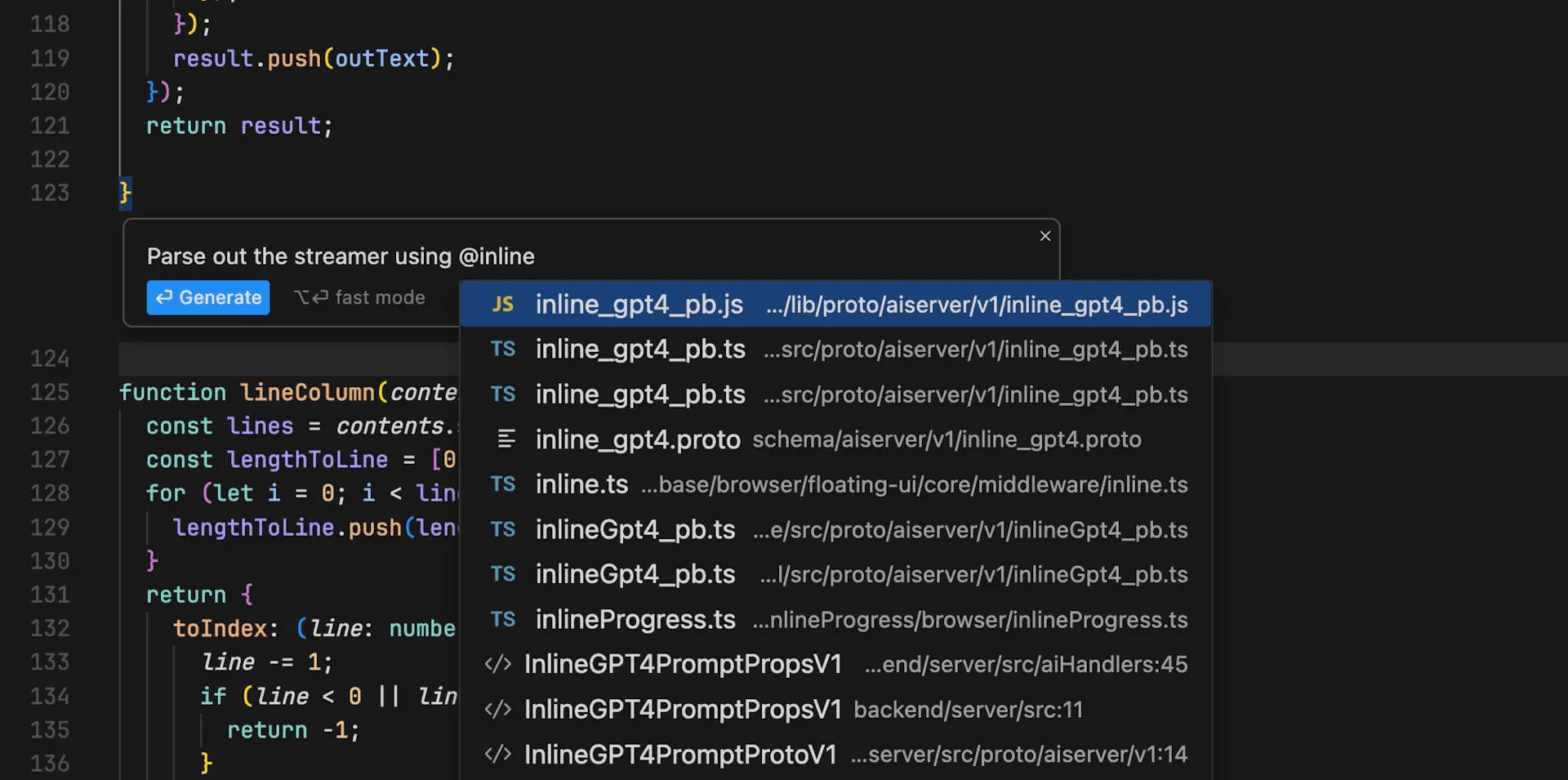
Codebase Answers:
Lets you ask the AI questions about your entire codebase. To use them, type Command+Enter in the chat or click the 'with codebase' button in the input box. You can ask questions like "Where is the undo redo logic?" or "How do we handle authentication tokens on the client side?" .
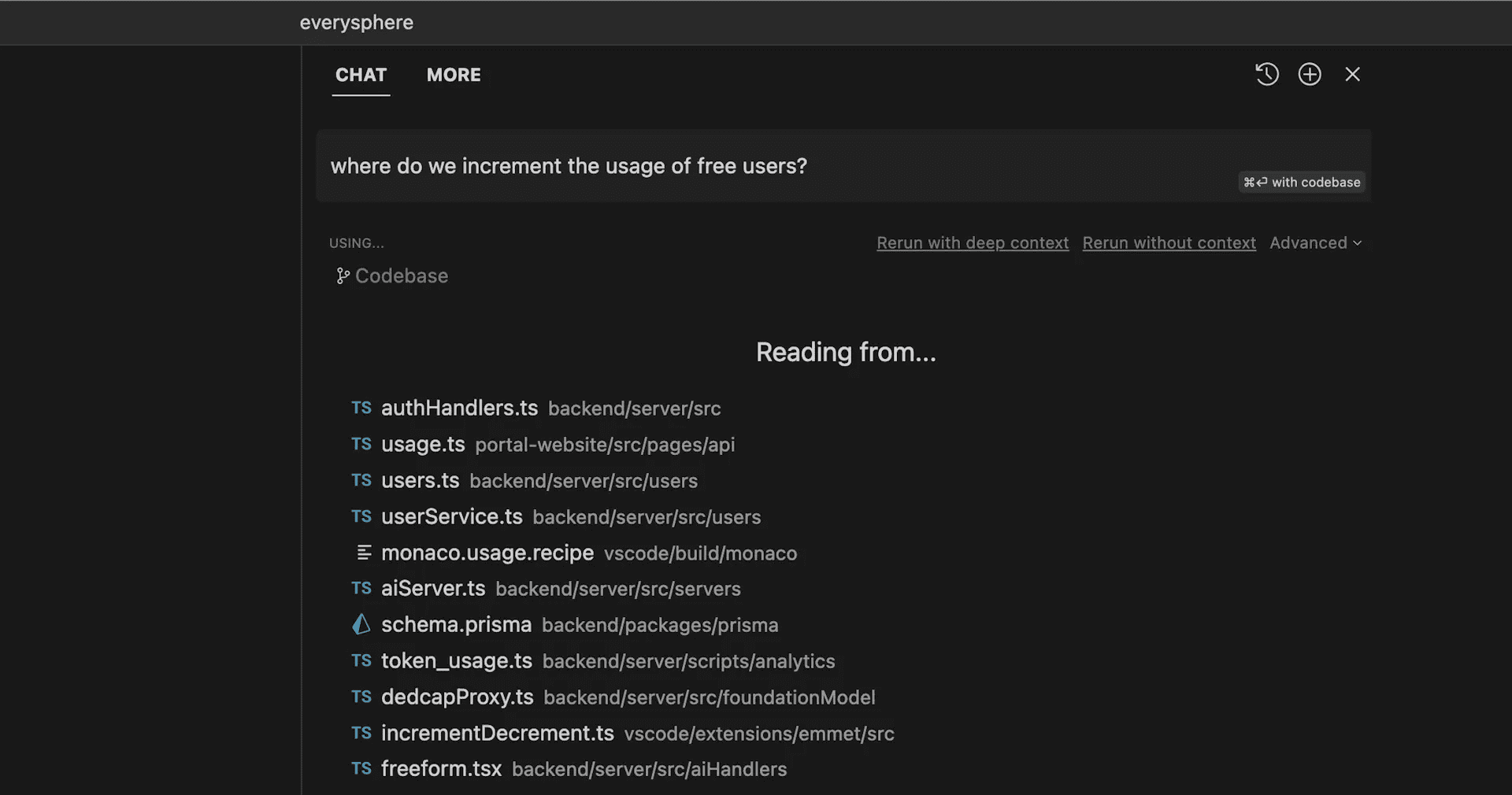
Docs:
This feature improves the AI's understanding of third-party libraries. To use a document, type @LibraryName in chat or Command K. To have Cursor crawl a custom document, type "@Add" in Command K or chat. You will specify the starting point of the crawl and the prefix that all crawled URLs should follow.
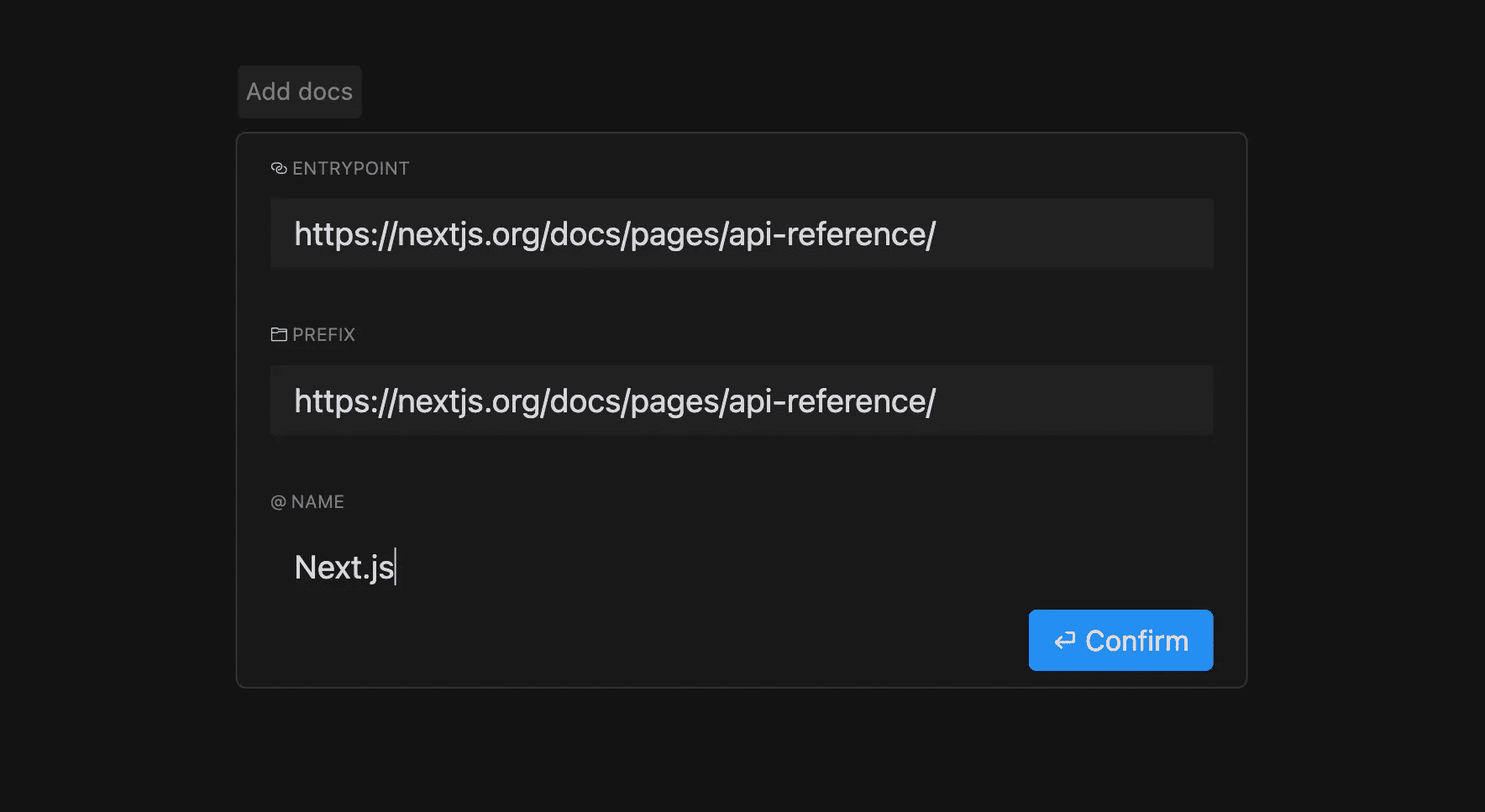
Auto-Debug:
Auto-debug is an agent for fixing errors in Cursor's terminal. To use it, click the blue 'Auto-debug' button after a terminal error. Once clicked, the AI will look at your file and enter a chain of thought to try to fix the problem.
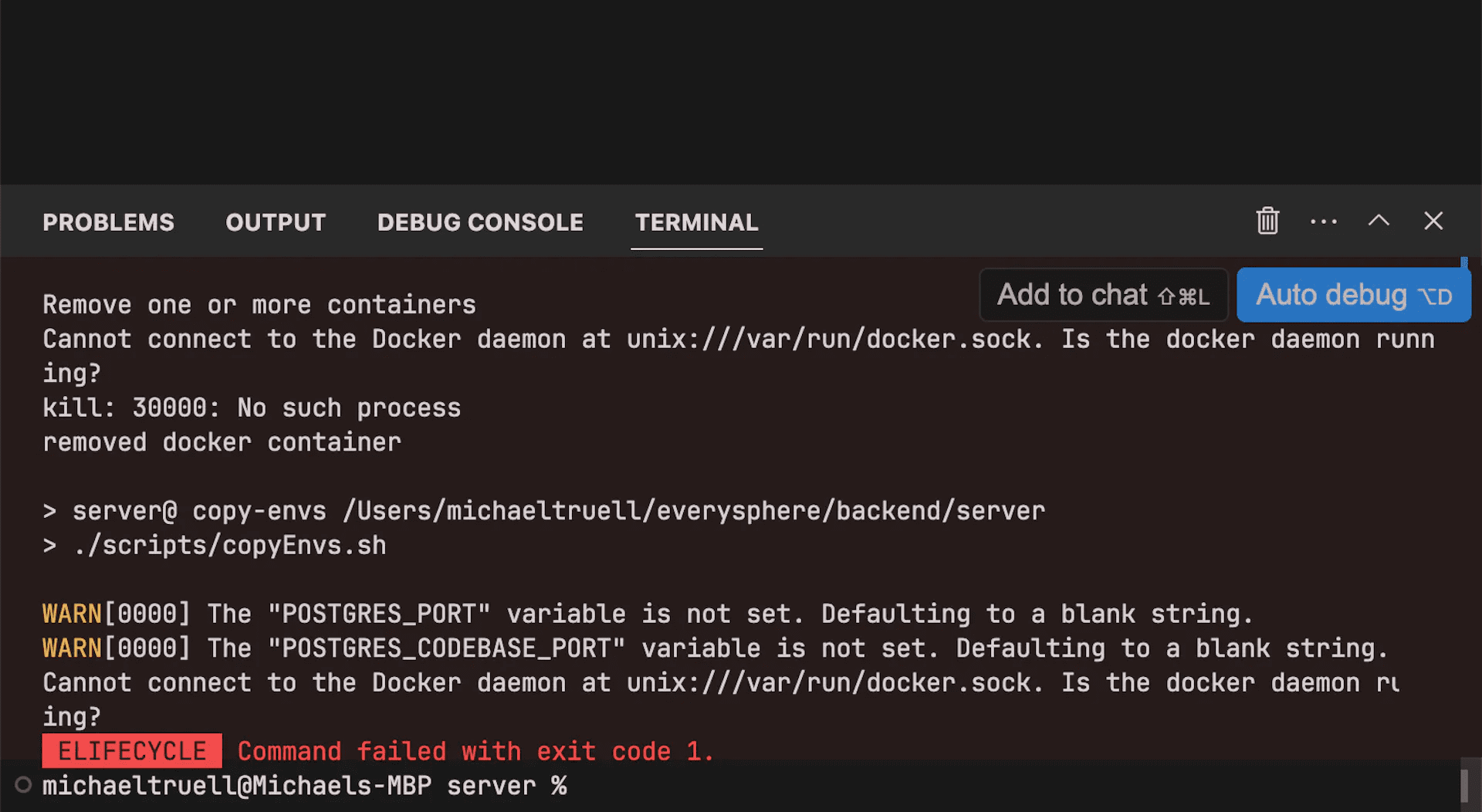
Fix Lints:
Cursor helps you fix lint errors quickly. Simply hover over any lint error and click the blue 'Fix' button that appears. An AI response will appear in the chat. No more squinting at complex Typescript or Rust errors!
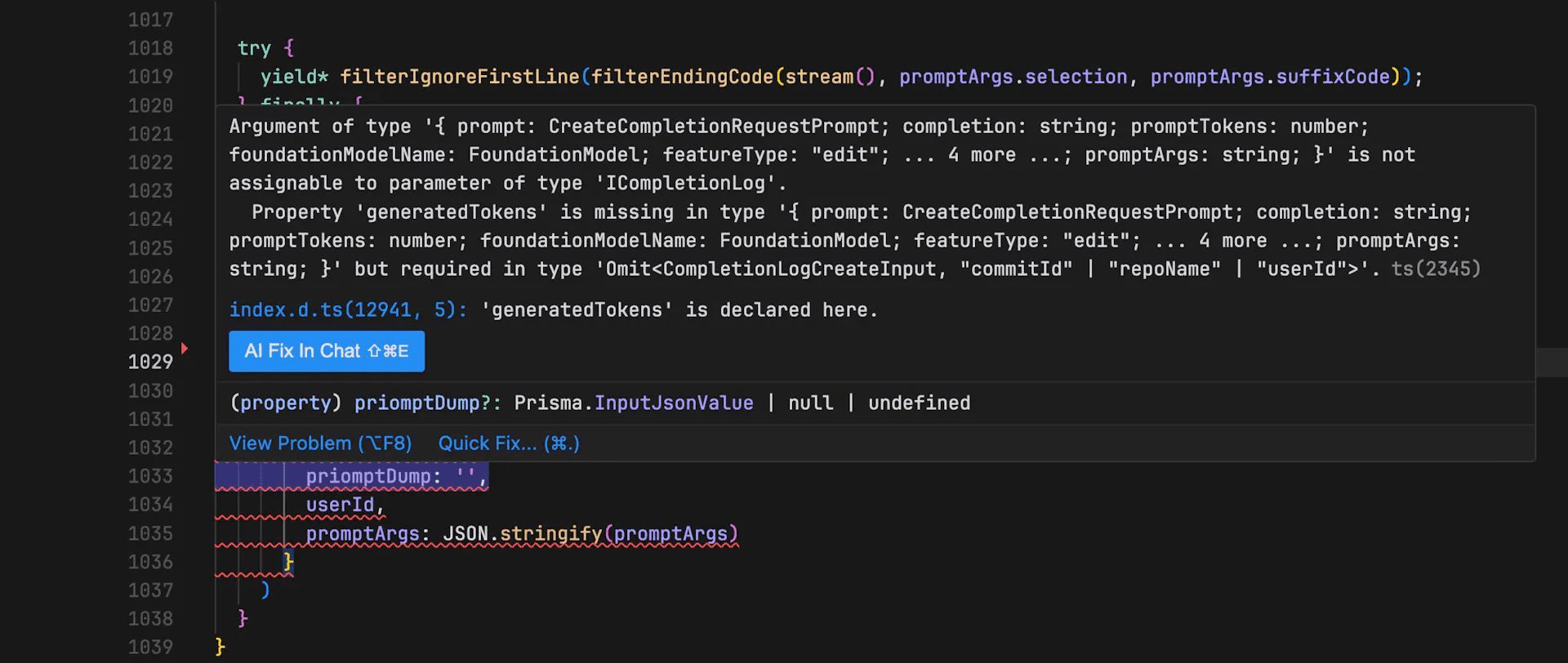
Demo:
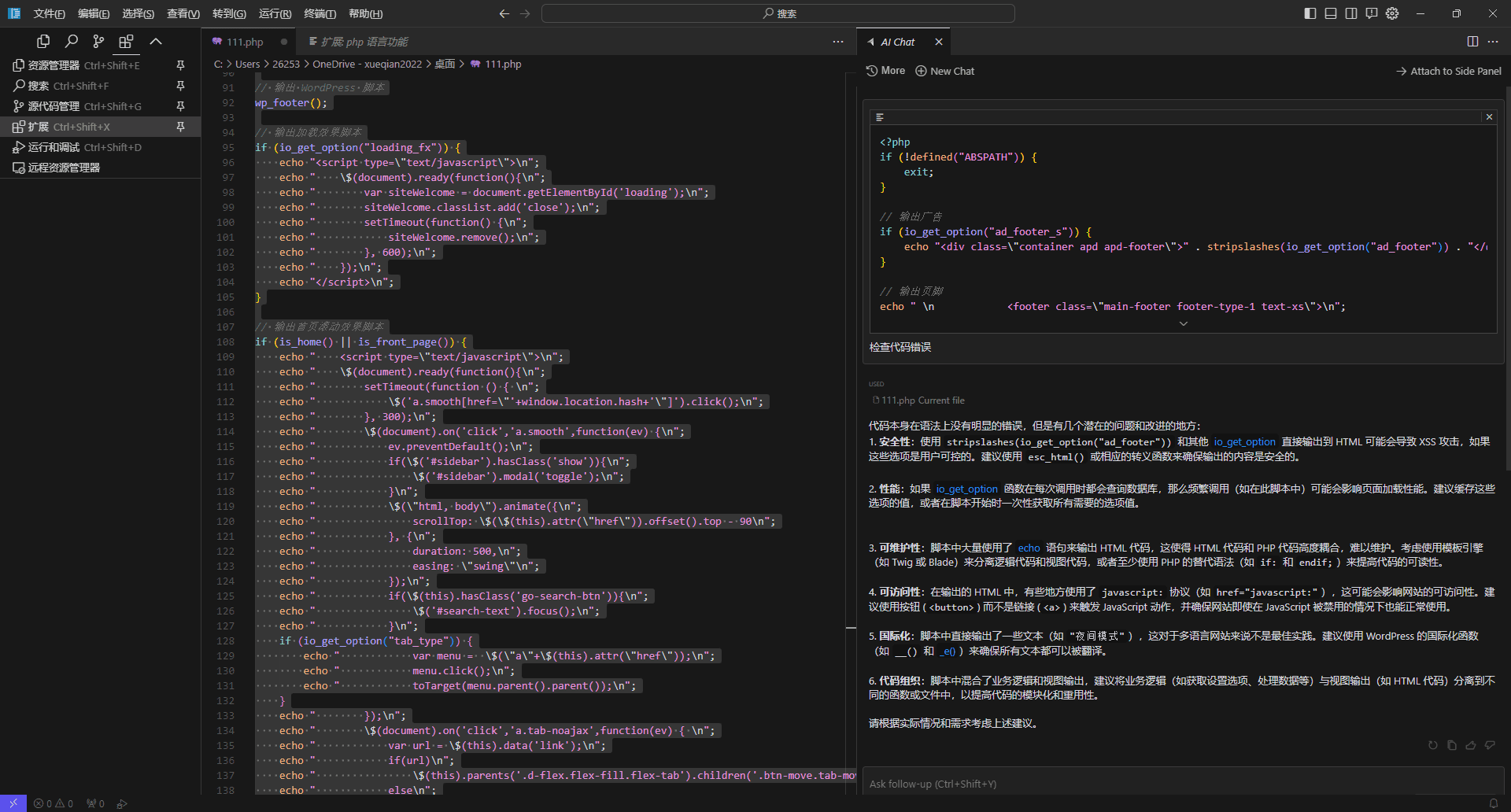
Full tutorial on how to use it:Cursor use tutorial (Chinese version)
Cursor Help
Installation process
- Visit the Cursor website.
- Click the "Download" button and select the appropriate installation package according to your operating system.
- Once the download is complete, run the installer and follow the prompts to complete the installation.
Guidelines for use
- Start Cursor: Once the installation is complete, open the Cursor application.
- Import Project: Click the "Import Project" button and select the code file or project to be edited.
- Using the Cursor: You can open your code folder in Cursor or create a new project. You can write, edit, debug, and fix code using Command K, Copilot++, Chat, Codebase Answers, Docs, Auto-Debug, Fix Lints, and more.
- code editor::
- auto-complete: While writing code, Cursor automatically provides complementary suggestions based on the context, which can be applied by pressing the Tab key.
- error detection: Real-time detection of errors in the code, the error part will be highlighted, click on the highlighted part to see the fix suggestion.
- code generation: Type a natural language command into the editor and the Cursor generates a code snippet, press Enter to insert the code.
- code optimization: By clicking on the "Optimize" button, Cursor analyzes the code and provides optimization recommendations that the user can choose to apply.
- Multi-language support: Select the programming language you want to use in the settings and the Cursor will be automatically adapted to the functionality.
- Privacy: Turn on privacy mode to ensure that code is not uploaded or stored in the cloud.
Advanced Features
- Plug-in extensions: Cursor supports a variety of plug-ins, users can install and manage plug-ins according to the need to extend the functionality of the editor.
- Theme switching: A variety of themes are provided so that users can switch editor themes according to their preferences.
- Shortcut key customization: Support customized shortcuts to improve operation efficiency.
Cursor Membership Program
| Membership Program | prices | dominance |
|---|---|---|
| Free | free (of charge) | You can use the basic functions of Cursor, such as Command K, Copilot, Chat, Codebase Answers, etc., but there are certain limitations, such as you can only use Command K 10 times a day, you can only generate 10 lines of code each time, and you can only have one file for each project. |
| Plus | $9.99/month | Access to all of Cursor's features without limitations, including Docs, Auto-Debug, Fix Lints, etc. Also enjoy faster response times, higher priority, more storage, and more! |
| Pro | $19.99/month | In addition to all the advantages of Plus, you can use Cursor's advanced features such as Codebase Insights, Codebase Search, Codebase Compare, etc., and get more customization options, more support, more discounts, and more! |
© Copyright notes
Article copyright AI Sharing Circle All, please do not reproduce without permission.
Related posts

No comments...