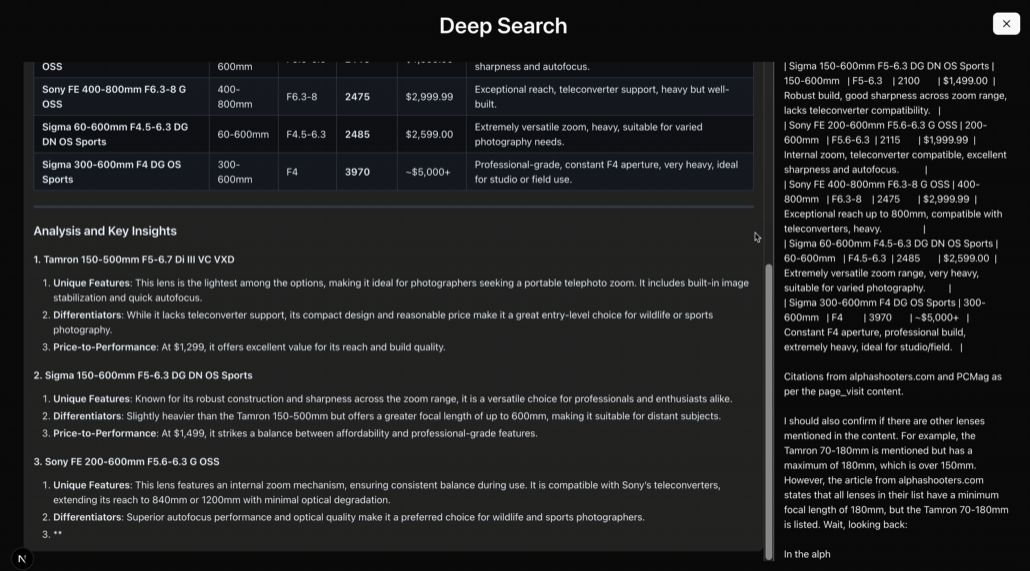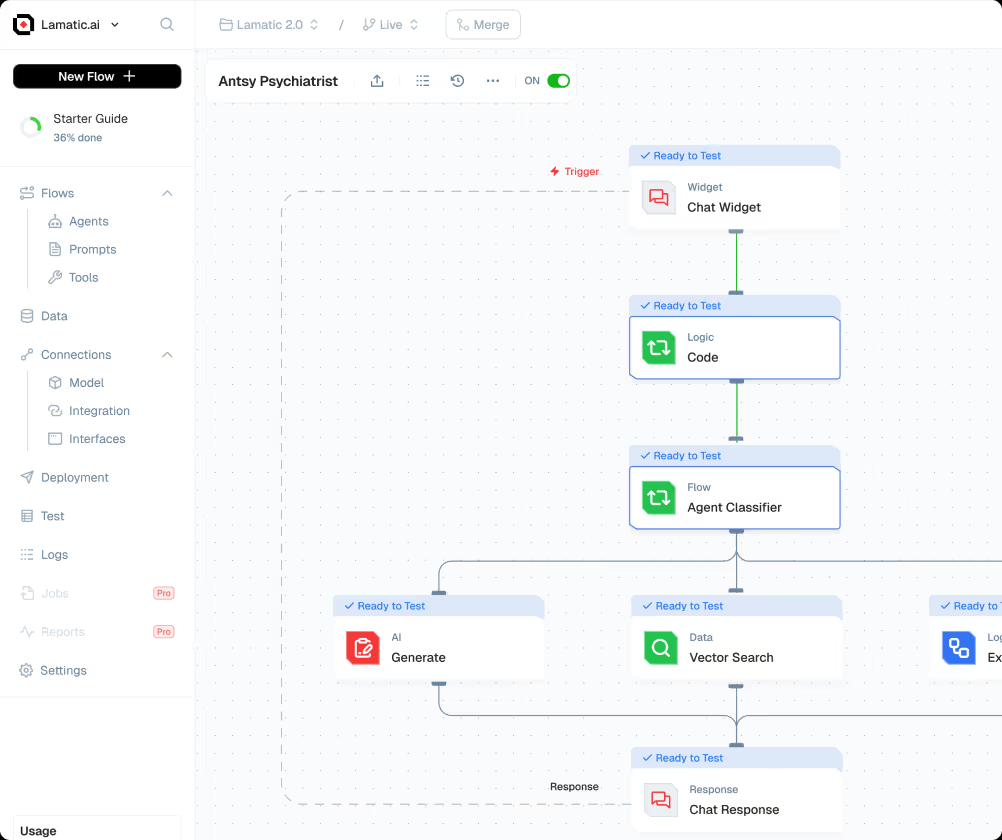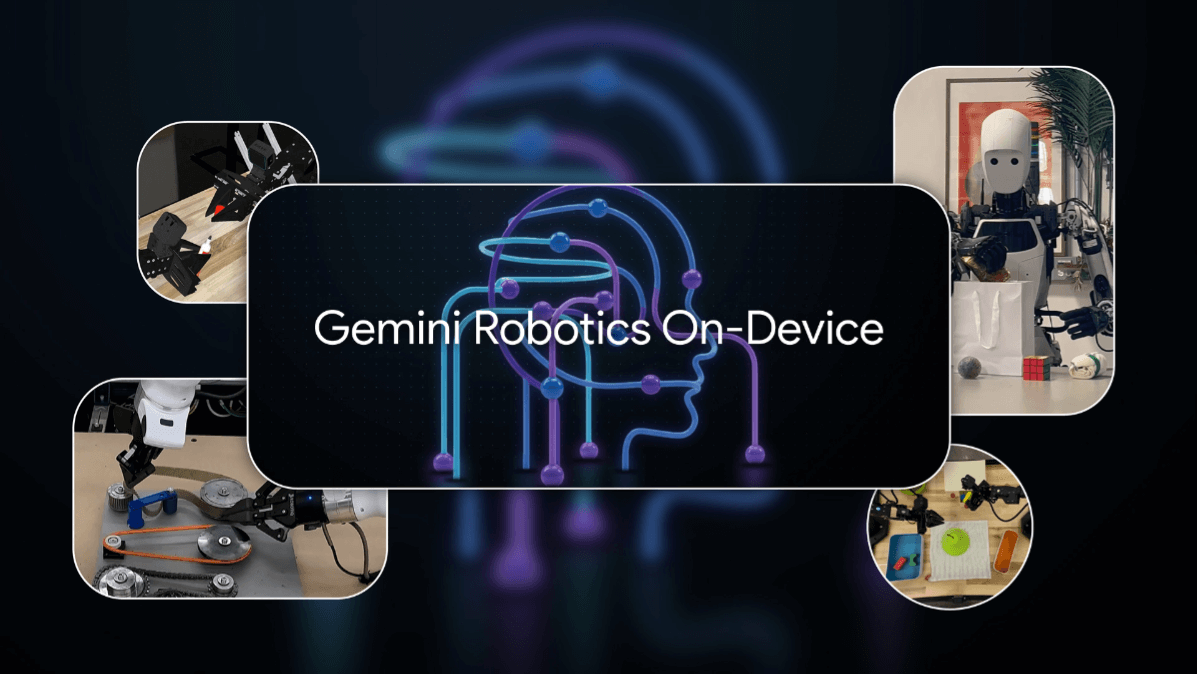CopyWeb: convert prototypes/screenshots into out-of-the-box web code
General Introduction
CopyWeb is an AI-based web design conversion tool focused on helping developers and designers quickly turn their designs into production-ready code. It supports generating clean, responsive HTML/CSS code directly from website screenshots, URLs, or Figma designs, and exporting them as React or Vue front-end frameworks. Whether it's replicating the structure of an existing page or turning a design into editable code, CopyWeb dramatically improves development efficiency and reduces manual coding time with powerful AI component recognition. Suitable for professional developers, design teams or individual users, CopyWeb excels in rapid prototyping and responsive design validation. Flexible subscription plans are available to meet different needs.
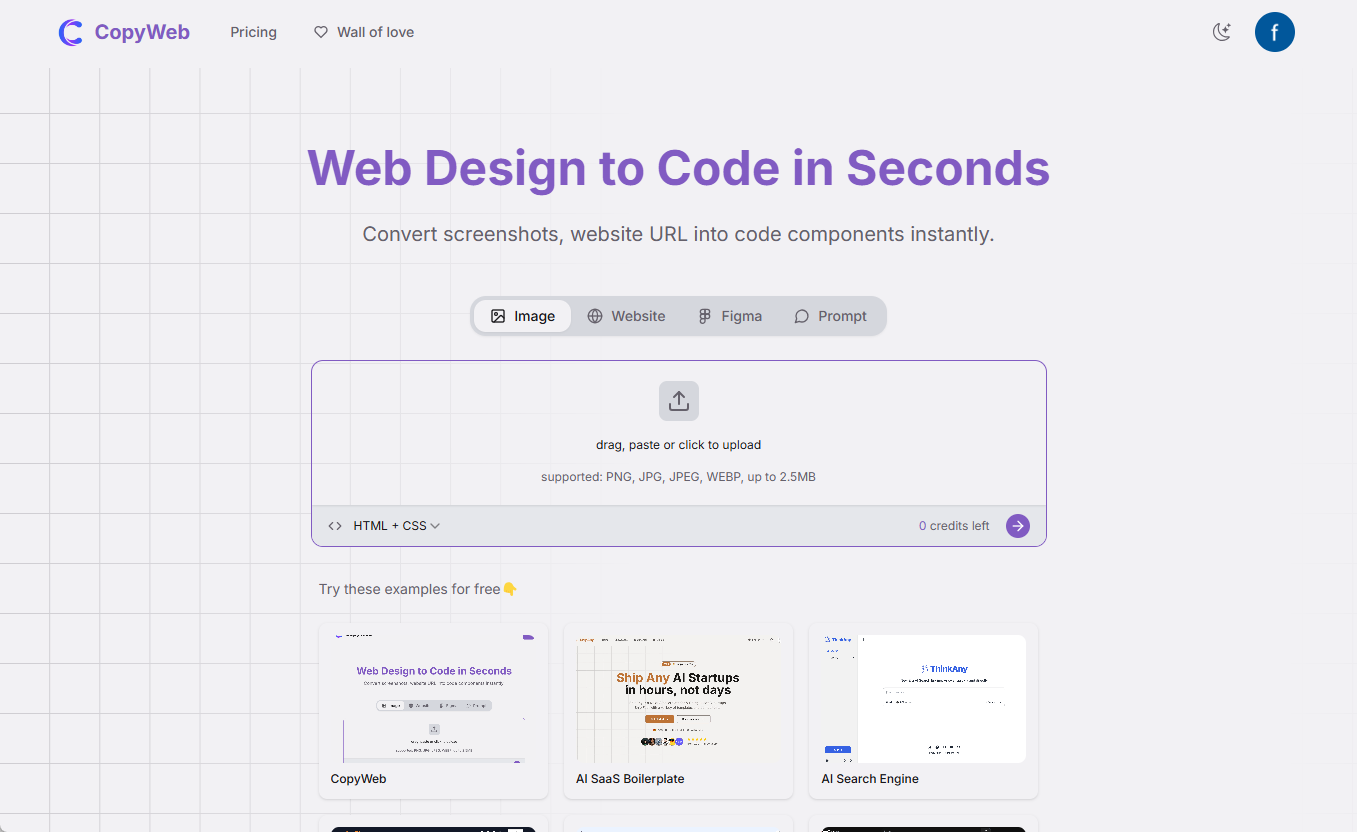
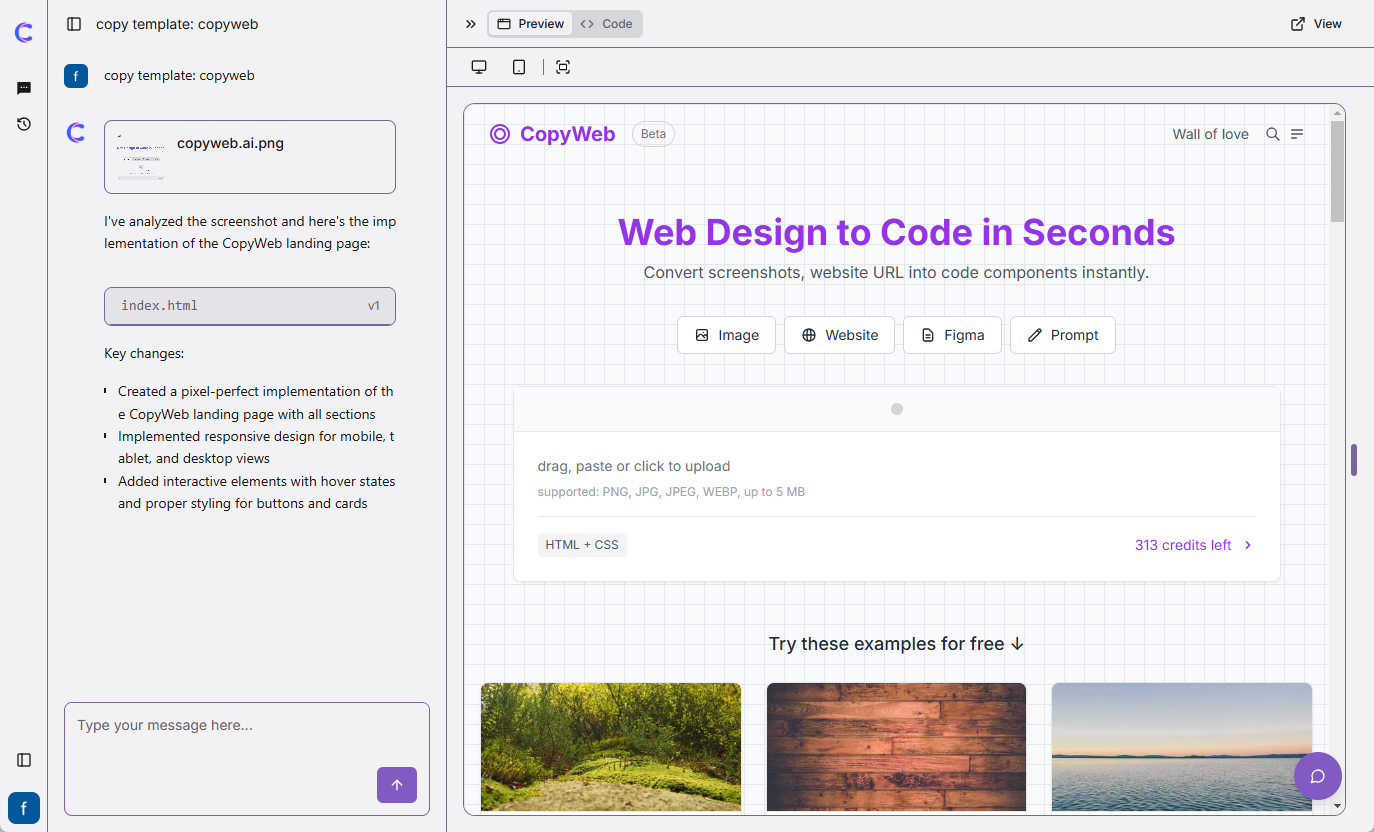
Function List
- Web page cloning: Enter a website URL and automatically copy the structure, layout and style of the entire page.
- Screenshots to Code: Upload a screenshot of your design and AI generates responsive HTML/CSS code.
- Figma Integration: Import directly from Figma designs to quickly generate front-end code.
- Multiple frame export: Support for exporting code to React, Vue, or plain HTML/CSS in one click.
- Online Preview and Editing: Preview the effect and make adjustments online after generating the code.
- Responsive Design Support:: Automatically generate mobile-friendly code that adapts to multiple devices.
- UI Component Recognition: AI intelligently detects and generates code for UI elements in web pages.
Using Help
CopyWeb is so intuitive to use that you can get started quickly, whether you're a developer or a designer. Here's a detailed how-to guide to help you make the most of this tool.
Register & Login
- Create an account: Click the "Sign Up" button on the top right corner of the homepage, enter your e-mail address and password to complete the registration. If you already have an account, you can log in directly by clicking "Log In".
- Select a subscription plan: After registering, you will be prompted to choose a plan. Free users can try some of the features, paid users (Hobby $16.99/month or Professional $28.99/month) can unlocks more credits and premium features. Choose the right plan on demand and complete the payment.
Functional operation flow
1. Cloning web pages by URL
- move:
- Once logged in, find the "URL to Code" tab on the home page.
- Paste the URL of the target website in the input box, e.g.
https://example.comThe - Click the "Generate" button and wait for a few seconds while the AI analyzes the page and generates the code.
- in the endThe system displays the complete structure of the page, including HTML and CSS code. You can see the real-time effect in the "Preview" window.
- derive: Click the "Export" button and select the desired format (e.g. React or Vue) to download the code file locally.
2. Screenshots to code
- intend: Make sure you have a screenshot of the design (JPG, PNG formats supported).
- move:
- Go to the "Screenshot to Code" tab.
- Click the "Upload" button to upload the screenshot file locally.
- Wait for the AI to process it and generate the corresponding front-end code when it is done.
- align: In the online preview page, you can manually adjust code details, such as modifying colors or layout.
- downloading: After confirming that there is no error, click "Export" to export to the desired format.
3. Figma design to code
- intend: Requires access to the Figma file.
- move:
- In the "Figma to Code" tab, click on "Connect Figma".
- Authorize CopyWeb to access your Figma account.
- Select the target design and click "Generate" to generate the code.
- specificities: AI automatically recognizes components such as buttons, images, text boxes, etc. in the design and generates structured code.
- derive: Support for exporting directly to React components for easy use by development teams.
4. Online preview and editing
- manipulate: Click "Preview Online" to view the results after each code generation. The page will show the result of running the code in real time.
- compiler: In the code editor on the right, you can modify the code directly and the preview window will be updated synchronously.
- save (a file etc) (computing): When you are done editing, click "Save" to save the changes and export the final version.
Tips for use
- Optimize screenshot quality: Uploading high-resolution screenshots improves AI recognition accuracy.
- Check for responsive effects: After generating the code, use the preview function to test it at different device sizes to ensure adaptability.
- Integration framework: If your project uses React or Vue, prefer to export in the corresponding format to minimize post-production tweaking.
- batch file:: The Professional program supports higher amounts and is suitable for batch conversion of multiple design drafts.
caveat
- limit on the amount of credit that can be given to a person: Free users are limited to a certain number of generation times per month, after which the program needs to be upgraded.
- file size: Large screenshot or Figma files may affect the generation speed, so it is recommended to compress and upload them.
- code optimization: The generated code is close to production environment standards, but complex projects may still require manual fine-tuning.
With these steps, you can easily turn your design into usable code, saving a lot of manual writing time.CopyWeb's AI technology makes web development more efficient, especially for rapid prototyping or learning reference.
© Copyright notes
Article copyright AI Sharing Circle All, please do not reproduce without permission.
Related articles

No comments...