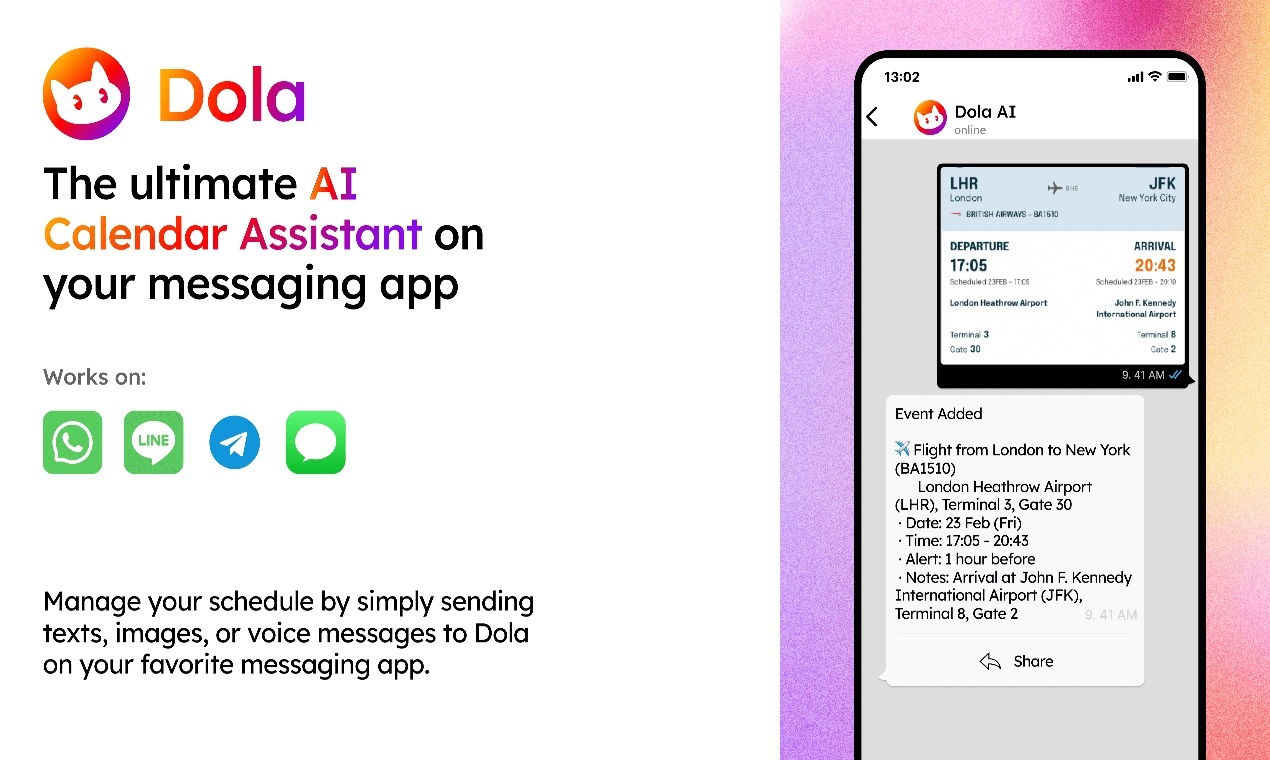ComfyUI disty Flow: Provides a user-friendly interface for ComfyUI to streamline workflows
General Introduction
ComfyUI-disty-Flow is a program for the ComfyUI A custom node that provides a user-friendly interface. It is intended to simplify the running of workflows by providing alternative user interfaces, rather than replacing the creation of workflows.ComfyUI-disty-Flow is currently in the early stages of development, and as such may contain some bugs and ongoing feature enhancements. Through user support and feedback, Flow will gradually stabilize and provide a better user experience.
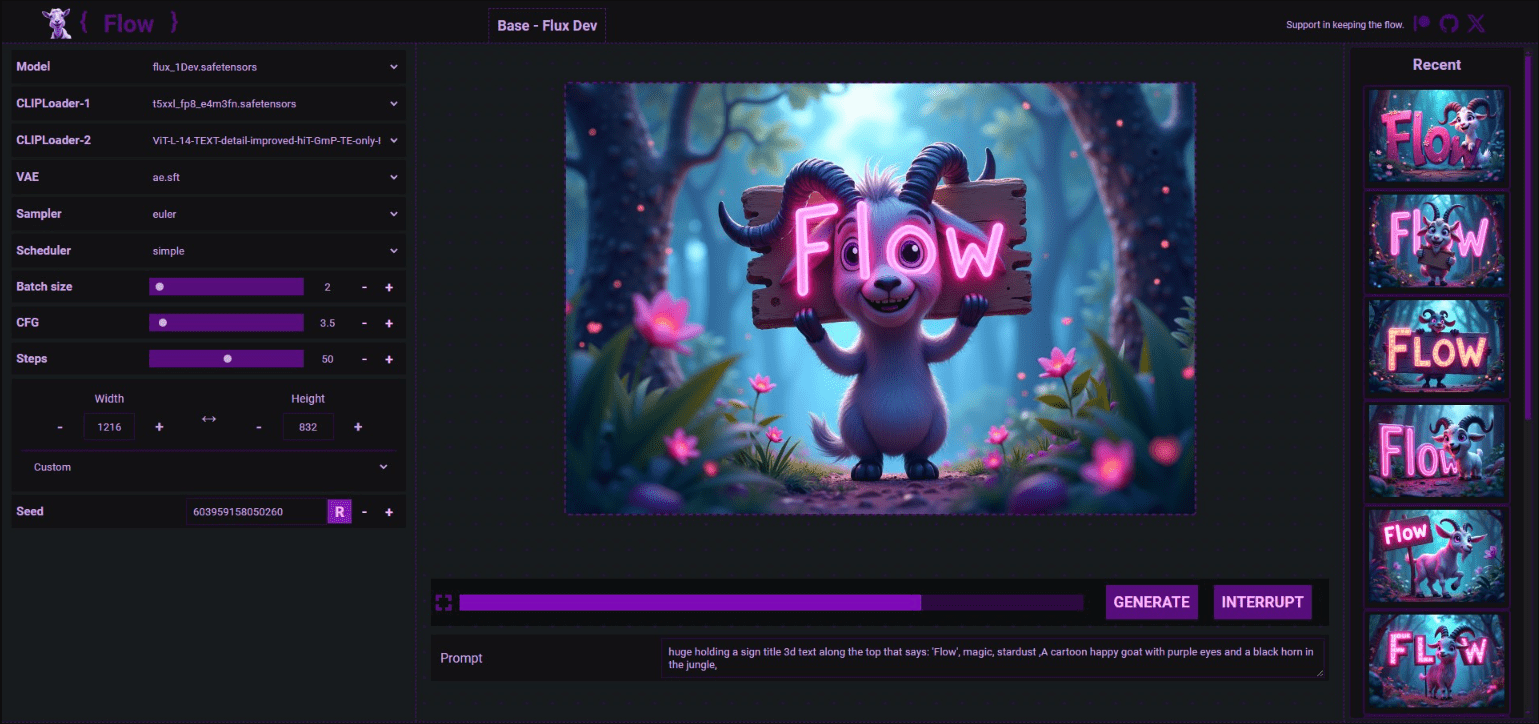
Function List
- Provides a user-friendly interface
- Supporting the operation of workflows
- Custom Node Functions
- Canvas/Mask/Repair function
- Media Processing Enhancements
- Real-time preview
- Cue Tracking
- UI/UX Enhancements
- Media and model management
- Pre-built workflows
- Task-specific workflows
Using Help
Installation process
- In the ComfyUI root folder, navigate to the custom_nodes folder.
- Open a terminal, or type CMD in the address bar to open a command prompt, and then run the following command:
git clone https://github.com/diStyApps/ComfyUI-disty-Flow
- To run Flow, navigate to the following address in your browser:
http://127.0.0.1:8188/flow
Guidelines for use
- user: When you open Flow, you will be presented with a clean user interface that offers a variety of functional modules. You can access the different functions through the menu bar.
- Workflow operation: Select the workflow you want to run, click the "Run" button and Flow will automatically process and display the results.
- Custom nodes: You can add or modify custom nodes as needed to meet specific workflow requirements.
- Canvas/Mask/Repair function: Use the Canvas tool for image editing and the Mask function to help you select specific areas for repair.
- media handling: Flow provides enhanced media handling features with support for real-time previewing and cue tracking to help you better manage and work with your media files.
- UI/UX Enhancements: Flow's user interface has been optimized to provide a better user experience, including status bar implementation and menu optimization.
- Media and model management: You can manage your media files in the Media Library and your model files in the Model Library.
- Pre-built workflows: Flow provides a number of pre-built workflows that you can use directly to accomplish specific tasks.
- Task-specific workflows: Depending on the needs of the task, Flow provides specific workflows to help you do your job more efficiently.
ComfyUI disty Flow Features
ComfyUI do not understand nodes do not understand the line DistyFlow take you zero threshold to play ComfyUI, no nodes, no need to connect the line, class WEBUI point and click on the map!
You still do not understand the nodes of ComfyUI, how to connect the line and worry about it, do not worry, slowly, today we recommend a ComfyUI aids: ComfyUI into a similar way to SD WebUI, just point and click, select, enter the prompt can be born graph of ComfyUI nodes.
ComfyUI disty Flow provides a user-friendly interface to ComfyUI, it is not a substitute for the workflow creation process.
It contains the latest Flux models, Flux GGUF, Flux Fill & Redux, Flux PuLID, SD3.5, MinicMotion, CogVidwoX, Mochi, OmniGen, Reactor, and other Flows, which can be used directly:
Even more so, by swapping custom workflows for Flow.Simply expose the parameters that need to be changed to make it easier for the little guy to use, lest he mistakenly clicks or deletes a parameter or node by mistake and it doesn't work!The
HomeAll Flows:
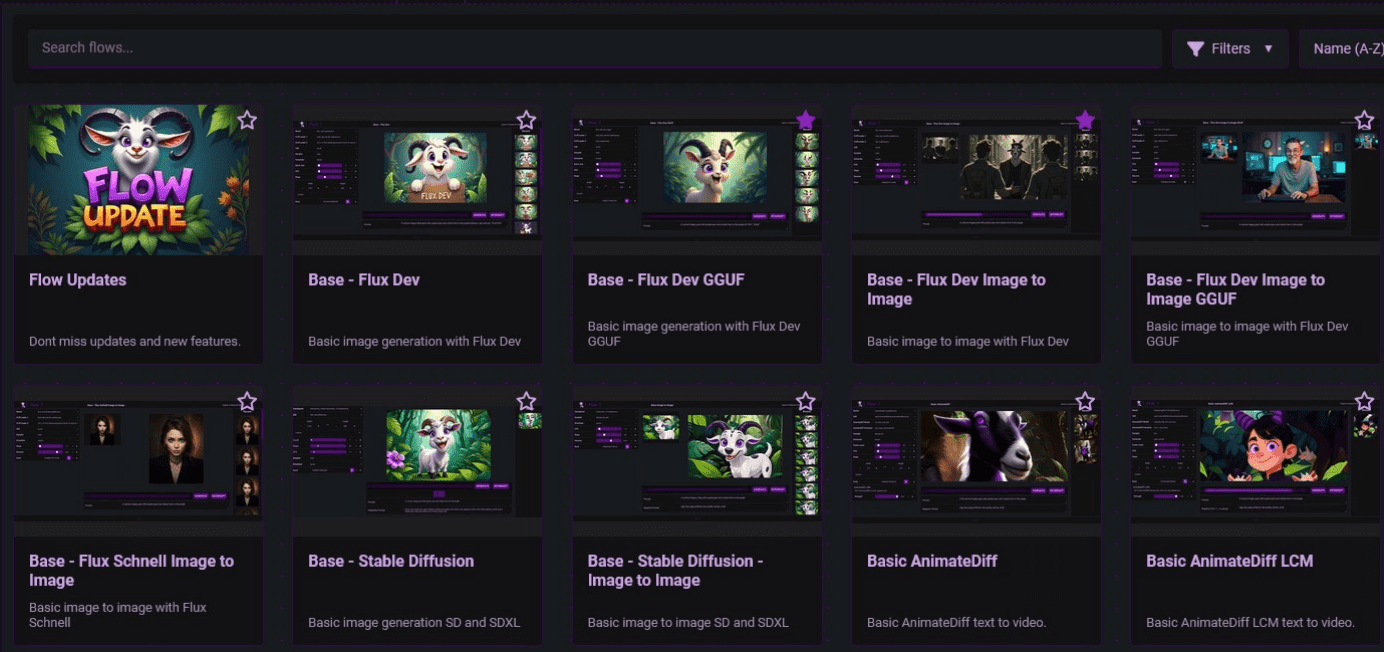
What are Flows?
In fact, it is ComfyUI's workflow, but it has become similar to the way of SD WebUI, point and click, select, enter the Promot can be generated, the following figure, Flux Dev Text Generation Flow:
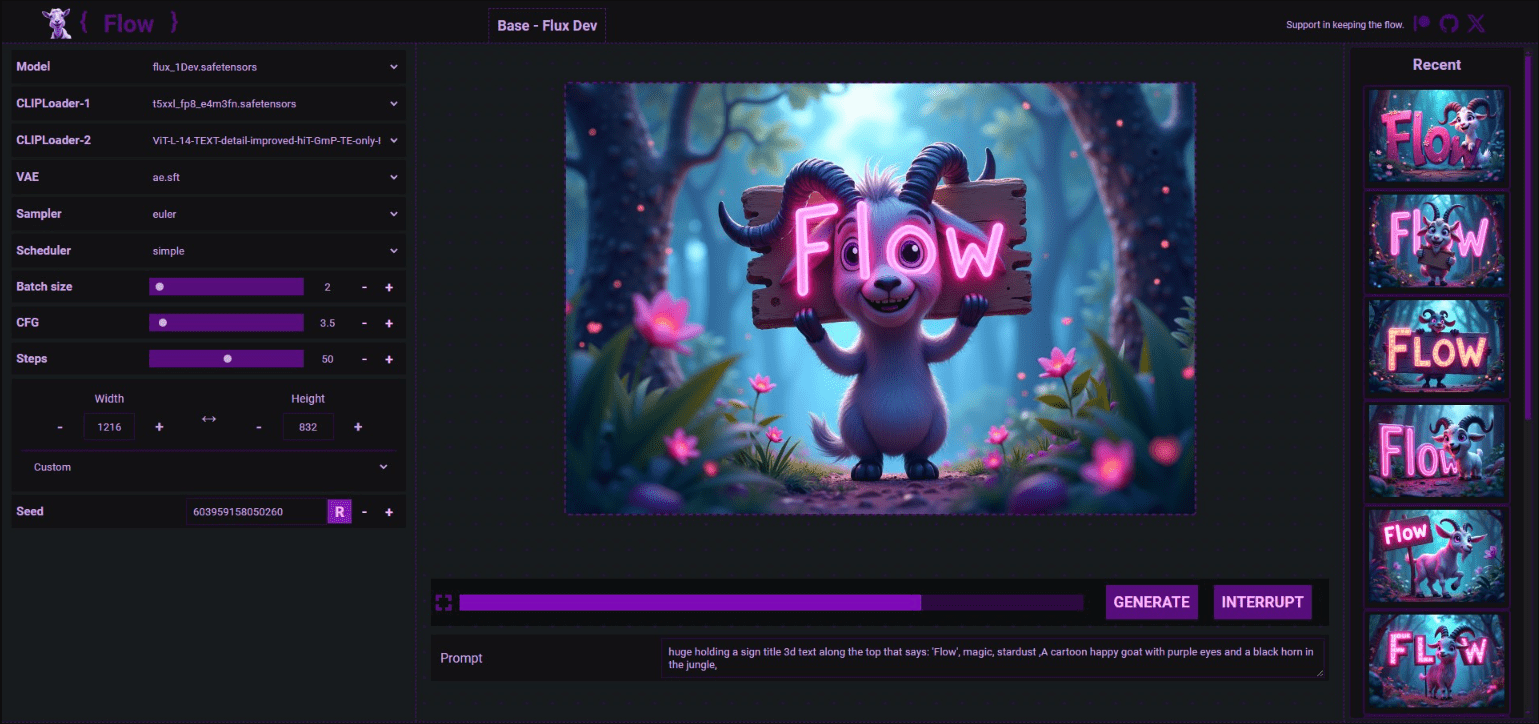
On the left side, the parameters of each node of the workflow:
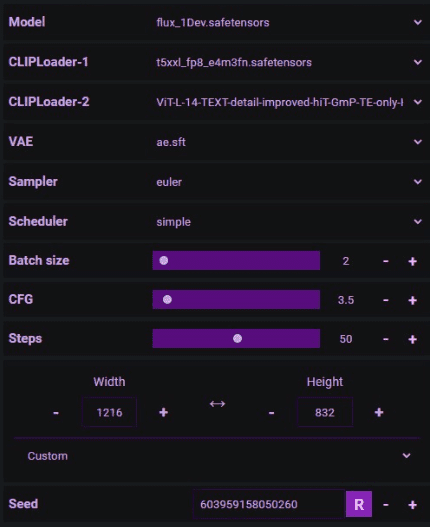
In the lower center section, type Prompt and click on theGENERATE It will be possible to generate a picture:

On the far right are all the raw chart history charts:
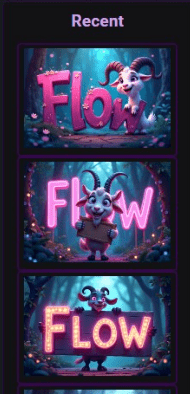
Flux Repaint
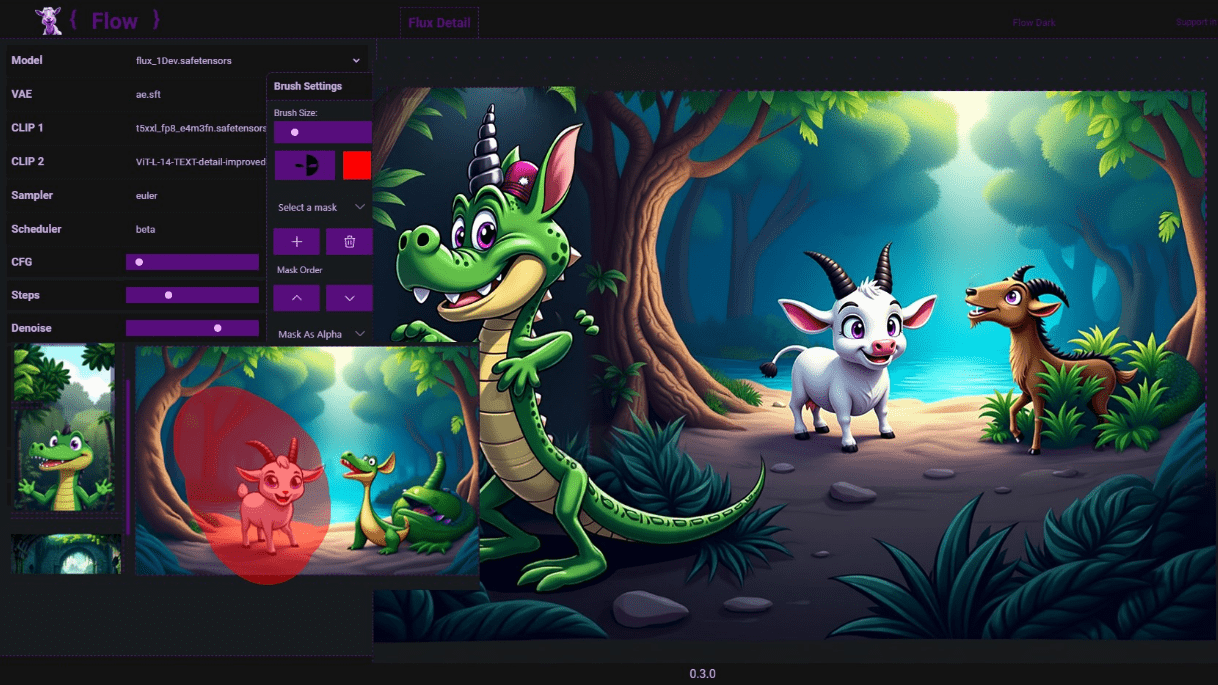
Flux PuLID
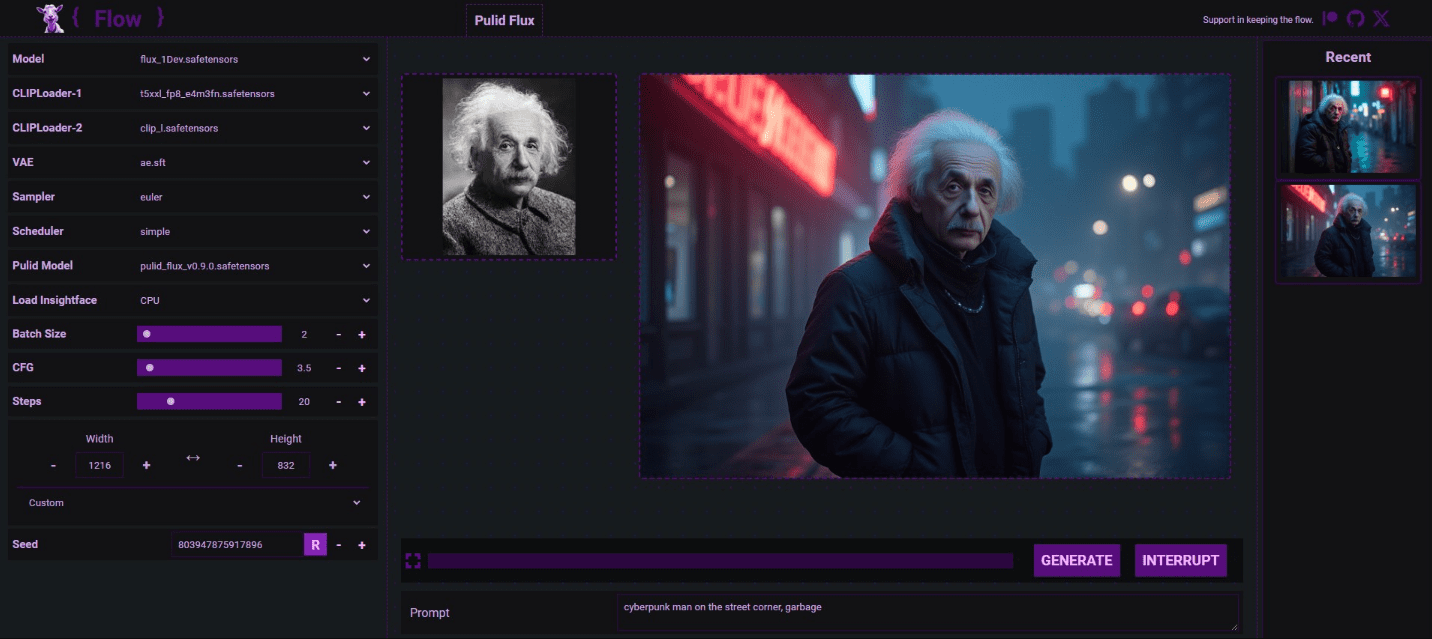
IPIV's Morph Vince Video
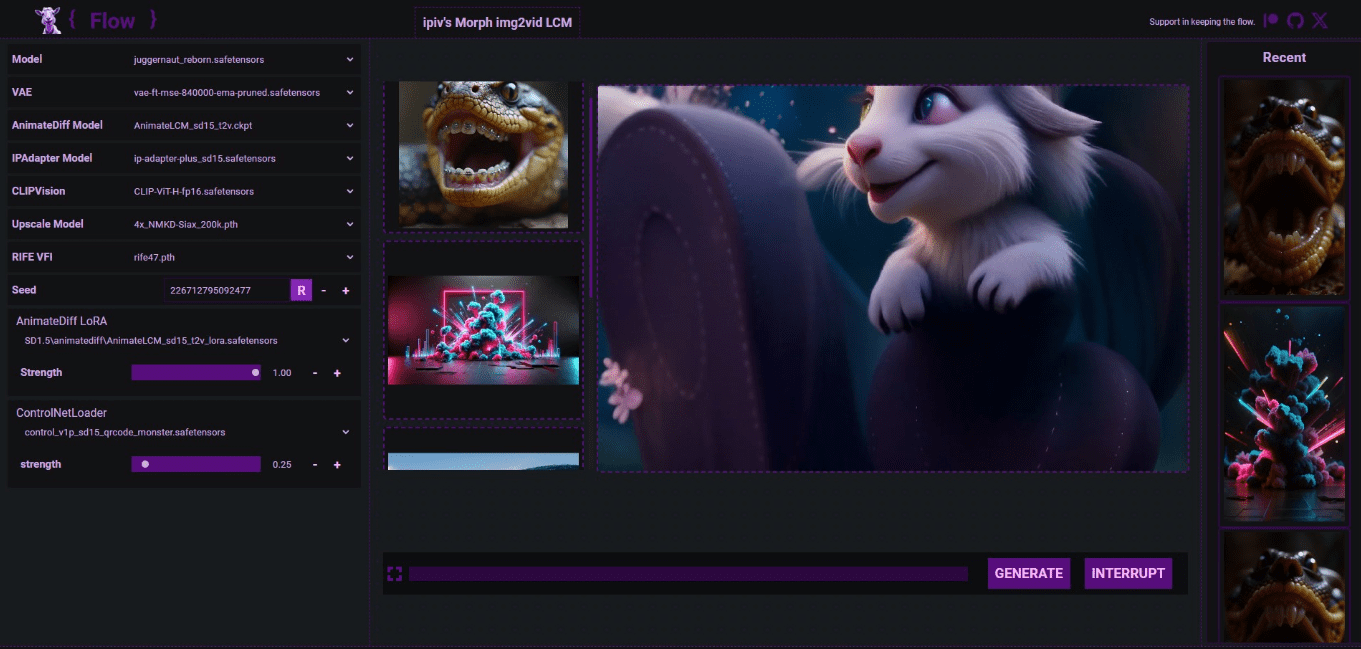
And so on and so forth, and also supports a variety of themes:
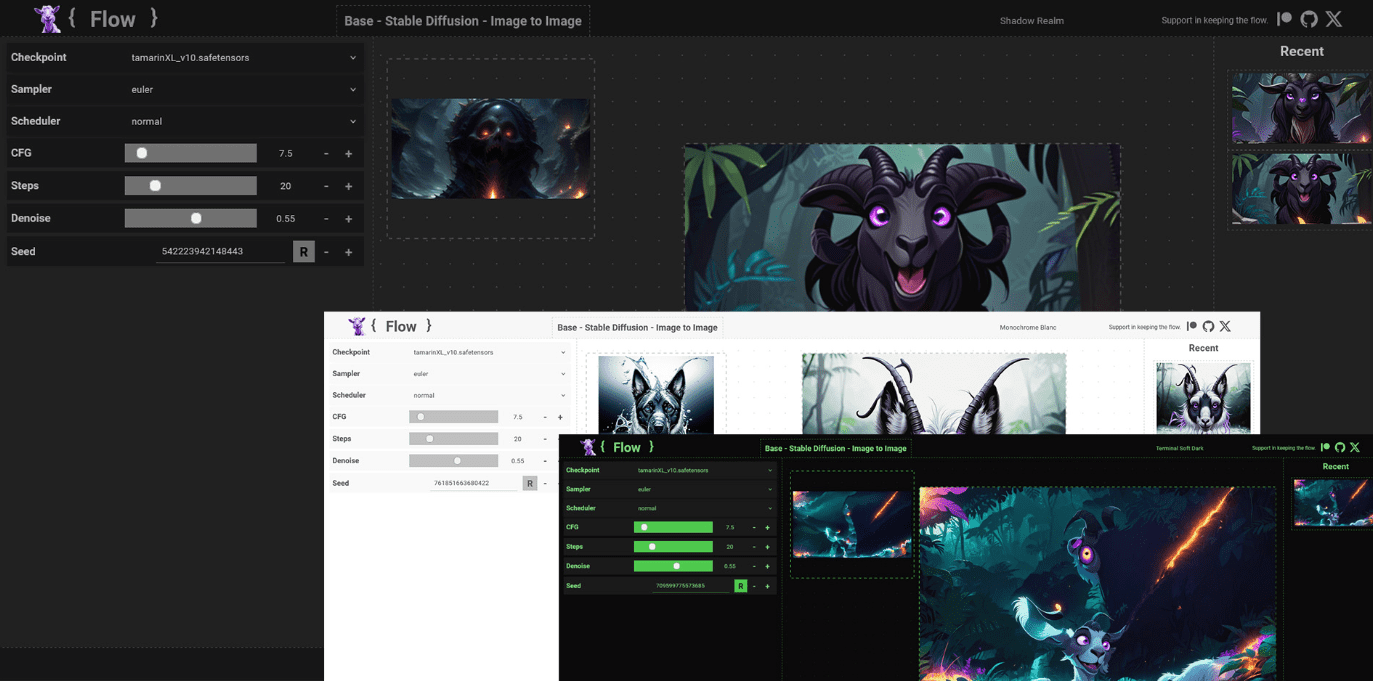
© Copyright notes
Article copyright AI Sharing Circle All, please do not reproduce without permission.
Related posts

No comments...