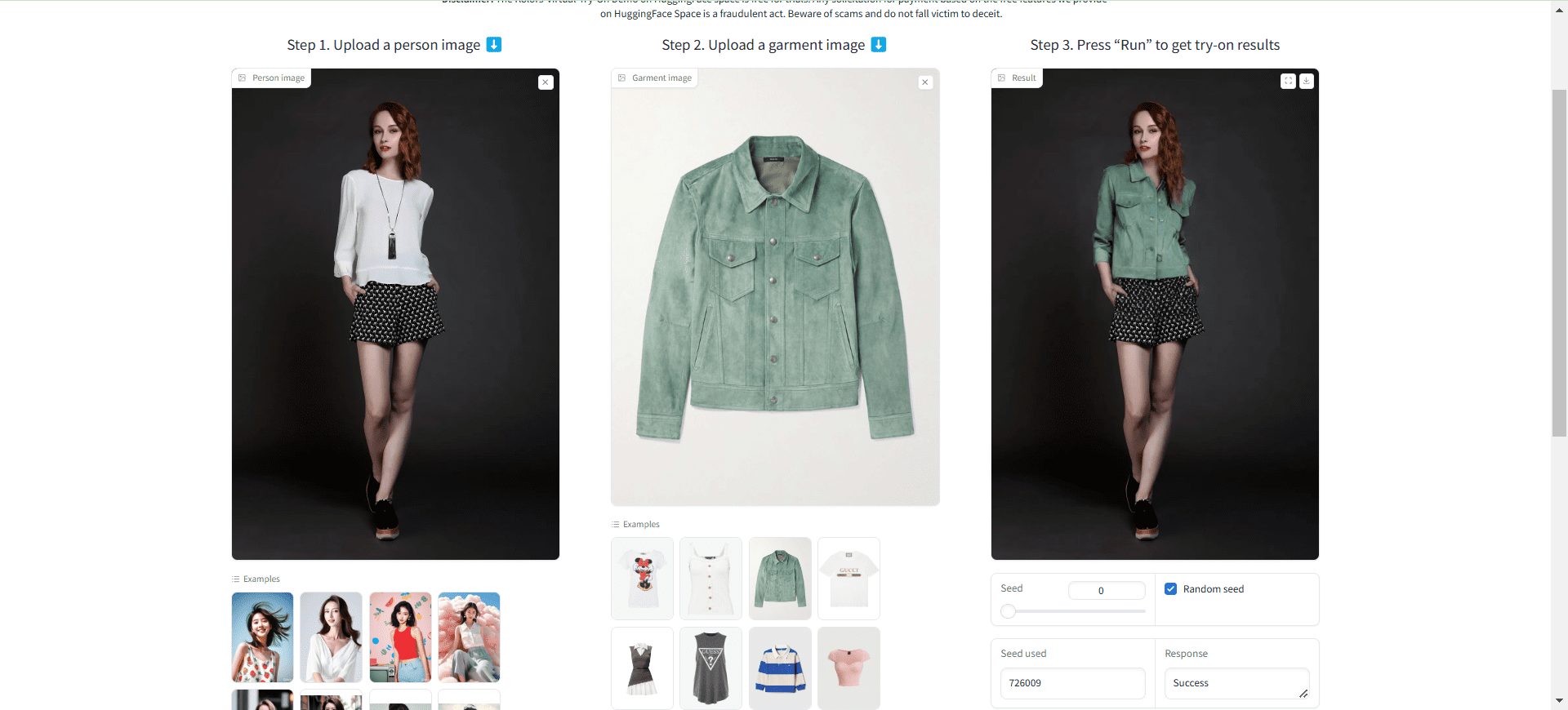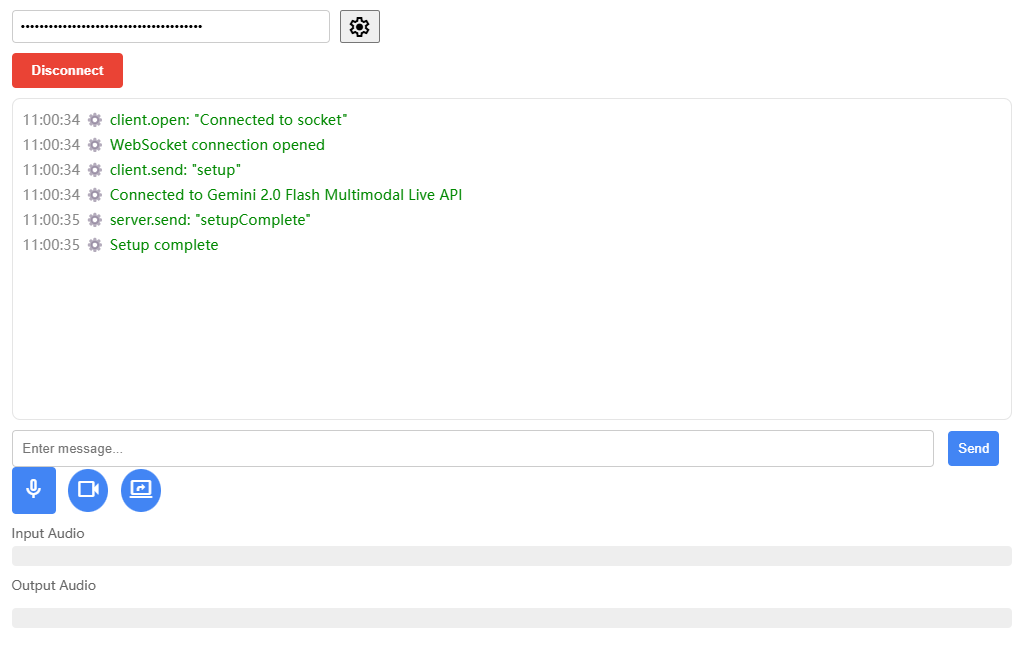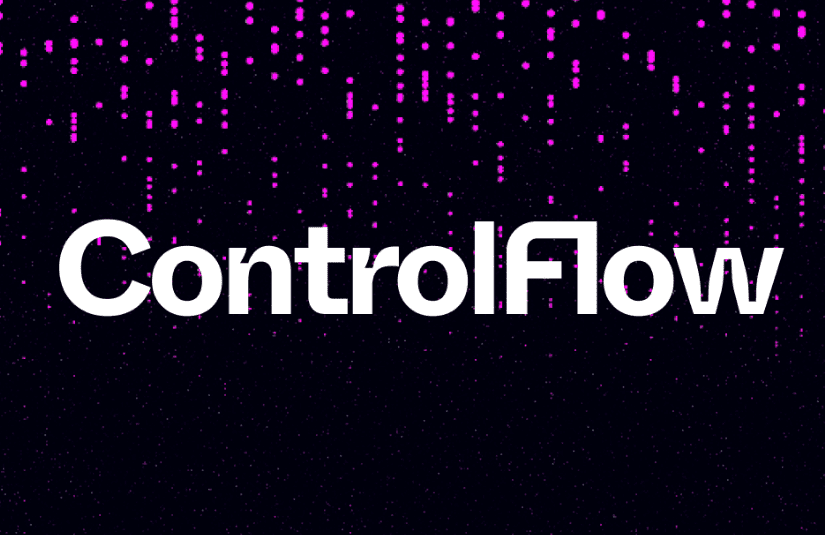Clone Voice: Multi-language sample-less voice cloning tool based on xtts_v2 for Windows one-click installer
General Introduction
Clone Voice is an open source sound cloning tool that provides a web-based interface that allows users to clone voices using any sound or personal voice recording. The tool is easy to use and can be run locally with a pre-compiled application even without an NVIDIA GPU. It supports multiple languages, including 16 languages such as Chinese, English, Japanese, Korean, French, German and Italian. Users can record sound via microphone or upload audio files for conversion.
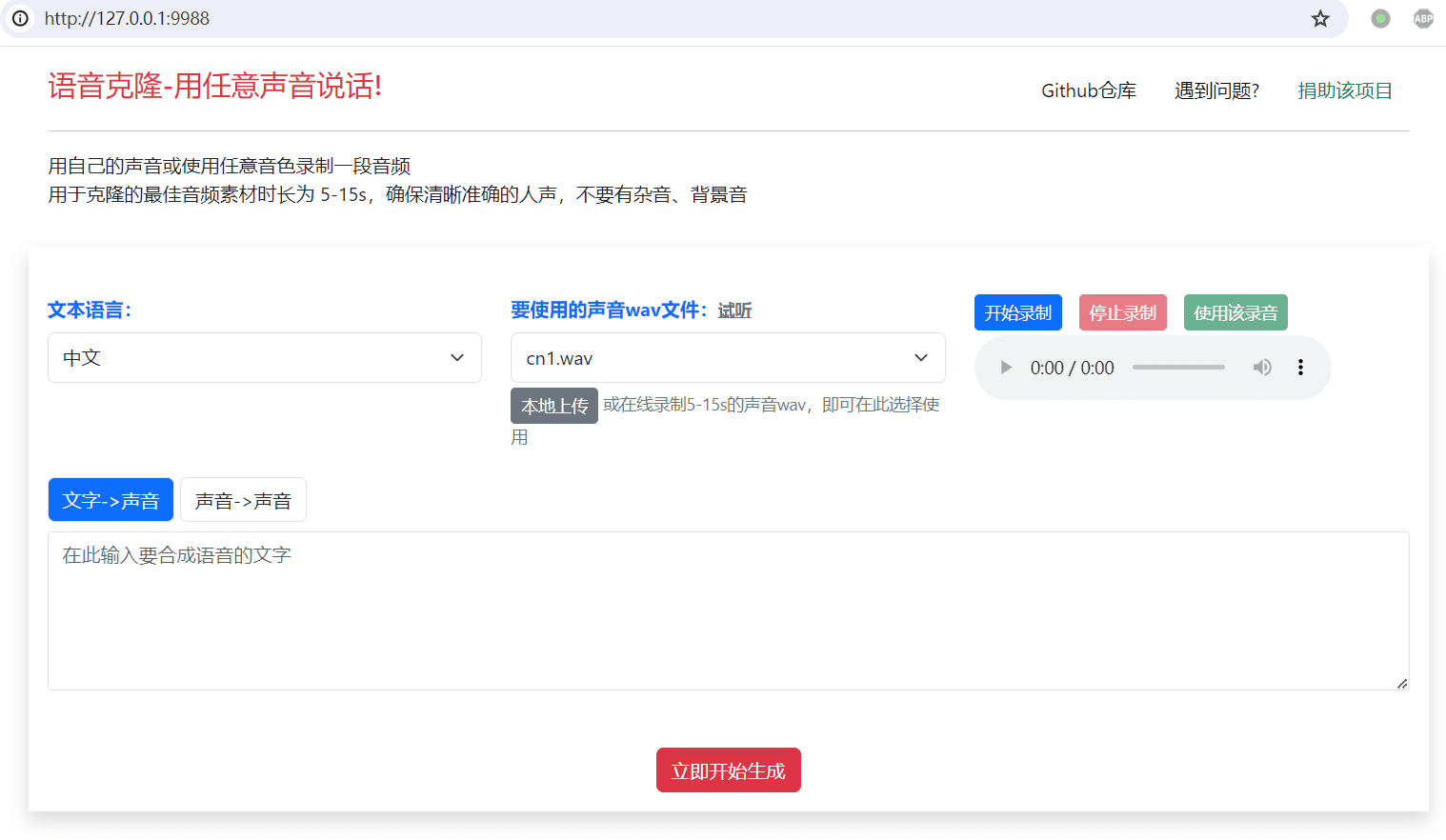
Function List
- Text to Sound: Input text or import subtitle files to generate speech with specified timbre.
- Sound to Sound: Upload audio files or record sound online, convert to specified tones.
- Multi-language support: supports speech synthesis and conversion in 16 languages.
- Easy to use: No NVIDIA GPU required, download the pre-compiled version and use it.
- Online Recording: Record sound through microphone for real-time conversion.
- Model Download: Provides a variety of model download options to meet different needs.
Using Help
Installation process
- Download window pre-compiled version of the use of (other systems can be deployed source code)
- interviews Releases page Download the latest pre-compiled version and model files.
- Download and unzip it to the specified directory, e.g.
E:/clone-voiceThe
- Running the application::
- double-click
app.exeThe web interface will be opened automatically. - Please read the prompts in the CMD window carefully, any errors will be displayed here.
- double-click
- Model Configuration::
- Extract the downloaded model files to the software directory under the
ttsInside the folder.
- Extract the downloaded model files to the software directory under the
Usage Process
- text-to-sound::
- Select the [Text->Sound] button and enter text in the text box or click to import a subtitle file.
- Select the tones you want to use and click the "Start Now" button to generate the voice file.
- Sound to sound::
- Select [Sound->Sound] button to upload the audio file to be converted (mp3/wav/flac format is supported).
- Select the tone you want to clone from the "Sound File to Use" drop-down box, or click the "Local Upload" button to select a recorded sound file.
- Click the "Start Now" button to generate the converted audio file.
- online recording::
- Click the "Start Recording" button to record 5-20 seconds of sound through the microphone.
- Click the "Use" button after recording to convert the sound.
Source code deployment (for Linux, Mac, Windows)
- Environment Configuration::
- Install Python 3.9 or above and install the git-cmd tool.
- Create a virtual environment and activate it:
python -m venv venv(math.) genussource venv/bin/activate(Linux/Mac) orvenv\Scripts\activate(Windows).
- Download source code::
- Open a CMD window in the target directory and execute the
git clone https://github.com/jianchang512/clone-voice.gitThe
- Open a CMD window in the target directory and execute the
- Installation of dependencies::
- fulfillment
pip install -r requirements.txtInstall the required dependencies. - If CUDA acceleration is required, uninstall the existing torch and reinstall the version that supports CUDA:
pip uninstall -y torch(math.) genuspip install torch torchaudio --index-url https://download.pytorch.org/whl/cu121The
- fulfillment
- Running the application::
- fulfillment
python app.pyLaunch the web interface.
- fulfillment
© Copyright notes
Article copyright AI Sharing Circle All, please do not reproduce without permission.
Related posts

No comments...