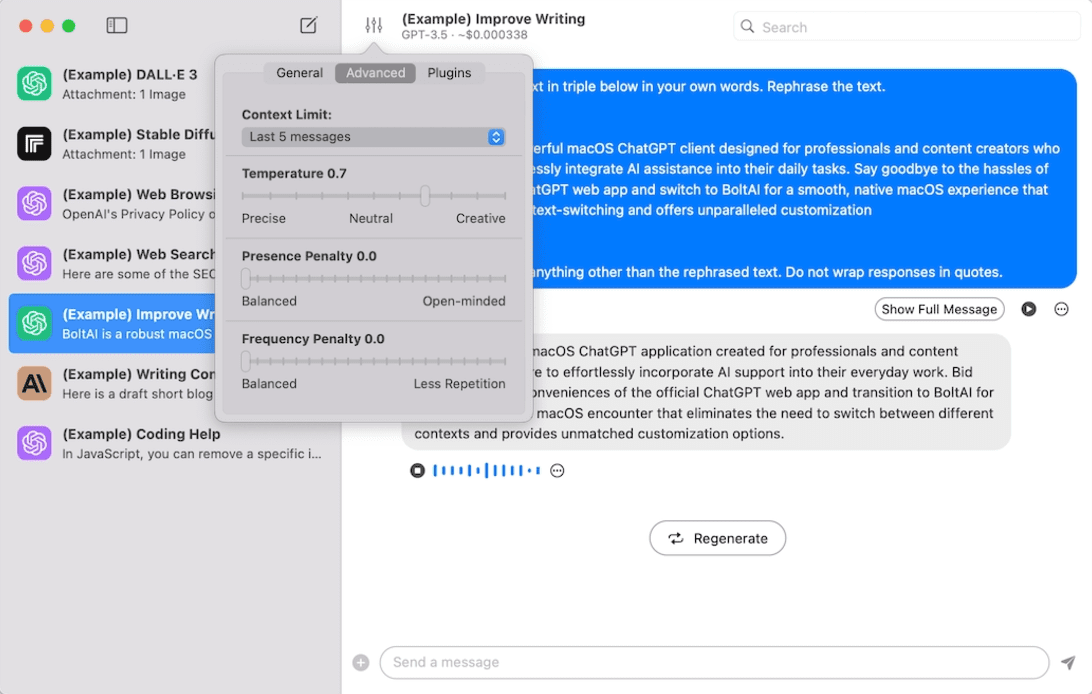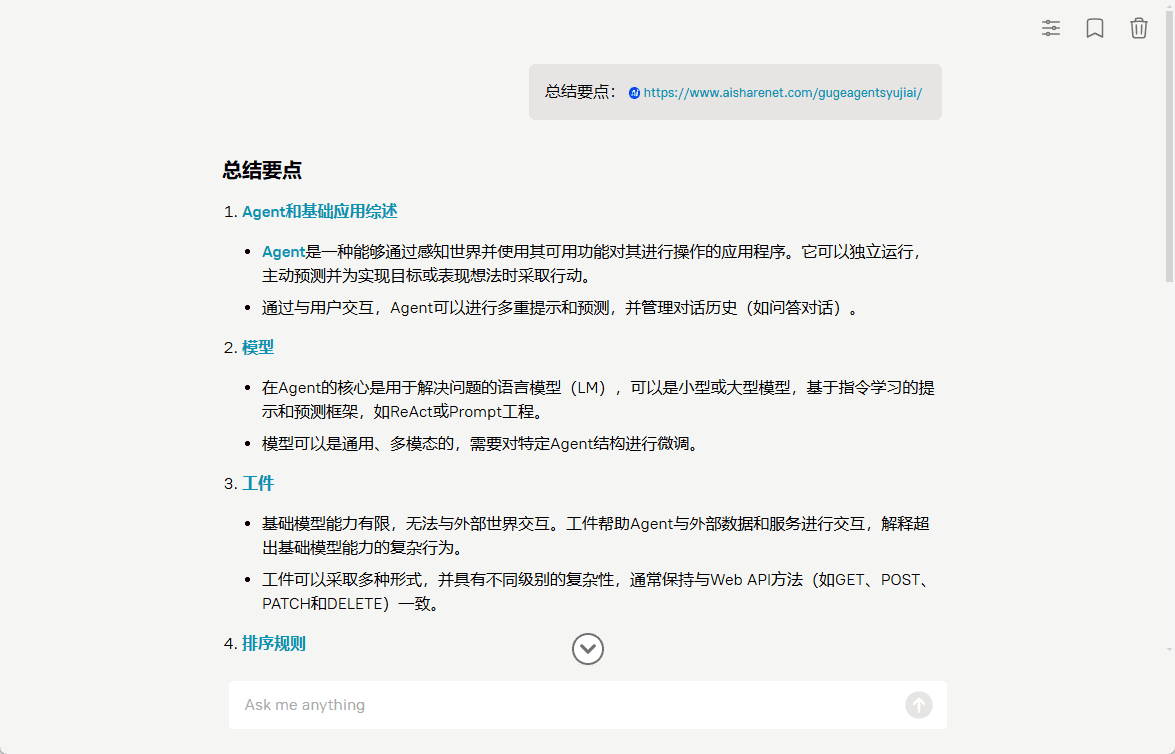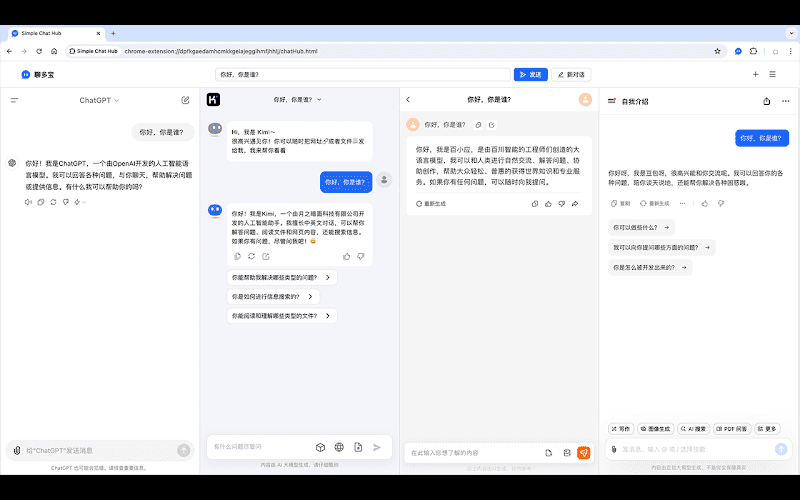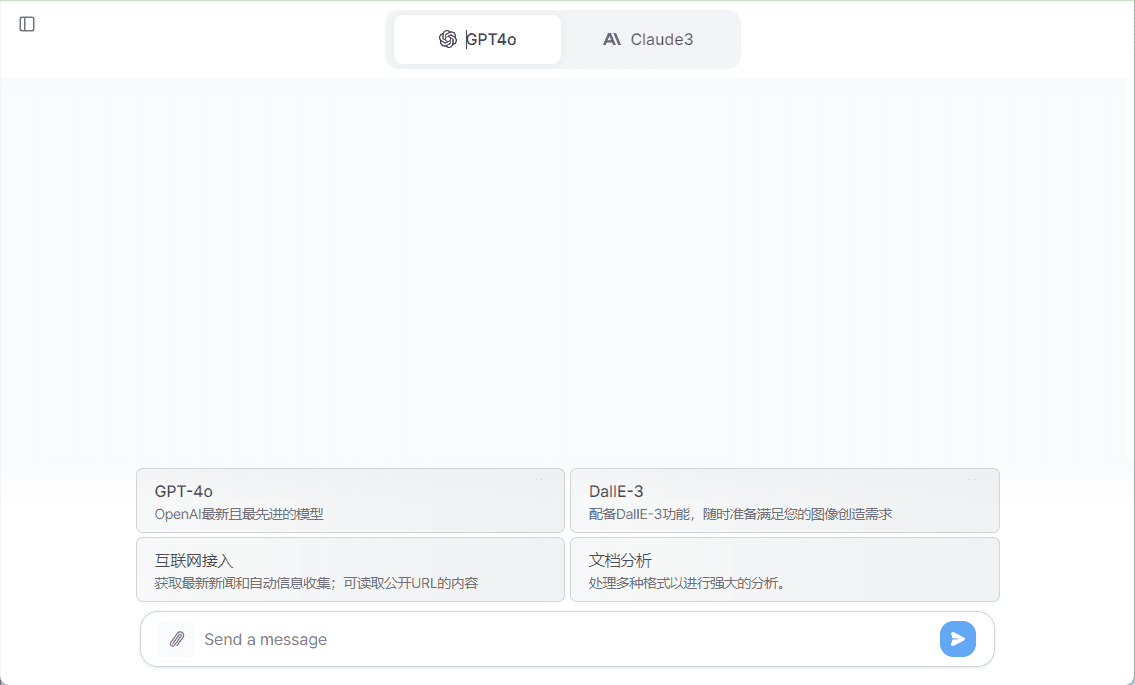Cline (Claude Dev): VSCode Plugin for Automated Programming
General Introduction
Cline is a powerful VSCode plugin designed to help developers efficiently accomplish a variety of programming tasks by automating task execution and chaining thought prompts. It not only creates and edits files, but also executes terminal commands, providing a collaborative programming experience. Users can initiate tasks with simple commands, and Claude Dev requests permission before each step to ensure security and control.
For the integration API, please refer to:An in-depth look at the principles of Cline and a free guide to using Gemini-Exp-1206 to replace Cursor. The MCP service is a service that can be deployed using Cline:Cline+MCP Rapidly Creates Agent Workflows: Real-World Case Studies If you feel that Cline is missing some essential features, we recommend trying his branch enhancements. If you feel that Cline is missing some essential features, we recommend trying the enhanced version of his branch:Roo Cline The
cline, previously known as claude dev, an agent for ai programming, a one-stop solution, similar to v0, bolt.news, more powerful. prompt with more context in app out, every time, so cline is the most token-intensive. the second reason to use cline is that the application to be developed is very simple at that time. When the application became complex, and localized details had to be handled, cline faced two problems: the cost increased dramatically, often costing $10 to develop a single feature. Weakness of detailing ability, often repeatedly overriding. It's a bit like drawing a card, sometimes it goes to hell.
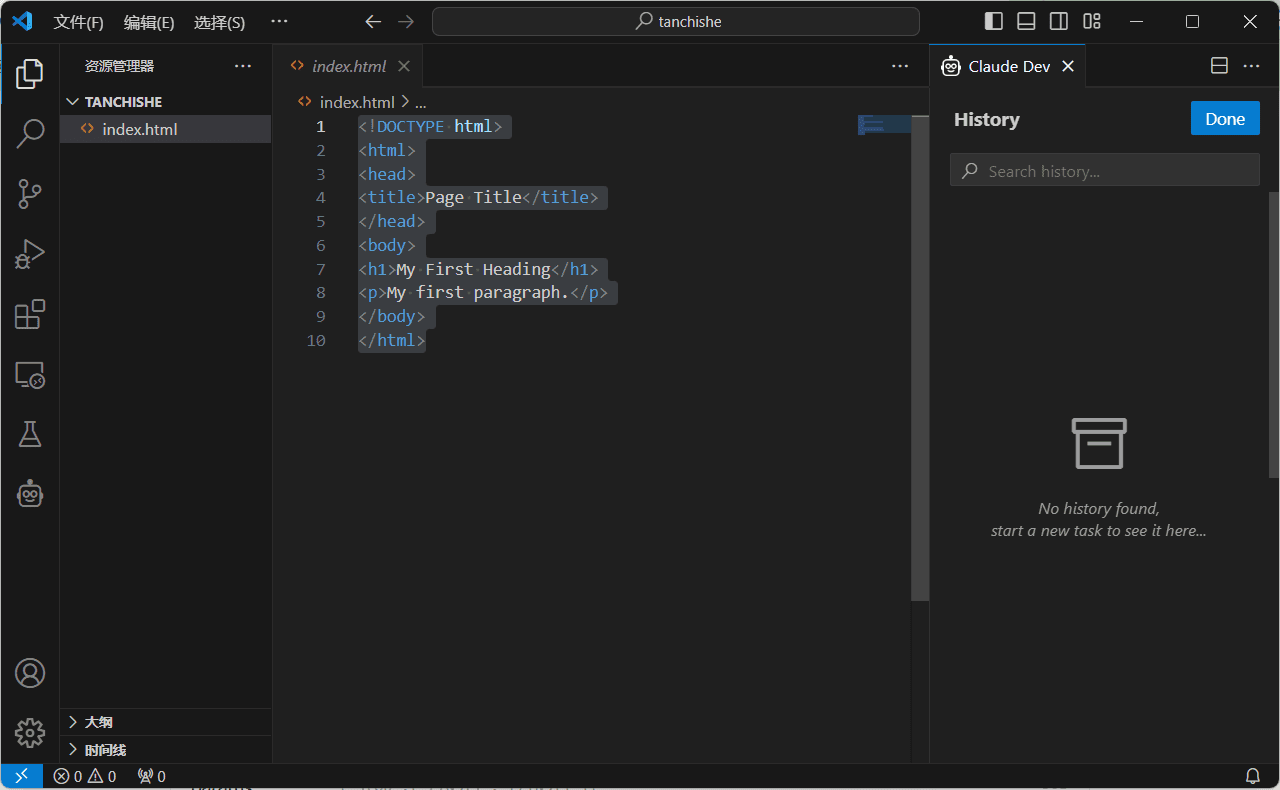
Function List
- Creating and editing documents
- Execute terminal commands
- Task history and recovery
- Support for OpenAI-compatible APIs
- Read .pdf and .docx files
- Task Execution Loop and Chain Thinking Tips
Using Help
Installation process
- Open VSCode.
- Go to Extended Marketplace and search for "Claude Dev".
- Click the Install button and wait for the installation to complete.
- After the installation is complete, restart VSCode.
Guidelines for use
- Initiate tasks: Press
Cmd + Shift + PInputClaude Dev: Open In New Tab, start a new mission. - Creating and editing documents: In Tasks, Claude Dev can create or edit files based on your instructions. You can view and modify Claude's changes in the editor.
- Execute terminal commands: Claude Dev can execute terminal commands, but will request your permission before each execution. You can view the command output in a chat window and respond or terminate long-running processes as needed.
- Task History: You can view and restore previous tasks for easy management and tracking of project progress.
- Support for multiple file formats: Claude Dev supports reading .pdf and .docx files and can convert the contents of the document into code or project files.
- Chain Thinking Tips: Claude Dev uses chained thought prompts to help you complete complex tasks step by step. Your permission is requested before each step, ensuring safe and controlled task execution.
Detailed Operation Procedure
- Creating a new file: In the task window, type
create new file <filename>, Claude Dev will create a new file and open the editor. - Edit file: Input
edit file <filename>If you want to make changes to the file, Claude Dev will open the specified file and you can make changes in the editor. - execute a command: Input
execute command <command>, Claude Dev will execute the command in the terminal and display the output in a chat window. - View Task History: Input
view task historyClaude Dev displays a history of all the tasks and you can choose to restore a particular task. - Read document: Input
read document <filename>Claude Dev reads the specified .pdf or .docx file and converts the contents into code or project files.
© Copyright notes
Article copyright AI Sharing Circle All, please do not reproduce without permission.
Related posts

No comments...