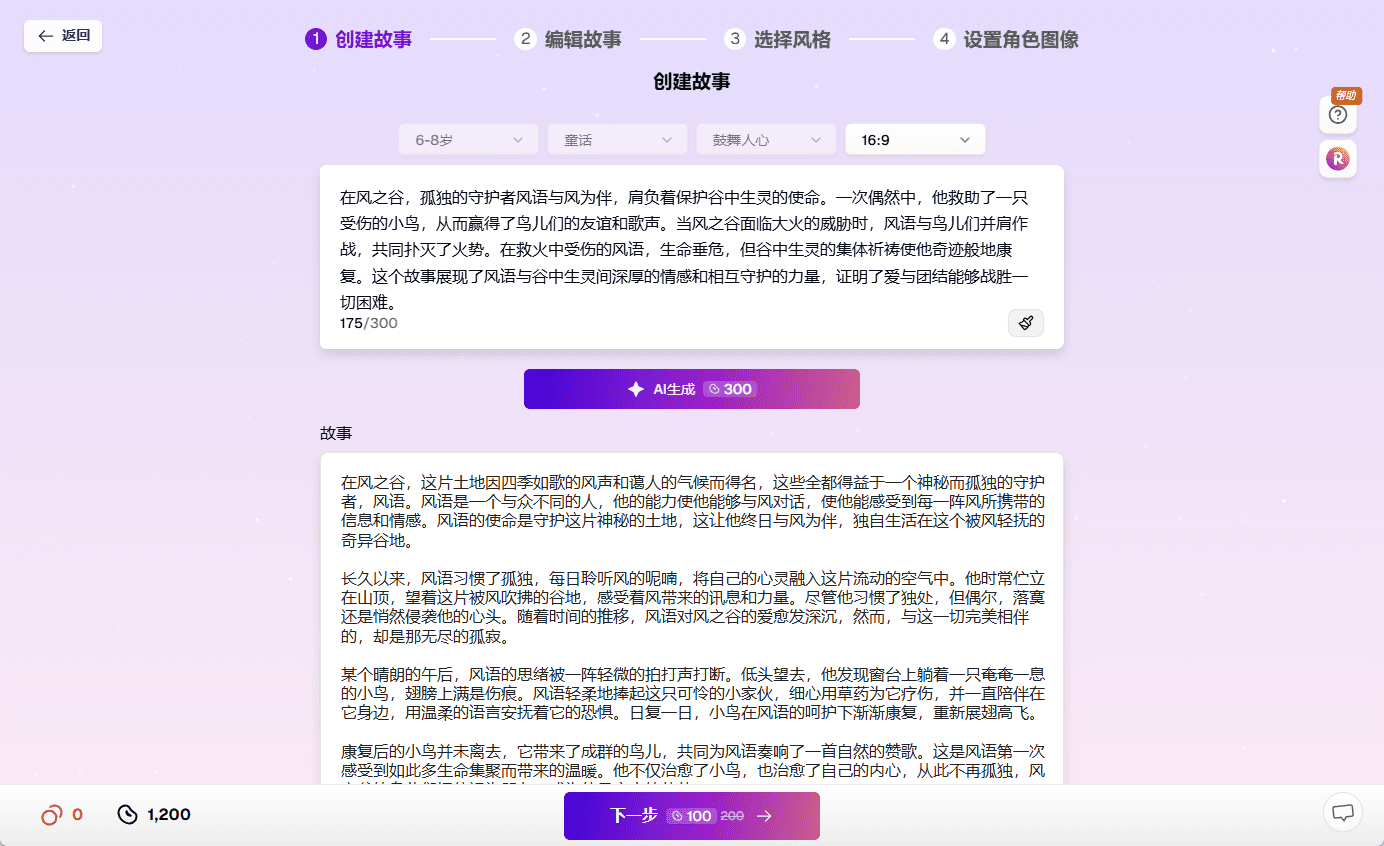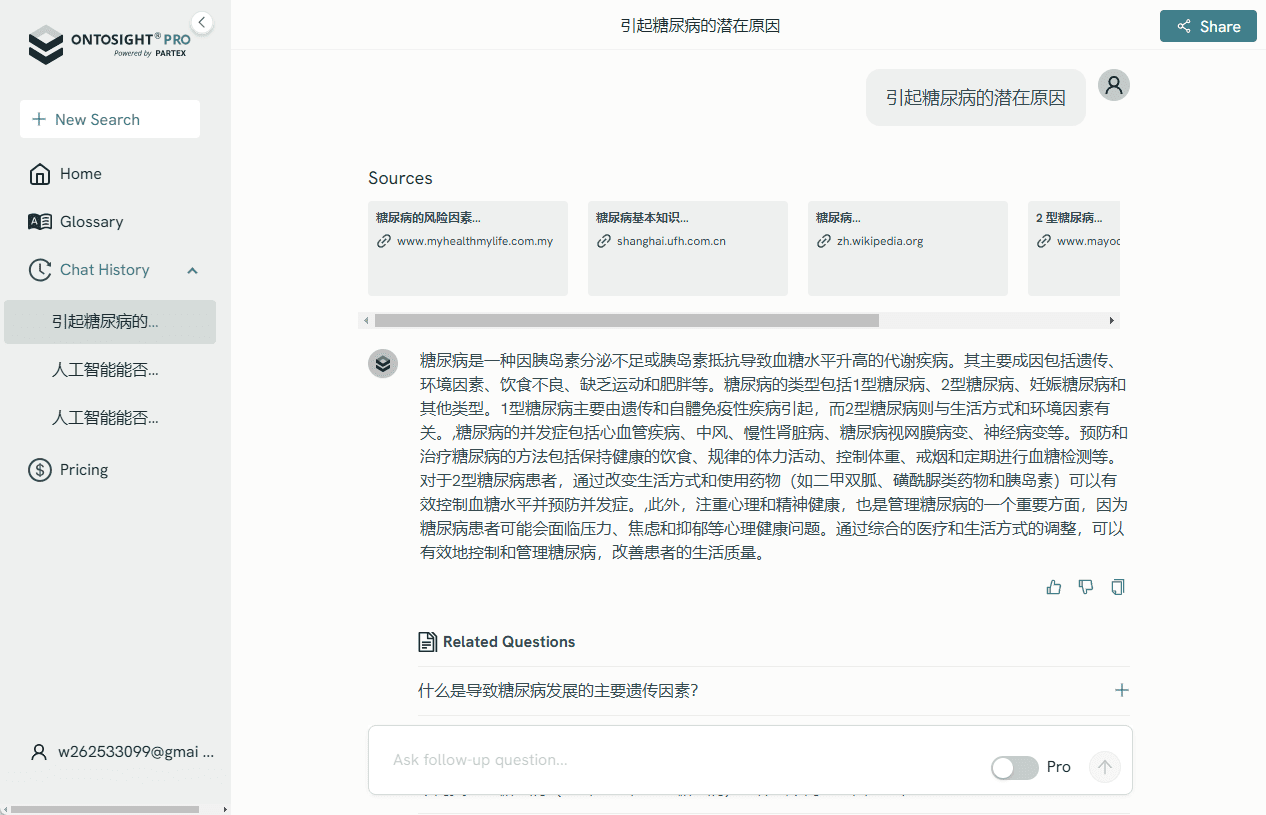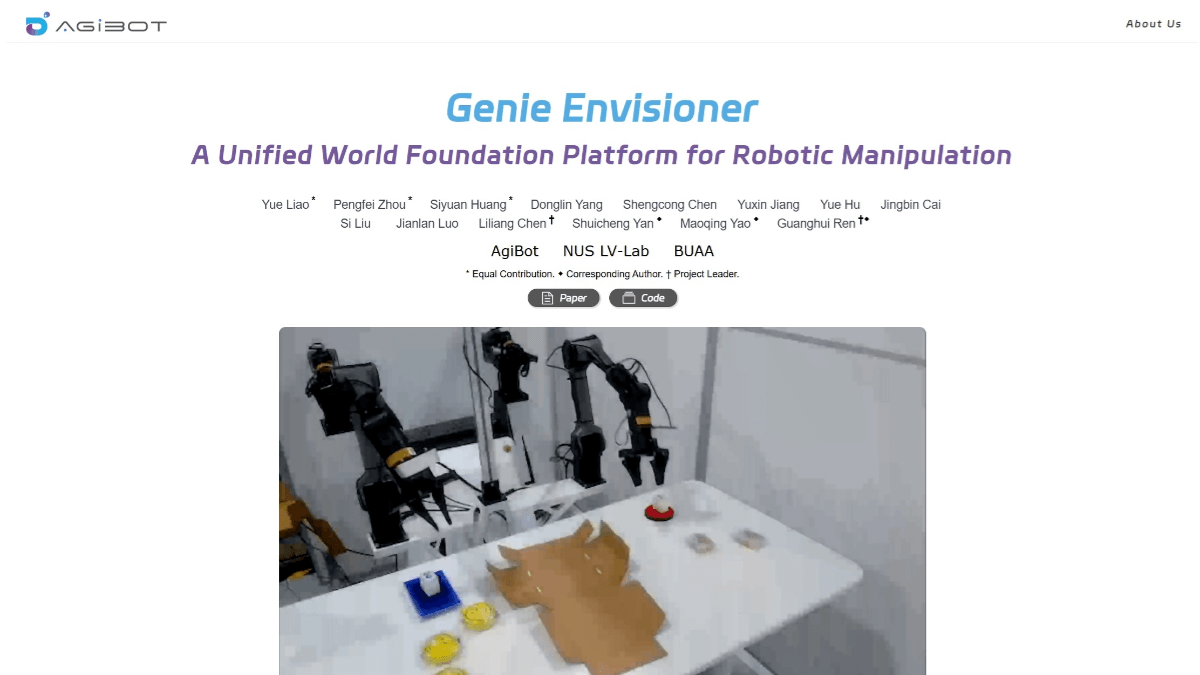Chorus: a Mac app for conversing with multiple AI models at once, with multiple rounds of conversations generating interaction trees
General Introduction
Chorus is an innovative Mac application that allows users to talk to multiple AI models (such as Claude, 4o, 01, and Gemini) at the same time. This platform solves the problem of having different AI models scattered all over the place by allowing users to interact with multiple models at the same time in one place and add their own system prompts.One of the unique features of Chorus is an interaction tree implemented by Claude that grows as the conversation progresses. In addition, Chorus is not an Electron application, but is built on Tauri, has a Rust backend, and uses Mac-native web views, making the application small and extremely fast.
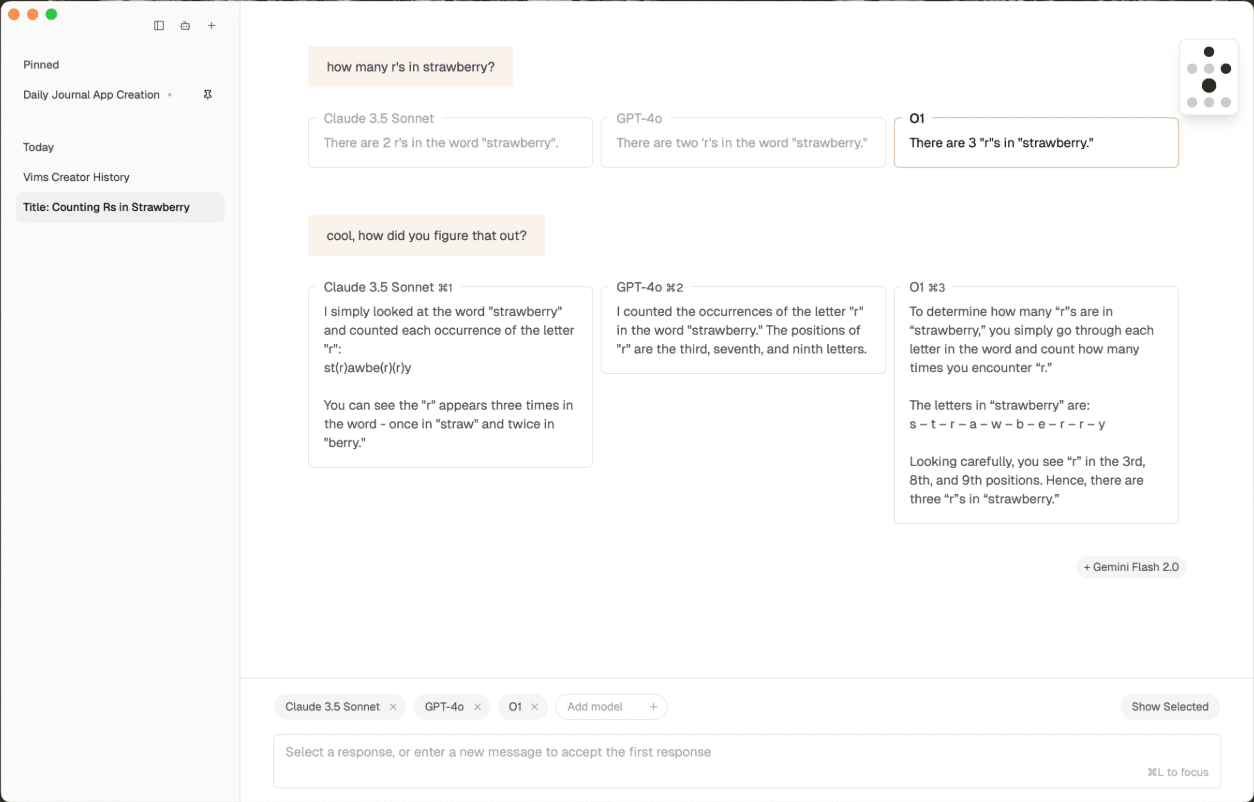
Function List
- multi-AI dialog: Conversing with multiple AI models at the same time and comparing the responses of different AIs.
- Real-time comparison: See different answers to the same question from different AI models in real time.
- interactive tree: An interactive tree that grows with the conversation, implemented by Claude.
- system alert: Users can add their own system prompts to customize the conversation experience.
- High performance: Built on Tauri, with a Rust backend and Mac-native web views, the application is small and fast.
Using Help
Installation process
- Download Apps: Visit the Chorus website to download the latest version of the Chorus app.
- Installation of applications: Once the download is complete, open the installation package and follow the prompts to install it.
- launch an application: Once the installation is complete, open the Chorus application and get started.
Functional operation flow
- Selecting an AI model: On the app's home page, users can select multiple AI models to talk to. Click on the appropriate model to add it to the dialog list.
- Input Issues: Enter your question or topic in the dialog box and click Send.
- View Response: Responses from different AI models are displayed on the page at the same time, allowing users to compare their answers in real time.
- interactive tree: As the conversation progresses, the interactive tree on the page grows to provide a visually interactive experience.
- Adding System Tips: Users can add their own system prompts in the settings to customize the content and style of the conversation.
Featured Function Operation
- multi-AI dialog: After entering a question in the dialog box and clicking the "Send" button, the system will automatically send the question to all selected AI models and display their answers on the page.
- Real-time comparison: Users can view responses from multiple AI models on the same page at the same time for easy comparison and analysis.
- interactive tree: As the conversation progresses, the interactive tree grows, providing a dynamic visualization.
- system alert: Users can customize the conversation experience by adding and managing system prompts in the settings.
Tips for use
- Diversity issues: Try to ask diverse questions to different AI models to get a full picture of their capabilities.
- in-depth analysis: Identify the strengths and weaknesses of different AI models by comparing their answers to help select the most suitable AI model for a particular task.
- Feedback and improvement: If you find that an AI model's answers are less than ideal, you can provide feedback to the development team to help improve the model's performance.
© Copyright notes
Article copyright AI Sharing Circle All, please do not reproduce without permission.
Related posts

No comments...