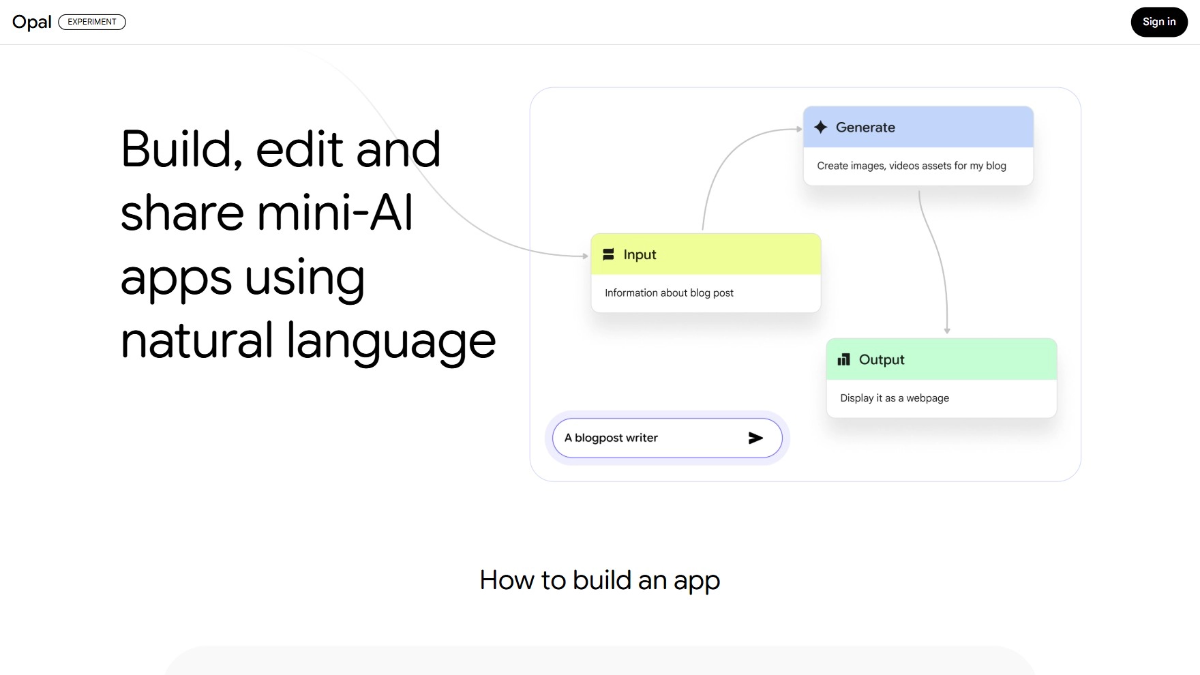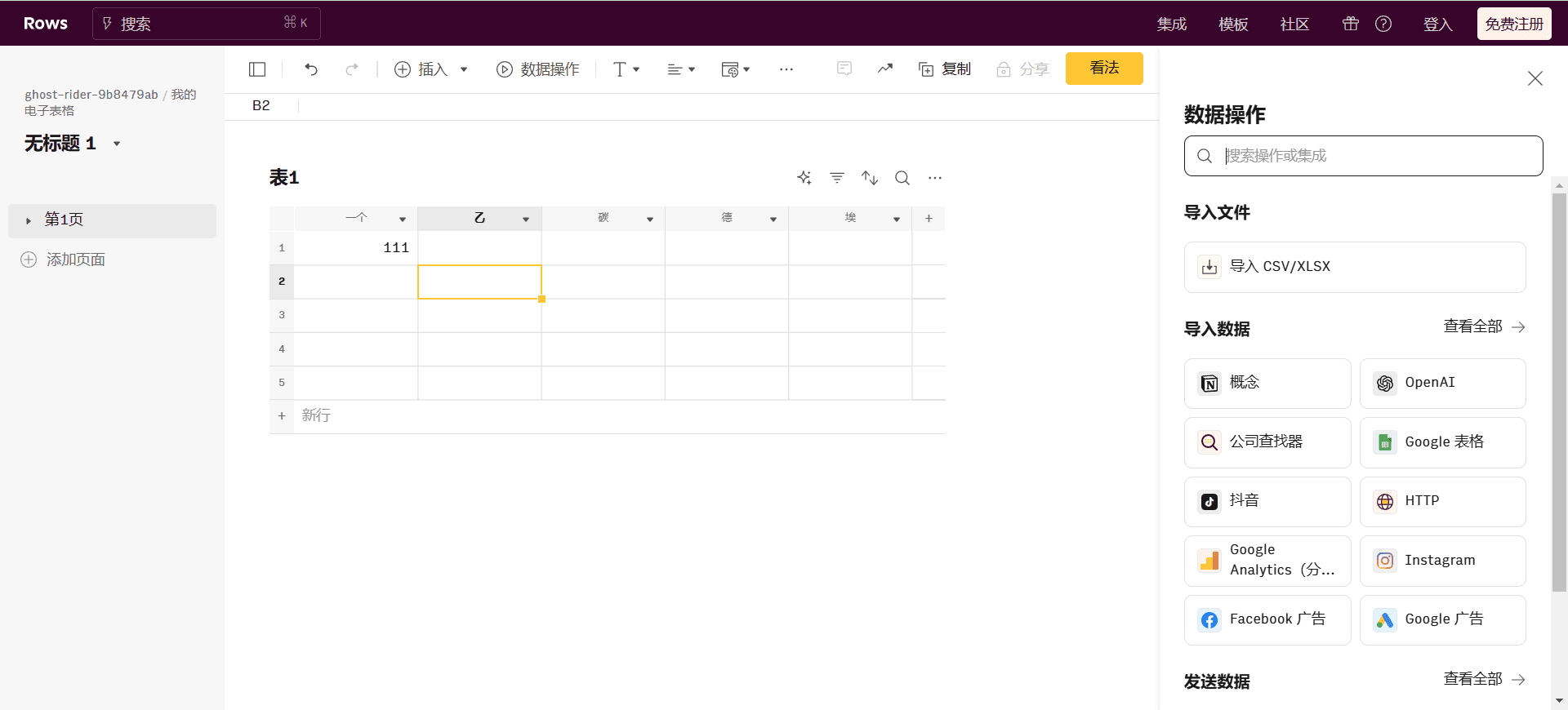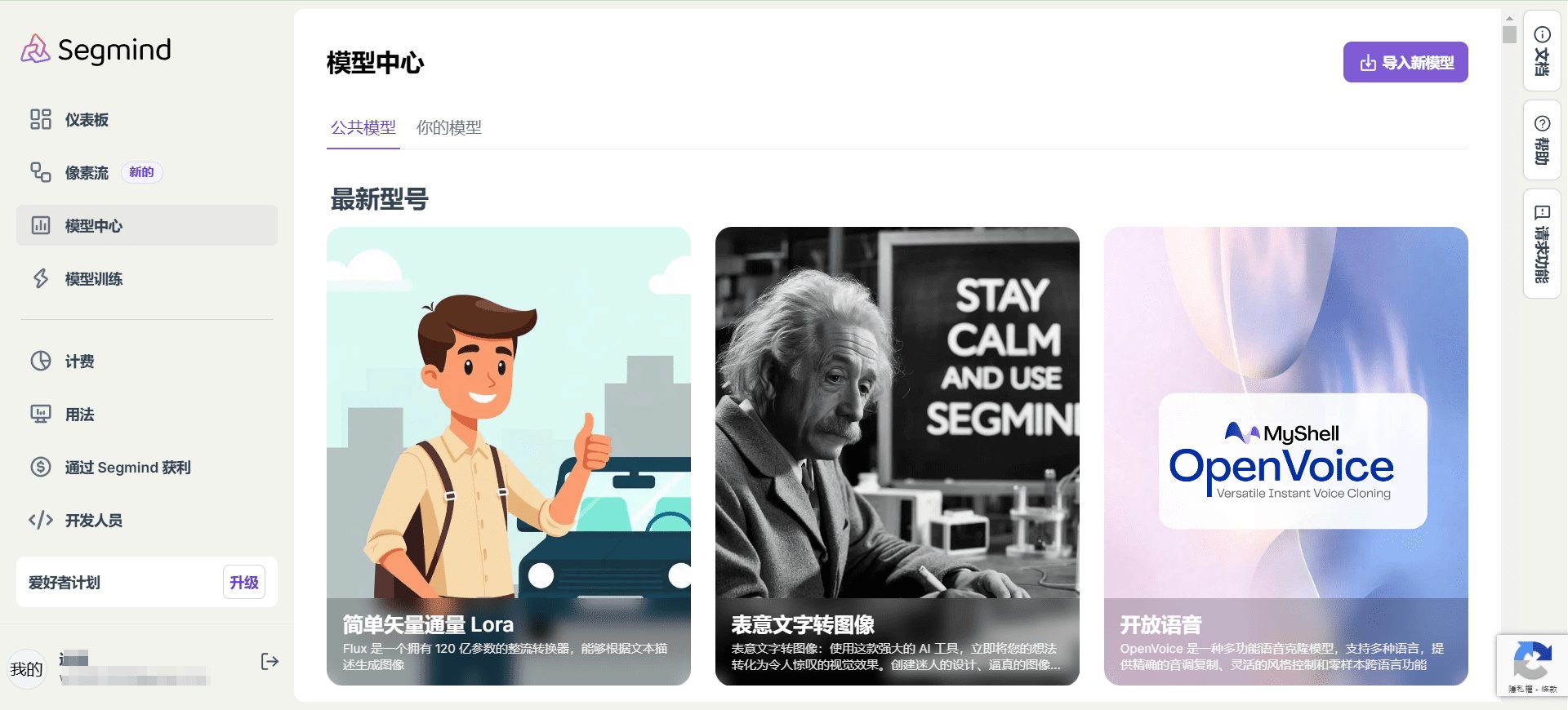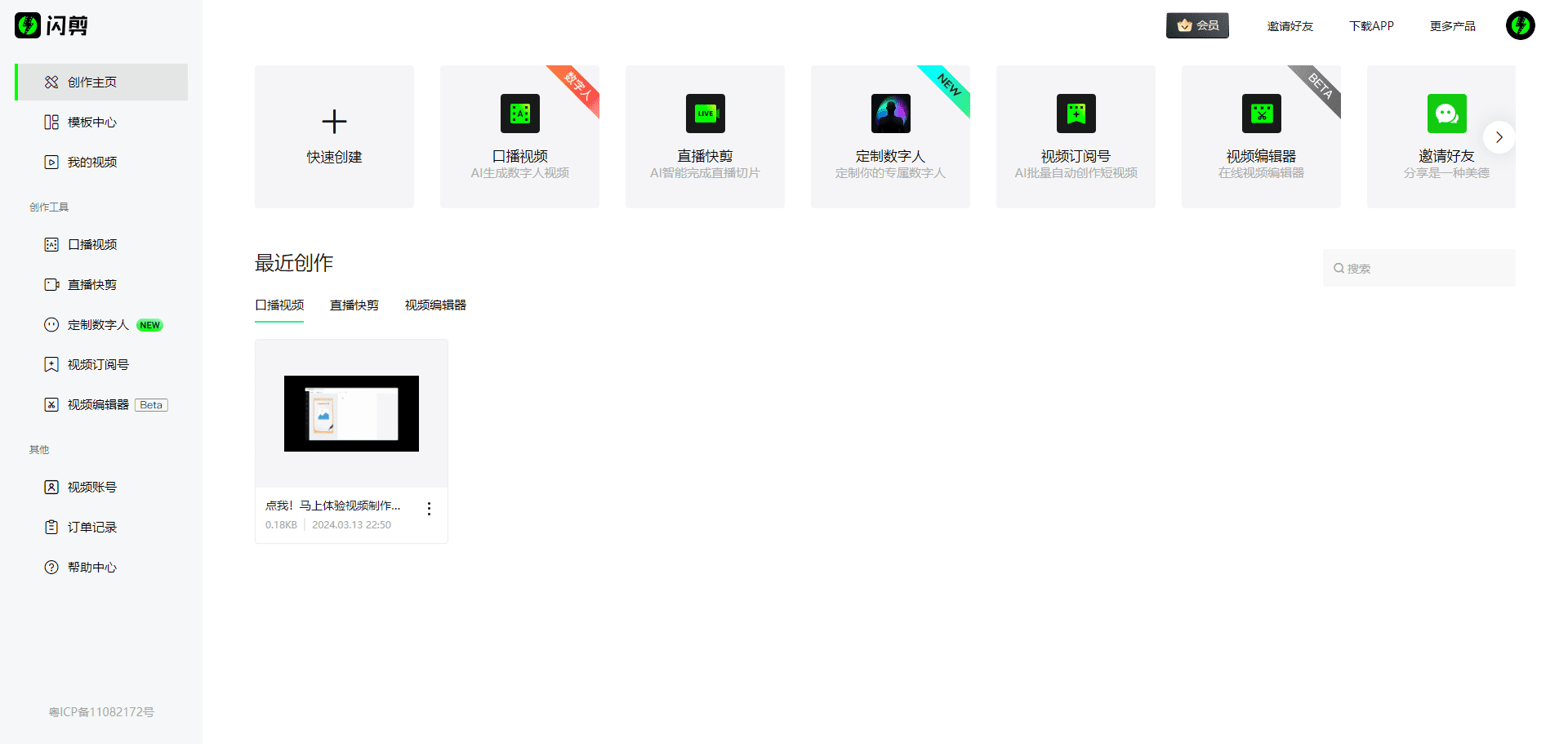ChandlerAi: Providing Multifunctional AI Assistant, Free and Stable GPT-4o mini Service
General Introduction
ChandlerAi is a multi-functional AI assistant designed to enhance users' work and learning by providing a wide range of useful tools. The platform supports conversations with a wide range of advanced AI models, including GPT-4, Claude3 Opus, Gemini, Llama3, and more, to help users accomplish a variety of tasks ranging from language learning to programming assistance. In addition, ChandlerAi provides powerful search functions, PPT creation, document and URL reading, image generation, and video generation to meet users' needs in different scenarios. Whether it is writing reports, generating creative content, or performing data analysis, ChandlerAi provides efficient solutions.
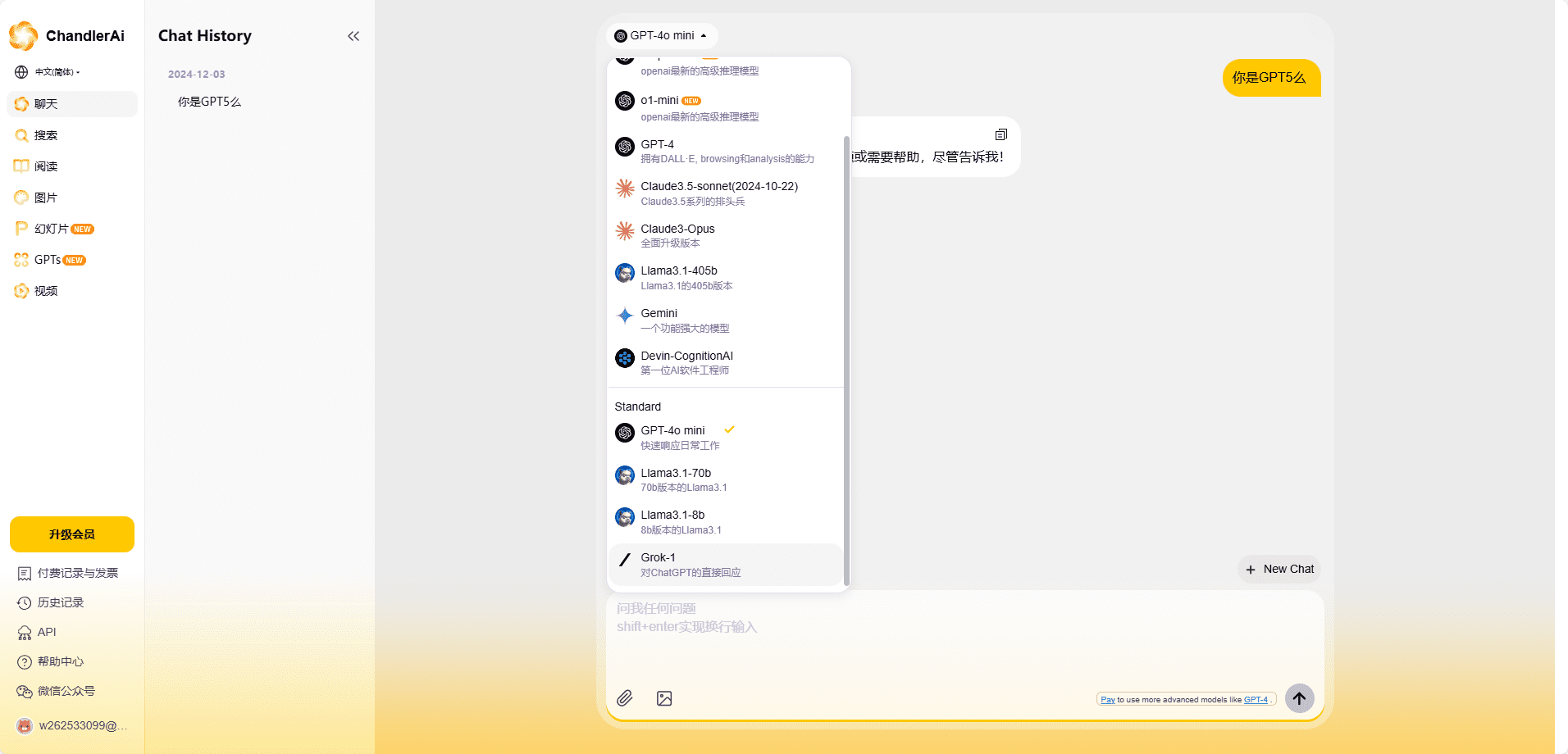
Function List
- AI dialog: Conversing with advanced AI models such as GPT-4, Claude3 Opus, etc., learning new languages, generating code snippets, writing stories and poems, and more.
- AI search: Search for accurate information in real time and aggregate information from multiple sources for easy research and analysis.
- PPT creation: Quickly transform ideas into slides, generate accurate and insightful content, and edit PPTs through human-computer interaction.
- Document and URL reading: Upload documents (e.g., PDF, Word, Excel, etc.) or images for content discussion and understanding; provide summaries of web pages and YouTube videos.
- Image Generation: Generate images based on input commands, optimize different styles of images, create avatars and design logos.
- Video Generation: Generate videos based on text descriptions, convert images into animated sequences, create short promotional videos or advertisements.
Using Help
Installation process
- Visit the official ChandlerAi website.
- Click on the "Download" button and select the appropriate version for your operating system (MacOS, Windows).
- Once the download is complete, run the installer and follow the prompts to complete the installation.
- Once the installation is complete, open ChandlerAi and register or log in to your account.
Function Operation Guide
AI dialog
- Open ChandlerAi and select the "AI Conversation" function.
- Enter your question or task, such as "Help me generate a code" or "Teach me French".
- Select the desired AI model (e.g. GPT-4) and click "Send".
- Wait for the AI to generate a response and you can continue to interact with the AI until the task is completed.
AI search
- Select the "AI Search" function in the main interface.
- Enter the keywords of the information you need to search and click "Search".
- Browse through the search results and click on the links of interest to view detailed information.
PPT creation
- Select the "PPT Creation" function.
- Enter your idea or theme and click "Generate".
- Browse the generated slides, which you can edit and adjust.
- When finished, click "Save" or "Export" to save your PPT file.
Document and URL reading
- Select the "File Reader" or "URL Reader" function.
- Upload a file or enter a URL and click "Read".
- Browse AI-generated summaries or details, and you can discuss the contents of the document with the AI.
Image Generation
- Select the "Image Generation" function.
- Enter an image description or upload a reference image and click "Generate".
- Browse the generated image, which you can optimize and adjust.
Video Generation
- Select the "Video Generation" function.
- Enter a video description or upload an image and click "Generate".
- Browse the generated video, which you can edit and adjust.
© Copyright notes
Article copyright AI Sharing Circle All, please do not reproduce without permission.
Related posts

No comments...