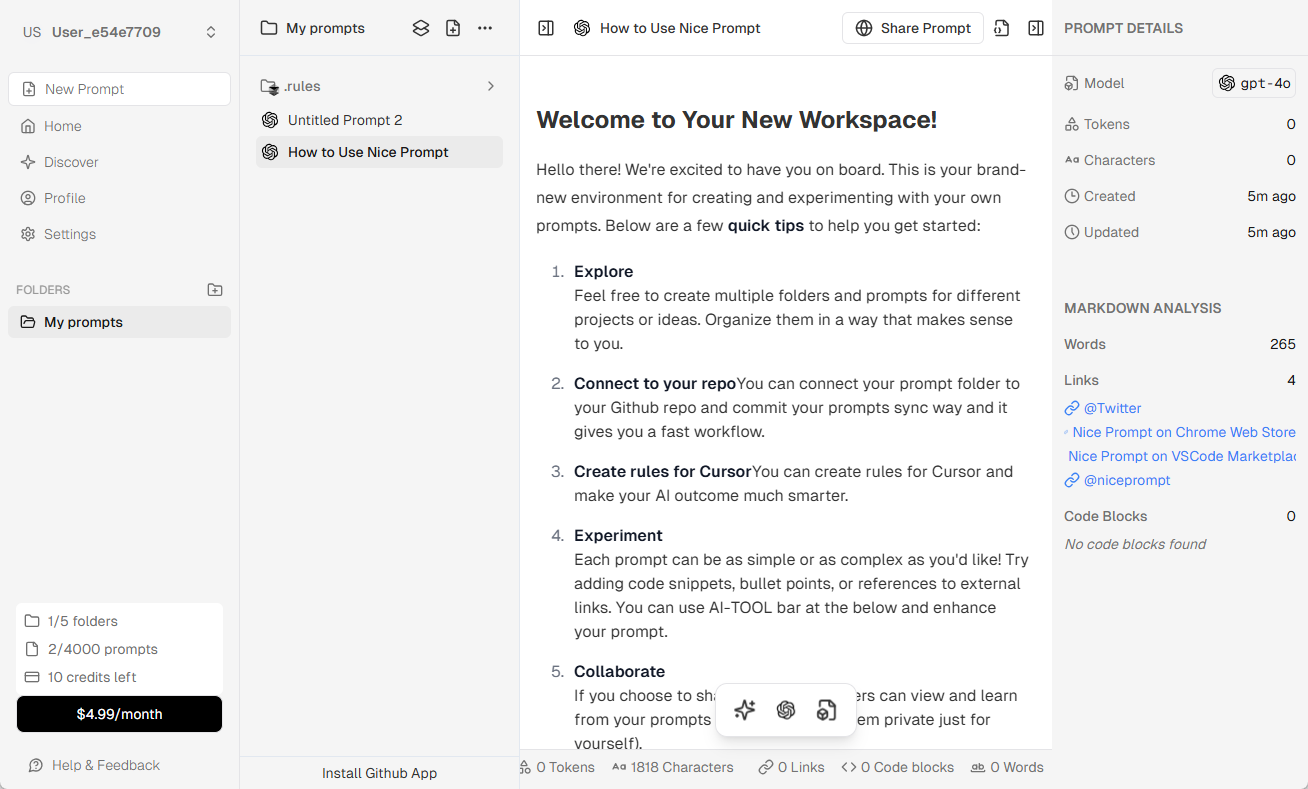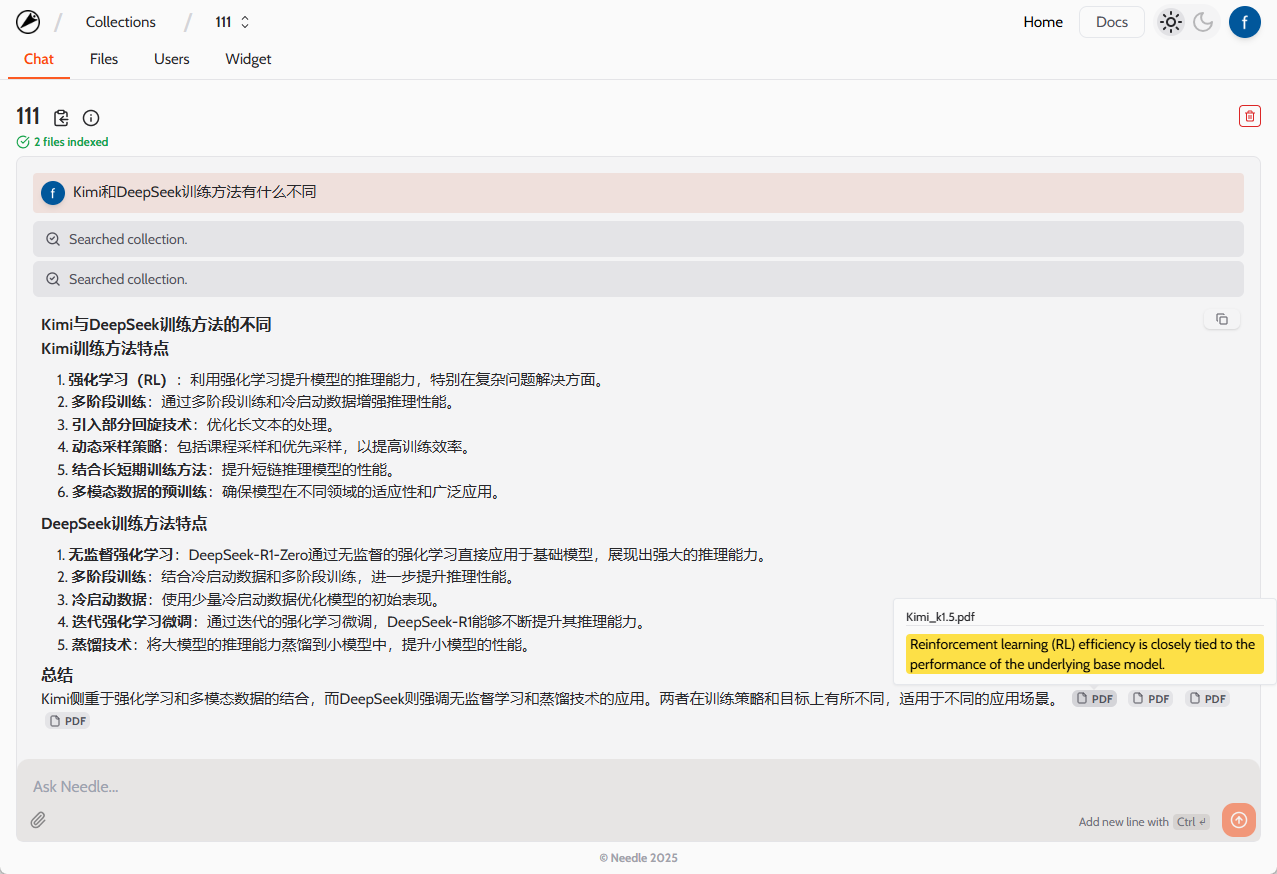AR Drawing: an app that utilizes AR and AI technology to enhance realistic hand-drawing skills
General Introduction
AR Drawing is an app that utilizes Augmented Reality (AR) technology to help users improve their drawing skills. The app offers over 200 step-by-step guided drawing lessons covering a variety of drawing templates from beginner to advanced levels. Users can project images onto paper for depiction through the phone's camera and use AI technology to generate sketches suitable for drawing. Whether drawing portraits, animals, landscapes or architecture, AR Drawing has what users need.
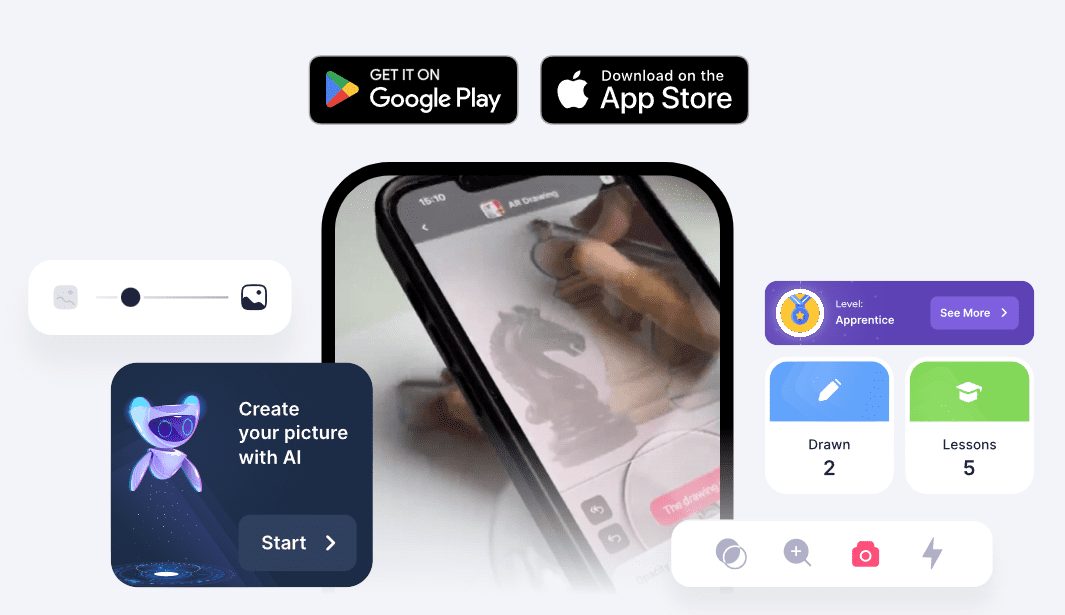
Function List
- Painting Courses: Offers more than 200 step-by-step guided painting classes.
- Painting Templates: More than 700 drawing templates covering a wide range of difficulty levels and themes.
- AI painting: Use AI technology to generate sketches suitable for drawing.
- augmented reality painting: depicted by projecting an image onto a piece of paper via a cell phone camera.
- screen drawing: Drawing on a cell phone screen.
- coloring page: A variety of coloring pages are available for users to choose from.
- Video Recording: A video documenting the drawing and coloring process.
- Sharing of Works: Save and share paintings.
Using Help
Installation process
- Download Apps: Visit an app store (e.g. Google Play or App Store), search for "AR Drawing", and download the app.
- Installation of applications: Follow the prompts to complete the installation process.
- Register for an account: After opening the app, register a new account or log in with an existing account.
Usage Process
- Selecting a painting template: Open the app, browse and select a painting template.
- perspective drawing: Point your phone camera at the paper and the app will project the selected image onto the paper.
- Start portraying: Depictions based on projected images, applications provide step-by-step instructions.
- Using AI to generate sketches: If desired, the AI function can be used to generate sketches suitable for drawing.
- Coloring and Refinement: Once the depiction is complete, it can be colored and refined using the tools provided by the application.
- Save and Share: Once you've completed your work, you can save it to your phone's photo album or share it on social media.
Detailed Operation Procedure
- Open the application: Tap the app icon to open AR Drawing.
- Browse Templates: Browse through the various painting templates on the main screen and select one of interest.
- Adjusting the projection: Aim the phone camera at the paper and adjust the position and size of the projected image.
- Start painting: Depicted from a projected image, the app provides step-by-step instructions to help the user complete the drawing.
- Using the AI function: If desired, you can click on the AI button to generate a sketch suitable for drawing.
- Coloring and Refinement: Use the brush and color tools provided by the app to color and refine the painting.
- Save your work: Click on the Save button to save the completed work to your cell phone album.
- Share your work: Click on the share button to share the work on social media platforms.
© Copyright notes
Article copyright AI Sharing Circle All, please do not reproduce without permission.
Related articles

No comments...