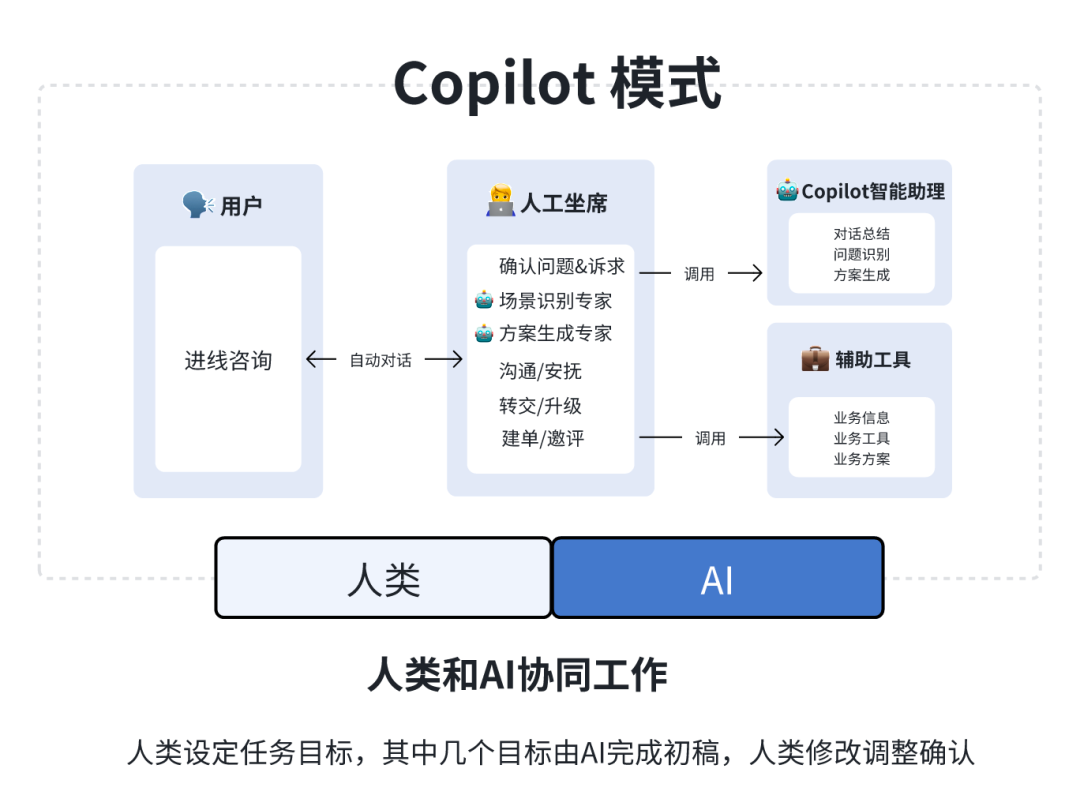Running DeepSeek locally in Obsidian: The Complete Beginner's Guide
Do you want to use a native Large Language Model (LLM) inside Obsidian, like the ChatGPT same and completely free? If the answer is yes, then this guide is just for you! I will walk you through the process of installing and using Obsidian's DeepSeek-R1 The detailed steps for modeling so you can have an AI-powered "second brain" in your note-taking software.
What is DeepSeek LLM?
DeepSeek LLM is a native Large Language Model (LLM) that lets you run AI directly on your device.Unlike online AI tools, DeepSeek protects the privacy of your data, works offline, and puts you in complete control of your workflow.
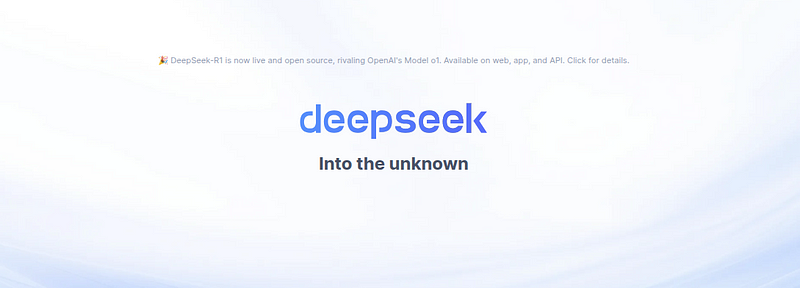
The DeepSeek AI R1 is getting a lot of attention for its advanced reasoning capabilities and efficiency. Here's why it stands out:
- Advanced Reasoning: DeepSeek-R1 excels at solving complex problems and mathematical reasoning, making it ideal for research and technical tasks.
- Efficient resource utilization: Despite having about 670 billion parameters, it is trained using only 2,000 NVIDIA H800 chips, which significantly reduces cost.
- Faster training: The model was trained in just 55 days at a cost of $5.6 million, far less than other large-scale models.
- Open and customizable: DeepSeek-R1's open weighting framework allows users to fine-tune and adjust it for specific needs.
- Running on a local device: Unlike many cloud-dependent AI models, its compact size allows it to run on PCs and mobile devices.
What is Obsidian?
If you don't know what Obsidian is, Obsidian is a powerful note-taking and knowledge management application that helps users organize information using a linked, graph-based structure. It is popular for its Markdown-based notes, customization through community plugins, and support for local-first, privacy-conscious workflows. Many users refer to Obsidian as a "second brain" because it allows them to create networks of interconnected ideas, making it a great tool for researchers, writers, and efficiency enthusiasts.
How to Install DeepSeek LLM in Obsidian
Step 1: Install Obsidian
If you have not yet installed Obsidian, download and install it from https://obsidian.md.
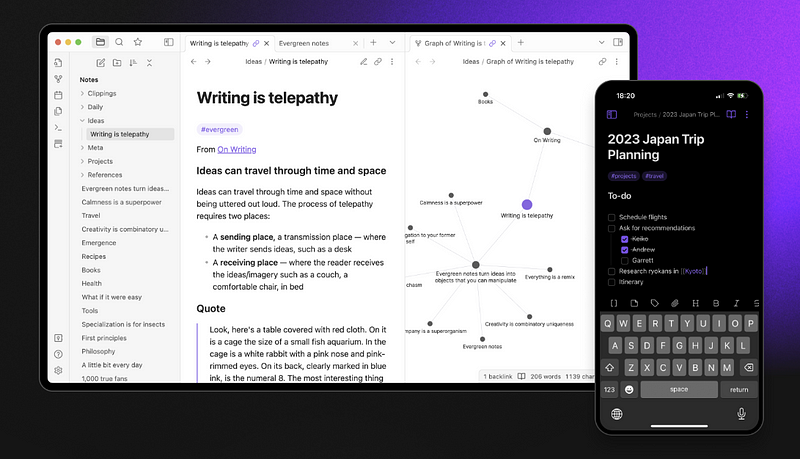
Step 2: Install Ollama (required to run DeepSeek)
The DeepSeek LLM requires a file named Ollama of the tool in order to run it locally. Here is how to install it:
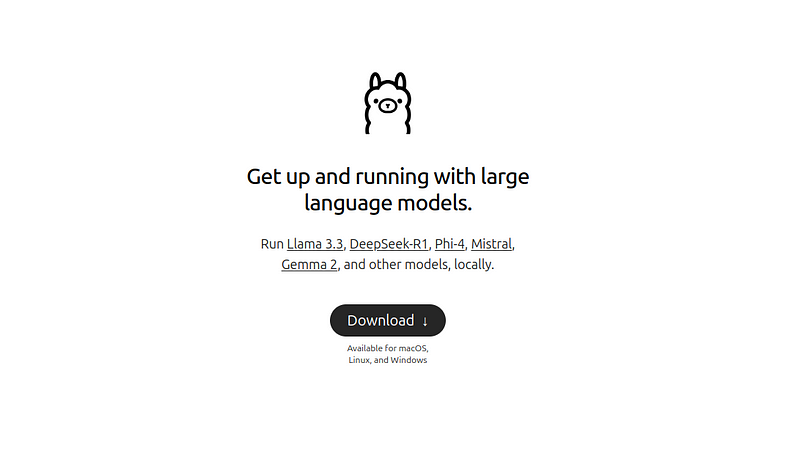
- Visit https://ollama.ai and download Ollama.
- Select your operating system (Windows, Mac, or Linux).The command for Linux is
curl -fsSL https://ollama.com/install.sh | sh - Follow the installation instructions.
- Once the installation is complete, open a terminal and run the following command to verify:
ollama --version
If you see a version number, Ollama is installed correctly.
Step 3: Download and Setup DeepSeek LLM
Now, install the DeepSeek-R1 model by running the following command in the terminal:
ollama run deepseek-r1:8b
Other DeepSeek models can be found here.
Step 4: Install Obsidian AI Plugin
To connect DeepSeek to Obsidian, install an AI plugin:
- Open Obsidian and go to Settings > Community Plugins.
- Click "Browse" and search for Smart Second Brain or Obsidian AI.
- Click "Install" and then enable the plugin.
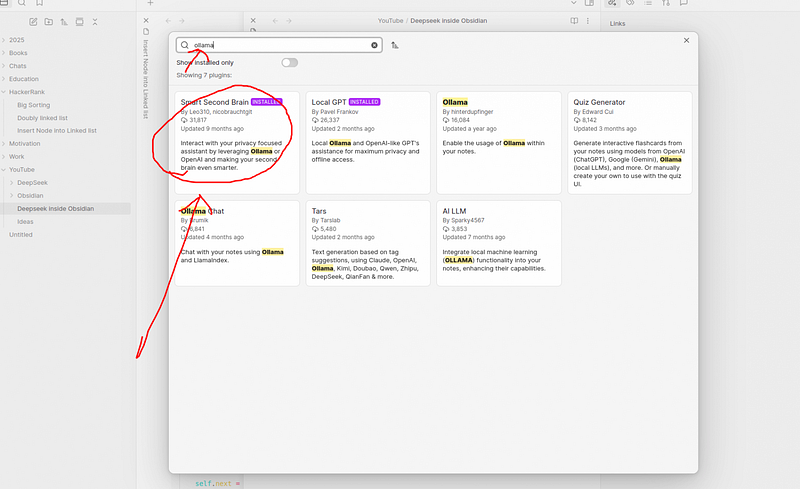
Step 5: Configure the plug-in
Configure the plugin after the installation is complete:
- Open Settings > Plugin Settings.
- Set the API URL to http://localhost:11434 (this is the default setting for Ollama).
- In the Chat Models section, select deepseek.
- Save your settings and restart Obsidian.
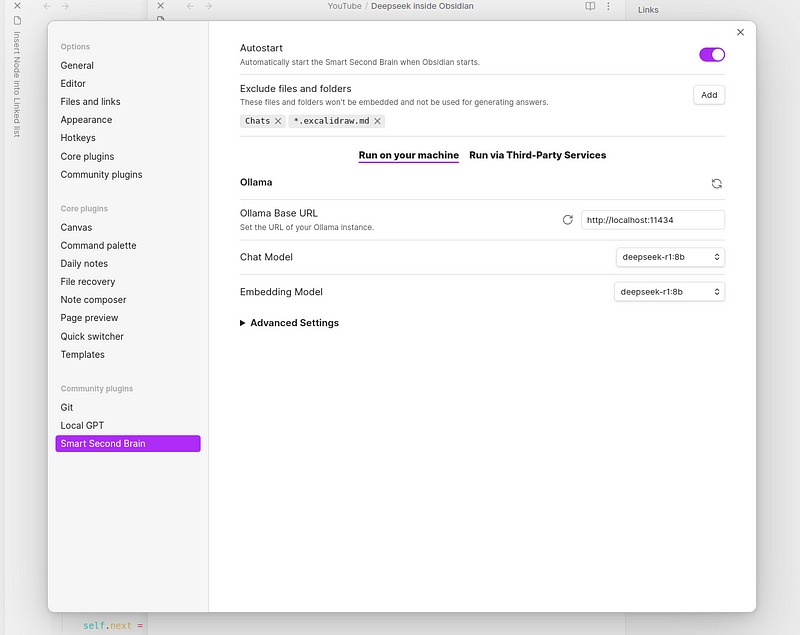
How to access DeepSeek from within Obsidian
Now you're ready to use AI inside Obsidian!
- Click the AI Chat icon in the left sidebar.
- Type your query in the chat box and press Enter.
- DeepSeek will generate responses directly within Obsidian.
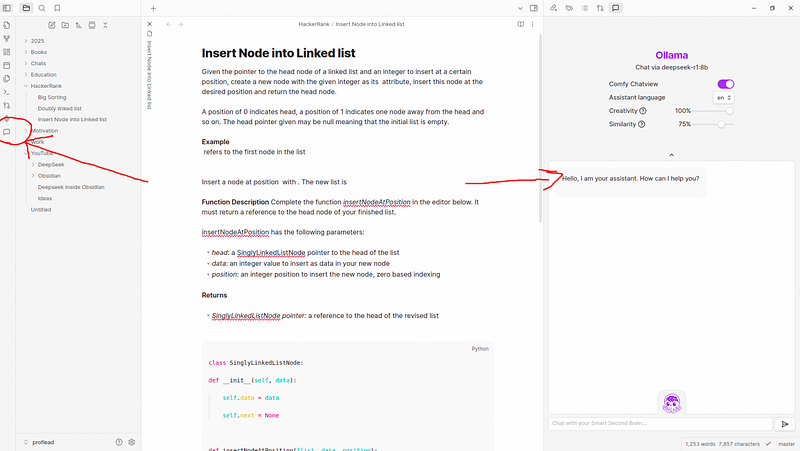
You can perform the following actions:
- Generate content - Request DeepSeek to create text, ideas, or summaries.
- Summary Notes - Select the text to have AI generate a quick summary.
- ask questions - Get answers about programming, math, grammar, and more.
- Translated text - Use AI for multilingual support.
- Extracting insights - Extract key points from large documents.
- collecting opinions is of wide benefit (idiom); pool wisdom for mutual benefit - Get creative suggestions for projects or writing.
reach a verdict
commander-in-chief (military) DeepSeek R1 Used in conjunction with Obsidian, it gives you a powerful, private and offline AI assistant. Try it out and let me know what you think in the comments below! If you found this guide helpful!
© Copyright notes
Article copyright AI Sharing Circle All, please do not reproduce without permission.
Related posts

No comments...