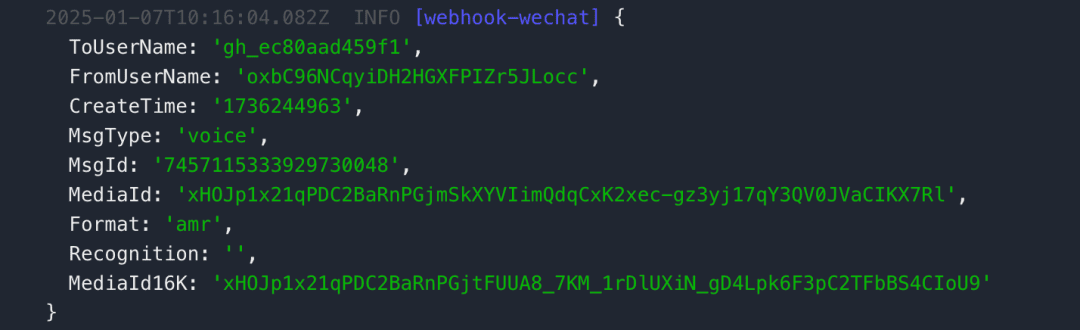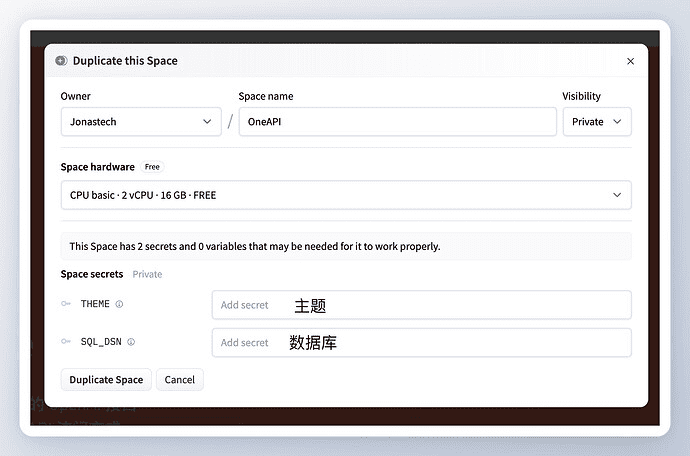SharePoint Agents Creation and Application in One Article
Content Guide:Microsoft 365 Agents agents are designed to enhance personal effectiveness and transform business processes through seamless human-computer collaboration, AI collaboration, and automated business processes. A wide range of Agents, including SharePoint Agents, can handle simple tasks and complex business processes. In this article, we will explain in detail the creation process and application scenarios of SharePoint Agents to quickly realize business responsiveness and intelligent interactions with team knowledge assets.
As AI technologies and services continue to evolve, it is changing the way we work through seamless human-computer collaboration, AI collaboration, and automated business processes. Today, we'll look at how SharePoint Agents, a new intelligent agent, enables business responsiveness and intelligent interaction with team knowledge assets.
What is Microsoft 365 Agents
In Microsoft 365 Copilot In the architecture, Copilot is the entry point for you to interact with subscription services; Copilot Studio helps you easily create, manage, and connect subscription services to Copilot tools; and Agents agent, introduced in Microsoft 365, is designed to help improve personal effectiveness and transform business processes. 
The out-of-the-box Agents agents that Microsoft continues to introduce augment Copilot capabilities with specialized knowledge and automated processes, and take on unique roles. They can work side-by-side with team members to handle simple, day-to-day tasks as well as complex, multi-step business processes, and drive a new level of business value for every organization.
Currently, Microsoft has released and plans to launch Microsoft 365 Agents including:
- SharePoint Agents (Team Document Repository Agent, released): Lets Microsoft 365 users leverage document resources in SharePoint Online sites to quickly extract project details, summarize recent product memos, or quickly find document resources.
Tip: SharePoint Agents is available for Microsoft 365 Copilot subscribers and those who have been assigned a Copilot Studio Capacity Pack.
- Teams Meeting Facilitator Agent(Facilitator's Agent in Online Meetings, officially released): Intelligent assistance for taking real-time notes in Teams online meetings.
Tip: Teams Meeting Facilitator Agent is available for Microsoft 365 Copilot subscribers.
- ** Teams Meeting Interpreter agent** (online meeting interpreter agent, expected to be released in the first half of 2025): simulates the sound of your speaking voice during Teams meetings, converting your speech language to speech in other languages in real time.
Tip: Teams Meeting Interpreter agent is available for Microsoft 365 Copilot subscribers.
-Project Manager Agent(Team Project Management Agent, expected to be released in the first half of 2025): Automate the creation of plans and even complete tasks in Microsoft Planner.
Tip: Project Manager Agent is available for Microsoft 365 Copilot subscribers.
One SharePoint Agent per site
With the official release of SharePoint Agents, if you have a Microsoft 365 Copilot subscription, or have been assigned a Copilot Studio Capacity Pack, you'll find SharePoint Agent built into every SharePoint Online site you have access to.
At this point, simply execute the Copilot command in the top navigation of your SharePoint Online site. 
In the Copilot task pane that opens, you can see the SharePoint Agent that was automatically created for the site, named after the current site name, and a list of suggested prompts to interact with the Agent. 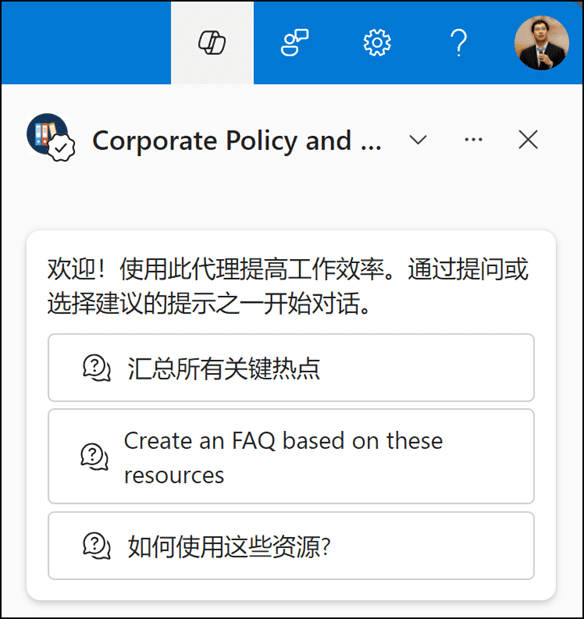
In my current site, I manage the rules and regulations of my company. Therefore, I enter my query requirements in the Copilot Prompt Words area. 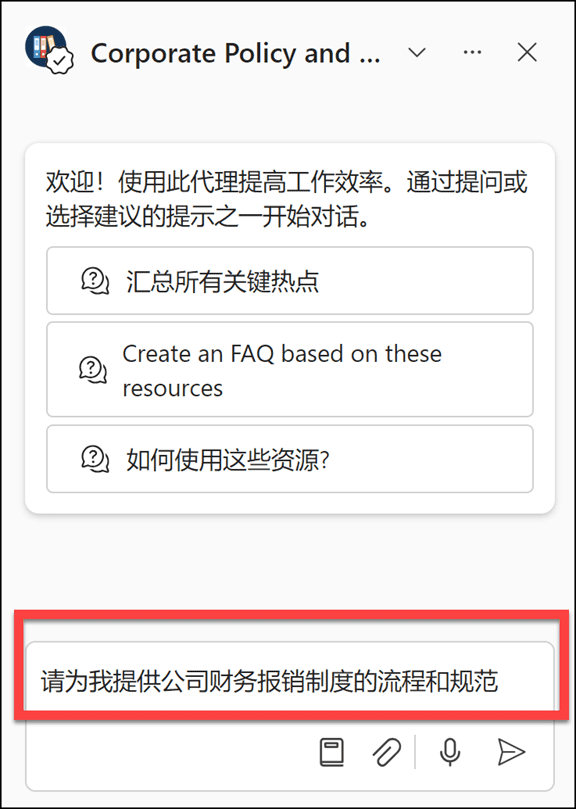
The SharePoint Agent then analyzes, reads, and sorts through all the documents contained in the site, as well as their contents, and presents the results of the response in the Copilot task pane. 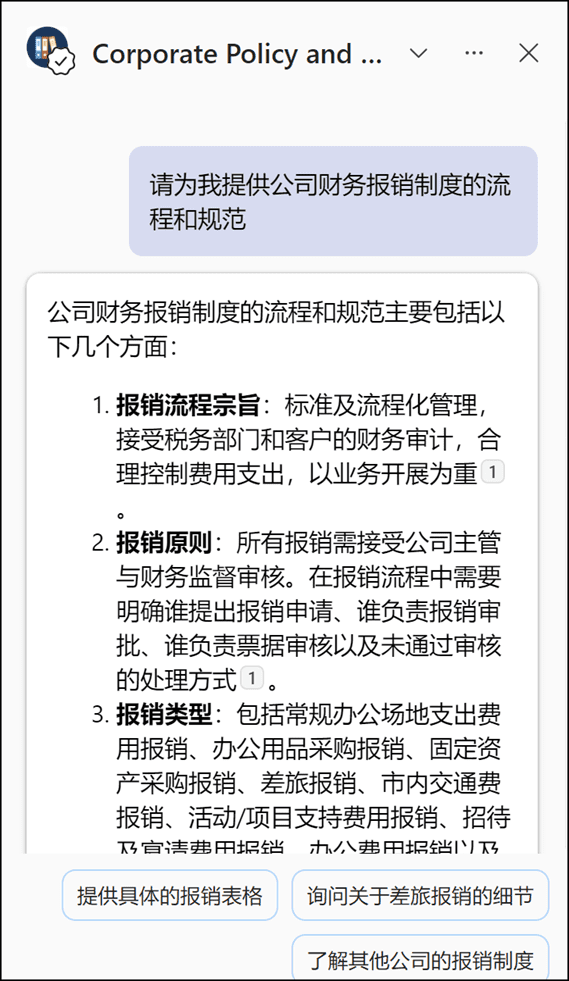
And, SharePoint Agent is kind enough to give you the source files referenced by the content of these suggestions. 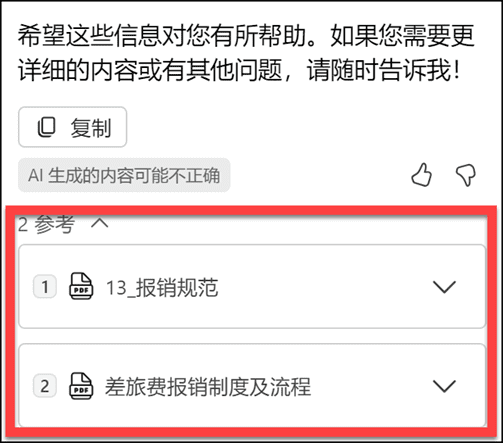
Imagine how easy it is to find information about the large number of documents stored in your SharePoint team site by interacting with the SharePoint Agent, or if you are a new employee, how quickly you will be integrated into your organization's and your team's business processes by interacting with the SharePoint Agent.
Create a SharePoint Agent that is exclusive to your team's business
It is believed that each team's documentation is managed in a SharePoint Online site following a knowledge taxonomy or project process. In addition to using the SharePoint Agent that is provided by default for the current site, team members who have a Microsoft 365 Copilot subscription, or who have been assigned a Copilot Studio Capacity Pack, can create a business-specific SharePoint Agent based on the resources of their team's site, for example, if you have contracts and resources related to customer service that are managed in the current SharePoint Online site, you can select a folder or document in it to execute a SharePoint Agent. For example, if you are managing contracts and resources related to customer service in your current SharePoint Online site, you can select a folder or document in that folder or document to execute the Create Agent command in the Document Library toolbar. 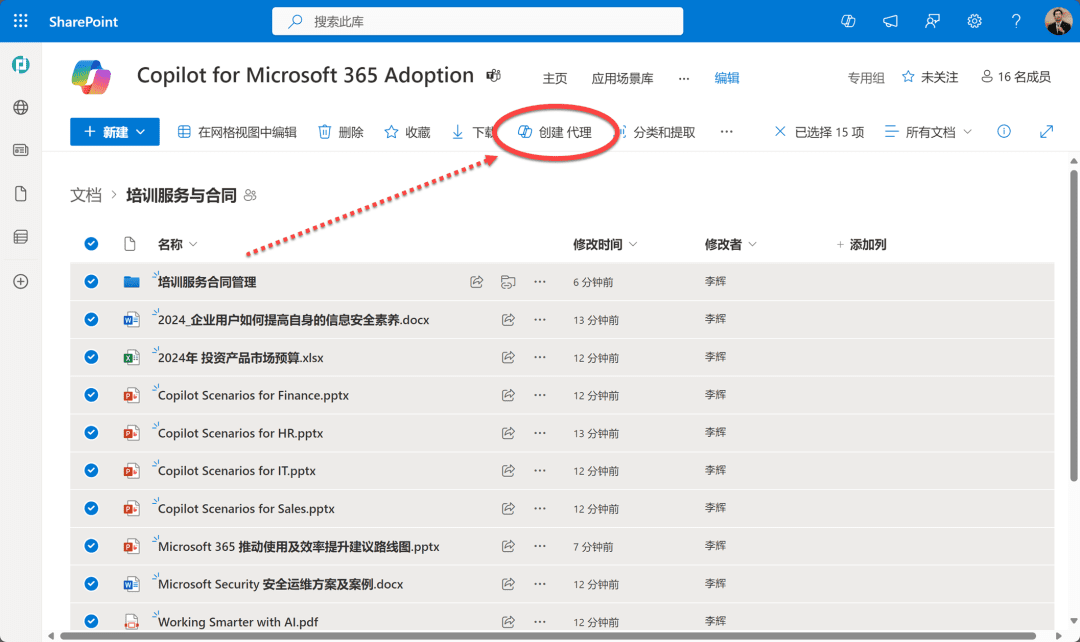
The dialog box that opens immediately shows that the SharePoint Agent is ready and prompts for a list of document resources on which the Agent is based. 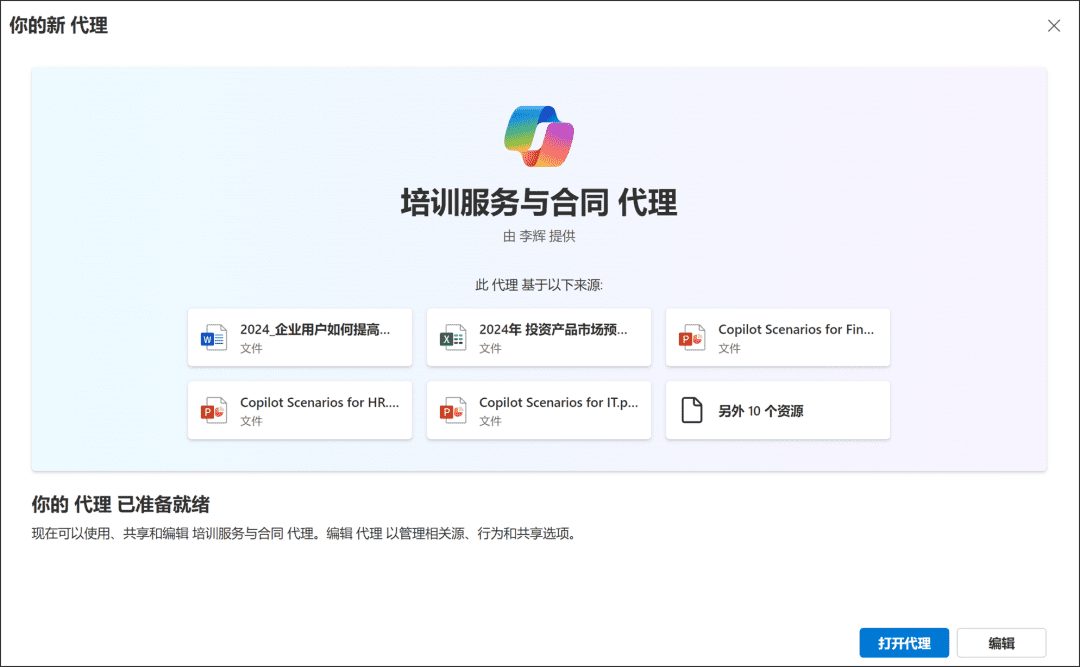
Currently, each SharePoint Agent Up to 20 source itemsKnowledge sources that act as Agent proxies. These source items can be websites, document repositories, folders, or files.
If you need more than 20 source items, you can nest the data at a higher level and set the reference level of the agent. For example, you can include any of the following types of knowledge source combination methods in SharePoint Agent: 20 files, 20 sites, 20 folders, 10 files + 10 sites, 4 folders + 16 files, and so on.
So, from this perspective, SharePoint Agent only limits the number of referenced sources, but not the number of files contained in those referenced sources.
In the Create SharePoint Agent dialog box, click the Edit button, and in the Identity settings panel of the Edit Agent dialog box, modify the Agent name, icon, and a brief description of its functions. 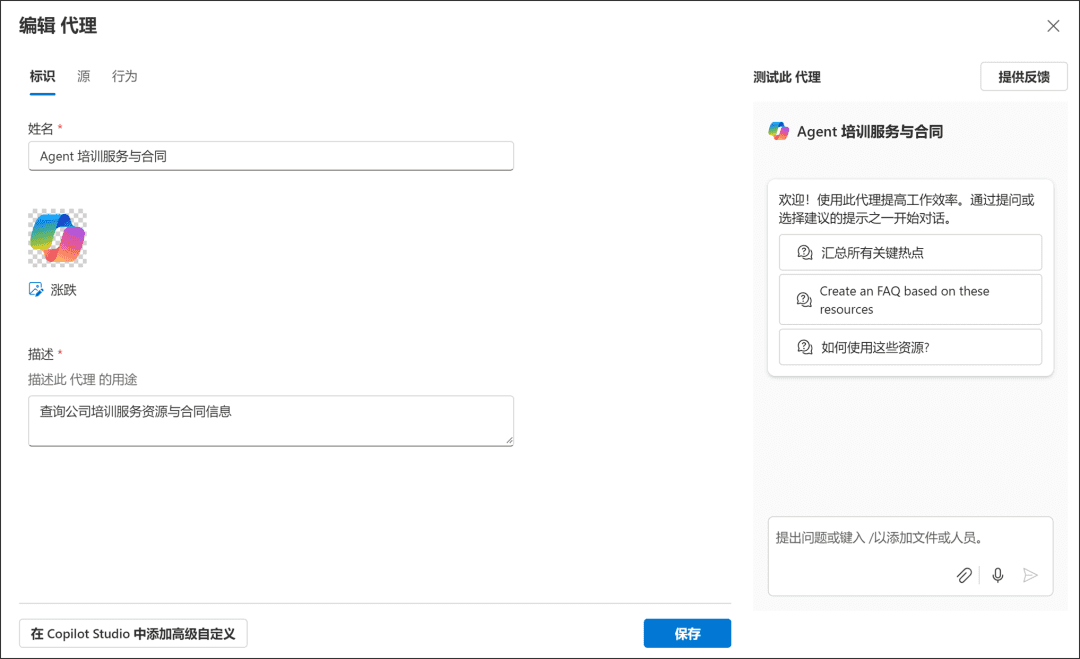
In the Agent Edit dialog box, the "root"In the Settings panel, you can add or remove the referenced sources for this Agent, which can be document libraries, folders, or files from different SharePoint Online sites. If you want the current Agent May cite public websites or third-party knowledge basesresources, then it is necessary to draw on the Copilot Studio Performs couture. 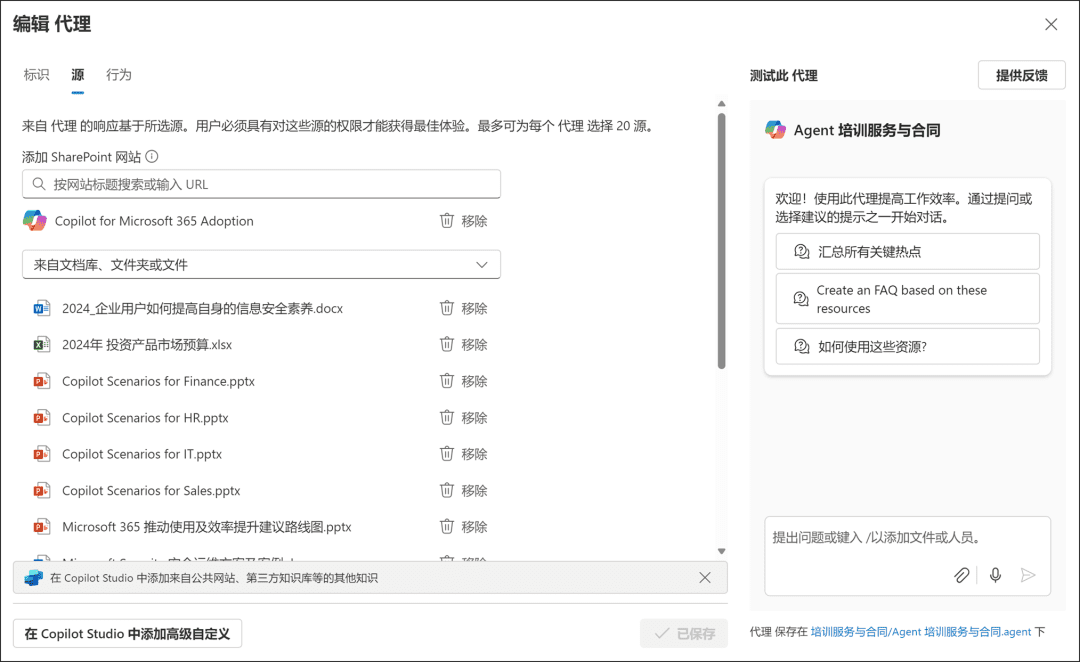
Tip: Currently, the file types that can interact with SharePoint Agent are:
- Office documents: DOC, DOCX, PPT, PPTX, XLSX
- Loop files: FLUID, LOOP
- Common format files: PDF, TXT, RTF
- Web documents: ASPX, HTM, HTML
- Documents in Open Document format: ODT, ODP
At the same time, Microsoft has also announced upcoming support for image files, video files, meeting recorded content, and OneNote notebook files.
In the Behavior settings panel of the Agent Edit dialog box, you can modify the default prompt suggestions provided through the Agent. These sample prompts improve the efficiency of team members' interactions with the Agent and allow team members to fully understand what the SharePoint Agent is used for and how to interact with it.
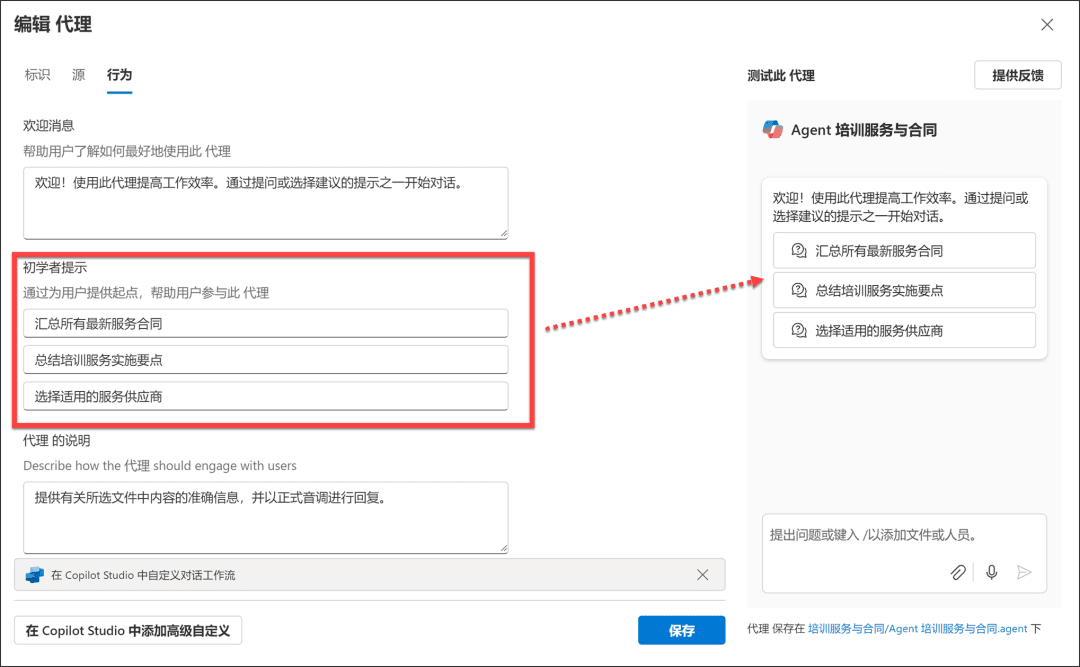
Once setup, a file with the extension .agent is automatically created in the current SharePoint Online site folder, and the customized SharePoint Agent task pane opens when the Copilot command is executed in the current folder. 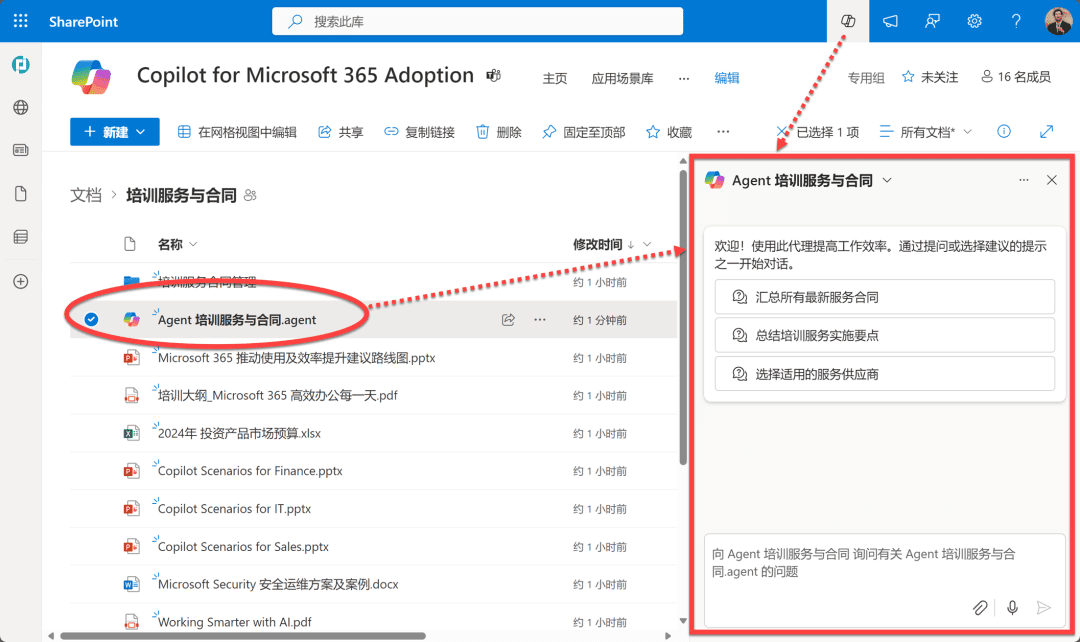
You see, with just a few simple steps, a SharePoint Agent is created. And it will bring as much knowledge interaction in the team as possible.
Using SharePoint Agent in Document Libraries
Now, let's try this hand-built SharePoint Agent with its great power and extraordinary intelligence.
possession Microsoft 365 Copilot subscription, or have been assigned Copilot Studio Capacity Packteam members, you can open the Agent task pane in the SharePoint Online document library and interact with it based on your business needs. 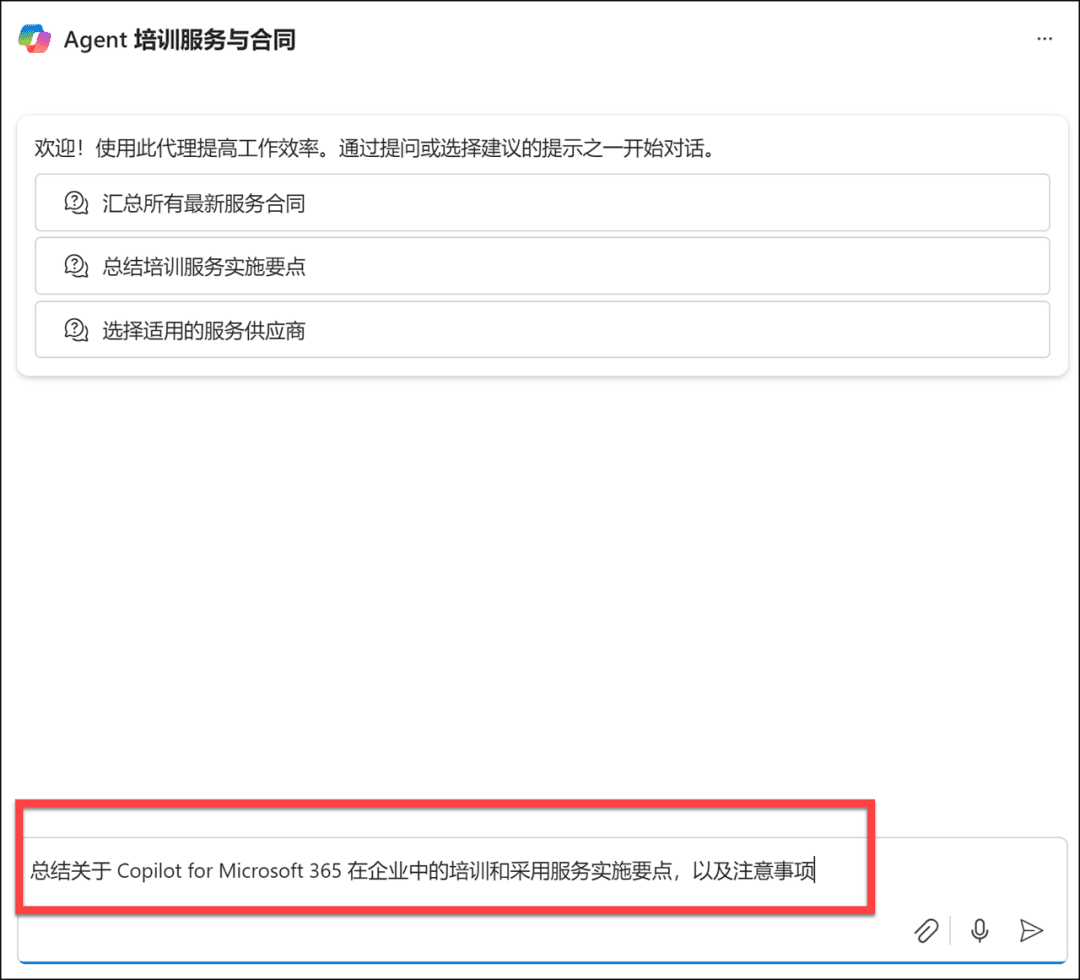
SharePoint Agent understands this need, identifies, sorts and summarizes the content of the document resources it references, and returns the results to the interactor. Crucially, in each of the responding suggestions, links to the referenced team documentation resources are marked - yes, this is not a pie-in-the-sky creation, but all from resources that are closely related to your own business processes. 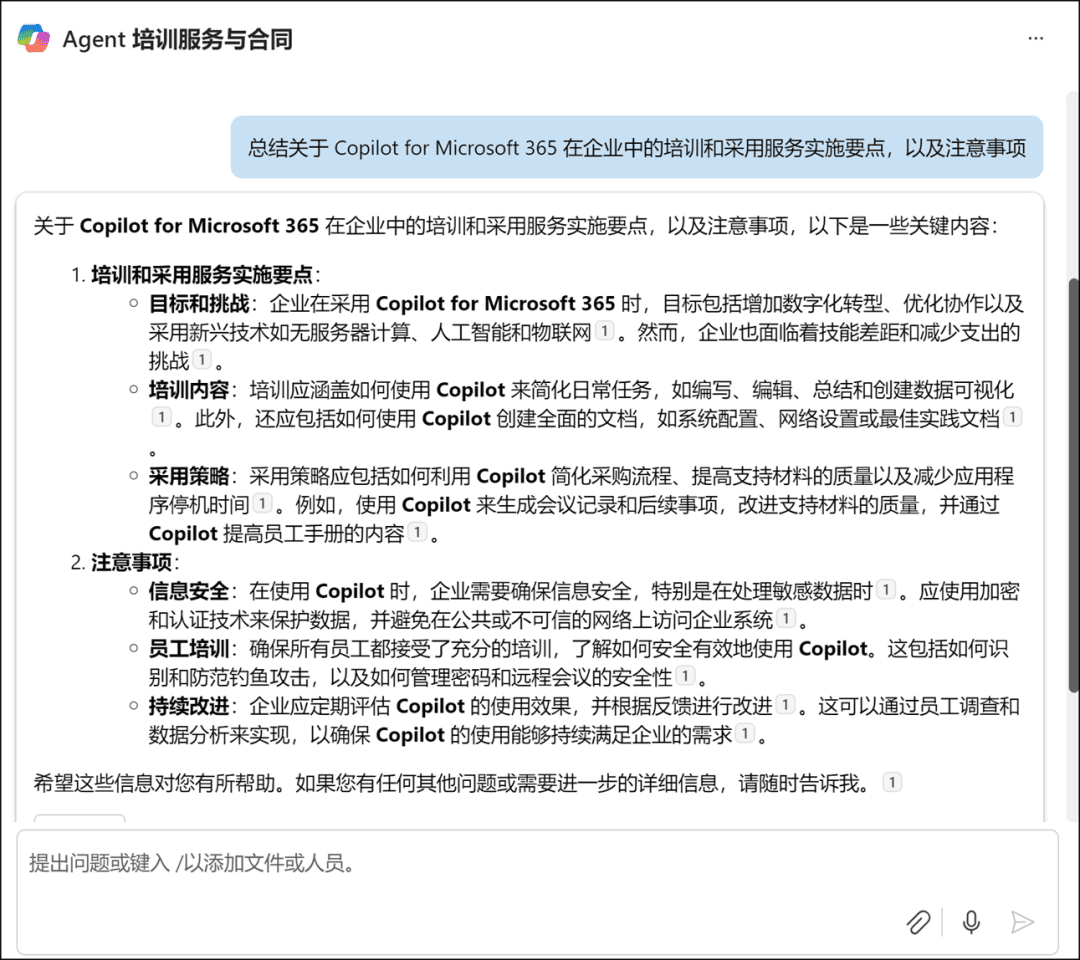
In particular, although this interaction comes from a SharePoint Online site, the prompt words and return results for each interactionAll visible to youYou can't see the logs of your interactions with SharePoint Agent by other team members.
And, even if you are a member of a current SharePoint Online team site, each member has different capabilities to access team documents based on site content access rights. The SharePoint Agent, on the other hand, is based on your access rights.Intelligent analysis of only the documents you can access, readThe content of files that are out of your reach will never appear in the results of a Copilot interaction. The contents of files that are out of your access range will never appear in the results of Copilot interactions.
Use SharePoint Agent anywhere on your site
It is not flexible enough to have to open the SharePoint site document library where the SharePoint Agent is stored every time you make a call to the SharePoint Agent.
That's okay, we can make that SharePoint Agent Publishing for full site availabilityThe
If you are the administrator or owner of the current SharePoint site, you can open the current SharePoint Agent task pane, and in its More Options, do [ ].Set to Approved]Order.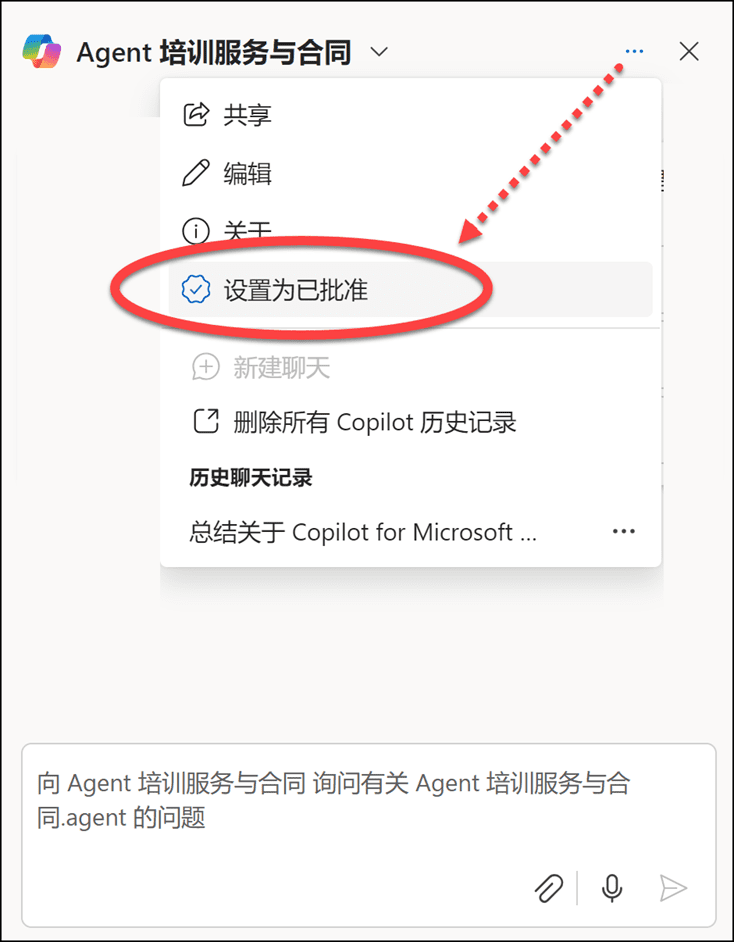
In the dialog box that opens, click [ ].Set as Approved Agent] button. This publishes this SharePoint Agent as site-wide available.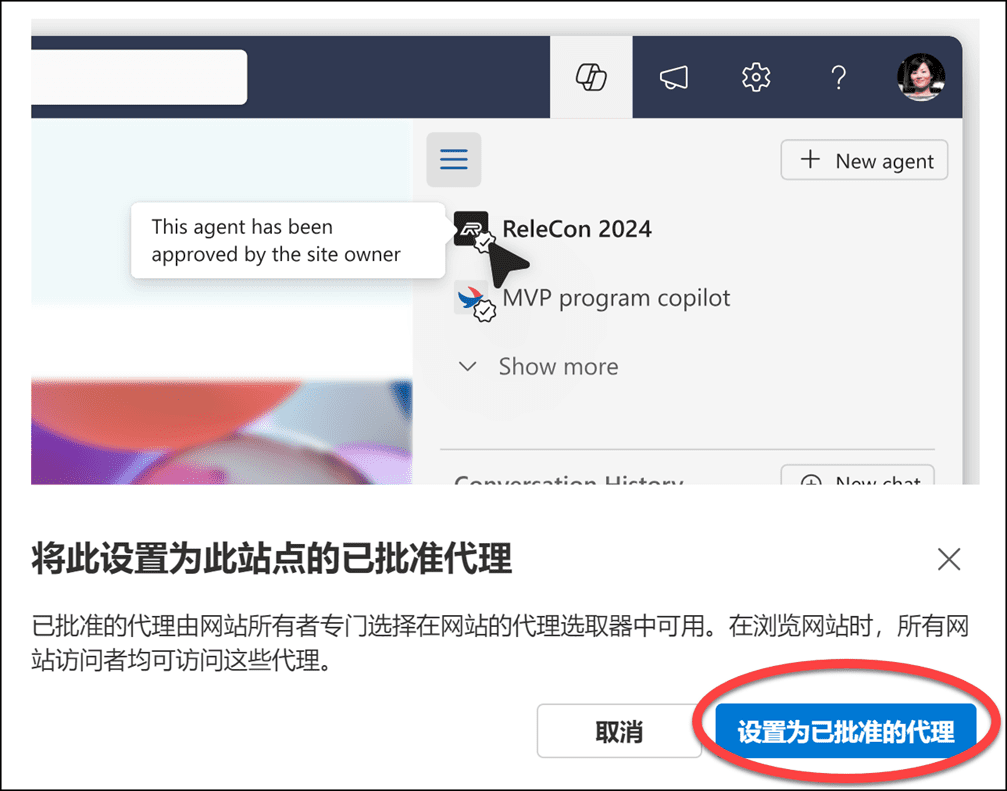
When team members are browsing content anywhere on a SharePoint Online site, they can execute the Copilot command in the site navigation area at any time, select the appropriate Agent agent from the SharePoint Agents drop-down list, and begin interacting with it.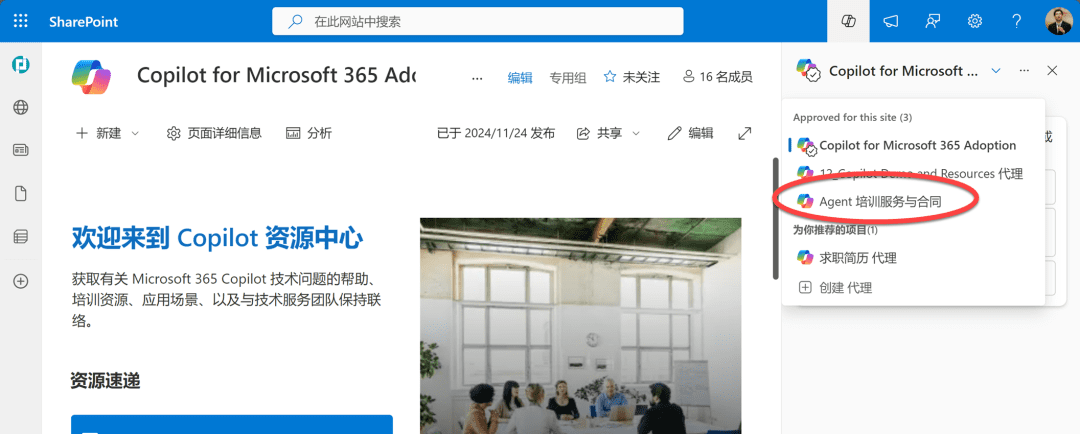
If multiple agents are created in the current SharePoint Online site, the site administrator or owner can also specify which SharePoint Agent is the current site'sDefault ProxyThe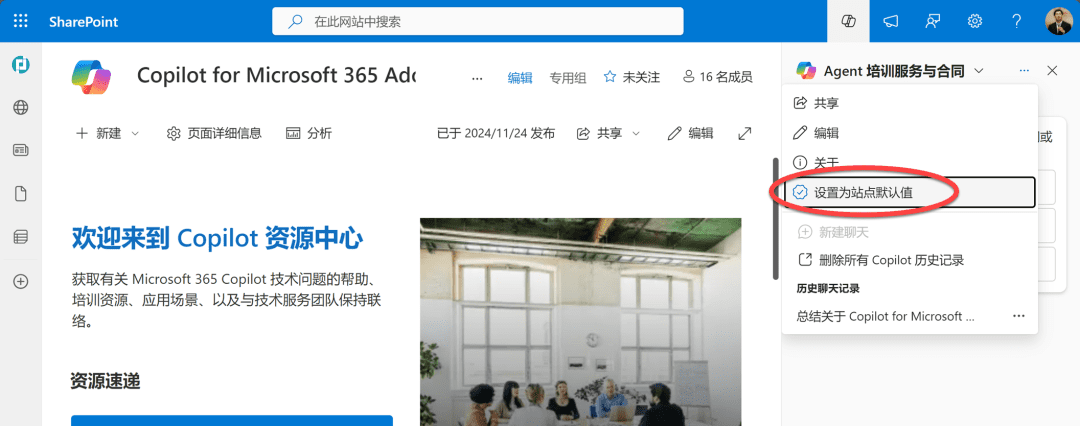
Using SharePoint Agent in Teams
Teams is the main entry point for teamwork, and team members are used to discussing, communicating, and collaborating on work matters through Teams. SharePoint Agents can be used in Teams as well. 1:1 messagemaybegroup communication(Group Chat).
First, the SharePoint Online team site member, in the Copilot task pane, performs the SharePoint Agent "More" option in [ ].enjoy together]Order. 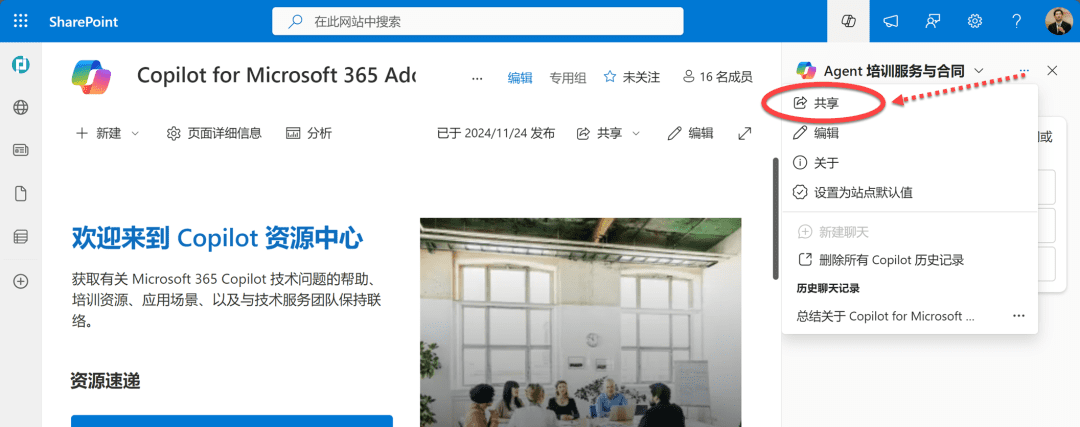
As with sharing other files (in fact, SharePoint Agent itself is a brand new file type saved in the site's document library), copy its share link directly. 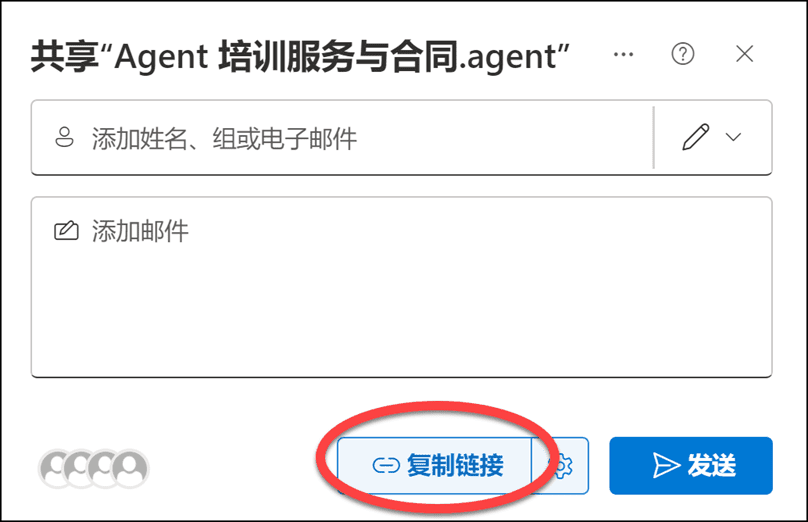
Then copy that link to Teams 1:1 messagemaybegroup communicationIn the message box, the SharePoint Agent file also presents a preview in the Teams message box. 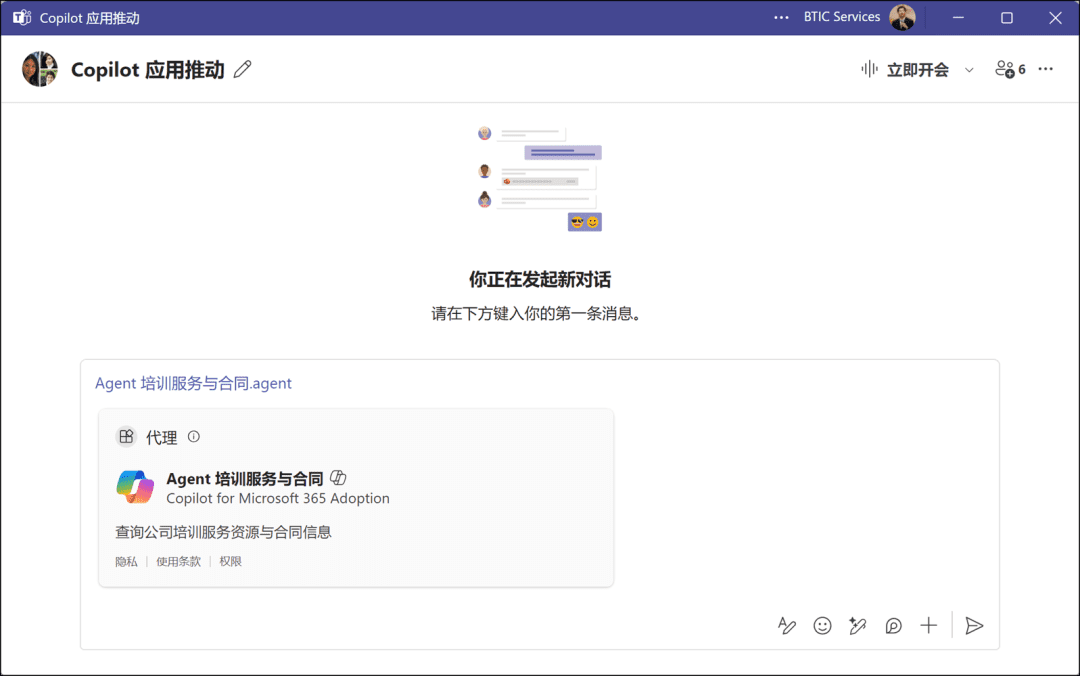
After sending this SharePoint Agent link to a Teams 1:1 message or group communication, perform the [ ] in the message card.Add to this chatcommand, you can have the person who has access to the Agent file interact with it in the Teams messaging dialog. 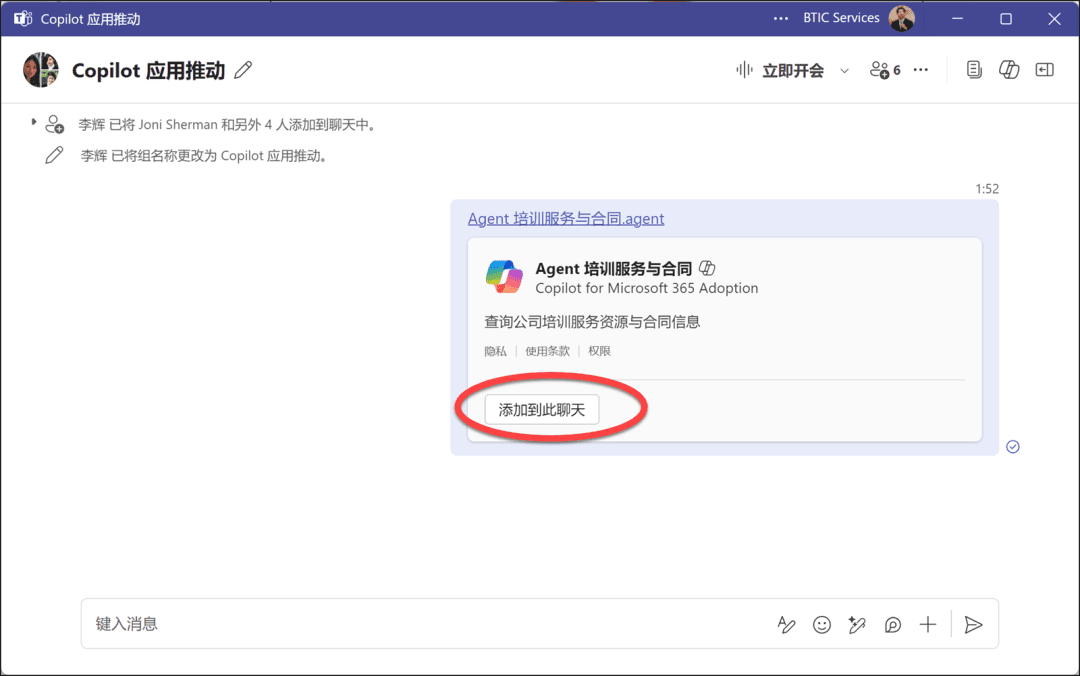
And, the SharePoint Agent published in Teams messages also shows all members of the group communication tips on how to use the agent efficiently. 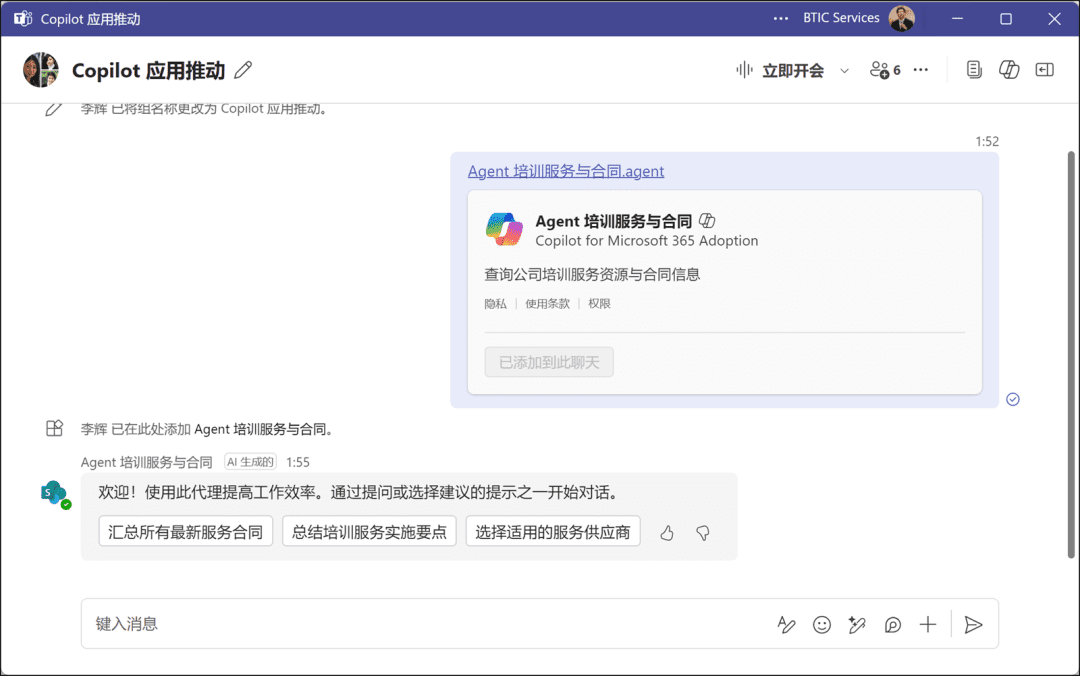
Communication members who have access to this SharePoint Agent can either click on one of the prompt word suggestions directly, or use the @ Mention symbolsThe Agent agent included in the message dialog is called. 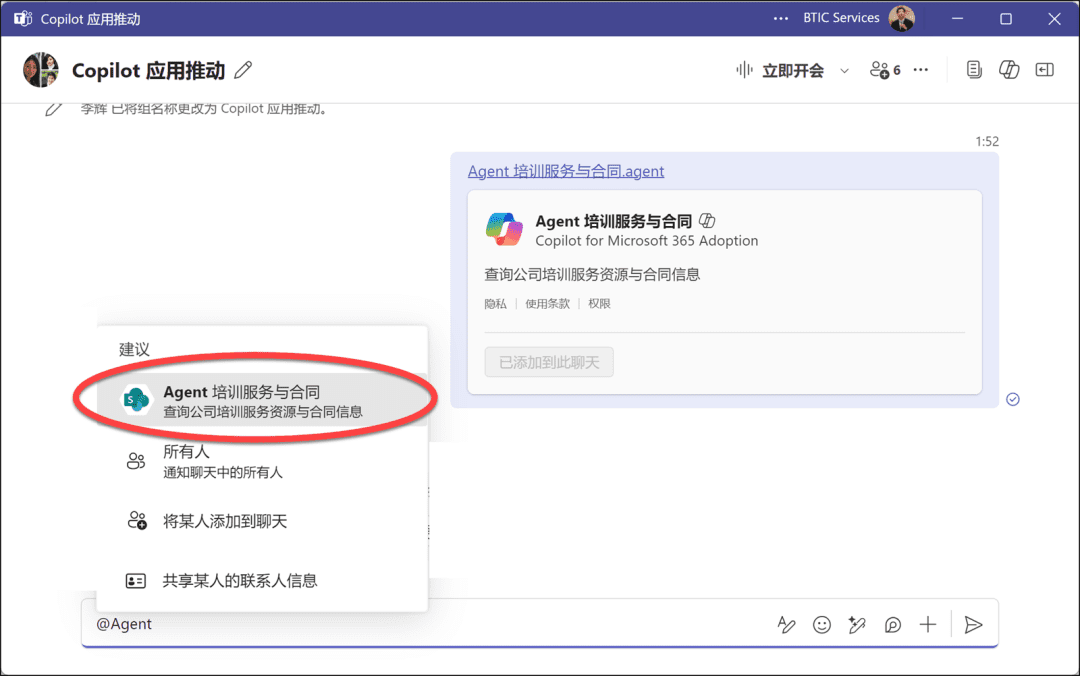
Then, as you did in the Copilot Prompt Words area, enter a description of the requirements for interacting with the Agent agent in the Teams message box and send it as a message to the communication group. 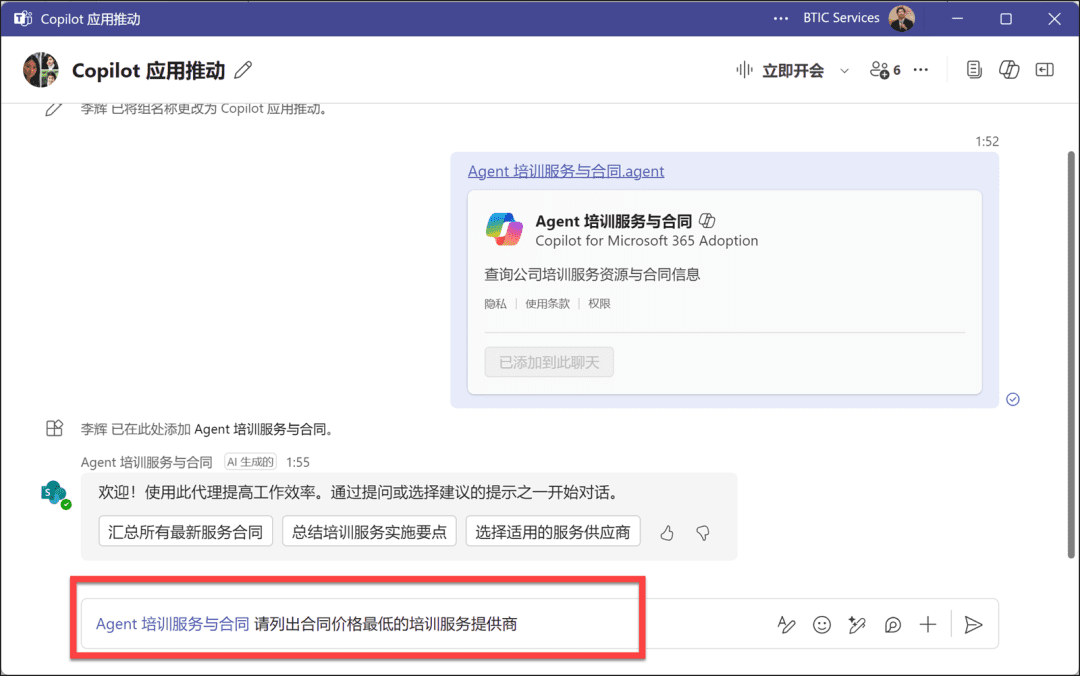
After the message is sent, the SharePoint Agent starts working.
Critically, the SharePoint Agent discovers that some members of that Teams communication group do not have access to the document referenced by the Agent agent, so it's up to you to decide whether the returned results of that interaction can be sent to the Teams communication group for all to see and read. 
Perform the tasks that are offered to you.View Reply] button, which displays a pop-up dialog box with the results of the response from SharePoint Agent's interaction with you, as well as the referenced document resource. 
If it is confirmed that the message can be made public to all members of the Teams communication group, click the [Send] button to make it a publicly available Teams message, with a reminder of who the message was sent byAudit ReleaseThe. 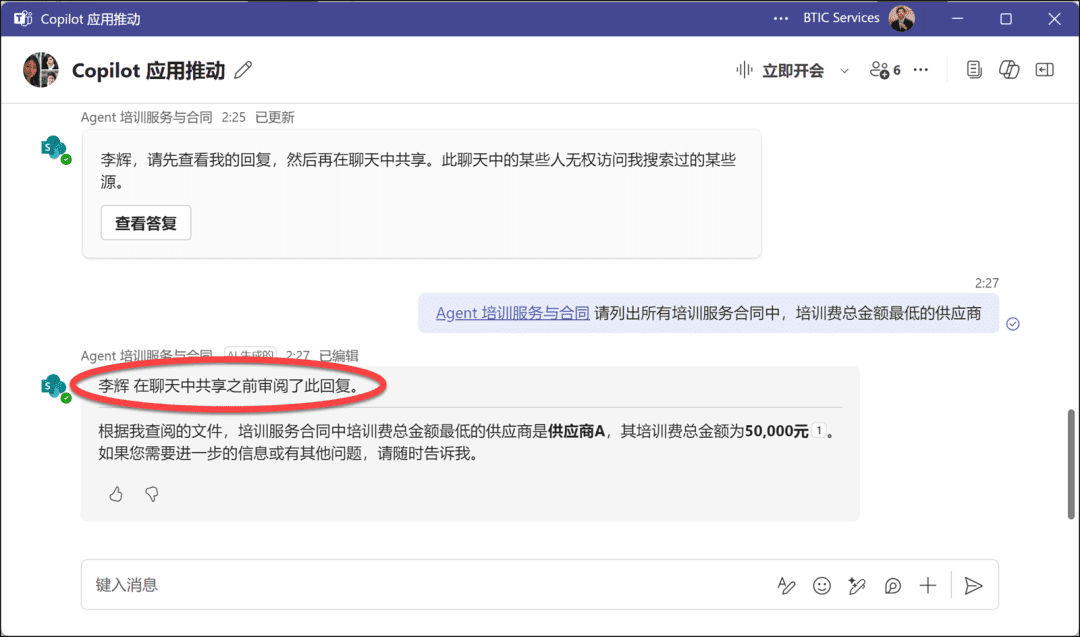
SharePoint Agents Use Cases from Customers
Now, you must find that the process of creating SharePoint Agents does not require any code-level development, as long as you are the manager of the enterprise or team knowledge, visitors, Agent agents are bound to be for the combing and analysis of document content, bring great convenience.
No, not long after the SharePoint Agents feature was released, I was in the Human Resources (HR) department of a client and saw a scenario where they were using it - theUse an Agent to assist in screening resumesThe 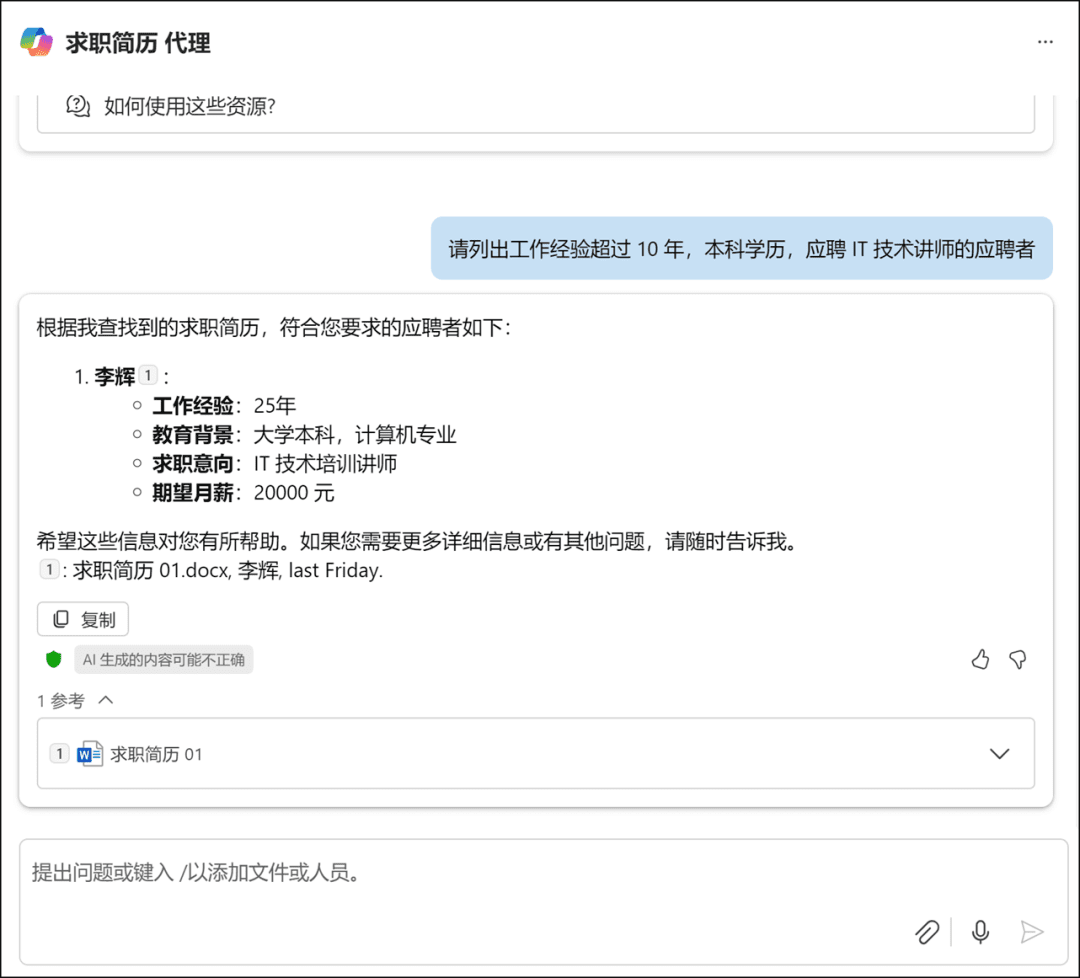
Yes, the function of the software is limited, but the application of the software scene is unlimited. As long as the limited software functionality, into the infinite business application scenarios, will inevitably for the development of enterprise business resilience, creating greater value.
Tip: Agents Agency in the Wave of AI
In the context of generative AI (AIGC, Artificial Intelligence Generated Content) applications, theAgentsAlso known asintelligent bodyIt is an intelligent entity with autonomy, perception and decision-making capabilities. It is able to perceive information about the surrounding environment, analyze it based on its own goals and knowledge system, and take active action to achieve the desired results.
From the perspective of application value, Agents significantly improves the interactivity and adaptability of generative AI systems. It can accurately locate user needs in a complex ocean of information, for example, in the intelligent writing assistant scenario, it can efficiently filter the generated material according to the user's creative intent and optimize the creative process.
The emergence of Agents agents actively promotes the transformation of generative AI from passive response to active service, and promotes cross-domain integration and collaboration, breaks the data and functional silos, builds intelligent ecological networks, accelerates the in-depth fusion and innovative application of AI intelligence in multiple industries, and opens up a new paradigm of intelligent service.
© Copyright notes
Article copyright AI Sharing Circle All, please do not reproduce without permission.
Related articles

No comments...