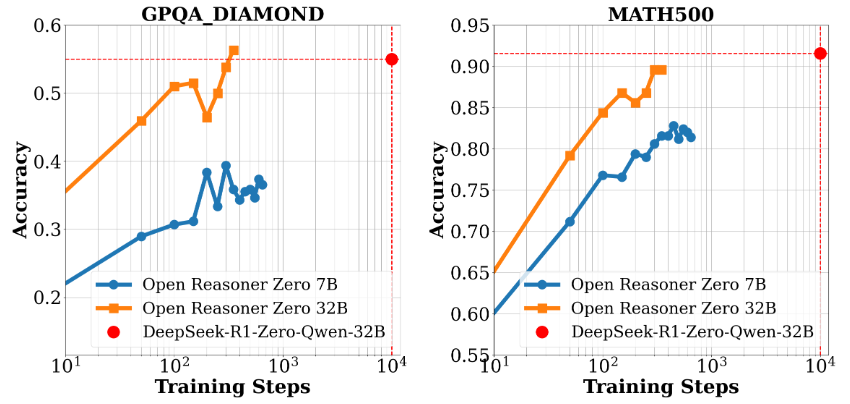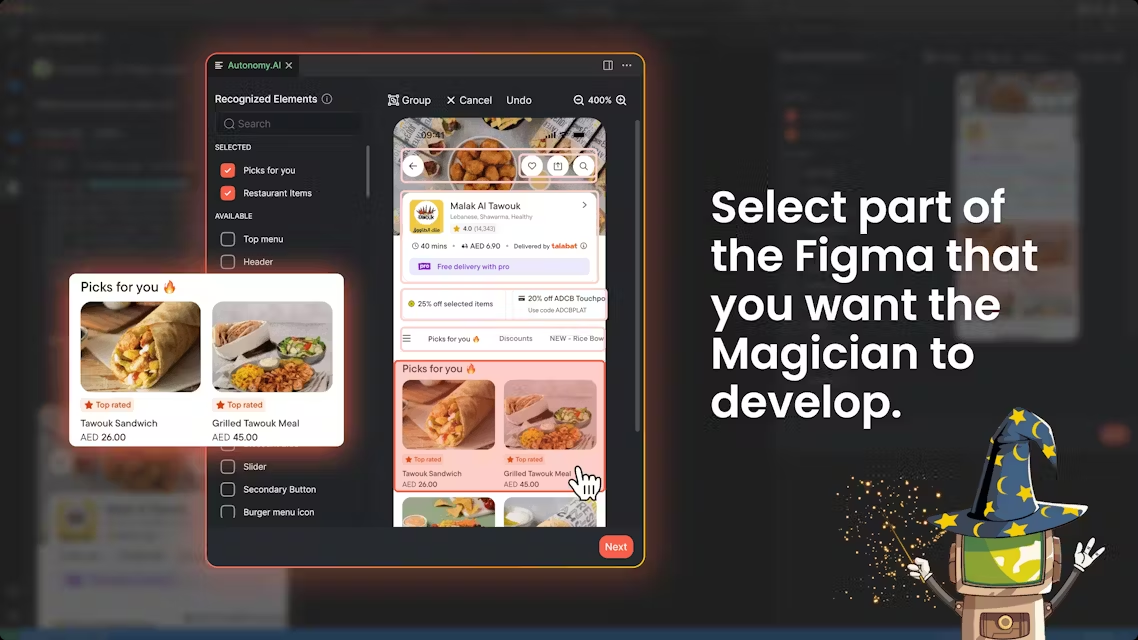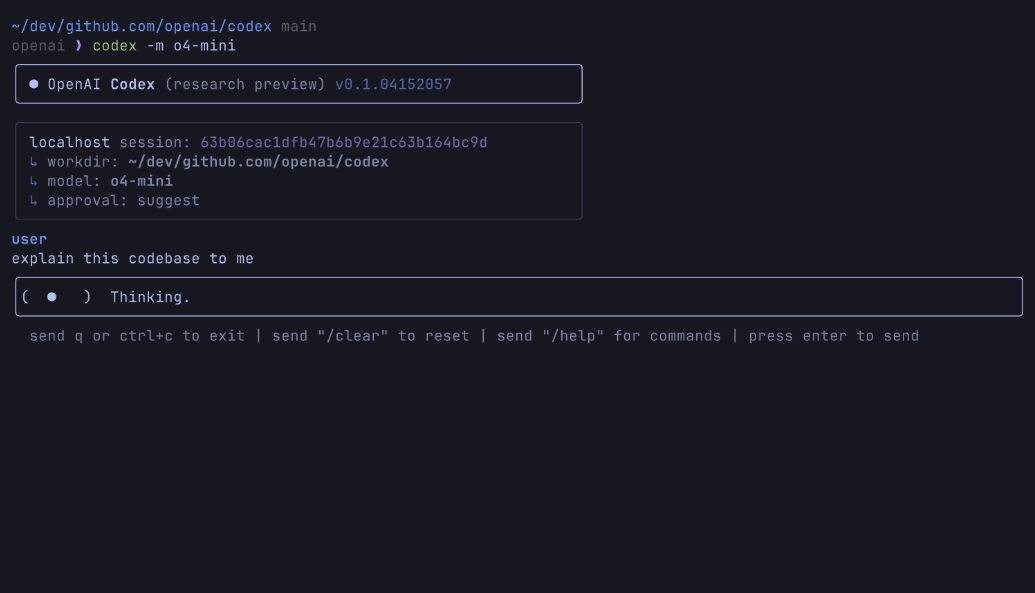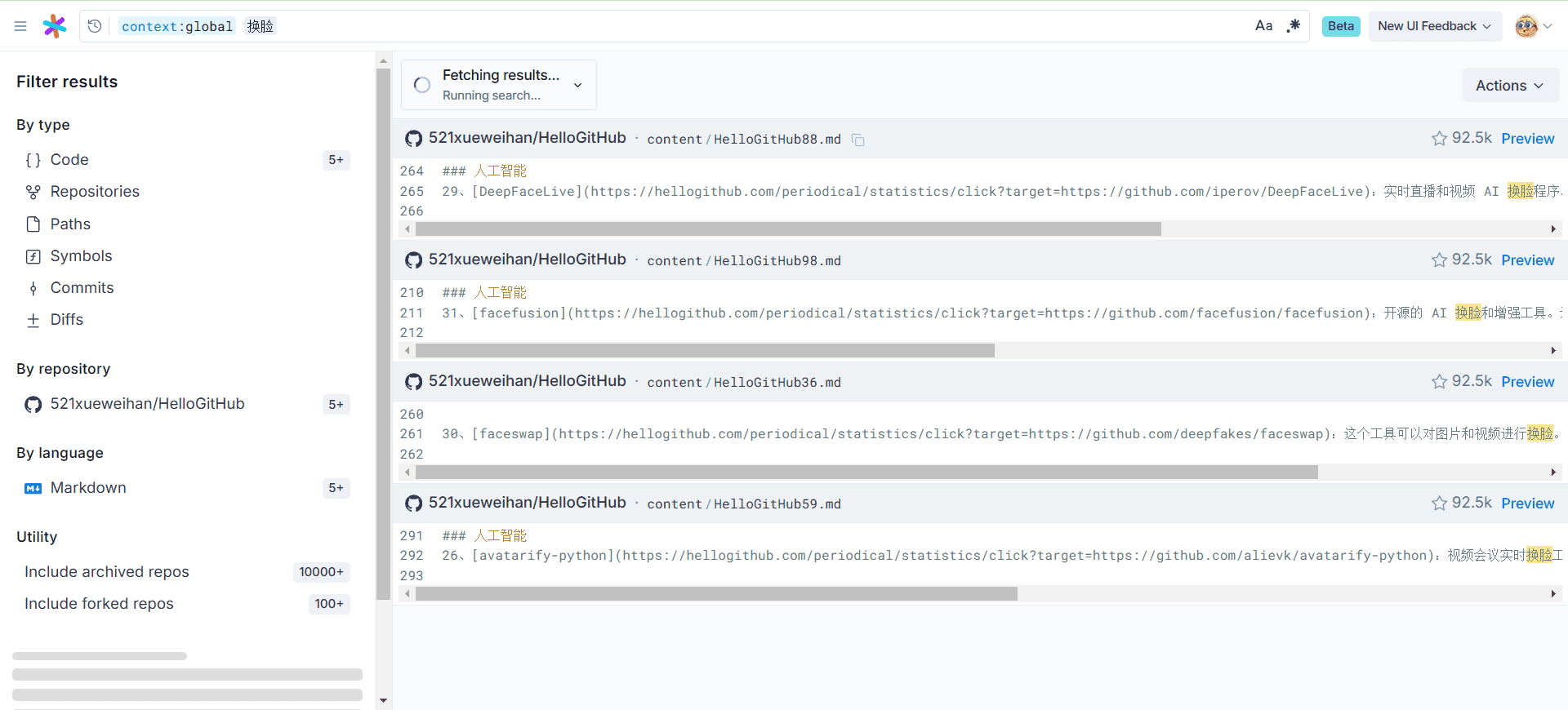Wispr Flow: Use your voice to quickly enter text in any application
General Introduction
Wispr Flow is a voice-enabled text input tool that helps users write quickly on their computers. With a "3x faster than typing" experience, users can enter text into any application, such as Word, Slack, or Gmail, just by speaking naturally. Wispr Flow supports more than 100 languages (in beta), and automatically adjusts formatting and grammar based on context, with no additional editing required. Developed by Wispr, Inc. and based in San Francisco, Flow 1.0 was originally released for Mac users and now supports Windows as well.The product is ideal for people who need to enter text efficiently, such as writers, students, or people in the workplace, and it's especially helpful for those who have difficulty typing, such as Parkinson's patients.


Function List
- speech-to-text: Naturally Speaking, which converts speech to text in real time at speeds of up to 220 words per minute.
- Cross-Application Support: Enter text in any computer application with seamless integration.
- multilingual recognitionSupport for more than 100 languages, including the "auto-detect" function.
- automatic editing: Adjust punctuation, tone, and formatting to context to reduce manual revisions.
- AI command mode: Control documents with your voice, such as "delete previous sentence" or "change to formal tone".
- Bass mode: Whispering is also recognized, suitable for quiet environments.
- Privacy Mode: When enabled, dictation data is not stored and not used to train the model.
- contextual adaptation: Adapt the tone to the application, e.g. slang for friends, formal language for clients.
Using Help
Installation process
Wispr Flow supports both Mac and Windows systems and is easy to install. Here's how it works:
- Visit the official website to download
Open https://wisprflow.ai/ and click "Download for Mac" or "Download for Windows". Mac users download the .dmg file and Windows users download the .exe file. Mac users download the .dmg file, Windows users download the .exe file. - Run the installation package
- Mac: Double-click the .dmg file and drag Wispr Flow into the Applications folder.
- Windows (computer)Double-click the .exe file, select the installation path as prompted, and click "Next" to finish.
- Initial startup and registration
Open the app after installation and register an account with your email. First time users are offered a two-week free trial (with Pro version features). - Authorized Microphone
You will be prompted to authorize microphone privileges, click "Allow". It is recommended to test the microphone to make sure it is working properly.
How to use
Wispr Flow is installed and resident in the background, ready to use. The following is the basic operation:
- Activate voice input
In any application, press and hold the default shortcut key (Command for Mac, Ctrl for Windows) to start speaking. Release the key after speaking and the text is automatically entered at the cursor. The shortcut keys can be adjusted in Settings. - cross-application operation
For example, in Gmail, press the shortcut key to say "See client tomorrow" and the text will be typed directly into the body of the email. The same applies to Notion, VSCode, and other tools. - Language switching
Select the language in the settings of Flow Hub (main screen of the application). When "Auto detect" is enabled, both English and Chinese will be recognized automatically.
Featured Functions Operation Procedure
- speech-to-text
- manipulate: Press the shortcut key in Word that says "The meeting time is Friday at 10:00 a.m.".
- in the end: The screen says "Meeting time is Friday at 10:00 a.m.". The punctuation is added automatically.
- finesse: Keep the pace of speech natural and avoid excessive speed or background noise distractions.
- Auto Edit Function
- manipulate: Say "Write an email to the boss", the system outputs "Dear Boss, Hello, I would like to confirm...".
- align: Say "Change to a concise tone" and the text changes to "Hello boss, I'd like to confirm..."
- take: Ideal for quick tone or formatting adjustments.
- AI command mode
- manipulate: Say "Hey Flow, translate to English" and the text you just typed will become English.
- More commandsFor specific commands, see the user guide on the official website, such as "Bold title" and "Delete previous paragraph".
- usage: Say the command after selecting the text, or just take effect for the latest input.
- Whispering Mode
- manipulate: Whisper "Take down homework" in the library and the system still recognizes it and enters it.
- start using: Turn on "Whispering Mode" in the Flow Hub settings.
- be applicable: Use in quiet situations or when you don't want to disturb others.
- Privacy Mode
- manipulate: Enable "Privacy Mode" in the settings so that voice data will not be stored or uploaded.
- safeguards: Full encryption of data transmission and storage for privacy-conscious users.
- contextual adaptation
- manipulate: Saying "Hey, I'll see you tomorrow" in Slack outputs a casual tone; saying the same thing in Outlook outputs a more formal "Hi, I'll see you tomorrow".
- do: Commonly used words such as people's names will be memorized and recognized faster next time.
Tips for use
- Environmental optimization: Best used in a quiet place, where an external microphone (e.g. headphones) can improve the recognition rate.
- Trial Experience: Free two-week trial with all features. After that, you can choose between the Basic Edition (free but with limited features) or the Pro Edition ($12 per month).
- Collaboration with other tools: in ChatGPT Double your productivity by typing long prompts in Wispr Flow or jotting down design ideas in Figma.
- problem screeningIf the microphone is not recognized correctly, check the microphone settings, or refer to the official website User GuideThe
Wispr Flow is easy to use and you can get started in a few minutes. It not only speeds up typing, it reduces the burden of typing, making it ideal for users who write for long periods of time or have special needs. For example, Rich Pankey, a Parkinson's patient, says it's made his Mac experience much better.
© Copyright notes
Article copyright AI Sharing Circle All, please do not reproduce without permission.
Related posts

No comments...