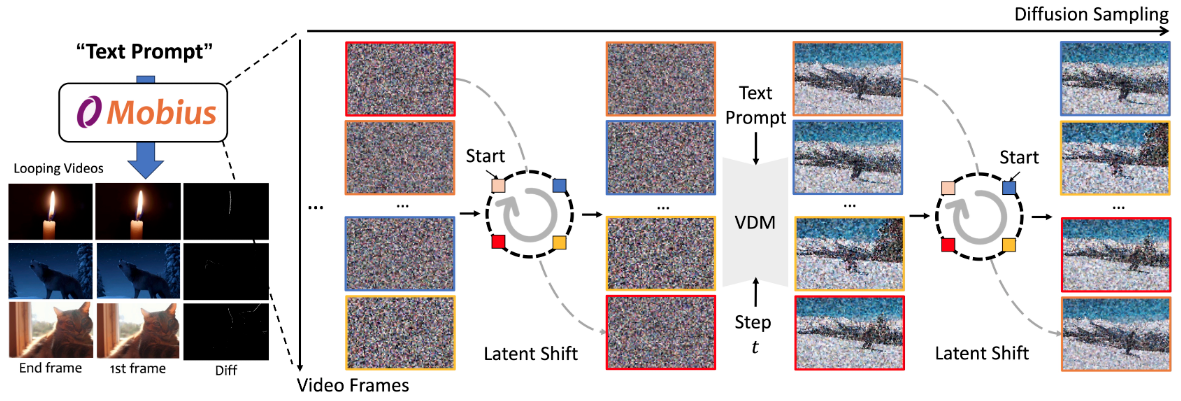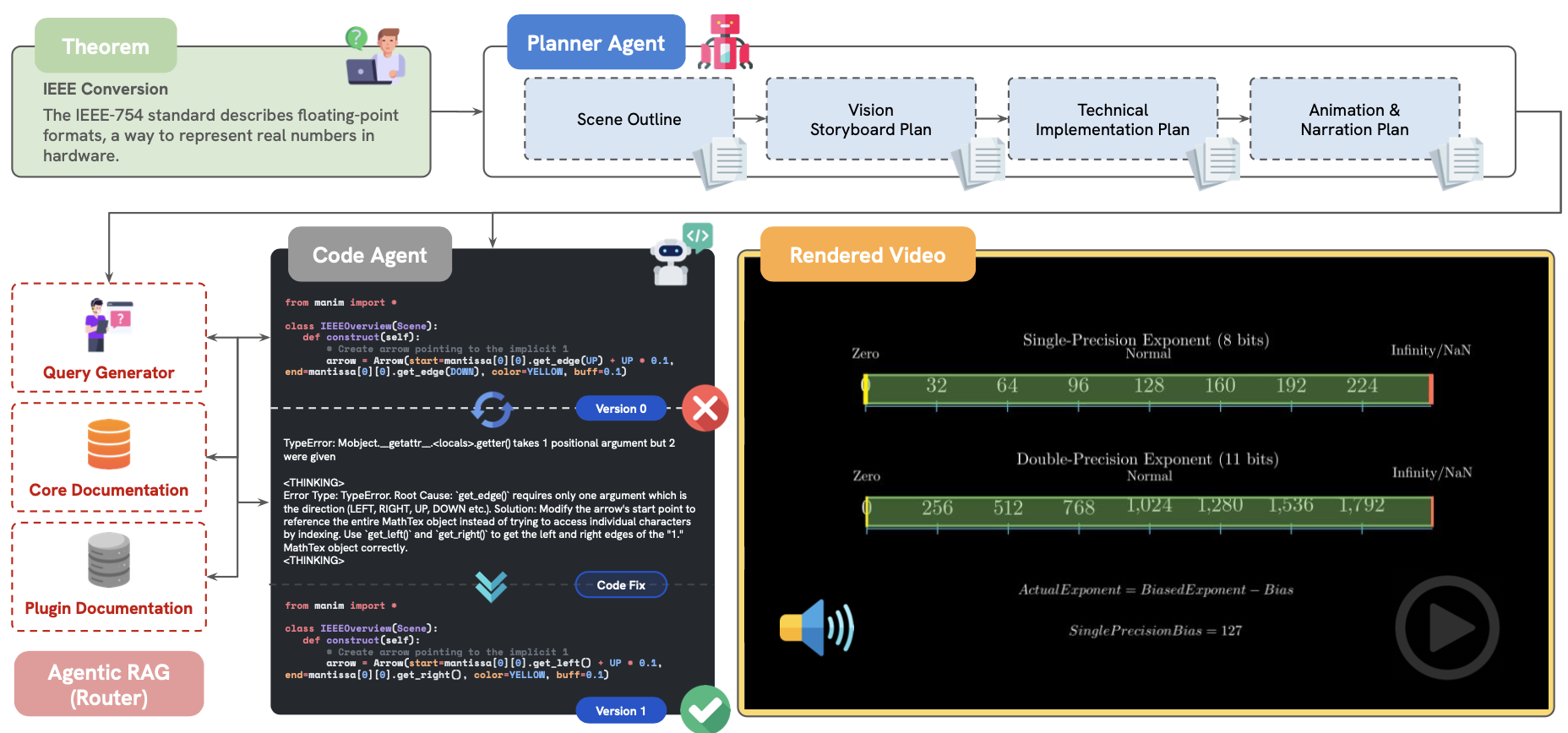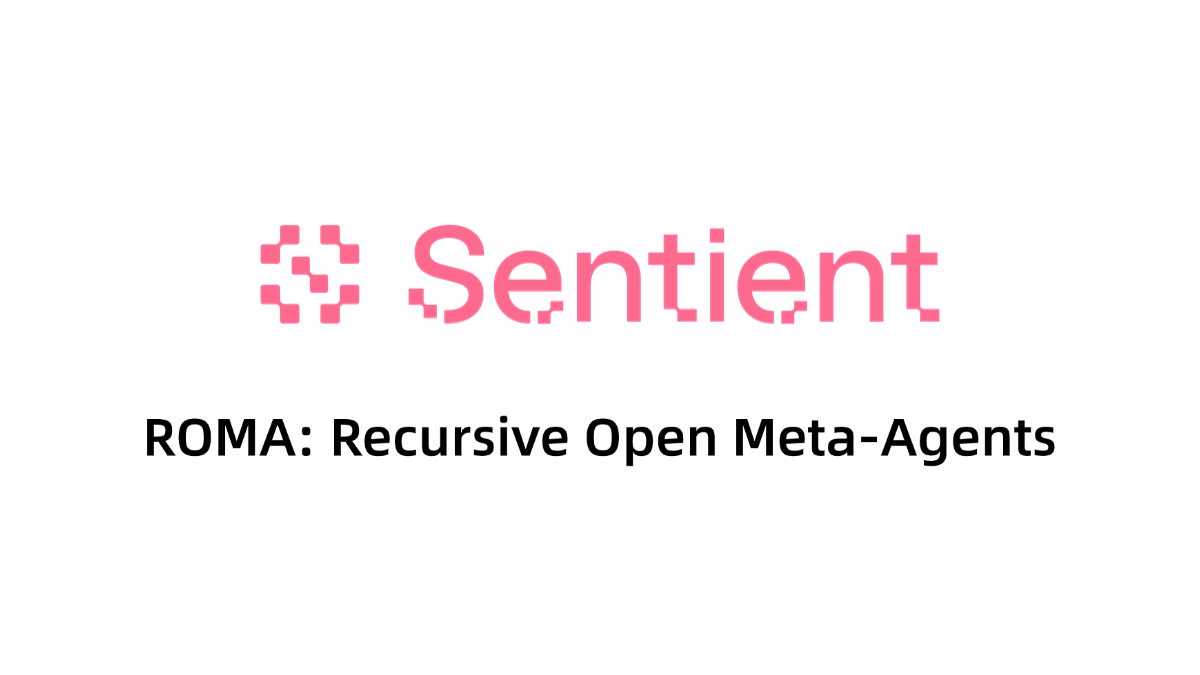WhoDB: Lightweight Database Visualization Management Software with Natural Language Interaction Support
General Introduction
WhoDB is a lightweight (~20MB), powerful and user-friendly database management tool designed to simplify database administration tasks. It combines the simplicity of Adminer with enhancements in user experience and performance.WhoDB is built using GoLang to provide optimal speed and efficiency. Features include interactive schema visualization and inline editing for small projects and complex enterprise systems.
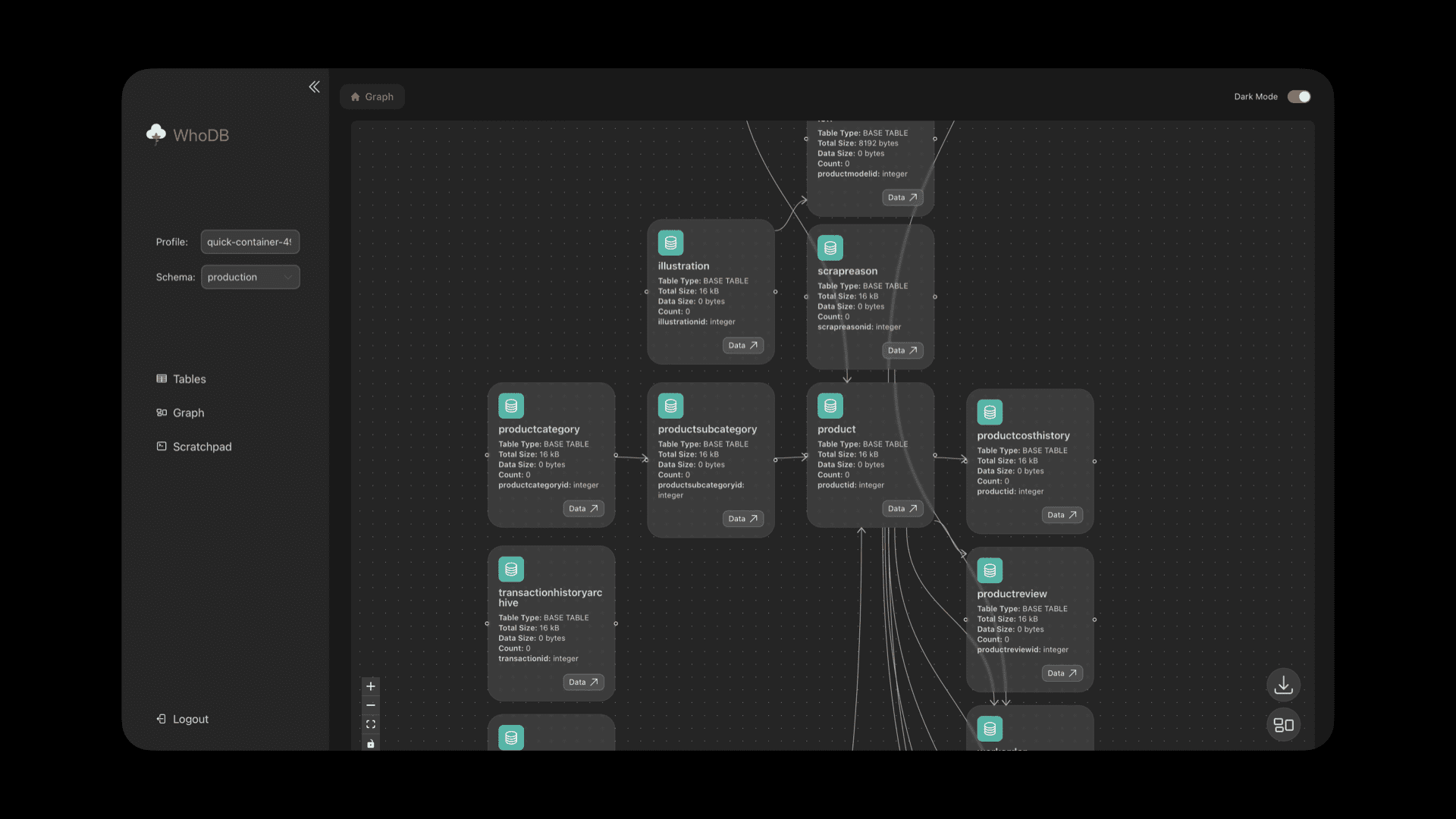
Function List
- natural language query: By working with Ollama, ChatGPT and the Anthropic The integration allows users to query and manage data using natural language.
- Interactive Pattern Visualization: Provides an intuitive graphical interface to help users easily understand the database structure.
- inline editor: Edit and preview data directly in the interface.
- Extensive database support: Compatible with PostgreSQL, MySQL, SQLite3, MongoDB, Redis, MariaDB and ElasticSearch.
- High Performance Architecture: Leverage GoLang's speed and responsiveness with front-end form virtualization to deliver superior performance.
- Secure login and authentication: Secure access to databases through personalized login profiles.
- Intelligent Filtering Function: Seamlessly implement and manage filters across all databases.
- Jupyter Notebook style query environment: Execute database queries in Scratchpad for increased productivity and flexibility.
Using Help
Installation process
Launch the client with a single click:
- Installing with Docker::
- Run the following command to pull and start WhoDB:
docker run -it -p 8080:8080 clidey/whodb - Open your browser and navigate to
http://localhost:8080The
- Run the following command to pull and start WhoDB:
- Installing with Docker Compose::
- Create a
docker-compose.ymlfile with the following contents:version: '3.8' services: whodb: image: clidey/whodb ports: - "8080:8080" - Run the following command to start the service:
docker-compose up
- Create a
Usage Process
- log in::
- After launching the app, navigate to
http://localhost:8080The - Select the database type and enter the user name, password and database name.
- After launching the app, navigate to
- Database management::
- Select database: Select the database type in the sidebar, enter credentials and manage a specific database.
- View Mode: View the database schema using interactive graphics to understand the relationships between tables.
- table management: Directly access and manage tables, view detailed schemas, filter data, and export information to CSV.
- inline editor: Click on the cell to preview the value (String, JSON, or Markdown) and make inline edits.
- Scratchpad: Execute database queries in a Jupyter Notebook-style environment for increased productivity and flexibility.
- Intelligent Filtration: Implement and manage filters seamlessly across all databases, providing a consistent and user-friendly experience.
- natural language query::
- Through integrations with Ollama, ChatGPT and Anthropic, users can query and manage data using natural language, simplifying the process of complex SQL queries.
Detailed Operation Procedure
- Starting front-end services::
- Navigate to
frontend/directory and run it:pnpm i && pnpm start
- Navigate to
- Start the back-end service::
- in the event that
core/The catalog does not have abuild/folder, you need to build the front-end and move it to the back-end directory. Run the following command:go run .
- in the event that
- Using the Ollama Model::
- Download and install Ollama, the recommended model is Llama 3.1 8b. WhoDB will automatically detect the installed model and display the Chat option in the left sidebar.
© Copyright notes
Article copyright AI Sharing Circle All, please do not reproduce without permission.
Related articles

No comments...