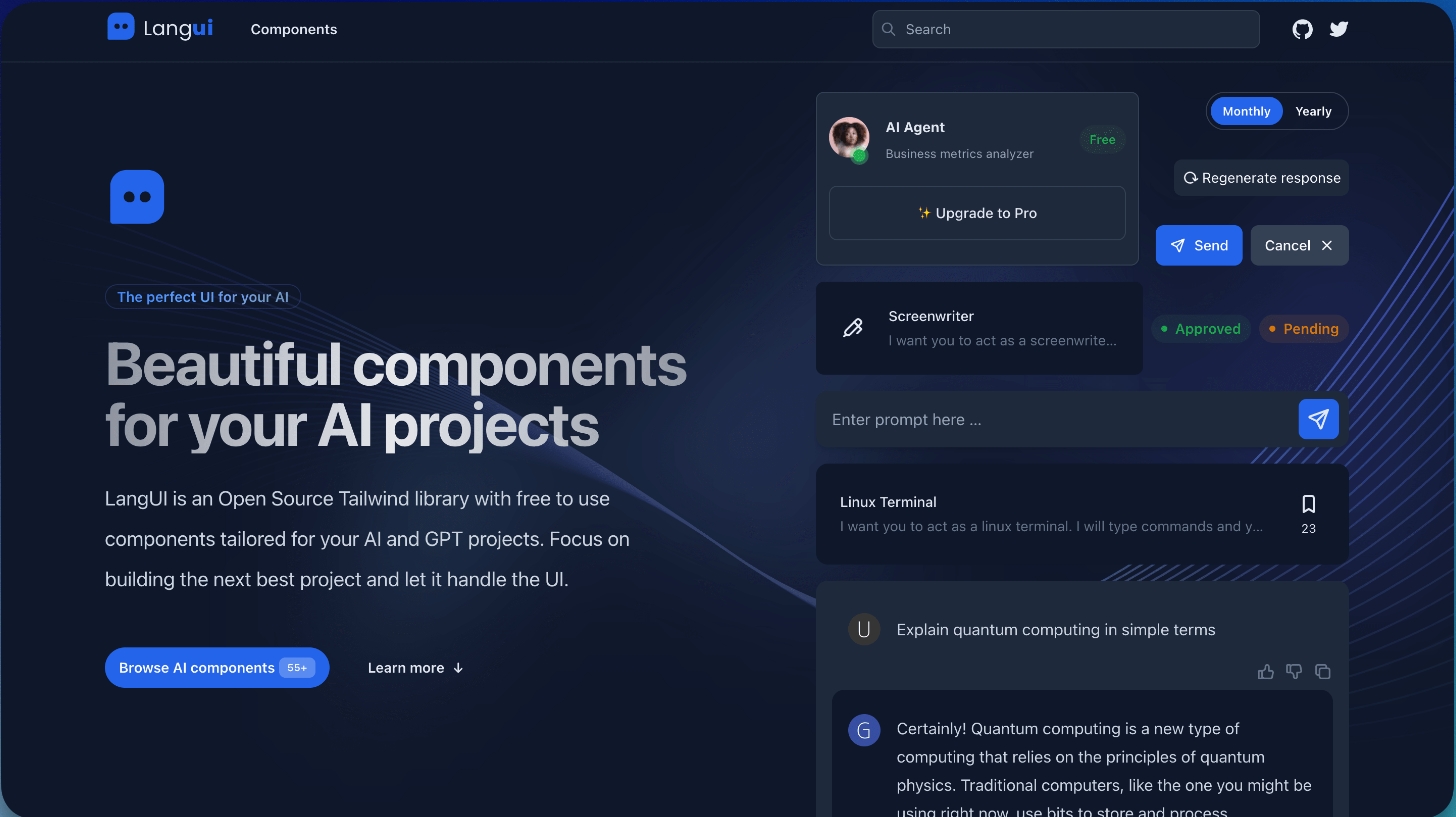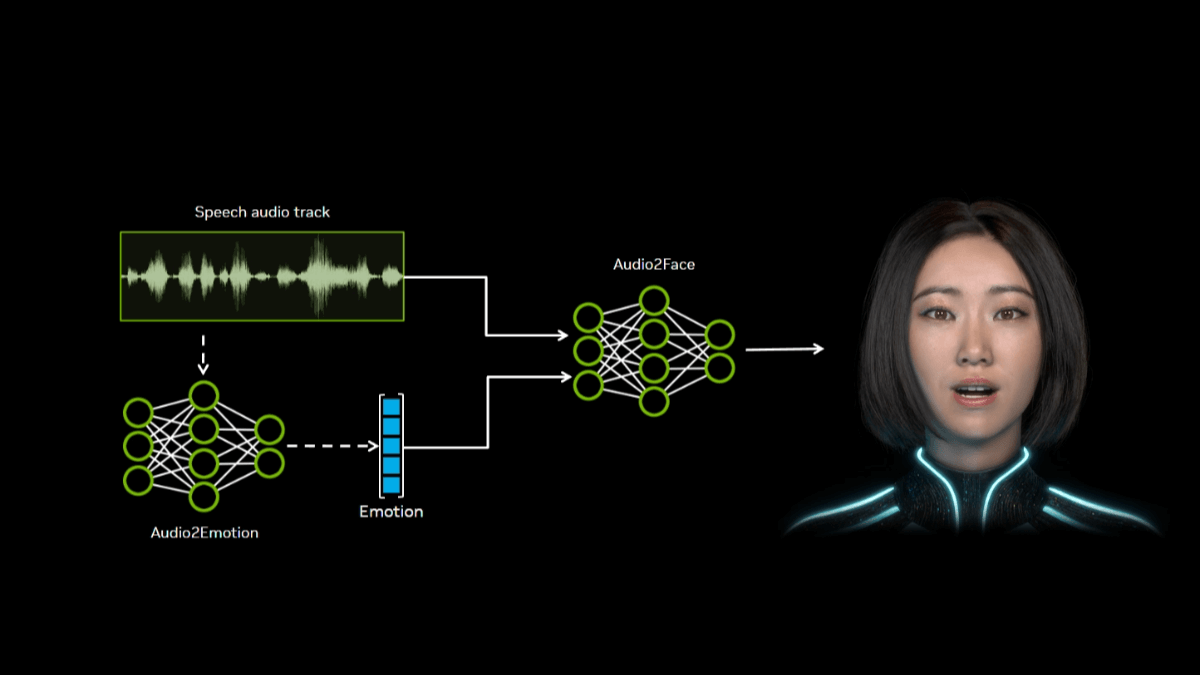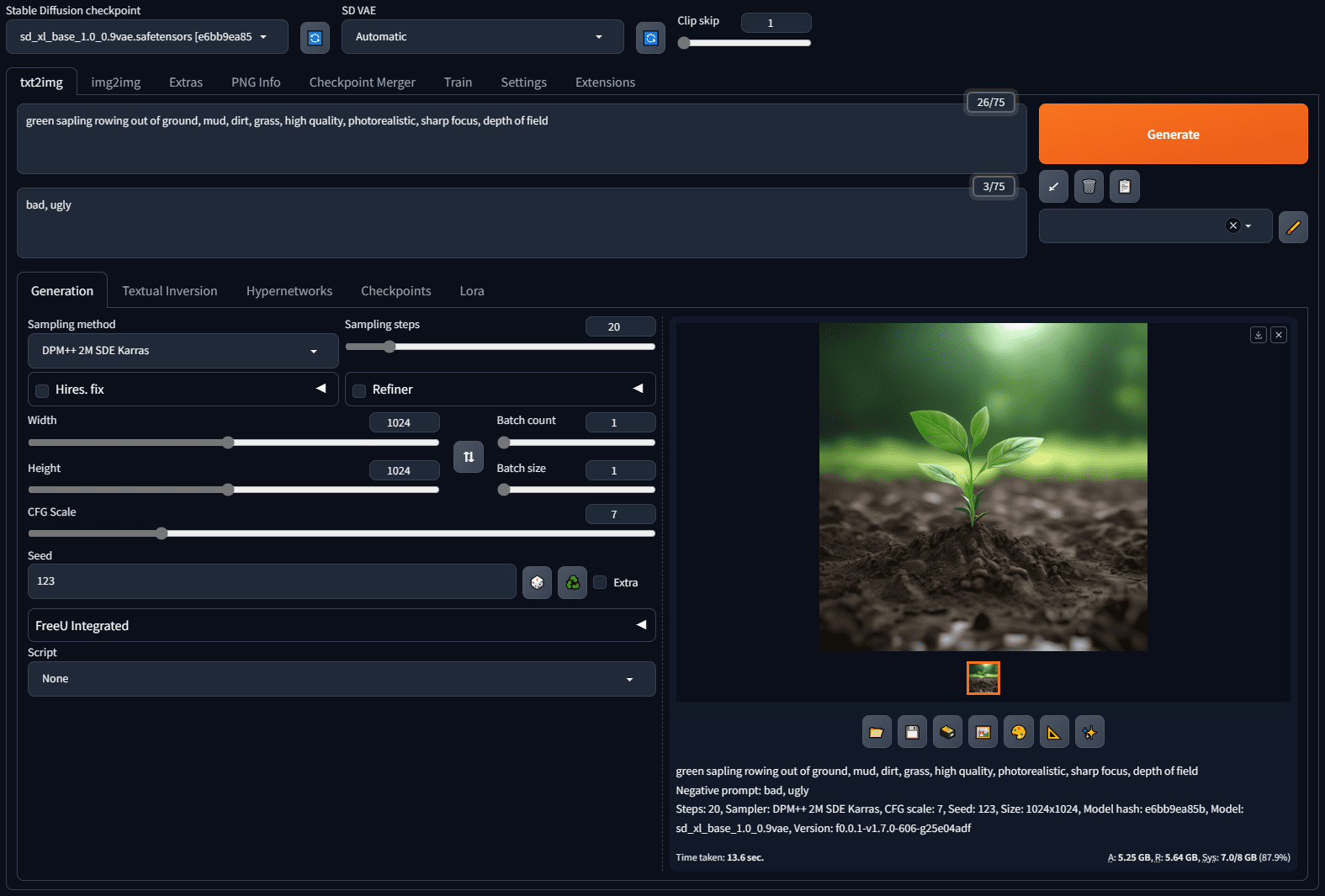Warp: a terminal command line tool with built-in artificial intelligence and development team knowledge
General Introduction
Warp is a modern, intelligent terminal tool designed to improve developer productivity. It combines artificial intelligence and team knowledge to provide an integrated development environment (IDE)-like input editor with support for auto-completion commands, smart suggestions, and a wide range of customized configurations.Warp currently supports macOS and Linux systems, with a Windows version coming in the future. With Warp, users can easily edit and navigate terminal commands, save and share interactive notebooks, workflows, and environment variables.
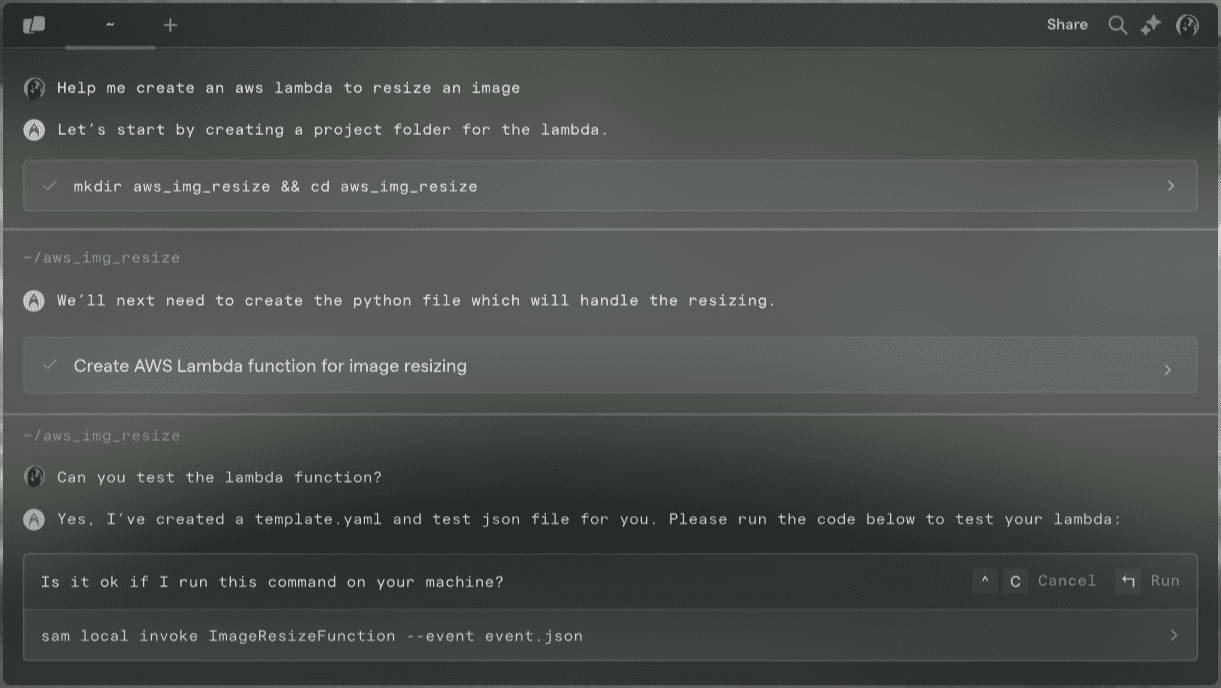
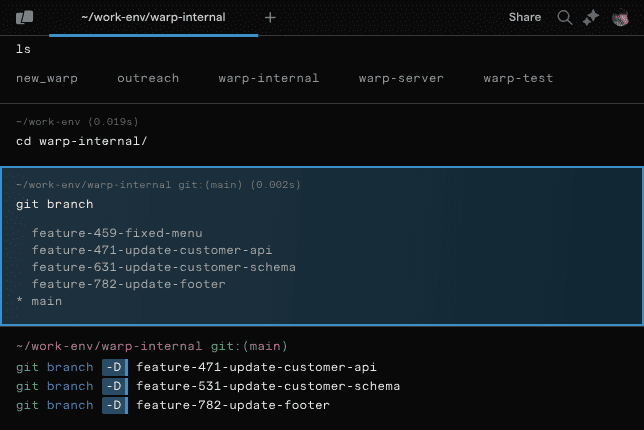
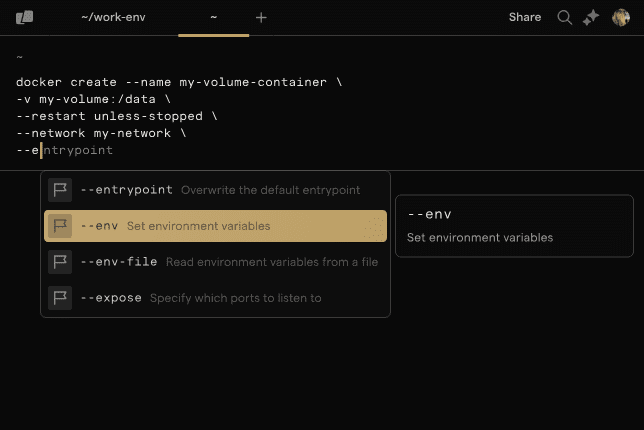
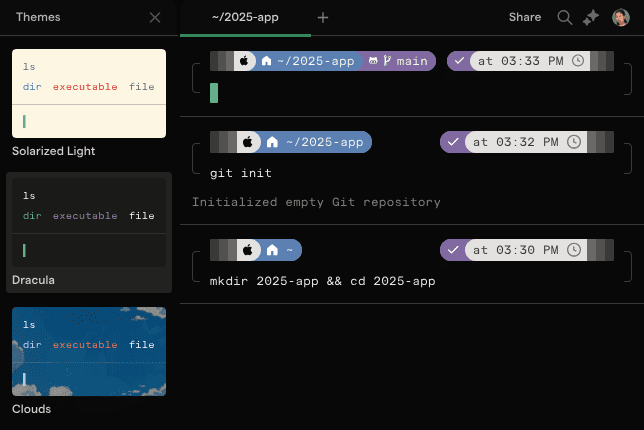
Function List
- Smart Command Recommendations: Warp provides intelligent suggestions for over 400 command line tools to help users quickly complete command entry.
- IDE Style Editor: Support multi-line command editing, block navigation and inline editing to enhance the command line operation experience.
- Customized Configuration: Users can customize the theme, fonts, colors and key bindings of the terminal to create a personalized terminal environment.
- AI Assignment: Interact with AI through natural language, delegate tasks and solve problems step by step.
- Teamwork: Save and share interactive notebooks, workflows and environment variables for easy team collaboration.
- Cross-platform support: macOS and Linux are currently supported, and Windows will be supported in the future.
Using Help
Installation process
- macOS Installation::
- Open a terminal and enter the following command to install Warp:
brew install --cask warp- Once the installation is complete, open the Warp app and you're ready to go.
- Linux Installation::
- Depending on the Linux distribution, choose the appropriate installation package to install:
- Debian/Ubuntu:
bash
sudo dpkg -i warp.deb - Red Hat/Fedora/SUSE:
bash
sudo rpm -i warp.rpm - Arch Linux:
bash
sudo pacman -U warp.tar.zst
- Debian/Ubuntu:
- Once the installation is complete, open the Warp app and you're ready to go.
- Depending on the Linux distribution, choose the appropriate installation package to install:
Guidelines for use
- Start Warp.::
- Open the Warp application and go to the Terminal screen.
- Users can enter commands in the terminal and Warp will automatically provide intelligent suggestions and command completion.
- Editing and navigation commands::
- Use the arrow keys to navigate between input/output blocks.
- In multi-line commands, use the cursor to locate the position to be edited to make changes.
- Customized terminals::
- Go to the Settings screen and select customization options such as theme, fonts and colors.
- Users can adjust the terminal appearance and key bindings to their personal preferences.
- AI Assignment::
- Type a natural language command in the terminal and press Enter to initiate AI task delegation.
- Warp provides a solution based on the context of the user's input, which the user can confirm and adjust step-by-step.
- Teamwork::
- Save the current session as an interactive notebook or workflow to share with team members.
- Team members can view and edit shared content in Warp for more efficient collaboration.
Featured Functions Operation Procedure
- Smart Command Recommendations::
- Enter some of the commands in the terminal, and Warp will automatically display suggestions for related commands and parameters.
- The user can use the Tab key to quickly select suggested commands and parameters.
- Multi-line command editing::
- Enter multi-line commands in the terminal and use the Shift + Enter keys to change lines.
- Use the arrow keys to navigate through multi-line commands, positioning the cursor to the location to be edited for changes.
- Save and share interactive notebooks::
- When you are done in the terminal, click the Save button to save the current session as an interactive notebook.
- Select the share option to send the notebook link to team members for easy collaboration.
With the above detailed help, users can quickly get started with Warp and fully utilize its smart terminal features to enhance development efficiency.
© Copyright notes
Article copyright AI Sharing Circle All, please do not reproduce without permission.
Related posts

No comments...