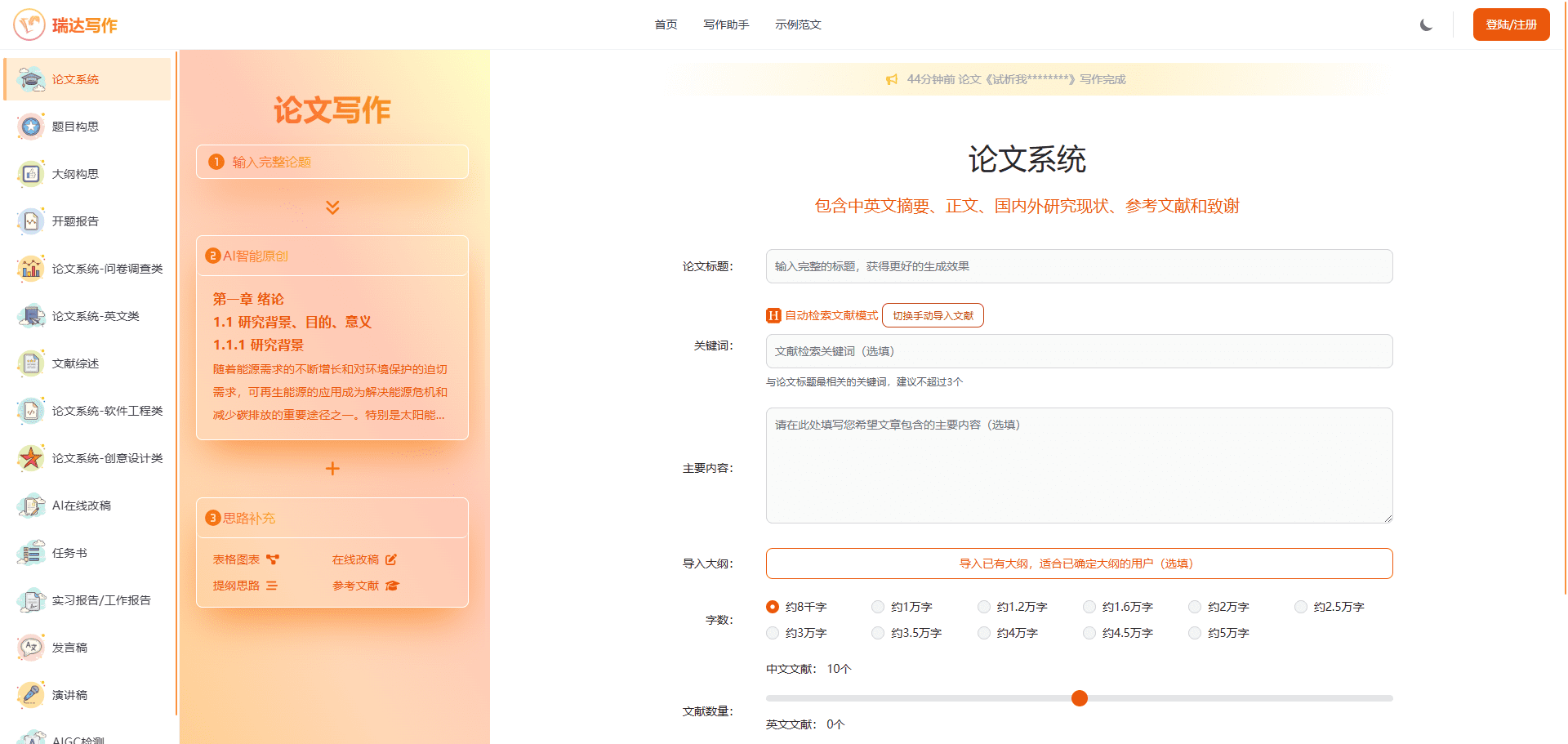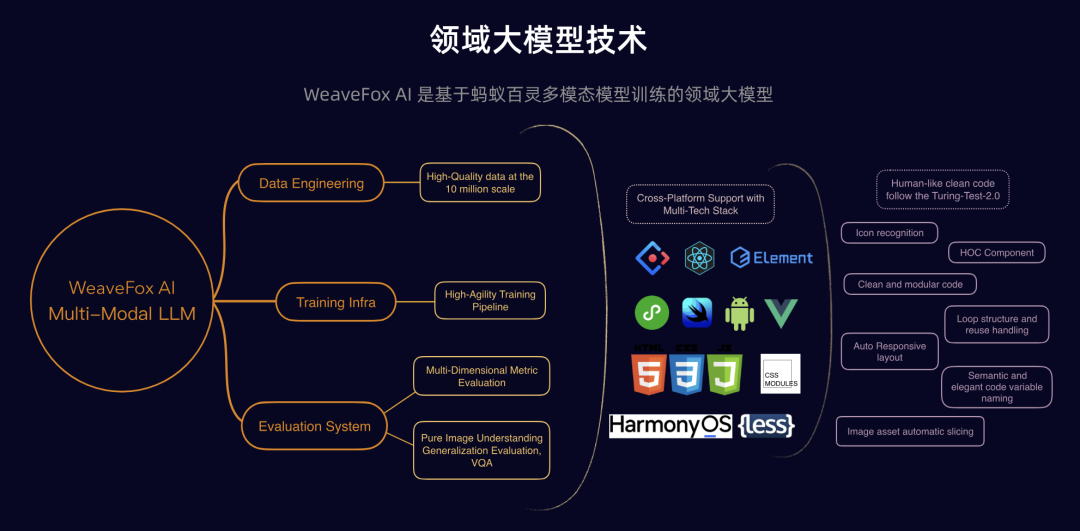Volcano Ark: Big Model Training and Cloud Computing Service, Sign Up for $150 Equivalent Arithmetic
General Introduction
Volcano Ark is a cloud computing platform launched by Volcano Engine that focuses on big model services, aiming to provide enterprises with a complete solution from model selection, training to application. Relying on ByteDance's deep accumulation in the AI field, Volcano Ark integrates the big model resources of several top AI companies, such as Baichuan Intelligence, MiniMax, etc., covering multi-scenario applications such as natural language processing and image generation. Whether you need out-of-the-box pre-trained models or customized model fine-tuning, Volcano Ark can meet the demand through its powerful cloud infrastructure. It widely serves industries such as finance, education, and e-commerce, helping enterprises to rapidly deploy large models and improve their intelligence.
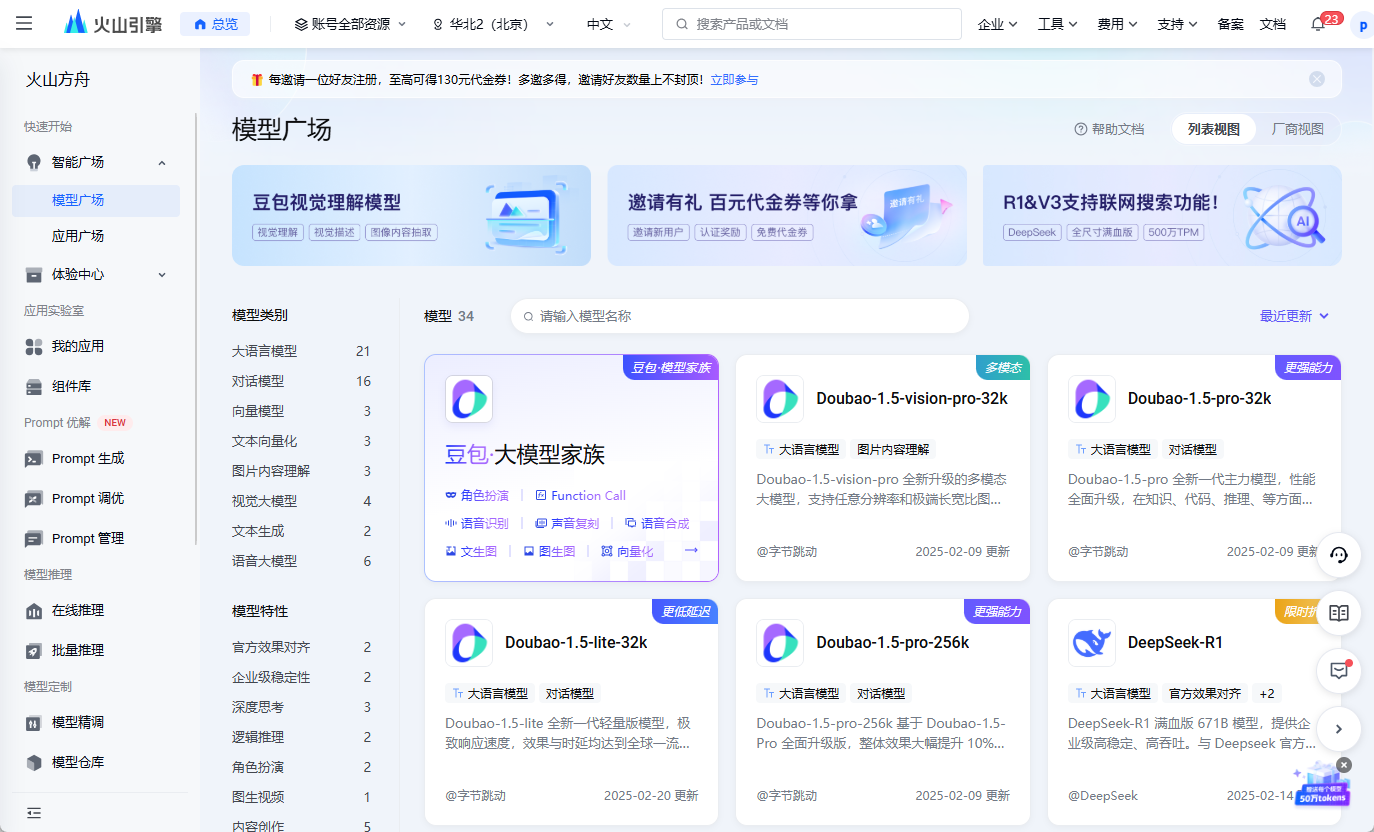
Function List
- model square: A wide range of pre-trained macromodels are available, which can be selected and used directly by the user on demand.
- model fine-tuning: Support for uploading data to fine-tune the big model and adapt it to specific business scenarios.
- inference service: Real-time data processing using big models, e.g., text generation, Q&A, etc.
- Cloud Training: Provide high-performance computing resources for large models to support large-scale training tasks.
- Evaluation Tools: Built-in evaluation features to help users test the performance of large models.
- API Docking: Provide interfaces to embed big model capabilities into enterprise systems.
- safety: Ensure the security and compliance of large model data and computational processes.
Using Help
Register & Login
- Enter the official website: Type "https://console.volcengine.com/ark/".
- Register for an account::
- Click "Register" in the upper right corner, enter your cell phone number or email address, and set a password.
- After completing the captcha verification, activate the account.
- Login Platform::
- Login with your registered account, first time login may need to bind corporate information to unlock more features.
Main function operation flow
1. Selection of a large model (model plaza)
- **
进入模型广场: After logging in, click on "Model Plaza" in the left navigation bar. - Browse Models::
- The page displays multiple large models (e.g., language models, image models), each labeled with applicable scenarios (e.g., intelligent customer service, text generation).
- Click on the model name to view detailed information, including parameter sizes, supported languages, and more.
- Using the model::
- Select a large model and click "Add to Workspace" to use it for subsequent operations.
2. Model fine-tuning
- Creating Tasks::
- Navigate to "Model Finishing" and click "New Finishing Task".
- Upload data::
- Prepare the business related data sets (TXT, CSV formats are supported) and click "Upload Files".
- The data needs to match the target model input format (e.g. plain text for language modeling).
- Setting parameters::
- Select a base large model and adjust the training parameters (e.g., learning rate, batch size).
- The default parameters are suitable for first attempts and can be customized by advanced users.
- Start fine-tuning::
- Click "Start Training", the platform calls the cloud GPU resources to run.
- Check your progress in "Task Management" and download the fine-tuned large model when you are done.
3. Data inference
- New Reasoning::
- Click "New Reasoning Task" in "Reasoning Service".
- input data::
- Enter manually (e.g. a question) or upload bulk data (e.g. a CSV file).
- Running the big model::
- Select the large model in the workspace and click "Run".
- The system returns results, such as generated text or analysis conclusions, which can be downloaded or viewed directly.
- application scenario: Generate customer service responses, article summaries, etc.
4. Cloud-based training
- Environment Configuration::
- In Cloud Training, select the computational resources (e.g. multi-GPU configuration).
- Upload resources::
- Upload custom code (e.g. PyTorch scripts) and training datasets.
- Executive training::
- Click "Start Training" and the platform allocates resources to run the large model training.
- The training log is displayed in real time and the parameters can be adjusted at any time.
5. Model evaluation
- Go to Review::
- Navigate to "Evaluation Tools" and select the large model you want to test.
- Uploading Test Sets::
- Provide the labeled data (e.g., question-answer pairs) and click "Start Evaluation".
- View Results::
- The system generates metrics (e.g., accuracy, F1 scores) that are displayed graphically.
- Supports exporting evaluation reports for model optimization.
Featured Functions
Big Model API Docking
- Get the key::
- Click "Generate API Key" in "Developer Center" and save it properly.
- integrated system::
- Download the Volcano Ark SDK and configure the environment according to the documentation.
- Sample code (Python):
from volcengine.ark import ArkClient client = ArkClient(api_key='你的密钥') result = client.inference(model_id='模型ID', input='你好') print(result)
- use: Embedding big model capabilities into enterprise applications, such as smart Q&A systems.
Large model security management
- privilege allocation::
- Set access levels for your team in Security Management.
- data protection::
- Default encrypted transmission, support for users to enable storage encryption.
- compliancy::
- Built-in tools check data for compliance with industry regulations.
Tips for use
- Data preparation: Ensure data quality before fine-tuning to avoid extraneous noise affecting large model performance.
- Resource Monitoring: View the consumption of computing resources in "Billing Management" for rational task planning.
- Support Channels: For questions, check the documentation in the Help Center or contact Customer Service.
Through the above steps, users can make full use of Volcano Ark's large model function to easily realize the complete process from selection, fine tuning to application.
© Copyright notes
Article copyright AI Sharing Circle All, please do not reproduce without permission.
Related posts

No comments...