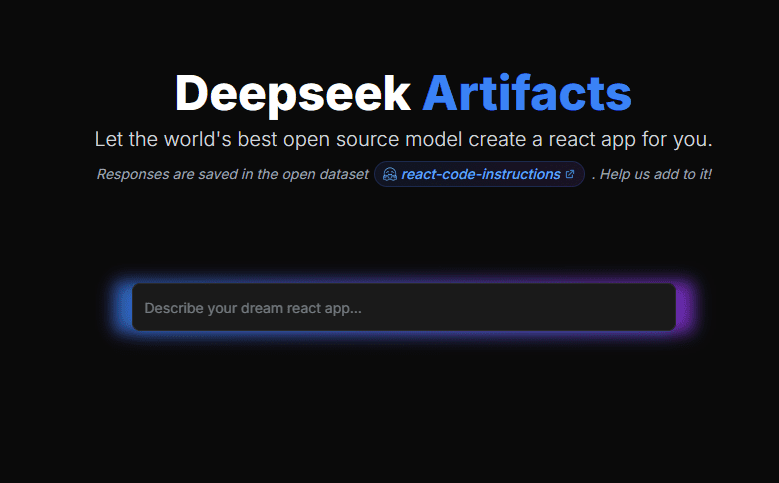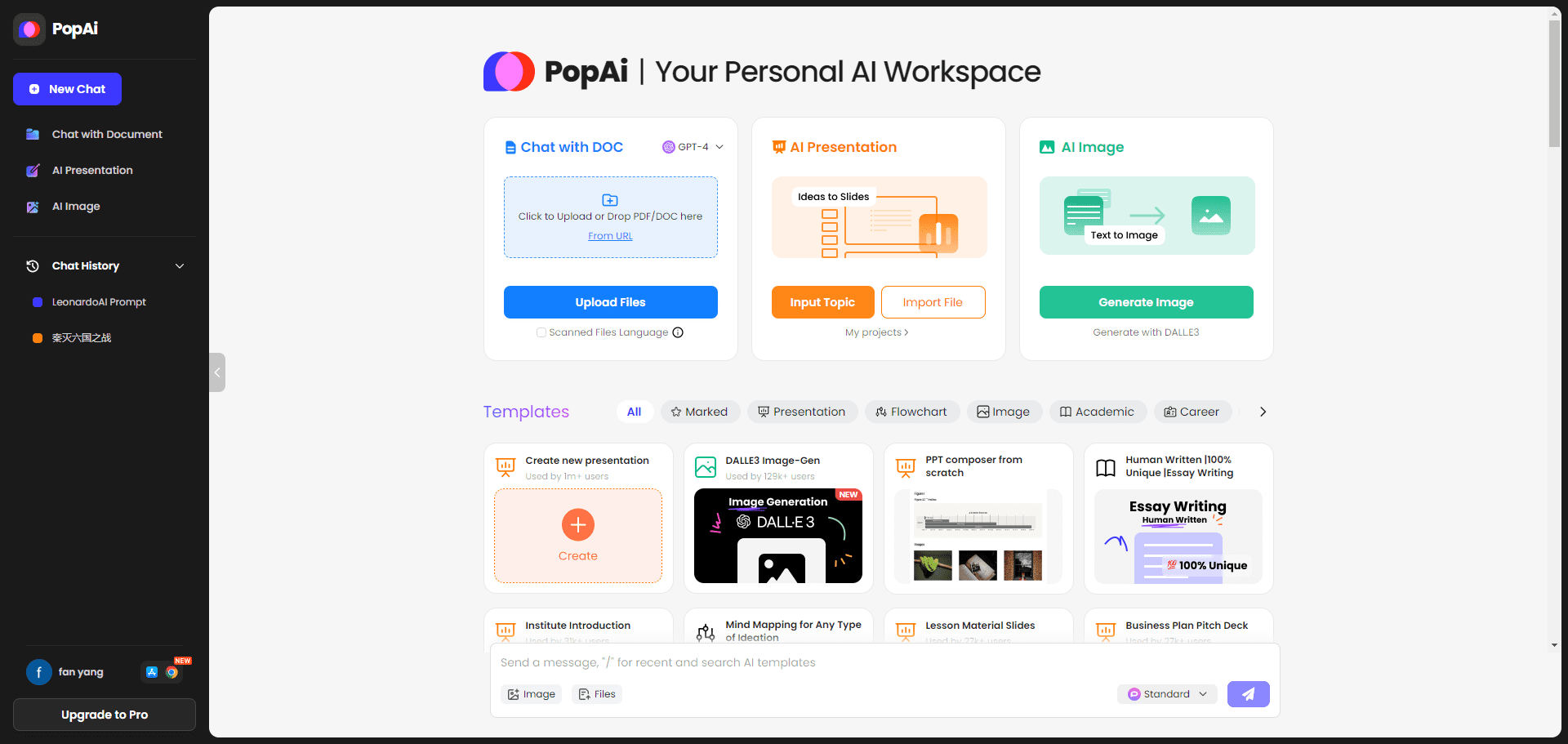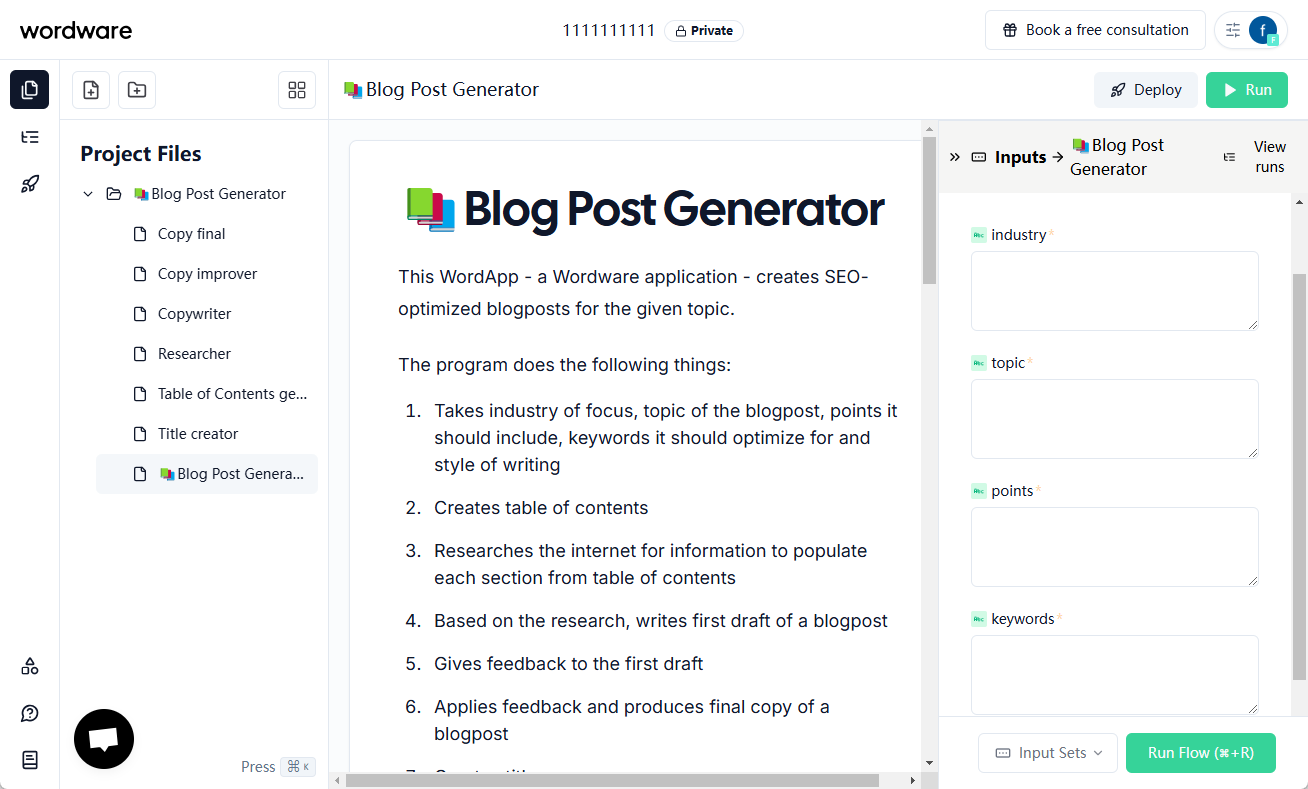Vizcom: a design tool that turns sketches into realistic renderings
General Introduction
Vizcom is an innovative tool built for design and creative professionals. It dramatically improves design efficiency by quickly transforming users' sketches into photorealistic renderings and 3D models through AI technology. Users can collaborate seamlessly on Vizcom's workbench and explore endless creative possibilities. The platform supports import and export of multiple 3D formats and provides secure cloud storage to ensure the safety and privacy of user data.Vizcom is not only suitable for individual designers, but also provides powerful support for team collaboration.
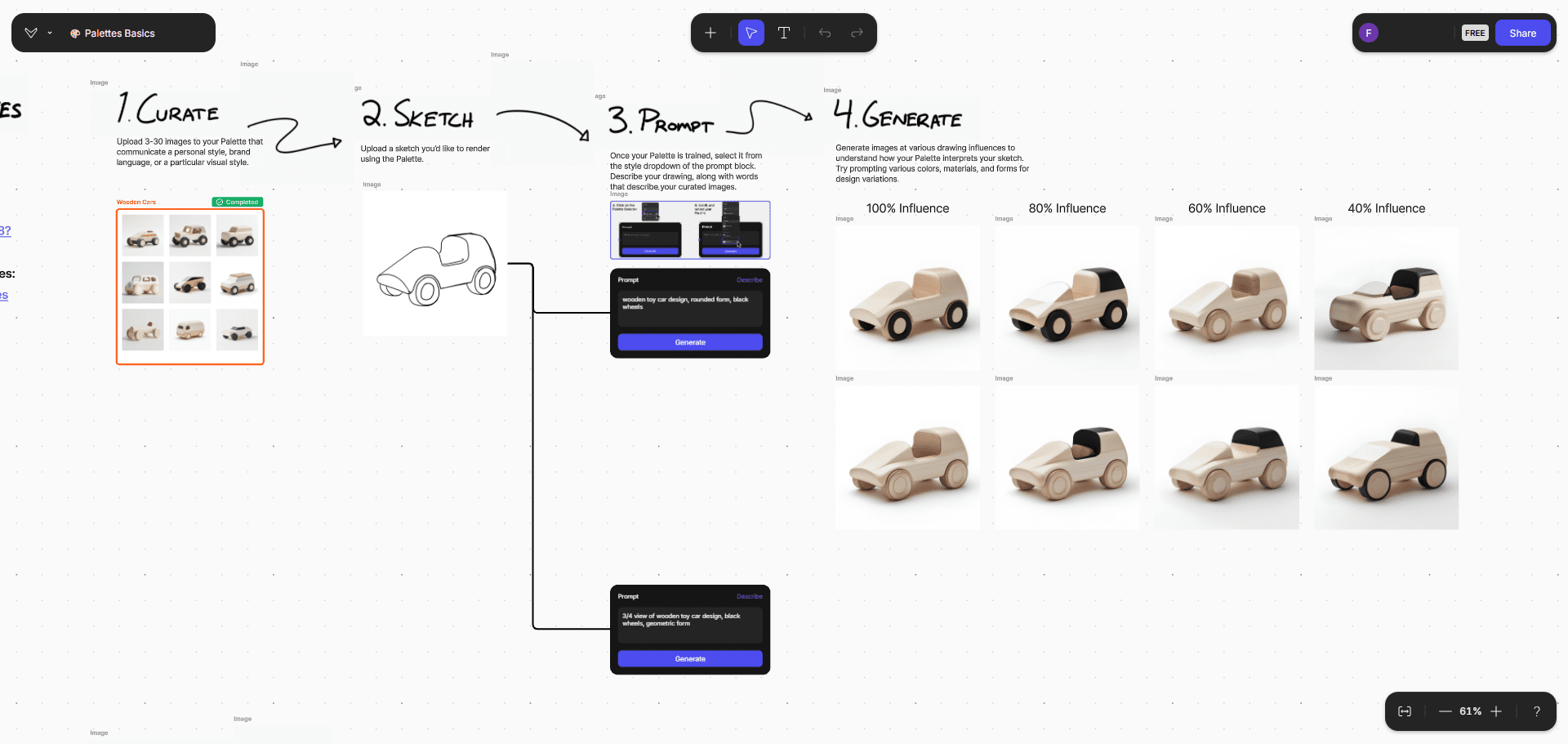

Function List
- Sketch Conversion: Photograph and upload sketches or draw them directly in the Vizcom studio to quickly generate realistic renderings.
- 3D Model Generation: Generate 3D models from renderings with support for multi-angle viewing and AR export.
- worktop: Collaborate and explore creatively in an infinite canvas environment, adding breakpoints and responsive layouts.
- Custom color palettes: Create and use custom color palettes to capture unique design styles.
- Import Export: Compatible with major 3D formats (OBJ, FBX, STL, USDZ) and supports 2D image to 3D model conversion.
- Layer management: Intuitive layer management function for creative combinations.
- Intelligent Selection: Multiple selection tools (lasso, brush, bezier) for precise control of canvas contents.
- Document management: Project files are stored in the cloud, accessible and manageable anytime, anywhere.
Using Help
Installation and Registration
- Click on the "Get Started" button and choose to register or log in to an existing account.
- Download the desktop application for Mac or Windows and follow the prompts to complete the installation.
Function Operation Guide
Sketch Conversion
- Sketch in the studio or upload an existing sketch.
- Select the default style or a custom color palette and click the "Render" button to generate a realistic rendering.
3D Model Generation
- In the Render Map screen, click the "Generate 3D Model" button.
- Select viewing angle, export to USDZ file for AR viewing or 3D printing.
Workstation Collaboration
- Go to the workbench and create a new project or open an existing one.
- Use the infinite canvas for creative exploration, add breakpoints and responsive layouts.
- Invite team members to collaborate, view and edit project content in real time.
Custom color palettes
- In the "Palettes" menu, click "Create New Palette".
- Add colors, materials, and reference images, and save the palette for subsequent use.
Import Export
- In the project interface, click the "Import" button to select a compatible 3D format file (OBJ, FBX, STL, USDZ).
- After finishing editing, click the "Export" button to select the export format and destination location.
Layer management
- In the Edit screen, use the Layers panel to manage individual elements.
- Add, delete, or reorder layers and use layer combinations to realize complex designs.
Intelligent Selection
- Use the lasso tool to quickly select the canvas area.
- Use the brush tool to make fine selections.
- Use the Bezier Curve tool for precise control.
Document management
- All project files are automatically saved in the cloud.
- Access and manage project files at any time from the "File Management" menu.
Data security and privacy
Vizcom uses industry-leading encryption technology to ensure the security of user data. All design content is owned by the user and the platform does not use user data to train AI models.
© Copyright notes
Article copyright AI Sharing Circle All, please do not reproduce without permission.
Related posts

No comments...