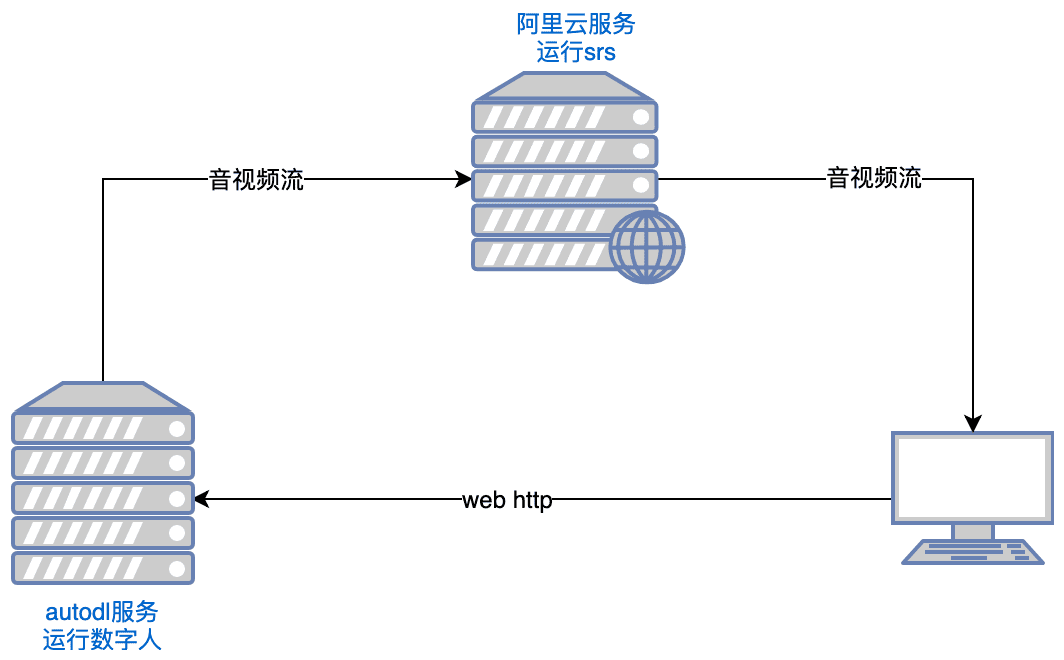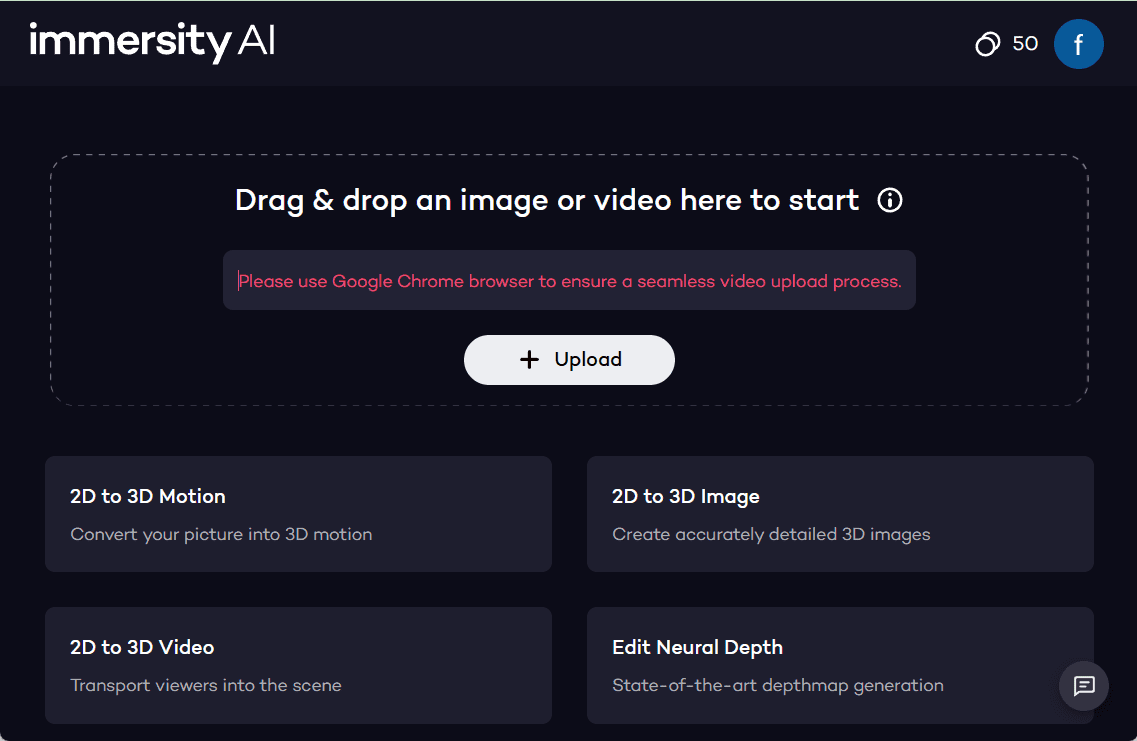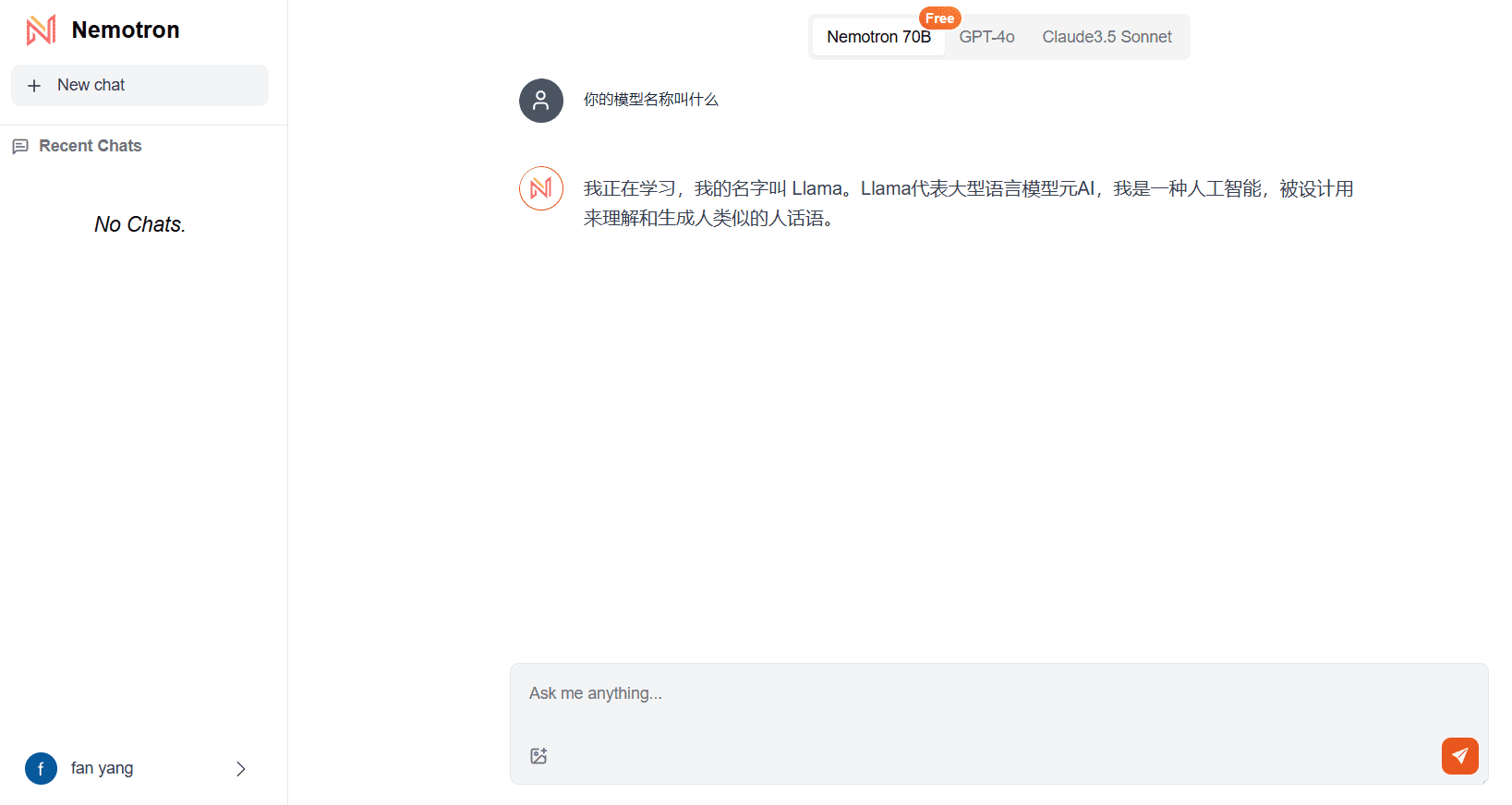Vizard: Long videos are automatically edited into short, explosive videos suitable for social media promotion.
General Introduction
Vizard, from Blue Pulse, is an online tool that utilizes artificial intelligence technology to help users quickly turn long videos into short social media clips. Designed for content creators, marketers and educators, it automatically recognizes the best moments in a video and generates high-quality clips for platforms like TikTok, YouTube Shorts and Instagram. Users simply upload their videos and Vizard transcribes, edits and optimizes them with AI technology, eliminating the need for manual editing. It also provides subtitle generation, multi-language translation and video resizing to make the content more attractive and communicative. Whether you're looking to boost your social media presence or streamline your video production process, Vizard offers a convenient and efficient solution.
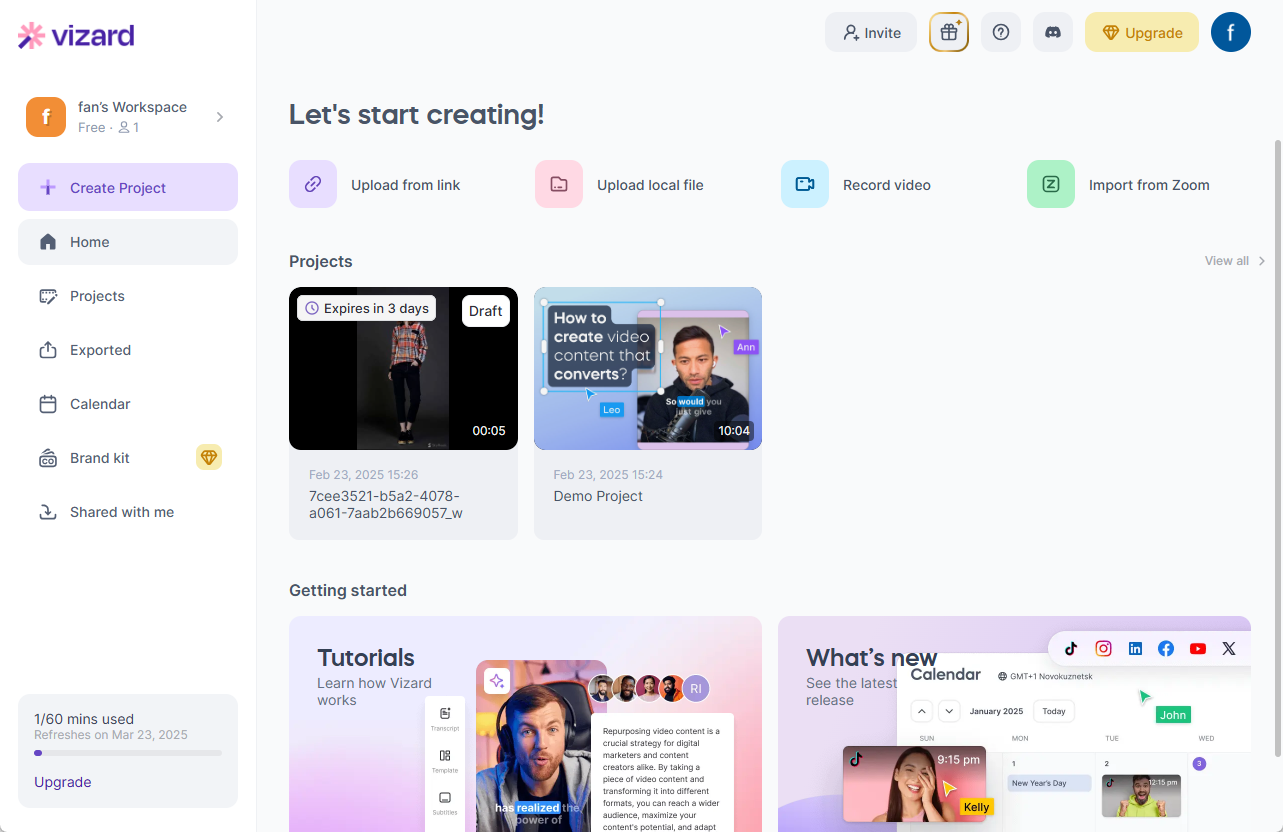
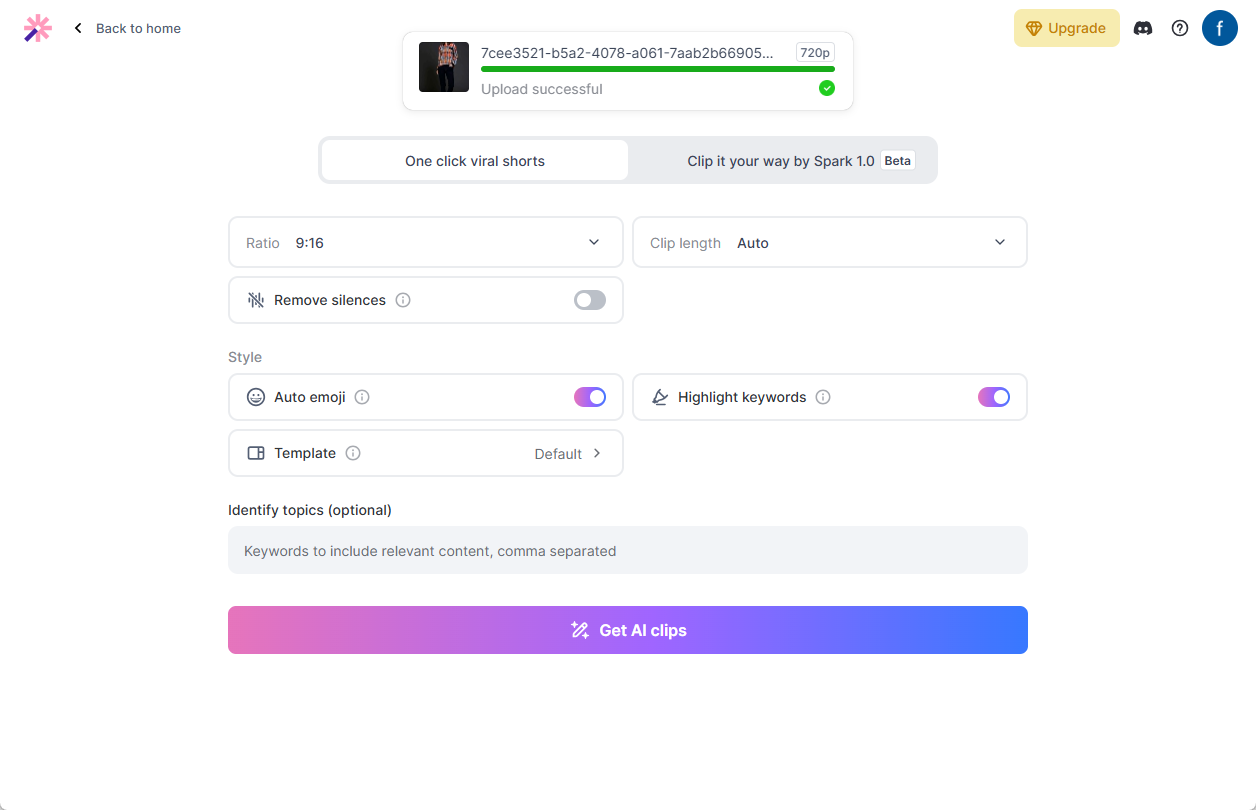
Function List
- AI Auto Clip: Automatically detects highlight moments in the video and generates multiple short video clips.
- Video transcription and captioning: Transcribe video content to text and automatically generate multilingual subtitles.
- Multi-platform optimization: One-click video resizing, adapts to TikTok, YouTube, Instagram and more.
- Text Editor Video: Quickly edit videos by modifying the transcription text, as easy as editing a document.
- Brand Customization: Support for customizing subtitle styles, fonts, and branding templates to maintain content consistency.
- Collaboration and sharing: Generate shareable links for easy team collaboration or direct publishing.
- Timeline fine-tuning: Provides an intuitive timeline editor to precisely adjust clip content.
Using Help
Vizard is a web-based tool that does not require any software installation and can be used simply by accessing it through your browser. Below is a detailed guide to help you get started quickly and take full advantage of its features.
Register & Login
- Open your browser and enter the URL
https://vizard.ai/, go to the official website. - Click the "Sign Up" button on the top right corner of the homepage to enter the registration page.
- Enter your e-mail address, set a password and click "Create Account" to complete the registration.
- After registration, the system will send a verification email to your email address, click the link in the email to activate your account.
- Return to the official website, enter your email and password to log in and get started.
Upload videos and generate short videos
- Upload Video::
- After logging in, click the "Upload Video" button on the homepage.
- You can choose to drag and drop video files directly to the upload area, or click "Browse" to select video files from your computer.
- In addition, Vizard.ai supports importing videos directly by pasting a YouTube link and clicking "Submit" after entering the URL.
- Once the upload is complete, the system displays the progress of the video processing, usually within a few minutes.
- AI Auto Clip::
- Once the video processing is complete, click on the "Generate Clips by AI" option.
- Vizard will use artificial intelligence to analyze video content, identify the most engaging clips, and generate multiple short video clips.
- The generated clips display a "Viral Score" to help you determine which clips have more potential to go viral.
- You can preview each clip and click "Save" to save it when you are satisfied, or select "Edit" to make adjustments.
- Manually selecting clips::
- If you want to pick your own clips, click on the "Transcribe & Edit Video" option.
- The system will display the complete transcribed text of the video, you just need to select the text paragraphs you want to keep and click "Clip" to generate the corresponding short video.
- This approach is as simple as editing a Word document and is ideal for users who need precise control.
Add Subtitles and Multi-Language Translations
- Automatic generation of subtitles::
- In the editing interface, check the "Add Captions" option, and Vizard.ai will automatically generate captions based on the transcribed text.
- You can adjust the subtitle style, such as font, size, color, and even add emoticons to each line to enhance the fun.
- Translation of subtitles::
- Click the "Translate" button, select the target language (e.g. Chinese, Spanish, French, etc.), and the AI will translate the subtitles into the corresponding language.
- Once the translation is complete, preview the result and save it to ensure that the content is suitable for a global audience.
Resize video with branding customization
- Multi-platform optimization::
- In the editing interface, click the "Resize" button and select the target platform (e.g. 9:16 for TikTok, 16:9 for YouTube).
- The system automatically adjusts the video ratio to ensure that the picture is complete and suitable for publication.
- Brand Templates::
- Click on the "Branding" option to upload your brand logo or choose a preset template.
- Set fonts and color schemes, save them as custom templates that can be directly applied to subsequent videos to maintain brand consistency.
Export & Share
- Export Video::
- After editing, click the "Export" button to select the export resolution (up to 1080p).
- The free version will have a watermark, upgrade to the paid version to remove the watermark and unlock more features.
- Share the link::
- Click "Share" to generate a unique link to send to team members or post directly to social media.
- You can also simplify the process by publishing directly to supported platforms through Vizard.ai.
practical skill
- Optimize editing effects: The clips generated by AI may not be exactly as expected, and it is recommended to preview and adjust them manually, especially for videos with poor audio quality or multiple people talking at the same time.
- save time: Batch upload multiple videos and let AI process them at the same time to improve efficiency.
- Testing the power of communicationPriority is given to releasing clips with a high "Viral Score", observing viewer feedback and optimizing subsequent content.
caveat
- Vizard.ai requires a stable internet connection and is recommended to be used in a Wi-Fi environment to avoid upload interruptions.
- The free version provides 10 AI clips per month, suitable for beginners to try; for more features, you can choose Creator ($30/month) or Pro ($60/month) packages.
With the above steps, you can easily turn long videos into eye-catching short videos to quickly boost your social media presence.Vizard's operation is simple and intuitive, so you can get started quickly even if you have no video editing experience.
© Copyright notes
Article copyright AI Sharing Circle All, please do not reproduce without permission.
Related posts

No comments...