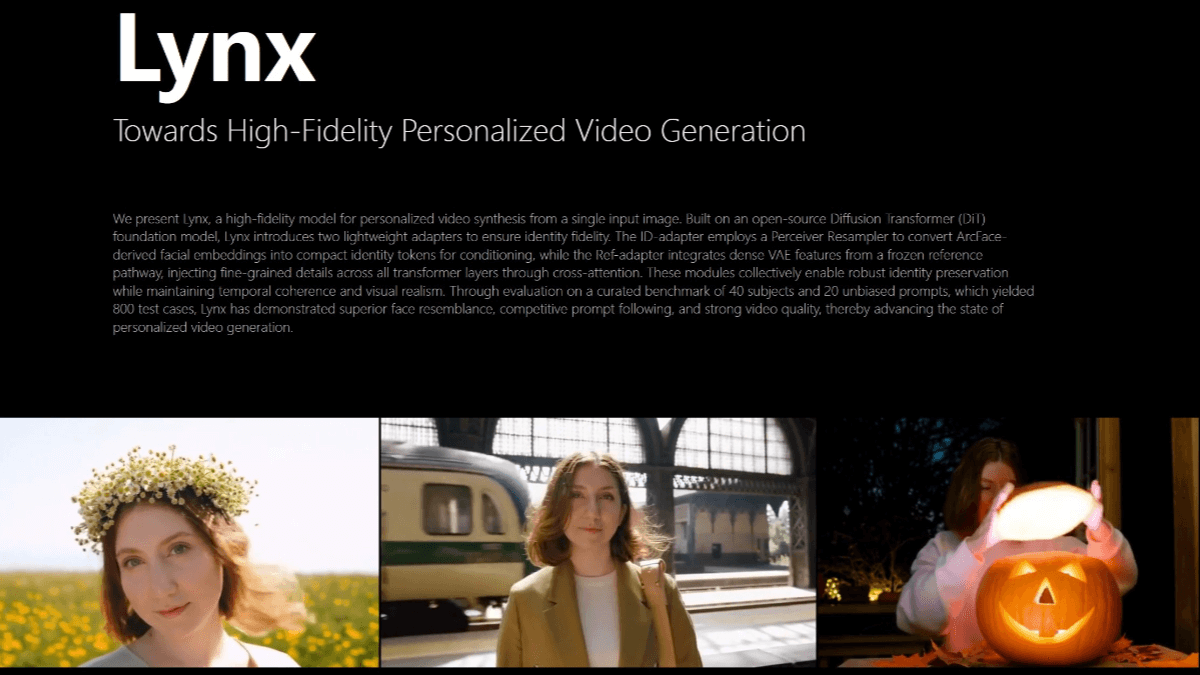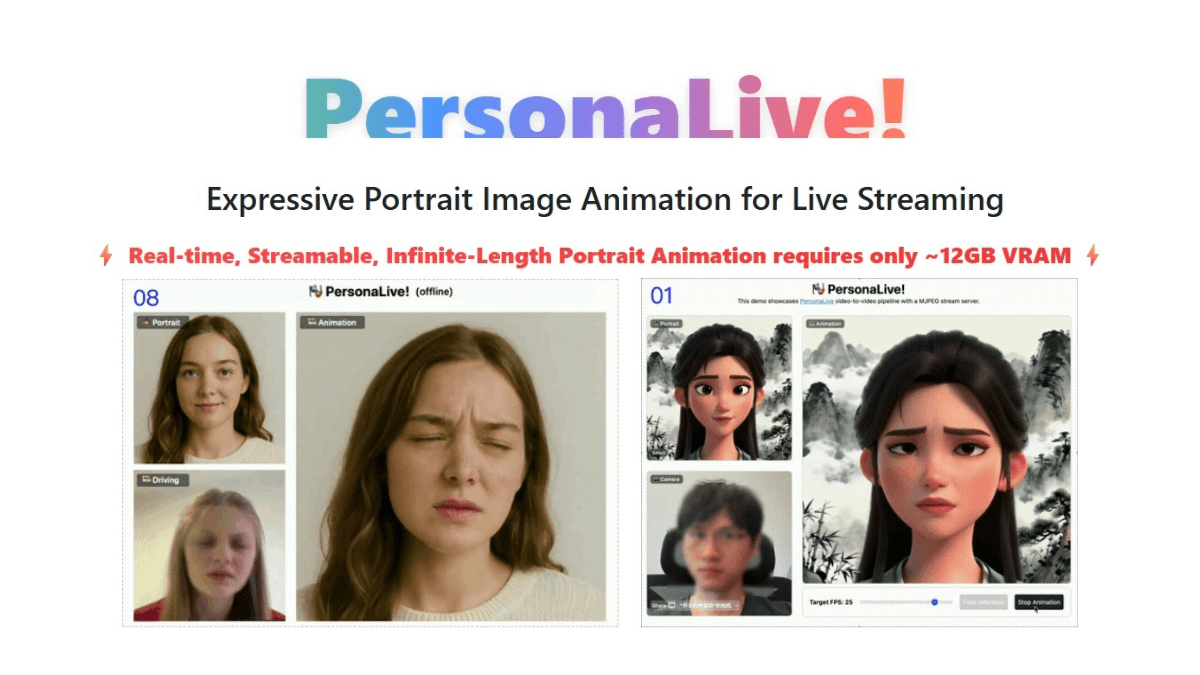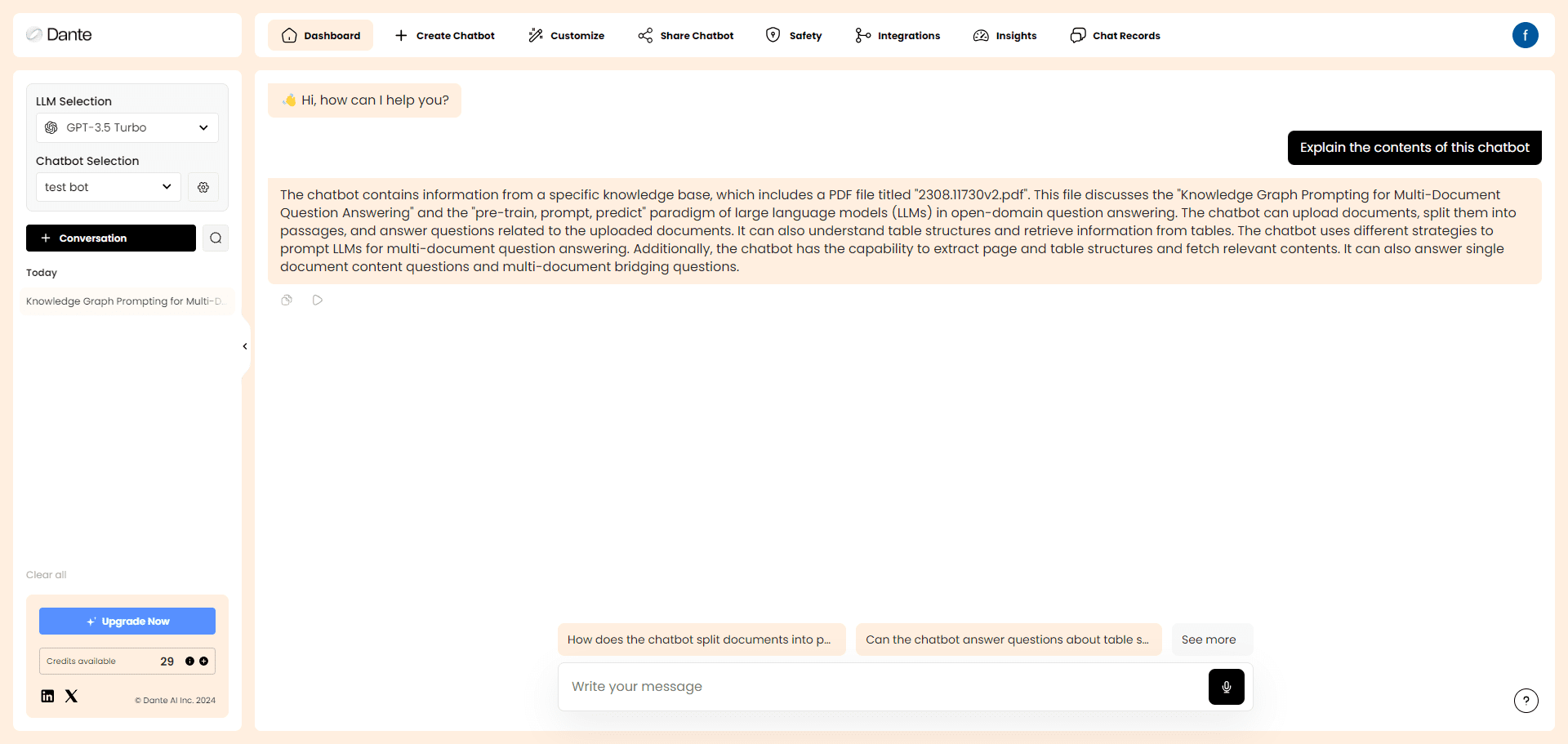VSR: AI technology lossless video watermark removal and hard subtitle software (video watermark removal client 7G+)
General Introduction
Video Subtitle Remover (Video-subtitle-remover, or VSR for short) is a video processing software based on AI technology, specialized in removing hard subtitles and text watermarks from videos. The tool uses various AI algorithm models (STTN, LAMA, PROPAINTER) to intelligently recognize and remove subtitle text from videos without any loss, and at the same time intelligently fills in and repairs the area after removing the subtitles through deep learning technology. The software supports Windows, macOS and Linux, and provides both graphical interface and command line operation.VSR can not only process the subtitles in the specified position, but also automatically detect and remove all the text in the whole video, and support batch processing of watermarked text in the pictures. This tool is especially suitable for content creators and video editors who need to process video clips containing hard-coded subtitles.
General software can only blur the watermark, it looks very unnatural, and VSR will generate a small piece of the image to cover the watermark, this small piece of the image is drawn by AI, and the surrounding image articulation is very natural. The final result can be said to be explosive!
VSR Pros: removes video watermarks and embedded subtitles very well. Cons: Cannot remove moving watermarks. The software is rather large.
VSR Tip: Some watermarks are close to the video background color, the removal effect is not good, you can use clipping to add a high contrast watermark over the original watermark, and then use VSR to remove it, the effect will be very good.
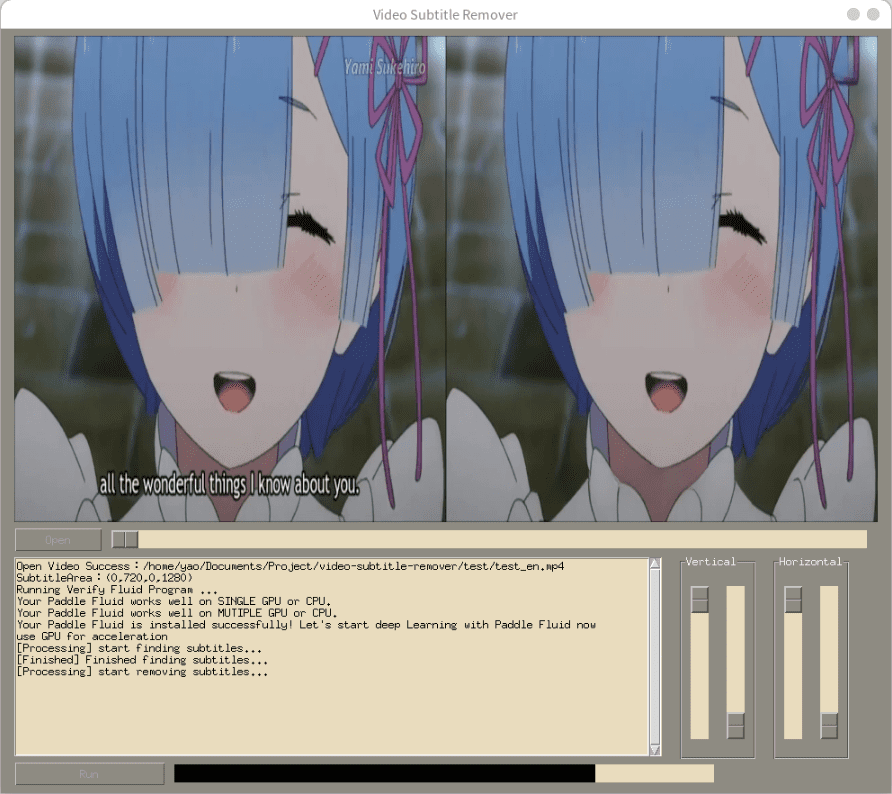
Function List
- Lossless resolution removes hard subtitles from the video and maintains the original video quality.
- Supports multiple AI algorithm models (STTN, LAMA, PROPAINTER) for intelligent subtitle area restoration
- Supports targeted removal of customized subtitle positions
- Supports full video auto-detection and removal of all text content
- Provide image batch remove watermark text function
- Supports cross-platform operation (Windows/macOS/Linux)
- Provides two modes of operation: graphical interface (GUI) and command line (CLI).
- Supports customized processing parameters to adjust the removal effect according to demand
- Supports GPU-accelerated processing to enhance processing efficiency
Using Help
Preparation for installation
- System Requirements:
- Must be equipped with an Nvidia graphics card (minimum configuration: GTX 1060 or higher)
- CPU needs to support AVX instruction set
- Python 3.8+ runtime environment
- Get the software:
- Way 1: Directly download the packaged version (recommended for newbies)
- Windows GPU version v1.1.0 Download:
- Way 2: Source code installation (for developers)
- Cloning or downloading GitHub repository code
- Follow the instructions to configure the development environment
- Way 1: Directly download the packaged version (recommended for newbies)
operating method
- The packaged version runs:
- Unzip the downloaded zip file
- Run the program directly to use
- The source code version runs:
- Create a Python virtual environment:
conda create -n videoEnv python=3.8 conda activate videoEnv - Installation of CUDA and cuDNN (select the corresponding installation method according to the operating system)
- Install the dependencies:
pip install -r requirements.txt - Run the program:
- Graphical interface version:
python gui.py - Command line version:
python ./backend/main.py
- Graphical interface version:
- Create a Python virtual environment:
Tips for use
- Performance Optimization:
If the processing is slow, you can increase the speed by modifying the parameters in backend/config.py:MODE = InpaintMode.STTN # 使用STTN算法 STTN_SKIP_DETECTION = True # 跳过字幕检测以提升速度 - Effectiveness optimization:
Different algorithms can be selected for different types of videos:- STTN algorithm: suitable for live-action video, fast processing speeds
- LAMA algorithm: suitable for animated video and image processing
- PROPAINTER algorithm: suitable for videos with strenuous movement
- Parameter tuning:
Processing can be improved by adjusting the following parameters:# STTN算法参数 STTN_NEIGHBOR_STRIDE = 10 # 相邻帧数 STTN_REFERENCE_LENGTH = 10 # 参考帧长度 STTN_MAX_LOAD_NUM = 30 # 最大处理帧数 - Common problem solving:
- If you encounter CondaHTTPError, refer to the configuration file to set the
- CUDA 11.8 is recommended for 4090 graphics card users
- 7z decompression problems need to upgrade decompression software to the latest version
Caveats:
- NVIDIA graphics cards are required, AMD graphics cards are not supported.
- Processing effect is related to the performance of the graphics card, the higher the configuration, the better the effect
- Different algorithms are suitable for different scenarios, it is recommended to choose according to the type of video
- For customized models, refer to the training methods in the design folder
VSR Quark Download Address
https://pan.quark.cn/s/57f2c24c3b1e#/list/share
© Copyright notes
Article copyright AI Sharing Circle All, please do not reproduce without permission.
Related posts

No comments...