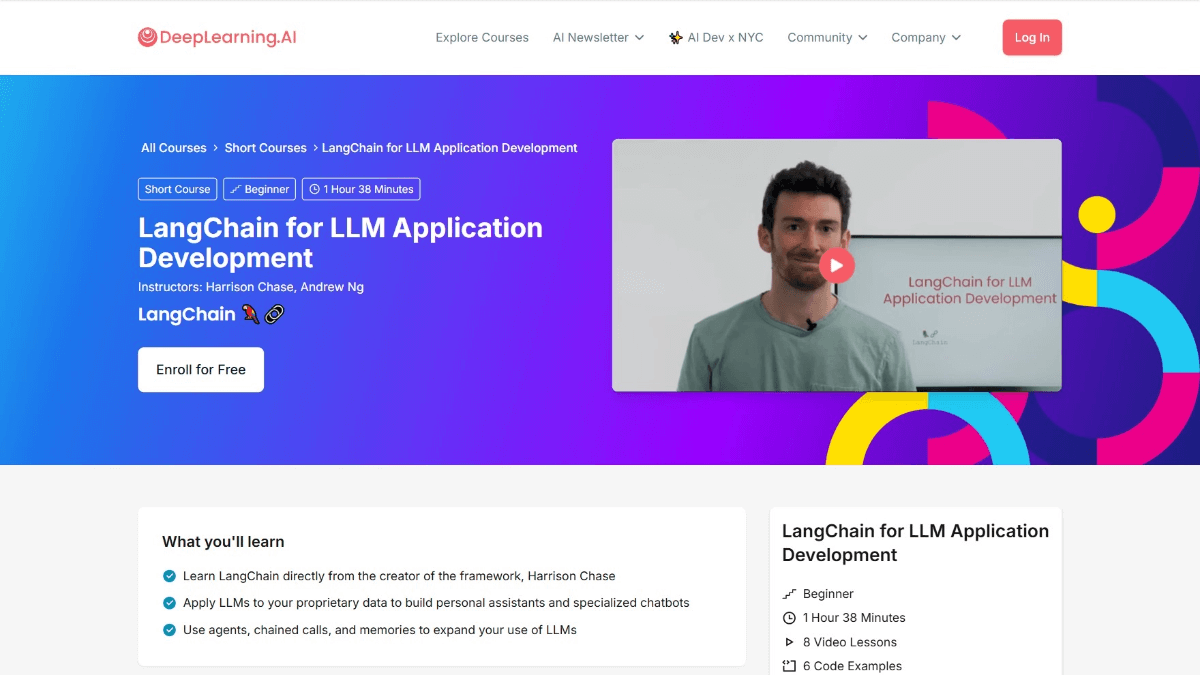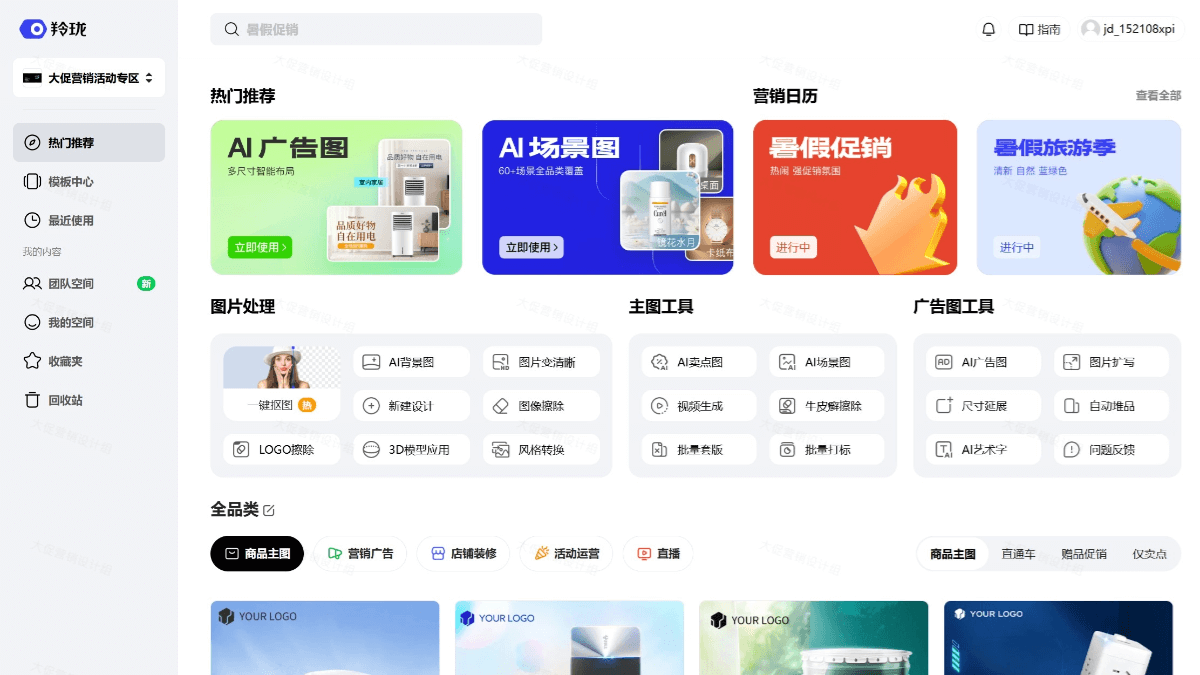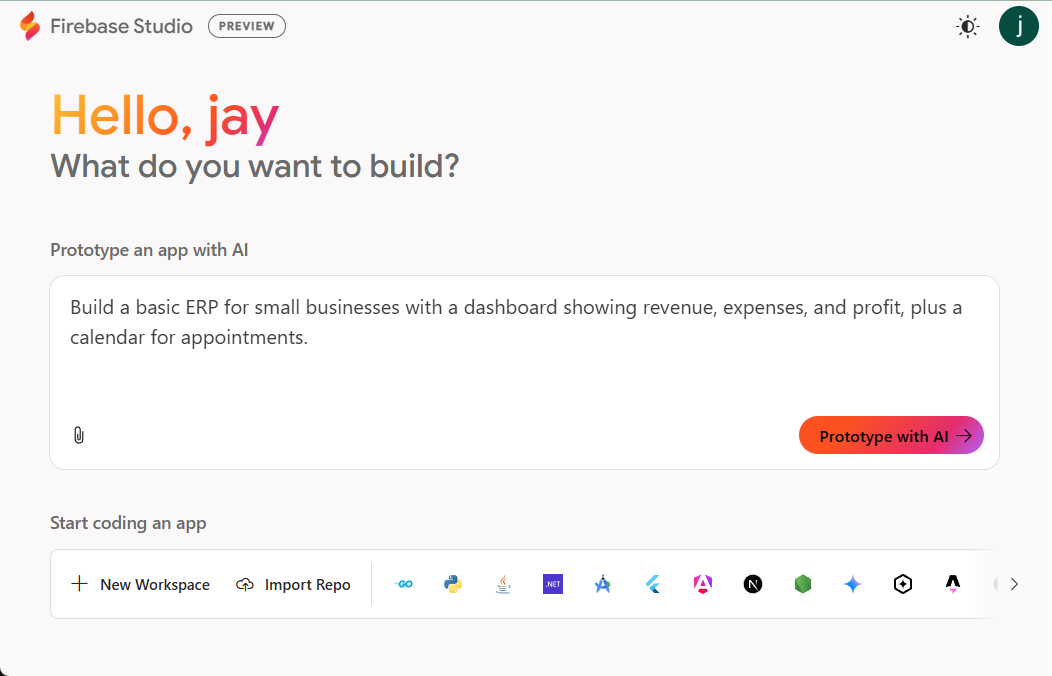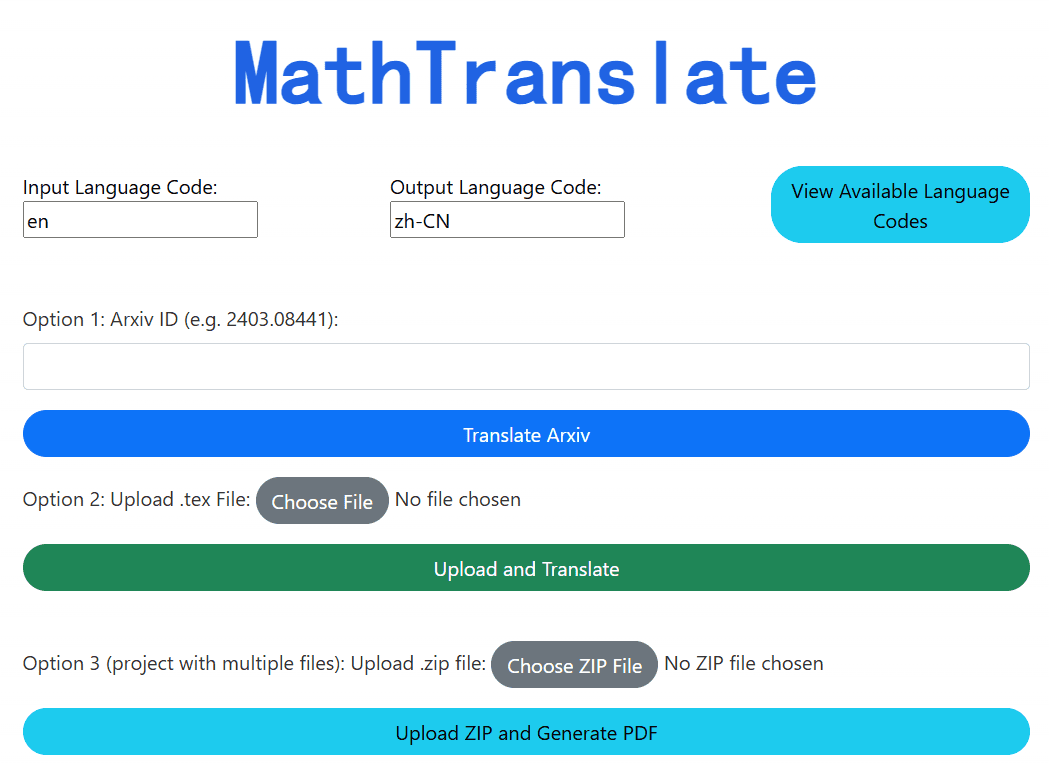Vibe Draw: A Creative Tool for Turning Hand-Drawn Sketches into 3D Models
General Introduction
Vibe Draw is an open-source project that was developed by the Martin. Sit was developed to allow users to turn hand-drawn sketches into beautiful 3D models. The goal of this tool is simple: to make 3D modeling easy for anyone, without the need for advanced artistic skills or complex software. It uses artificial intelligence to turn even the roughest sketches into usable 3D digital assets. The project has 410 stars and 63 forks on GitHub, indicating its popularity, and Vibe Draw is suitable for designers, developers, or creative enthusiasts, and the output can be exported in a standardized format for easy use with other tools.
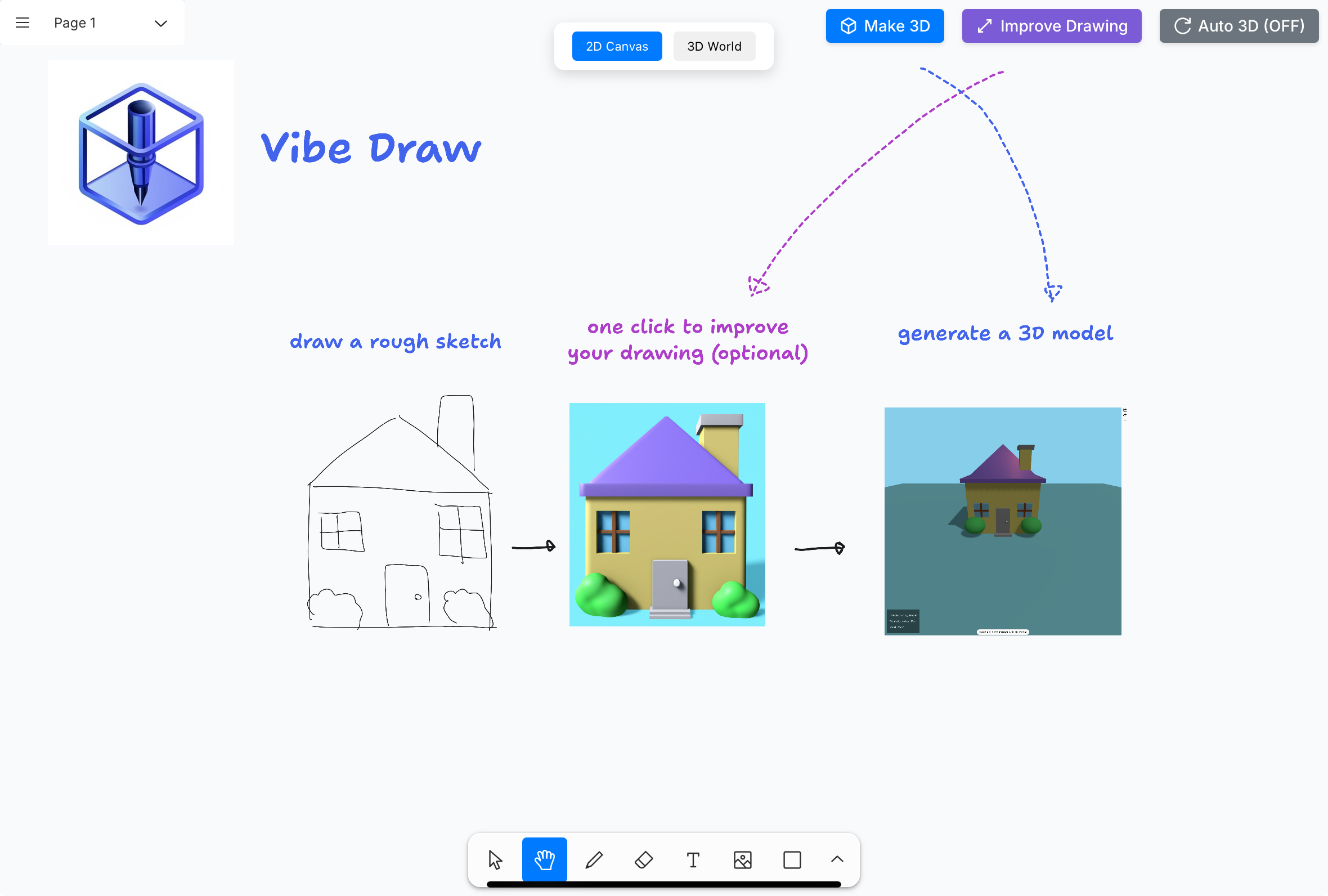
Function List
- Quickly convert hand-drawn sketches into 3D models.
- Supports one-click export of standard format files (e.g.
.glTF). - Use artificial intelligence techniques to lower the technical barrier to modeling.
- Open source code is provided to allow users to customize or improve functionality.
- Multiple input formats are supported, such as images or hand-drawn scans.
Using Help
Vibe Draw is an open source project based on GitHub, using it requires some basic knowledge of computer operation. The following detailed description of how to install and use , so you can quickly get started.
Installation process
- Preparing the environment
Before using Vibe Draw, make sure you have the following tools installed on your computer:- Git: Used to download the code. If not, Windows users can download it at https://git-scm.com/, and Mac users can download it with a terminal by entering
brew install gitThe - Python: Recommended version 3.8 or above, download and install from https://www.python.org/.
- Docker(Optional): If you want to run it in a container, download it from https://www.docker.com/.
- Git: Used to download the code. If not, Windows users can download it at https://git-scm.com/, and Mac users can download it with a terminal by entering
- Download Project Code
Open a terminal (CMD or PowerShell for Windows, Terminal for Mac) and enter the following command:
git clone https://github.com/martin226/vibe-draw.git
Once the download is complete, go to the project folder:
cd vibe-draw
- Installation of dependencies
The project requires some Python libraries. Once in the folder, run it:
pip install -r requirements.txt
If using Docker, run the following command to build the container:
docker build -t vibe-draw:latest .
- Start the back-end service
The project is divided into front-end and back-end, with the back-end handling the core functions of sketching to 3D. Input at the end:
python backend/run.py
If using Docker, start the container:
docker run -p 8000:8000 vibe-draw:latest
- Access to the front-end interface
Currently the front-end portion of Vibe Draw may need to be run manually or visit the online demo. Check out GitHub'sREADME.mdfile to confirm if there are front-end startup instructions. If not, you can test the functionality directly with the backend API.
Operation of the main functions
1. Upload sketches and generate 3D models
- move::
- Prepare a hand-drawn sketch (you can draw it on paper and take a picture, or use a digital tool).
- If there is a front-end interface, open your browser and go to the local address (e.g.
http://localhost:8000), click the Upload button and select the image. - If using the backend API, send a POST request to the
/api/generateendpoints, with attached image files (see specific parameters in thebackend/app/api(the code in the folder). - in the end: After a few seconds to a few minutes (depending on the complexity of the image), the system returns a preview of the 3D model.
2. Exporting 3D models
- move::
- After generating the model, there will be an "Export" button in the front-end interface.
.glTFFormat Save. - If using the API, call
/api/exportendpoint to download the returned file. - use: Exported
.glTFFiles can be opened with Blender, Unity, etc. for further editing or use.
3. Customized functions
- move::
- show (a ticket)
backend/corefolder to find the core code for model generation. - Modify parameters as needed, such as adjusting model resolution or optimizing algorithms.
- Save and restart the service to test the new effect.
- draw attention to sth.: A little bit of Python and AI modeling is required, and there's a community on GitHub you can turn to.
caveat
- Ensure that the network is smooth, some features may need to be downloaded online model weights.
- If you encounter an error, check the terminal output log or ask a question on the GitHub Issues page.
- The project is still under development, there may be bugs in the functionality, so we suggest you pay attention to the updates.
With these steps, you can turn sketches into 3D models with Vibe Draw. It's simple, yet powerful, and especially suitable for rapid prototyping.
application scenario
- Designer Rapid Modeling
A product designer sketches new furniture, generates a 3D model with Vibe Draw, and imports it into design software to adjust details and save time modeling manually. - Game Developer Prototyping
Game developers hand-draw monster character sketches, upload them to Vibe Draw, generate models and import them directly into Unity to quickly test game effects. - Students learn 3D design
Art students use Vibe Draw to turn sketches for classroom assignments into 3D creations that they can submit to their teachers or show to their classmates without having to learn complicated software.
QA
- Is Vibe Draw free?
Yes, it's an open source project on GitHub that anyone can download and use for free. However, you may need your own computer resources to run it. - I don't know how to program, will it work?
Yes, but you need to follow the installation steps. It will be easier to get started if you have a front-end interface. If you don't know how to code, it is recommended to get a friend to help you configure it. - What sketch types are supported?
Simple line sketches such as object outlines or basic shapes are currently supported. Complex color drawings may not work well, so we recommend trying a black and white line sketch first. - How long does it take to generate a model?
Usually a few seconds to a few minutes, depending on sketch details and computer performance. Simple shapes are faster, complex patterns may be slightly slower.
© Copyright notes
Article copyright AI Sharing Circle All, please do not reproduce without permission.
Related posts

No comments...