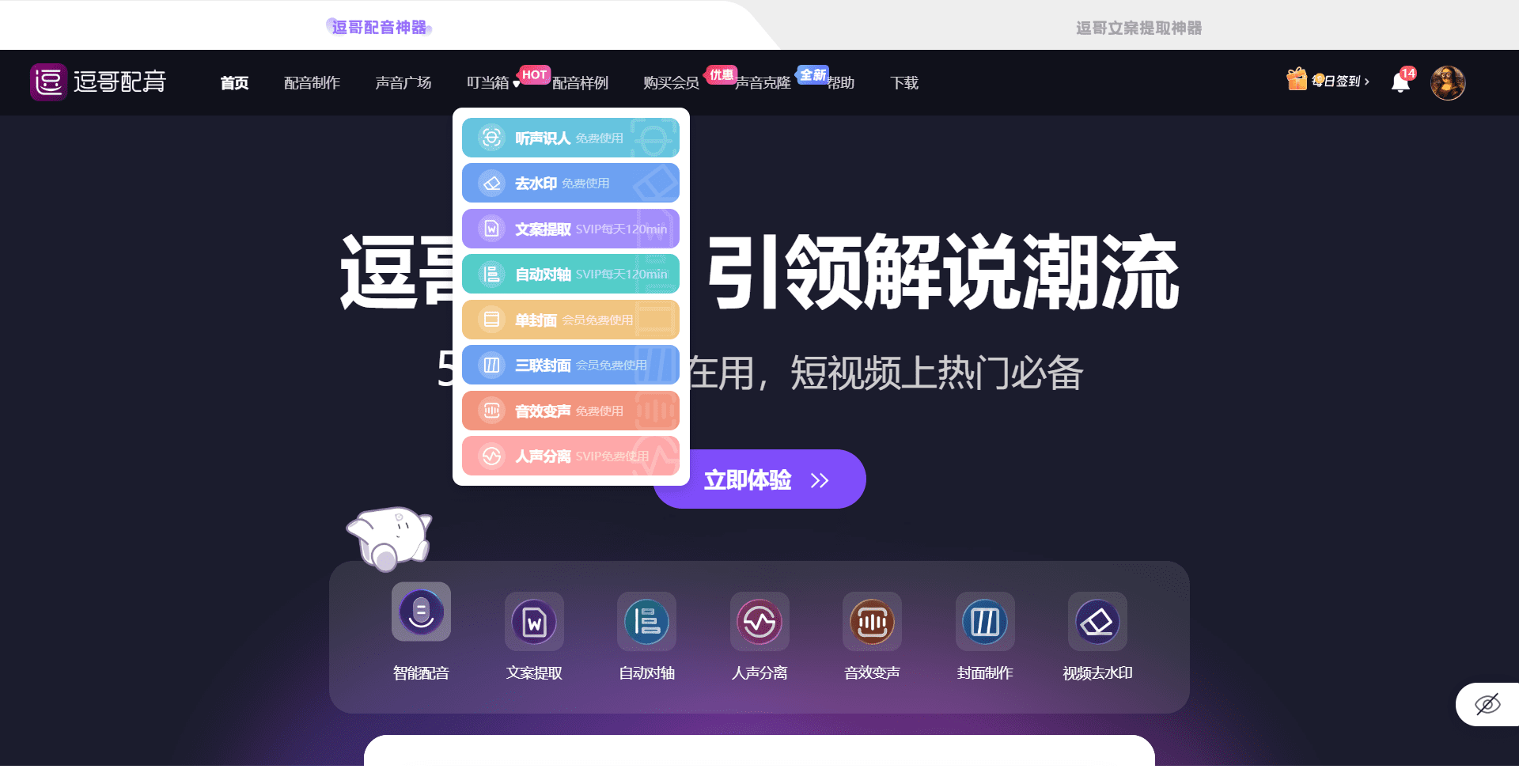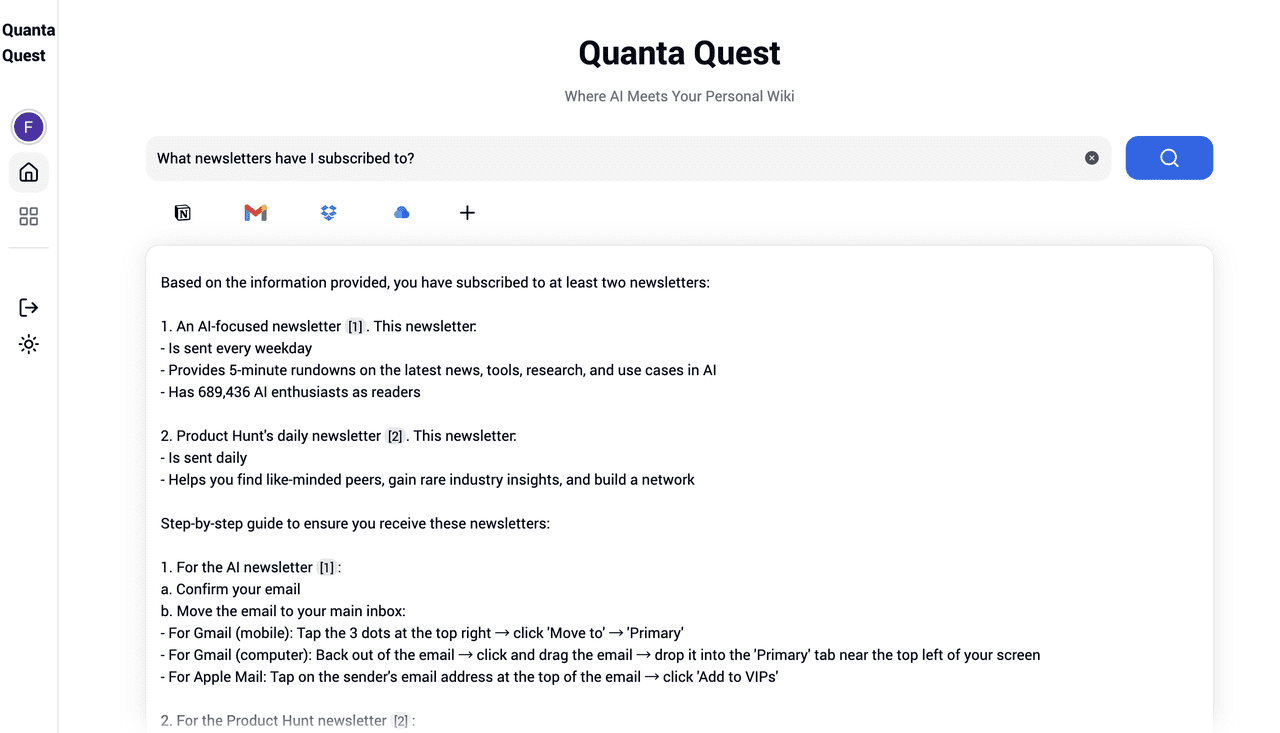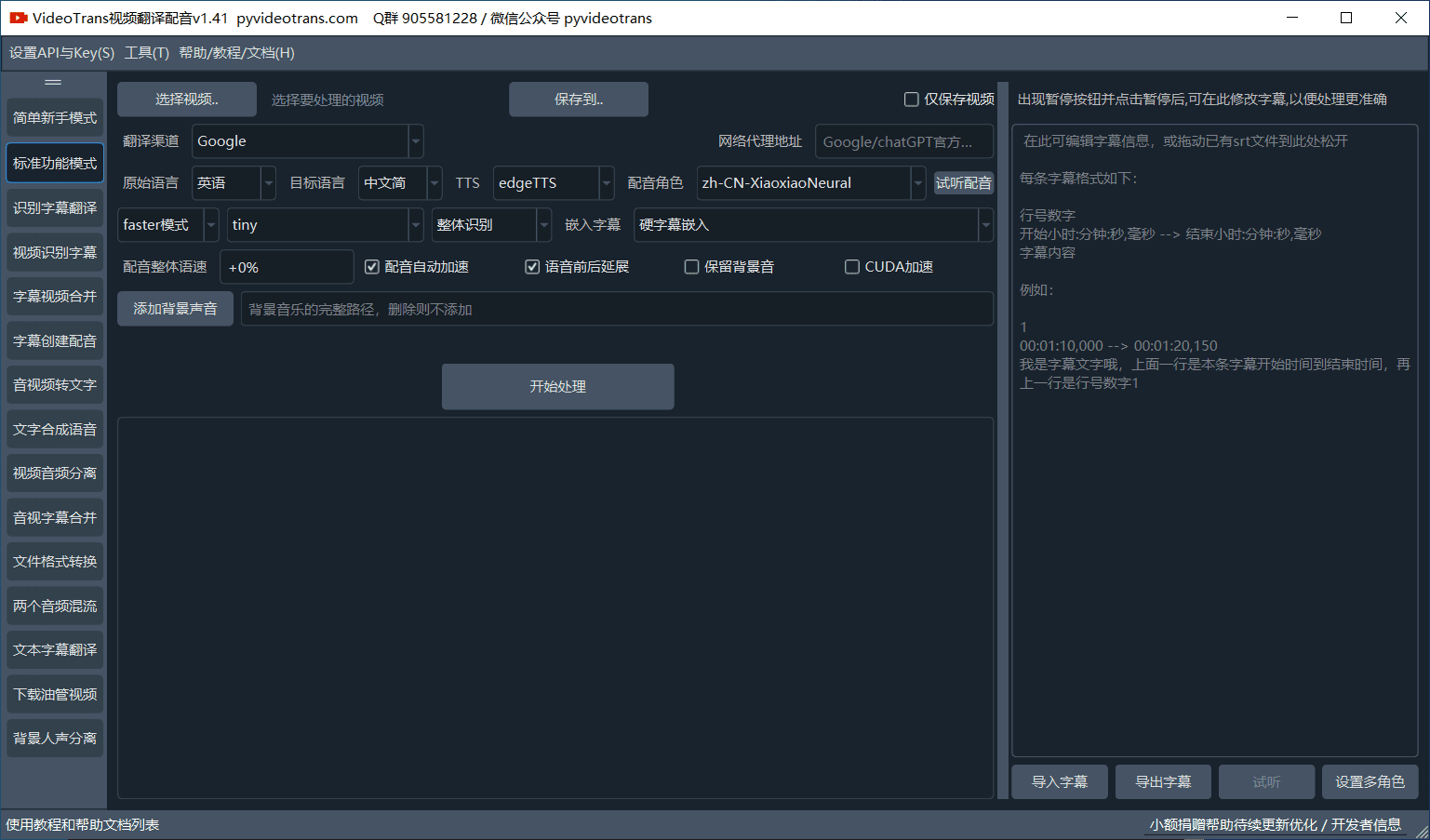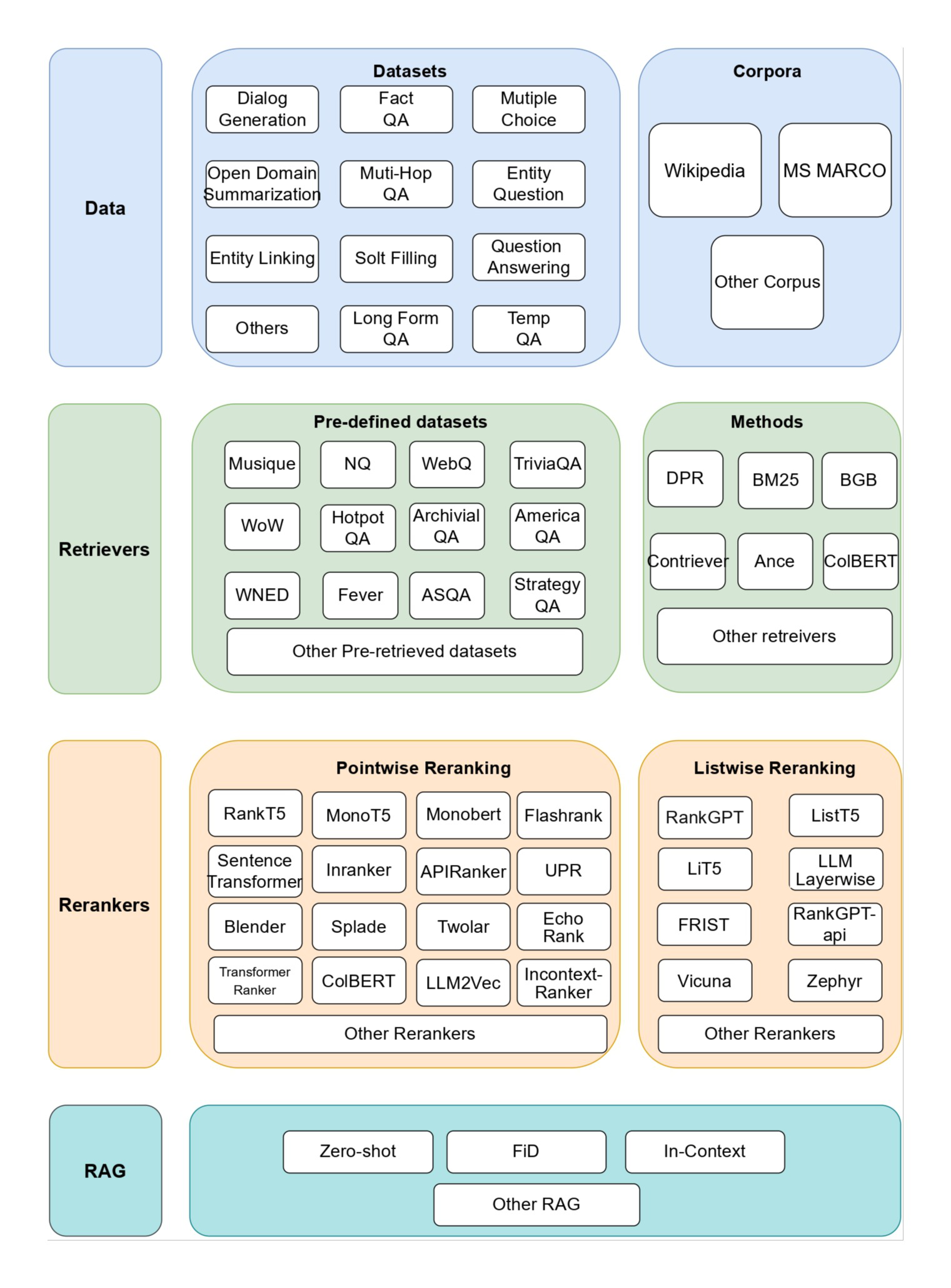VEED.IO: AI-powered platform for simple video editing
General Introduction
VEED.IO is a browser-based video editing platform that allows users to quickly create professional videos through AI technology. It offers an intuitive interface for beginners and professional teams to edit, add subtitles and optimize effects without complex software. Core features include automatic subtitling, video translation, AI editing and screen recording to meet the needs of social media creation, marketing and promotion, and education and training, etc. VEED.IO supports cloud storage and team collaboration, so users can edit their projects anytime, anywhere. The free version provides basic functions, while the paid version unlocks advanced tools such as HD export and branding customization, which are widely used in personal and corporate scenarios.
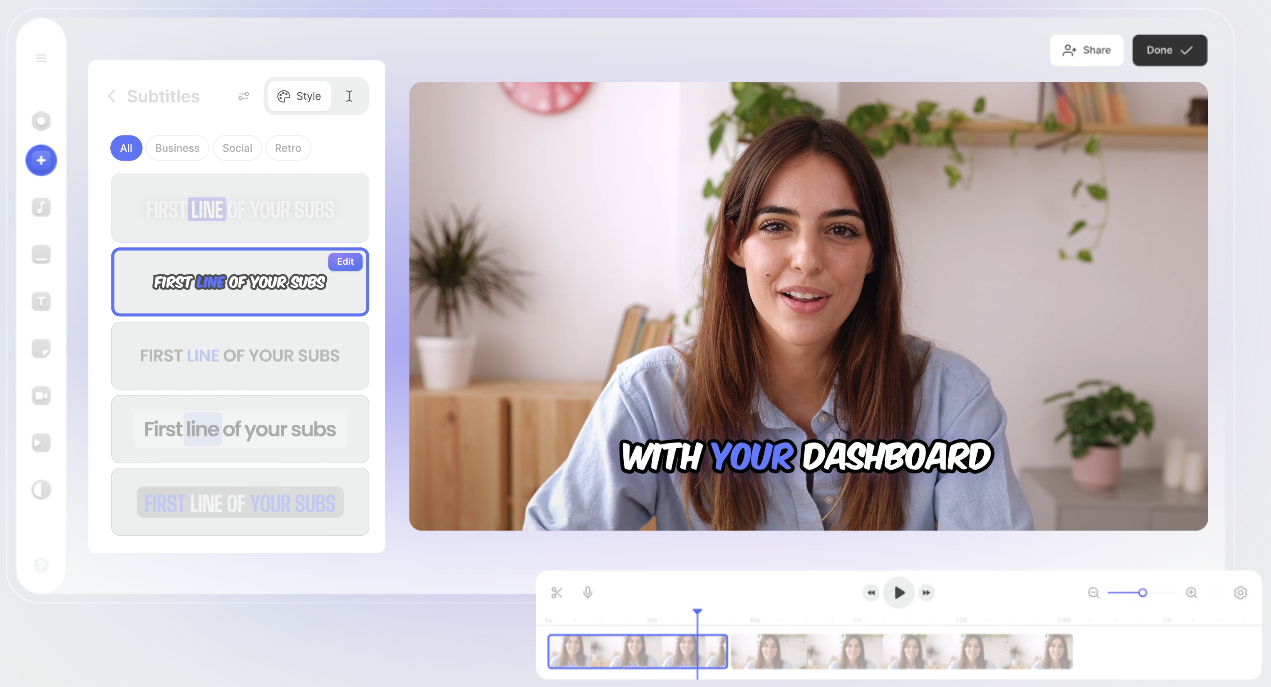
Function List
- Auto Subtitle: Generate multi-language subtitles with one click, high accuracy and support style adjustment.
- Video Translation: Support more than 100 languages, quickly translate subtitles or audio.
- Magic Cut: AI automatic editing, retaining video highlights and reducing manual operations.
- AI Virtual Image: Generate realistic digital images to quickly create explanatory or promotional videos.
- Screen Recording: Record screen or webcam, suitable for tutorials and presentations.
- Branding customization: upload brand logos, fonts and colors to unify the video style.
- Material Library: offers 2 million+ free videos, audios and templates to accelerate creation.
- Team Collaboration: Supports real-time editing by multiple people, streamlining team workflow.
- Video hosting: sharing videos via an embedded player, suitable for websites or courses.
Using Help
Getting Started Quickly VEED.IO
VEED.IO is an online tool that requires no installation and is compatible with major browsers such as Chrome and Safari. Users only need to visit https://www.veed.io/ You can start editing videos. Below is a detailed guide to help users master the platform's features from scratch.
1. Registration and login
Open the VEED.IO website and click on "Get Started" or "Register" in the upper right corner. Users can sign up with an email, or quickly log in with a Google, Apple, or Microsoft account. Free accounts support basic features such as 10-minute video editing and 720p export. Paid plans (Lite, Pro, Business, Enterprise) offer higher resolution, watermark-free export, and advanced AI tools. After logging in, the system will guide the user to the main interface.
2. Creation of new projects
In the main interface, click "Create New Video" or "Upload". Support common video formats (e.g. .MP4,.MOV,.AVIYou can also drag and drop files directly. Users can also select the "Record" function to record screen, camera or a combination of both. Once uploaded or recorded, the video is loaded into the editing timeline ready for further processing.
3. Detailed explanation of the operation of core functions
Below is a detailed procedure for operating the main features of VEED.IO to ensure that users can get started quickly:
- automatic subtitling
In the left toolbar, click "Subtitle" > "Auto Subtitle". The system will analyze the video audio and generate subtitles, usually in a few seconds. Once generated, users can click on the subtitle text to correct spelling or adjust the timeline. It supports English, Chinese, Spanish and other languages with high accuracy. Click "Style" to change font (e.g. Song, Bold), color or add shadow effect. Subtitles can be exported as.SRTmaybe.VTTfile for easy use on other platforms. This feature is suitable for adding a soundless viewing experience to social media videos. - video translation
In the "Subtitle" menu, select "Translate". Select the target language from the drop-down menu (100+ supported, e.g. French, Japanese, Arabic).AI will automatically translate the subtitles, and you can manually check the accuracy of the translation when it's done. Advanced features include audio dubbing translation (Business plan required), which converts the video voice to the target language. This feature is ideal for multinational marketing or multilingual educational content. - Magic Cut (AI cut)
Click "AI Tools" > "Magic Cut". After uploading the video, AI will analyze the content and automatically remove redundant parts (e.g., pauses, repetitive clips) and keep the highlights. Users can preview the editing results and adjust the retained clips. This feature drastically reduces manual editing time, which is suitable for quickly creating short videos or promos. - AI avatar
In AI Tools > AI Avatar, select Create Image. Users can upload photos to generate a digital clone, or choose from preset images. Input the text, the system will generate the virtual image's explanation video, supporting voice synthesis. This function is suitable for quickly creating product introduction or educational videos, saving the cost of live shooting. - screen recorder
Click "Record" > select "Screen" "Camera" or "Screen+Camera". You can set the resolution and microphone before recording. After recording, the video automatically enters the editing interface, you can edit, add subtitles or effects directly. Suitable for tutorial, demo or game recording. - Brand Kit
In the "Branding" menu, upload your company logo, fonts and color schemes. When editing a video, click "Branding Kit" to apply branding elements to subtitles, text or backgrounds with one click. This feature ensures a consistent style of video, making it ideal for corporate users to create promotional content. - Library & Templates
Click on "Clips" or "Templates" to browse 2 million+ free video clips, audio and animation effects. Select a template (e.g. product promotion, tutorial opening), drag and drop it to the timeline, and replace the default text or image. The library supports keyword search (e.g. "natural scenery", "technology") to quickly find the right resources. - Teamwork
On the project screen, click "Share" to generate a link or invite team members (Pro or higher required). Invitees can edit the video, add comments, or adjust content in real time. Project creators can set editing permissions for remote team collaboration. - Video Hosting and Distribution
When you finish editing, click "Export". The free version exports with VEED.IO watermark up to 720p, while the paid version supports 1080p or 4K output without watermark. After exporting, the video will be saved to the cloud and generate a player link that can be embedded on websites. Users can also share directly to YouTube, TikTok or Instagram.
4. Advanced features and considerations
- AI Background RemovalBackground Removal: In "AI Tools" > "Background Removal", one click to remove the background of the video or picture and replace it with solid color or custom picture. Suitable for creating professional explainer videos.
- Denoising and Speech Optimization: Select "Audio" > "Remove Background Noise", the AI will remove wind noise, noise, etc. and improve the audio quality.
- Text to VideoIn "AI Tools" > "Text to Video", enter the script and the system generates a video with animation, subtitles and voice-over, which is suitable for quick production of advertisements.
- caveat::
- The free version is limited to 10 minutes of video duration and 2GB of storage space.
- It is recommended to use a stable network to avoid interruptions in uploading or exporting.
- Projects are automatically saved to the cloud and can be edited across devices on your phone or computer.
- Mobile users can download the VEED Captions App, which supports recording and editing at any time.
5. Exporting and sharing
Click "Export" in the upper right corner to select resolution and format. After exporting, the video can be downloaded locally or shared via a link, and VEED.IO's embedded player supports customized playback settings, making it suitable for embedding on blogs or course websites. Paid users can batch export videos to improve efficiency.
Why VEED.IO?
VEED.IO benefits from AI-driven automation features and intuitive design; Magic Cut and automatic titling dramatically reduce editing time, and branding customization makes consistency easy for enterprise users. Cloud collaboration and cross-platform support, including iOS and Android apps, allow users to create anytime, anywhere. Whether you're a solo creator or a large enterprise, VEED.IO has an effective solution for you.
application scenario
- Social Media Content Creation
Bloggers can quickly edit short videos, add subtitles and dynamic stickers, adapt to TikTok, Instagram Reels. Magic Cut automatically retains the highlights and improves viewer retention. - Corporate Branding
Marketing teams can use the branding kit to create uniformly styled ad videos, translate subtitles to cover multi-language markets, and embed them on websites to boost brand exposure. - Education and Training Videos
Teachers can record lessons, add subtitles and annotations, and generate multi-language versions.AI avatars can be used instead of real people to reduce production costs. - Internal Communications & Presentations
Organizations can record screen presentations, add branding elements, and share them with teams or customers. Collaboration features support feedback from multiple people to improve communication efficiency.
QA
- Does VEED.IO require software installation?
There is no need to install, directly in thehttps://www.veed.io/Usage, support for major browsers. The VEED Captions App is available for mobile download. - What are the limitations of the free version?
The free version supports 10-minute videos, 720p export with watermark, and 2GB of storage space. advanced features such as 4K export and Magic Cut require payment. - How accurate are the automatic captions?
For clear audio, the recognition rate is over 90% and supports multiple languages. Users can manually correct to ensure accuracy. - How do I use the branding kit?
Upload logos and color schemes in the "Branding" menu and apply them to the video with a single click during editing to ensure uniformity. - What languages are supported for translation?
Support 100+ languages, including Chinese, English, German, etc., covering both mainstream and minor languages with fast translation speed. - How does teamwork work?
Generate project links to invite members to join. Support real-time editing and commenting with permissions controlled by the creator.
© Copyright notes
Article copyright AI Sharing Circle All, please do not reproduce without permission.
Related posts

No comments...