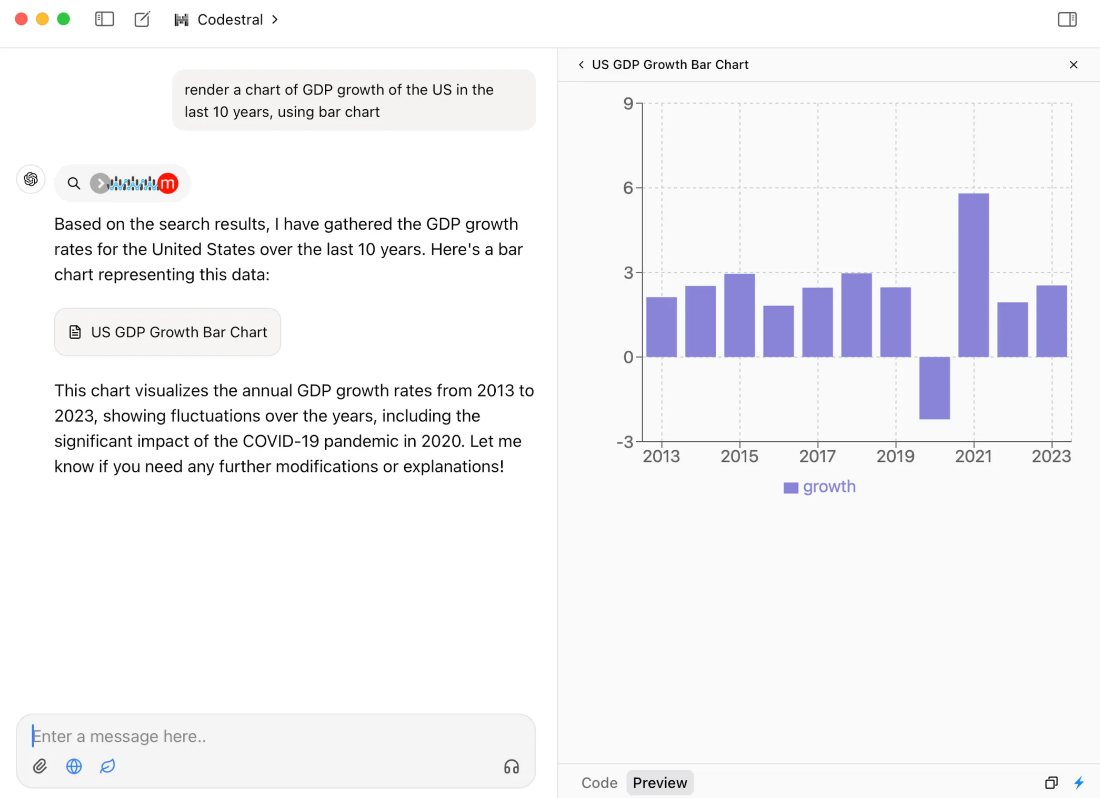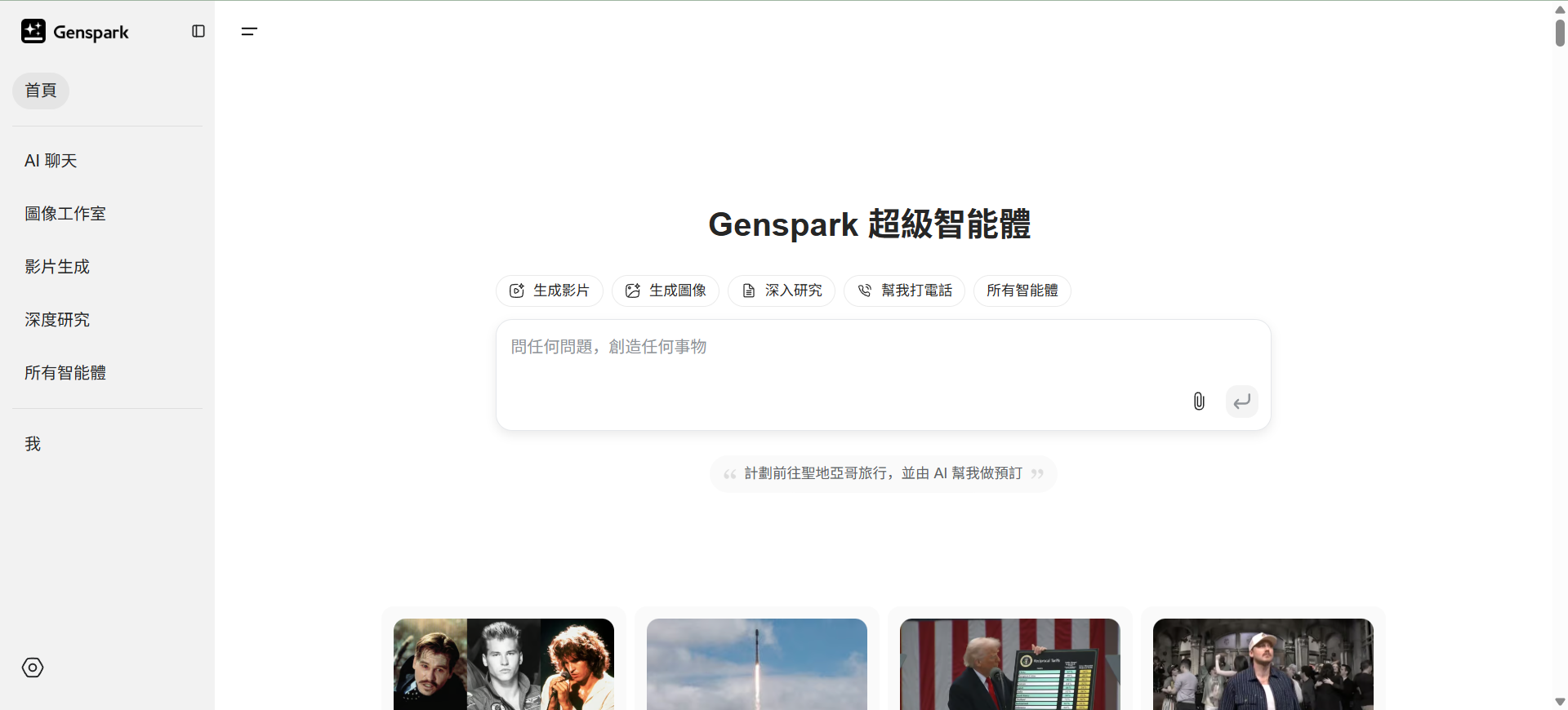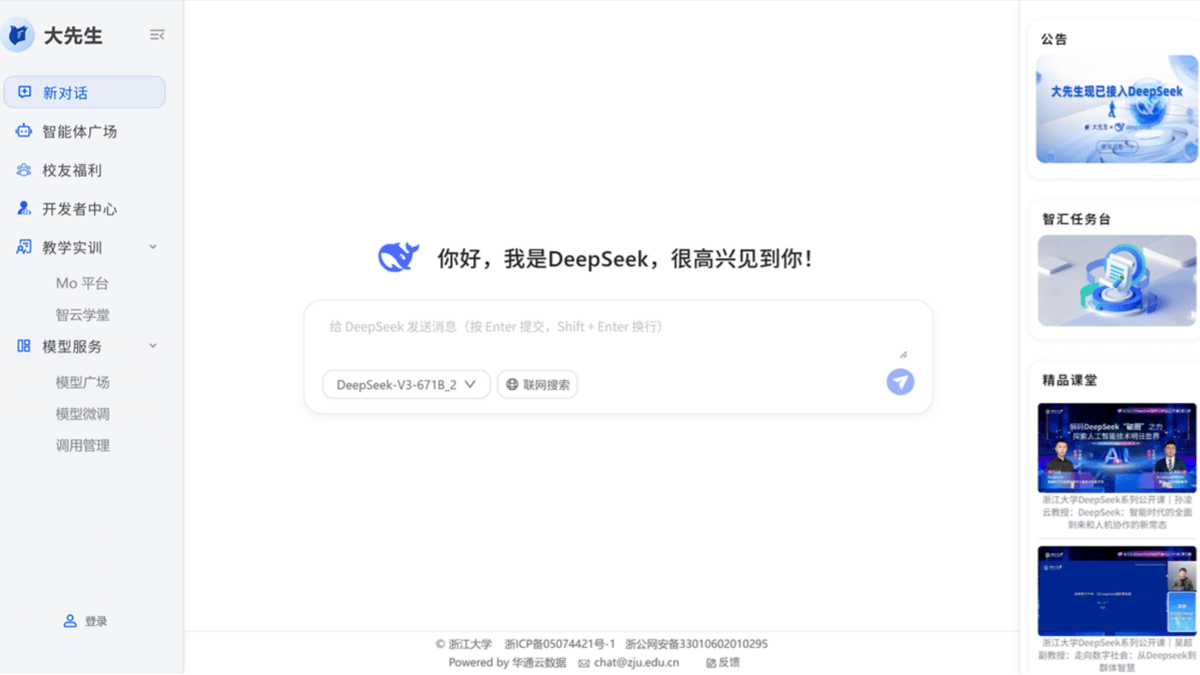vdspeak: generating multilingual voiceovers for YouTube videos
General Introduction
vdspeak is an online tool focused on providing multilingual translation and dubbing services for YouTube videos. It utilizes advanced AI technology to automatically translate and dub video content into more than 150 languages, helping users easily reach a global audience. Simple to use, users simply enter a link to a video to quickly generate translated subtitles or dubbed audio. vdspeak is especially suited for video creators looking to expand their reach, so that language is no longer a barrier to communication.
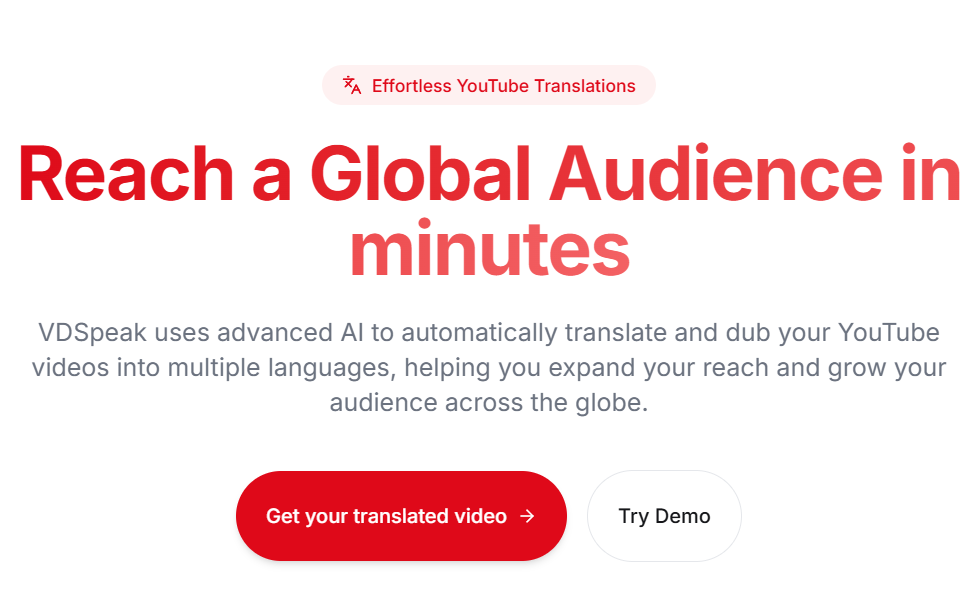
Function List
- Supports translation and dubbing of YouTube videos into more than 150 languages.
- Translated subtitles are automatically generated for easy reading by viewers.
- Provides AI dubbing function to generate natural multilingual audio.
- Just enter the YouTube link, no need to download or upload the video.
- The interface is intuitive and easy to use for everyone.
Using Help
vdspeak is a purely online tool that requires no software installation. You can use it at any time as long as you have an internet connection and a browser. Here is a detailed guide to help you master this tool quickly.
How to get started
- Open your browser and enter the URL
https://vdspeak.com/, go to the vdspeak homepage. - Find the input box on the home page, usually labeled "Paste YouTube URL here".
- Open YouTube and copy the link to the video you want to translate, for example
https://www.youtube.com/watch?v=示例IDThe - Paste the link into the input box and click on the "Translate" or "Start" button (exact name may vary depending on site updates).
Multilingual Dubbing and Subtitling Procedure
Generate translated subtitles
- After submitting the link, the site automatically loads the video and analyzes the audio content.
- After processing is complete, the page will display a language selection menu with more than 150 languages, such as Chinese, English, Japanese, and so on.
- Select the target language and click the "Generate Subtitles" button.
- The system generates translated subtitles in a few seconds to a few minutes (depending on the length of the video). You can preview the subtitle effect on the page.
- If you are satisfied, click on the "Download" button to save the subtitle file locally, usually to
.srtmaybe.vttFormat.
Generate multilingual voiceovers
- In the language selection menu, find the "Audio Translation" or "Dub" option and check it.
- Choose the language you need, such as dubbing from English to Spanish.
- Click the "Generate Audio" button, the AI will generate natural voiceover audio according to the video content.
- Processing may take slightly longer than subtitles, especially for long videos. When it's done, you can audition it online.
- If it works well, click the "Download Audio" button to save the voiceover file to your computer.
Operating Tips
- network connection: Dubbing and subtitle generation require a stable network and it is recommended to avoid interruptions.
- video duration: Short videos (5-10 minutes) are processed faster, long videos need to wait a little longer.
- audio quality: The clearer the original video pronunciation, the better the AI dubbing and translation.
- Documentation use: Downloaded subtitle or dubbing files can be uploaded directly to YouTube for easy updating of video content.
Featured Functions
multilingual dubbing
The core highlight of vdspeak is AI-driven multilingual dubbing. It translates and converts the raw audio of a video into a natural sound, supporting more than 150 languages. For example, you can use it to dub an English tutorial into Chinese, or a Japanese Vlog into German. The dubbing effect is close to human pronunciation, perfect for creators who need high quality output.
easy operation
The site is designed to be user-friendly and requires no specialized skills. The whole process requires only three steps: "Paste the link - Select the language - Generate the dubbing or subtitle". Even if you are a first-time user, you can get used to it very quickly. Compared to tools that require complex settings, vdspeak saves time and effort.
Online Preview
After generating a dub or subtitle, you can try it out or preview it directly on the website. This allows you to immediately check the results, such as whether the dubbing is natural and the subtitles are accurate. If there are problems, you can re-select the language or adjust the settings (if the website supports it).
caveat
- vdspeak currently only supports YouTube videos, content from other platforms can't be processed at the moment.
- If the video is set to private or unpublished, the site may not be able to access the audio.
- Dubbing results and translation accuracy depend on the original audio quality. Videos with high background noise may affect the results.
With these steps, you can easily add multilingual dubbing or subtitles to your videos with vdspeak. Whether you want to expand your audience base or enhance the appeal of your content, this tool can help you.
application scenario
- Video Creators Expand to Global Markets
You're a YouTube food blogger who wants to attract a more international audience. By dubbing English videos into French and Spanish with vdspeak, you can reach more people with your recipes. - Localization of educational content
You have created English teaching videos and want to share them with non-English speaking students. Use vdspeak to generate Chinese or Arabic dubs so students can learn easily. - Entertainment Video Multilingualization
You have a funny short video that you want to spread in different countries. Use vdspeak with Japanese and Korean subtitles and audio, and the number of fans will grow fast.
QA
- Does the dubbing sound natural?
vdspeak uses advanced AI technology to dub close to human pronunciation, but results vary by language and audio quality. Clear raw audio will give better results. - Do I have to pay for it?
There is no clear information about fees. The basic features may be free, but the premium dubbing options may require a subscription, depending on the official website update. - How long videos are supported?
There is no explicit limit on the website, but longer videos will take longer to process. It is recommended to try the results with short videos first.
© Copyright notes
Article copyright AI Sharing Circle All, please do not reproduce without permission.
Related articles

No comments...