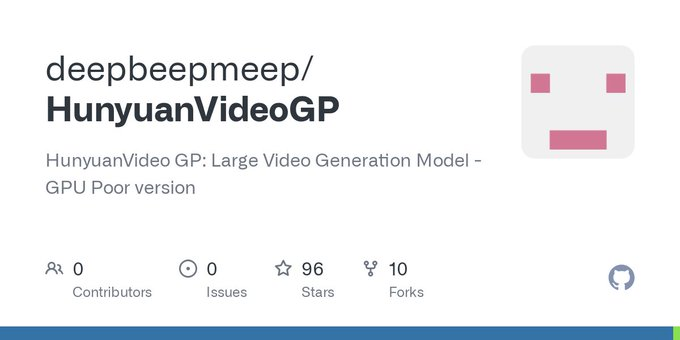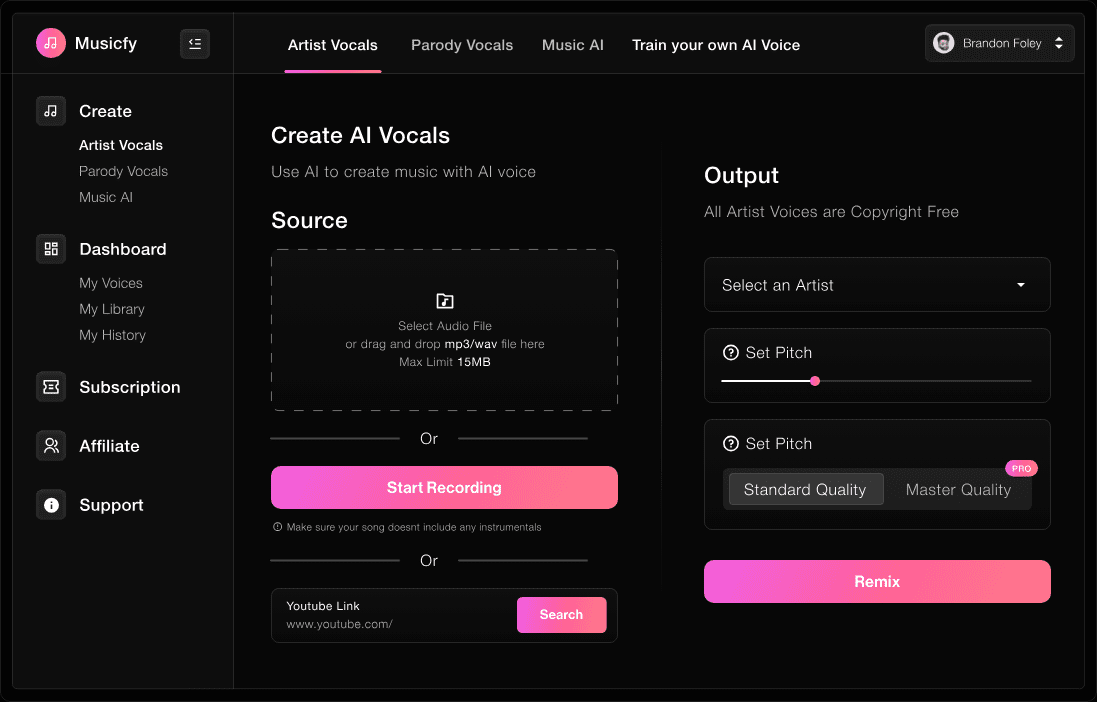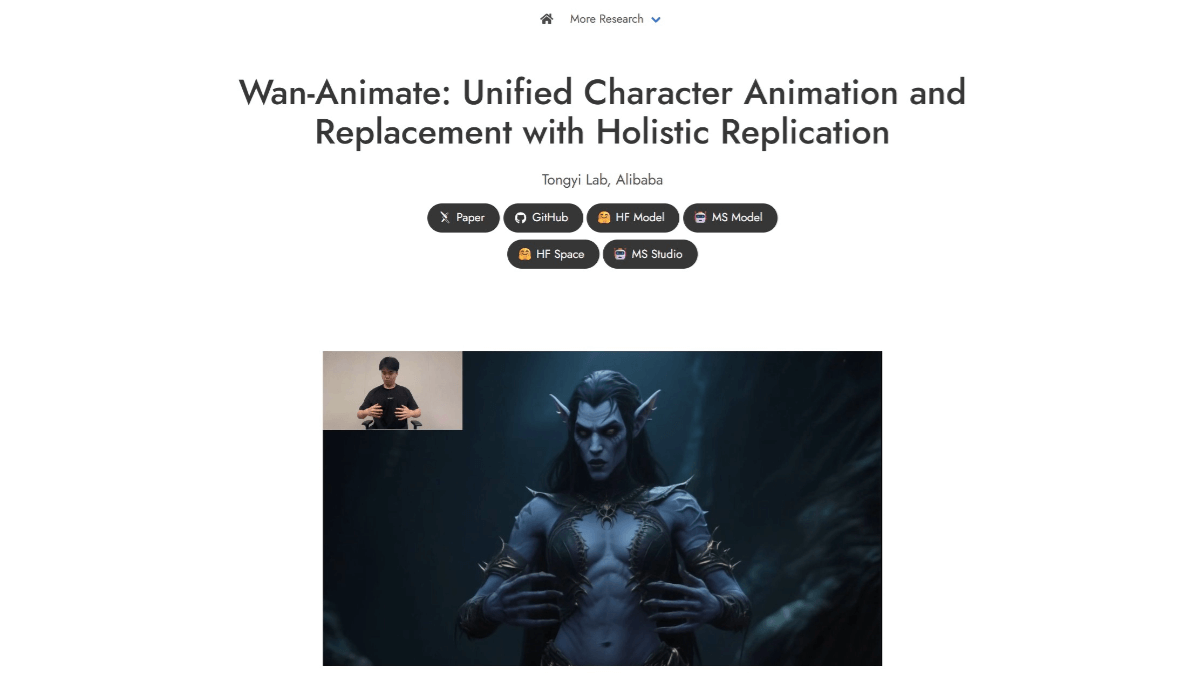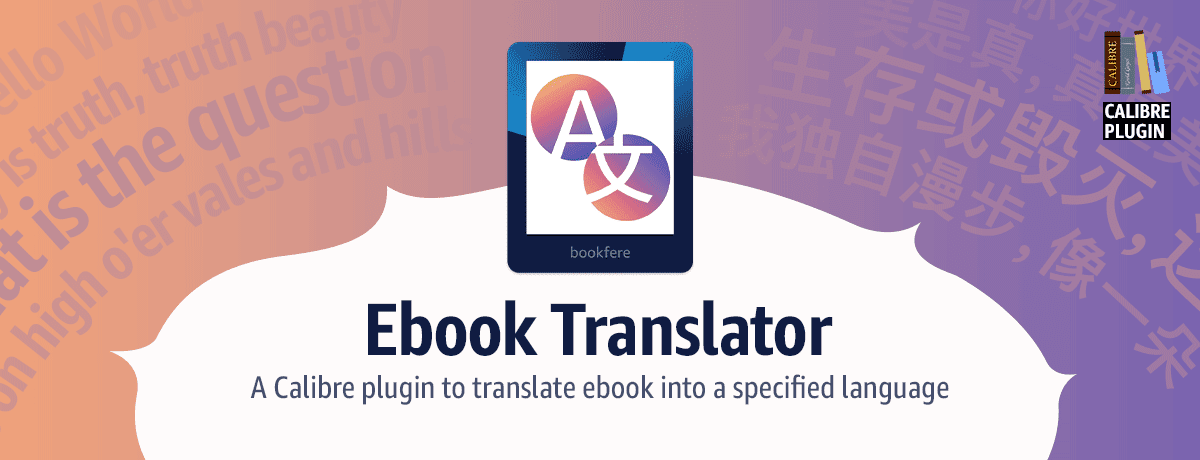Unscreen: Automatically removes the video background, easy to create background-free videos
General Introduction
Unscreen is a powerful online tool focused on automatically removing video backgrounds. Users simply upload a video or provide a link to a video, and Unscreen automatically analyzes and removes the background without any complexity. The tool supports a wide range of video formats including .mp4, .webm, .mov, and .gif. Unscreen is available in both free and pro versions with HD resolution, no watermarks, full video clip downloads and audio support. Unscreen also offers plug-ins for Adobe Premiere Pro and After Effects for seamless use in video editing software.
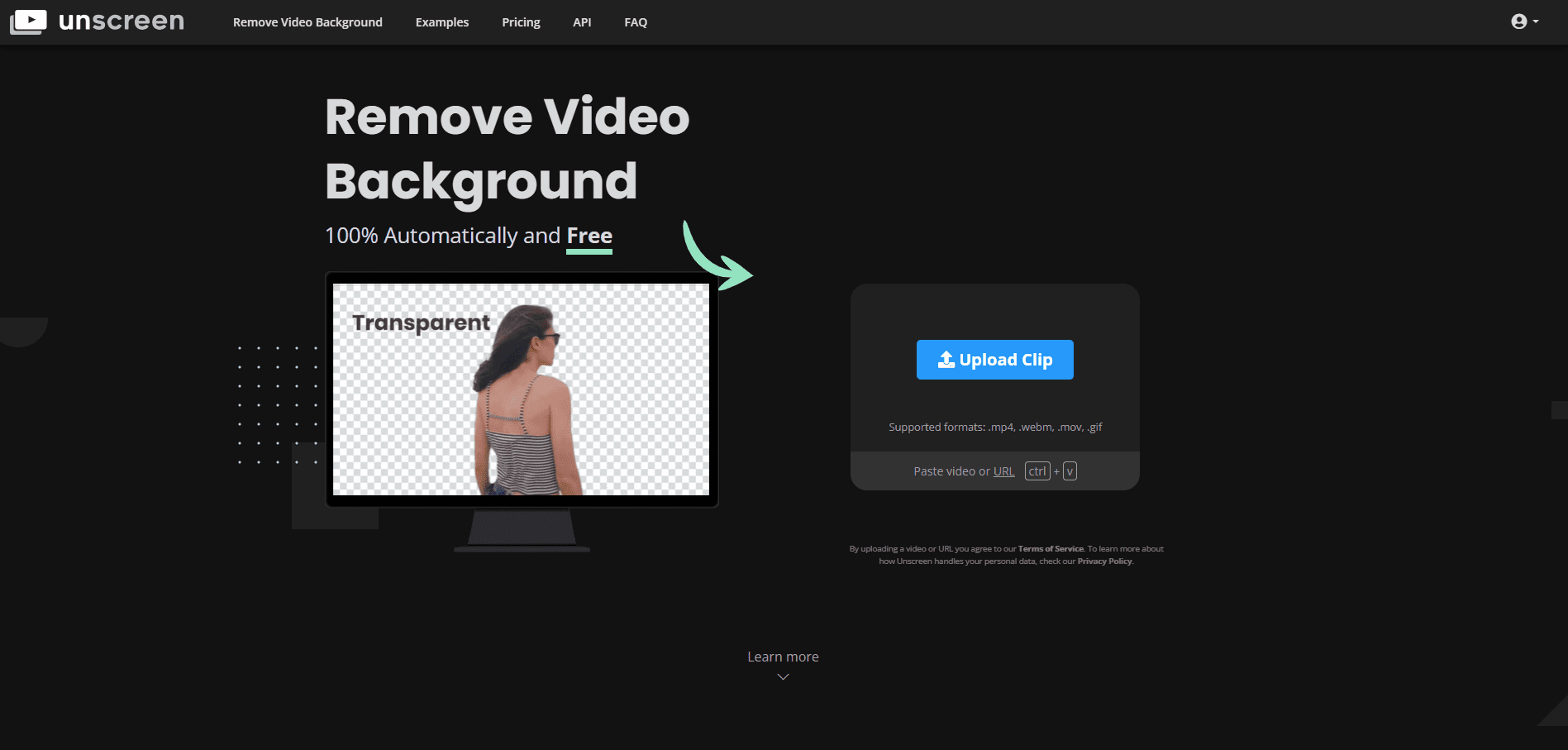
Function List
- Remove video background automatically
- Supports multiple video formats (.mp4, .webm, .mov, .gif)
- Free and Professional versions available
- Pro version supports HD resolution, no watermark, full video clip download and audio support
- Provides plug-ins for Adobe Premiere Pro and After Effects
- API Interface Support
Using Help
Installing and using plug-ins
- Download and install the Unscreen Pro plug-in:
- Visit the Unscreen website to download plug-ins for Adobe Premiere Pro or After Effects.
- Follow the installation wizard to complete the plugin installation.
- Use the plugin to process the video:
- Open Adobe Premiere Pro or After Effects.
- Import the video file to be processed.
- Select the Unscreen Pro plug-in in the Plug-ins menu.
- Click the "Process Video" button and the plugin will automatically remove the video background.
- After processing, click the "Import Unscreen Pro Package" button to import the processed file into your video editing software for further editing.
Using Unscreen online
- Upload a video or provide a link to a video:
- Click the "Upload Video" button and select the video file you want to process, or paste the video link.
- Automated video processing:
- Unscreen will automatically analyze and remove the video background without any manual action on the part of the user.
- Download the processed video:
- After processing is complete, users can download the video file without the background.
- Users of the free version can download videos with watermarks, and users of the pro version can download HD videos without watermarks.
Using the API Interface
- Register and get the API key:
- Visit the Unscreen website to sign up for an account and get an API key.
- Calls the API to process the video:
- Use the sample code in the API documentation to call the Unscreen API to process the video.
- Provide a video file or a link to a video and the API will return the processed video file.
© Copyright notes
Article copyright AI Sharing Circle All, please do not reproduce without permission.
Related posts

No comments...