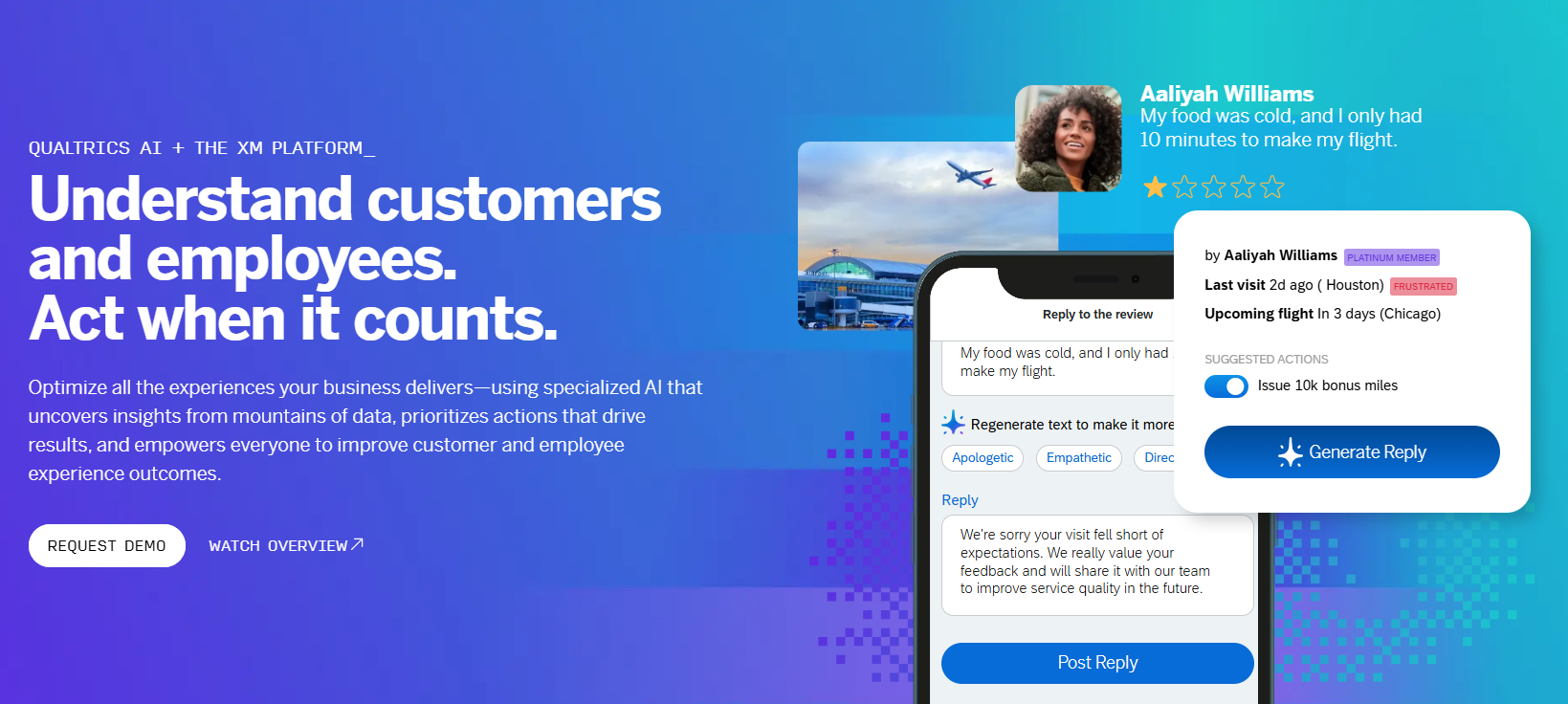TurboScribe: Online tool to quickly convert audio and video to text
General Introduction
TurboScribe is an AI-based transcription tool that focuses on quickly converting audio and video to text. It supports more than 98 languages with an accuracy rate of 99.8% for users who need to process voice content efficiently. Users can upload files to generate transcripts or subtitles with easy and fast operation.TurboScribe offers both free and paid plans, with free users being allowed to transcribe up to three 30-minute segments per day, and unlimited for paid users. The site's interface is intuitive, and features include transcription, translation, and subtitle export to meet a variety of needs. Whether you're an individual or a team, TurboScribe can help save time and increase productivity.
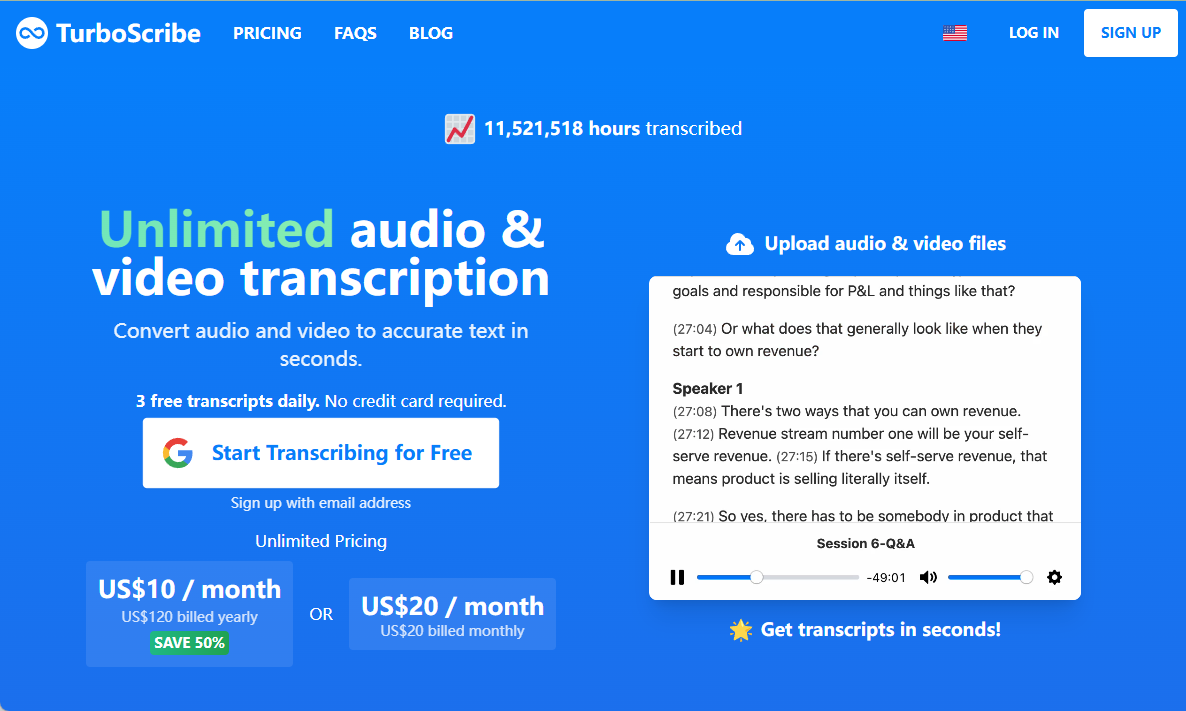
Function List
- Supports audio and video transcription in more than 98 languages, covering English, Spanish, Chinese and more.
- Provides 99.81 TP3T high accuracy transcription, reducing manual proofreading time.
- Supports a variety of file formats, such as MP3, MP4, WAV, MOV, and so on.
- Automatic generation of subtitle files in formats including SRT and VTT.
- Built-in translation function to translate transcribed text into more than 130 languages.
- Provides speaker recognition to automatically distinguish between different speakers in a multi-person conversation.
- Supports batch uploading and exporting, suitable for handling a large number of files.
- Provides audio enhancement tools to optimize files with high background noise.
- integrated (as in integrated circuit) ChatGPT Tips to easily summarize or generate social media content.
Using Help
How to get started
TurboScribe is an online tool that operates directly in your browser without the need to download software. Below are the detailed steps to use it:
- Register for an account
interviewshttps://turboscribe.ai/Click the "Sign Up" button in the upper right corner. Enter your email and password, or use Google account to register quickly. After registering, the system will send you a verification email, click the link in the email to activate your account. You can start using your free account. - Uploading files
After logging in, enter the main interface and click the "Transcribe Files" button. You can drag and drop audio or video files to the upload area, or select local files via "Browse Files". If the files are in the cloud (e.g. YouTube, Google Drive), click the link icon in the upper right corner of the upload box and paste the public link. Supported file formats include MP3, MP4, WAV, MOV, AAC, etc. Free users can upload files for up to 30 minutes at a time, while paid users can upload files up to 10 hours and 5GB in size. - Select Transcription Mode
TurboScribe offers three transcription modes:- Cheetah Mode: The fastest, for scenes where speed is important, 1 hour of audio is completed in about 45 seconds.
- Dolphin Mode: Balancing speed and accuracy, 1 hour of audio is completed in about 3 minutes.
- Whale mode: Highest accuracy for complex audio, 1 hour of audio completed in about 10 minutes.
It is recommended to select Whale mode for best results, especially for multi-person conversations or documents with a lot of background noise.
- Setting the language and options
After uploading the file, select the language of the audio, TurboScribe supports more than 98 languages, including Chinese, English, French, Japanese, etc. If there are multiple speakers in the audio, you can turn on the "Speaker Recognition" function, and the system will automatically tag different speakers. If there are multiple speakers in the audio, you can turn on the "Speaker Recognition" function, and the system will automatically mark different speakers. You can also specify the number of speakers or let the system detect them automatically. - Start transcription
Click on the "Transcribe" button and the system will automatically process the file. The transcription time depends on the file length and mode selection, and is usually from a few seconds to a few minutes. When processing is complete, the page will display the transcript with an audio player next to it for easy cross-checking. - Editing and exporting
- edit transcripts: Click on "Edit Transcript" to enter the editing mode. You can edit the text, adjust the speaker label or correct errors. Click the play icon next to each text to jump to the corresponding audio position for easy proofreading.
- Display timestamp: Click the "Show Timestamps" switch to add timestamps to each text, suitable for users who need precise time reference.
- export format: Click the "Download" button and select an export format, including PDF, DOCX, TXT, SRT (subtitle), or VTT. Advanced export options allow you to adjust the length of subtitle paragraphs or add timestamps to the text file.
- translation function: On the transcription page, click the "Translate" button and select the target language (e.g. from English to Chinese). The system will generate the translated text, which supports more than 130 languages.
- Generate Subtitles
If you need subtitles, upload the file and select "Generate Subtitles". After transcription, click "Download SRT" or "Download VTT" to get the standard subtitle file, which can be directly used in video editing software such as Premiere or Final Cut Pro. - Using ChatGPT Integration
TurboScribe provides ChatGPT Prompts for easy handling of transcribed content. Click "ChatGPT Prompts" at the bottom of the transcription page and select preset options, such as "Detailed Summary" to generate a detailed summary or "Social Media Posts" to generate content for Weibo, ShakeMedia and other platforms. Social Media Posts" to generate content for Weibo, Shake, etc. You can copy the prompts and paste them into the ChatGPT Prompts. You can copy the prompts and paste them into the ChatGPT interface for further processing. - Management Documents
The main interface supports creating folders to organize multiple transcription projects. Click "New Folder", name the folder and drag files into it. The batch operation function allows exporting or deleting multiple transcripts at the same time, which is suitable for high-frequency users.
Featured Function Operation
- Speaker identificationEnable "Speaker Recognition" in the transcription settings and the system will assign a number to each speaker (e.g. Speaker 1, Speaker 2). When editing, you can manually rename the speakers (e.g. "Manager Zhang", "Reporter Li") to improve the readability of the record.
- audio enhancement: TurboScribe automatically optimizes for background noise when uploading low-quality audio. It is recommended that you check the audio clarity before uploading to avoid extremely noisy environments from affecting the results.
- batch fileFor paid users, 50 files can be uploaded at the same time, and for free users, 1 file can be uploaded at a time. For batch export, select "Advanced Export" to generate files in multiple formats at once.
caveat
- Ensure that the network is stable and that the uploading and transcription process relies on the Internet.
- Free users are limited to transcribing 3 files per day for 30 minutes each, suitable for light use.
- The paid plan (TurboScribe Unlimited) is available for $20 per month (monthly) or $10 per month (yearly) and offers unlimited transcription and prioritization for high-frequency users.
- For data security, TurboScribe uses end-to-end encryption and all files and transcripts are accessible only to the user and can be deleted at any time.
application scenario
- proceedings
Business people can use TurboScribe to transcribe team meetings or client communications. After uploading the recording, the system automatically distinguishes between speakers and generates a time-stamped transcript for organizing meeting minutes or archiving. - Podcast and video content creation
Podcasters or video creators can convert audio to text to quickly generate subtitles or social media copy. Subtitle files support multiple languages and are suitable for expanding international audiences. - academic research
Students and researchers can transcribe lectures, interviews or seminars. Transcripts make it easy to organize notes or extract key information, and support for translation is suitable for cross-national research. - subtitle translation
Filmmakers can upload videos to generate multilingual subtitles. Translation features help to quickly adapt to different markets and improve content accessibility.
QA
- What languages does TurboScribe support?
Over 98 languages are supported, including Chinese, English, Spanish, Japanese, Arabic, etc., covering major languages around the world. - How long does it take to transcribe?
Transcription time depends on file length and mode; Cheetah mode is the fastest, about 45 seconds for 1 hour of audio; Whale mode is the slowest, about 10 minutes. Short files are usually completed in a few seconds. - What's the difference between free and paid plans?
The free plan transcribes 3 files of up to 30 minutes per day. The paid plan (TurboScribe Unlimited) is unlimited and supports 10 hours and 5GB files with priority processing. - How do you ensure accurate transcription?
Use Whale mode to upload clear audio and enable speaker recognition. After transcription, you can edit manually to proofread inaccurate parts. - Is the file secure?
TurboScribe uses end-to-end encryption, and files and transcripts are only accessible to the user, with support for deletion at any time.
© Copyright notes
Article copyright AI Sharing Circle All, please do not reproduce without permission.
Related posts

No comments...