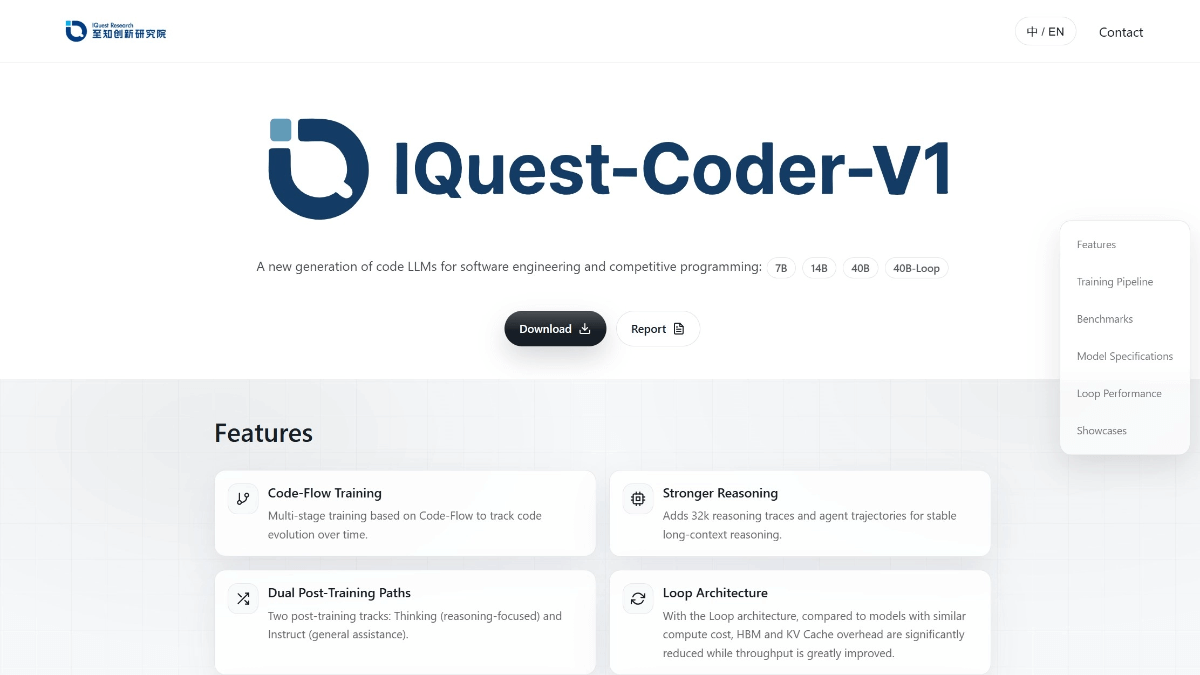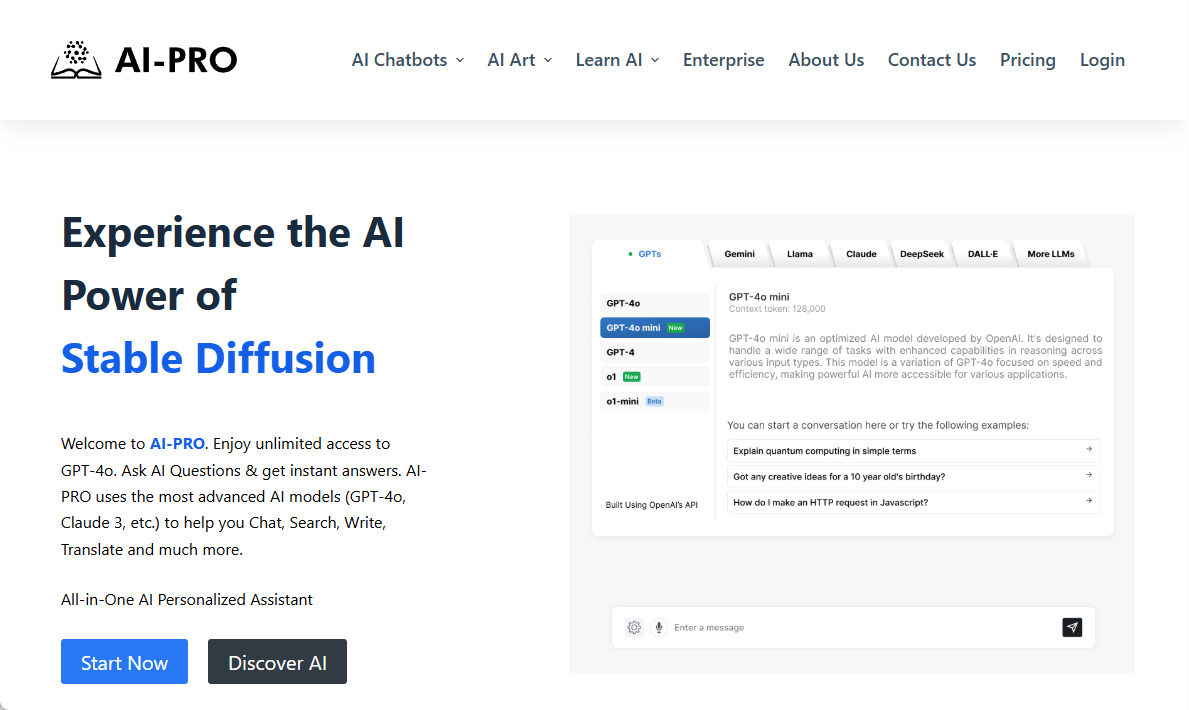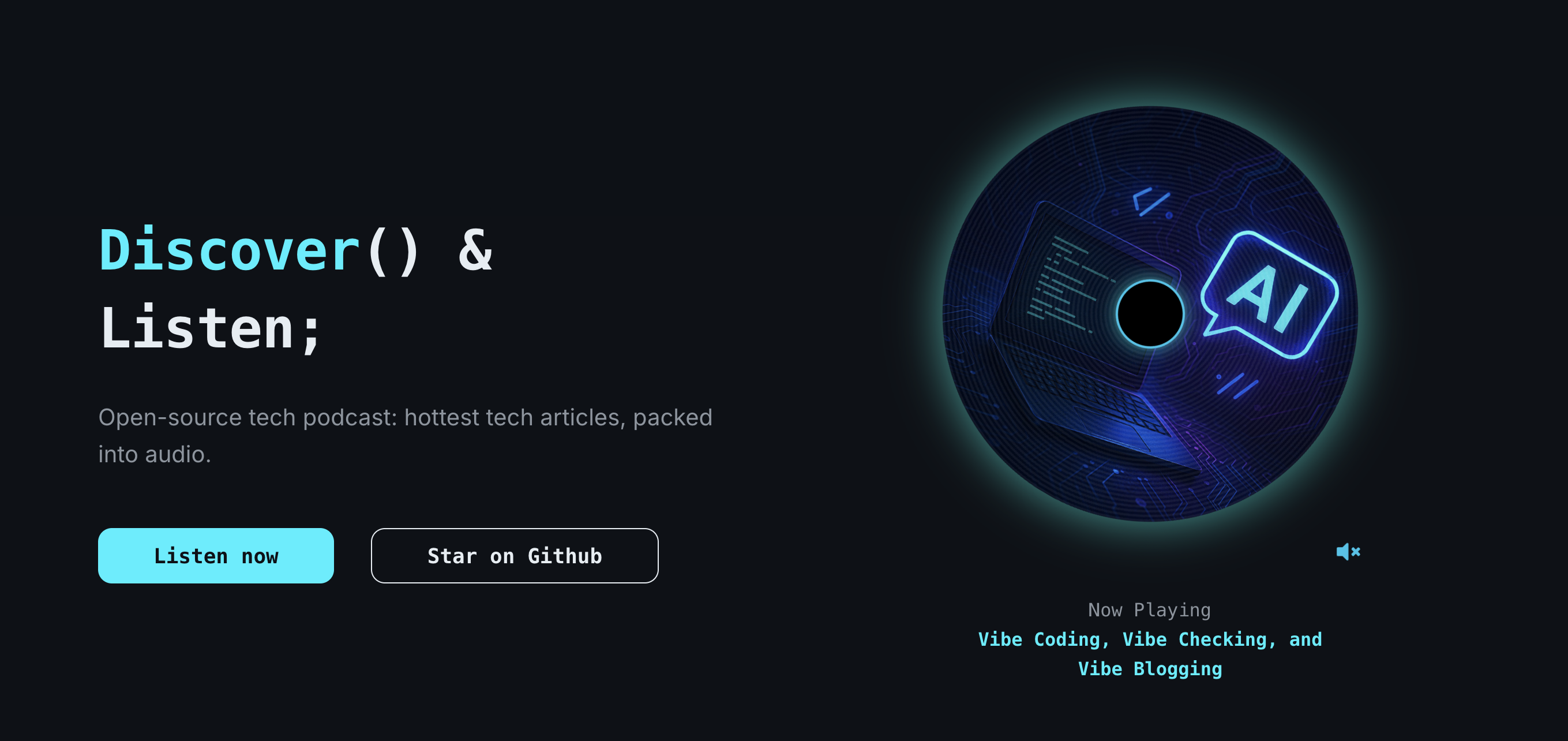TripoSG: Generating high-resolution 3D modeled digital assets from a single image
General Introduction
TripoSG is an open source project developed by the VAST AI research team to generate high-quality 3D models from a single image. The project uses large-scale rectifier-flow converter technology, combined with hybrid supervised training and high-quality datasets, to produce 3D models with clear geometric details and complex structures.TripoSG is not only suitable for real-style images, but can also handle diverse inputs such as cartoons and sketches. Its code and pre-trained models are openly available on GitHub and can be downloaded and used by anyone for free. The goal of this tool is to help researchers, developers, and creators make 3D digital assets more easily.

Function List
- Generate high-resolution 3D models from a single image with support for multiple styles of input.
- Provides clear geometric features and fine surface detail.
- Supports 3D shape generation for complex topologies.
- Open source code and pre-trained models allow users to freely modify and optimize.
- The use of large-scale rectifier-flow converters ensures a stable and efficient generation process.
Using Help
TripoSG is a tool that requires local installation and is aimed at users with a certain technical foundation, such as developers or researchers. Here are the detailed installation and usage steps.
Installation process
- Preparing the environment
Before using TripoSG, you need to make sure you have a Python environment on your computer. Python 3.10 or higher is recommended. You can check the version with the following command:
python --version
If not installed, it can be downloaded from https://www.python.org.
- cloning project
Open a terminal and enter the following command to download the TripoSG project locally:
git clone https://github.com/VAST-AI-Research/TripoSG.git
Once the download is complete, go to the project folder:
cd TripoSG
- Installing PyTorch
TripoSG requires PyTorch support. Go to https://pytorch.org/get-started/locally/ and choose the appropriate version based on your operating system and graphics card (whether it supports CUDA or not). For example, if you have an NVIDIA graphics card and support CUDA 11.8, you can run it:
pip install torch torchvision --index-url https://download.pytorch.org/whl/cu118
If you don't have a graphics card, you can install the CPU version:
pip install torch torchvision
- Installation of dependencies
The program provides arequirements.txtfile that lists all the libraries needed. Run it in a terminal:
pip install -r requirements.txt
This will automatically install the necessary toolkits such as transformers and trimesh.
- Verify Installation
Once the installation is complete, you can run a simple test command to make sure the environment is working:
python -c "import torch; print(torch.__version__)"
If the version number is output, the installation was successful.
Usage
The core function of TripoSG is to generate 3D models from images. Here are the steps.
Preparing the input image
You need a clear image as input, for example in PNG or JPG format. The image content can be a real object, a cartoon character or a hand-drawn sketch. Make sure the image has a simple background for better generation.
Run the generate command
- Place the image file in the TripoSG project folder, or memorize the file path.
- Run the following command in the terminal:
python run.py --image 你的图像路径 --output-dir 输出文件夹
For example:
python run.py --image ./example.png --output-dir ./output
--imageSpecifies the input image path.--output-dirSpecify where to save the 3D model, the default isoutput/The
- Wait for generation. The process may take a few minutes, depending on your computer performance and image complexity. When finished, you will see the generated 3D model file (usually in OBJ format) in the output folder.
Adjustment parameters (optional)
TripoSG supports some parameter adjustments to generate effects. For example:
--mc-resolution: Sets the mesh resolution, default is 256. larger values result in more detail but longer computation times.
python run.py --image ./example.png --mc-resolution 512 --output-dir ./output
--bake-texture: Generate texture maps instead of vertex colors.
python run.py --image ./example.png --bake-texture --texture-resolution 2048 --output-dir ./output
View Results
The generated 3D model can be opened in software such as Blender or MeshLab. In Blender, click on "File > Import > Wavefront (.obj)" to load the model and check the details and textures.
Frequently Asked Questions
- If you are prompted for lack of CUDA support, make sure that PyTorch's version of CUDA matches your computer's graphics card driver.
- If the generation fails, check if the image meets the requirements or try to update the dependent libraries:
pip install --upgrade -r requirements.txt
Advanced Use
TripoSG is open source and you can modify the code to meet specific needs. For example, to adjust model parameters or add new features. The project documentation is on GitHub at README.md, detailing the code structure and contribution methods.
application scenario
- game development
Developers can use TripoSG to quickly generate 3D models from conceptual drawings, saving modeling time. - 3D printing
Creators can enter design sketches to generate printable 3D files that can be used to create physical models. - Educational research
Students and researchers can use it to explore image-to-3D conversion techniques and learn about the use of AI in modeling. - animation
Animators can generate character models using cartoon images to speed up the pre-production process.
QA
- What image formats does TripoSG support?
Common image formats such as PNG and JPG are supported. higher resolution images are recommended for better results. - Need a video card?
Not necessarily. You can run it on a CPU without a graphics card, but it will be faster with NVIDIA graphics. - Is the generated model commercially available?
Yes. TripoSG uses the MIT license, which allows free use and modification, provided that the copyright notice is retained. - Why are the generated results unsatisfactory?
It may be that the image background is too complex or the resolution is too low. Try simplifying the background or improving the image quality.
© Copyright notes
Article copyright AI Sharing Circle All, please do not reproduce without permission.
Related posts

No comments...