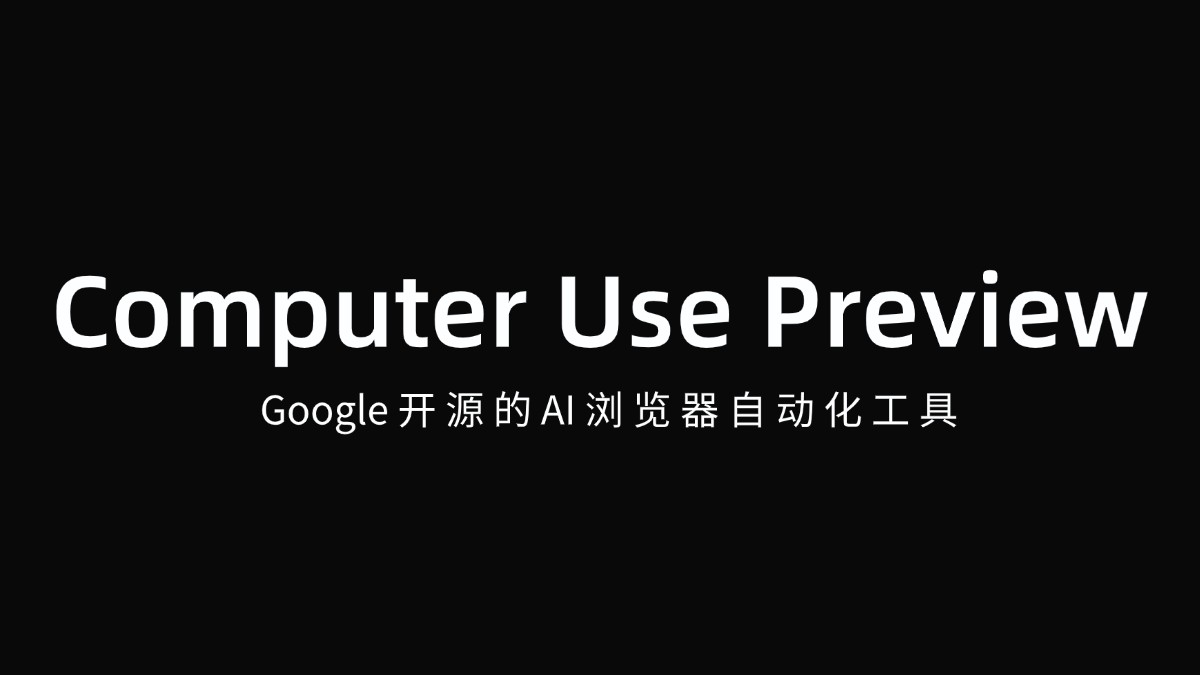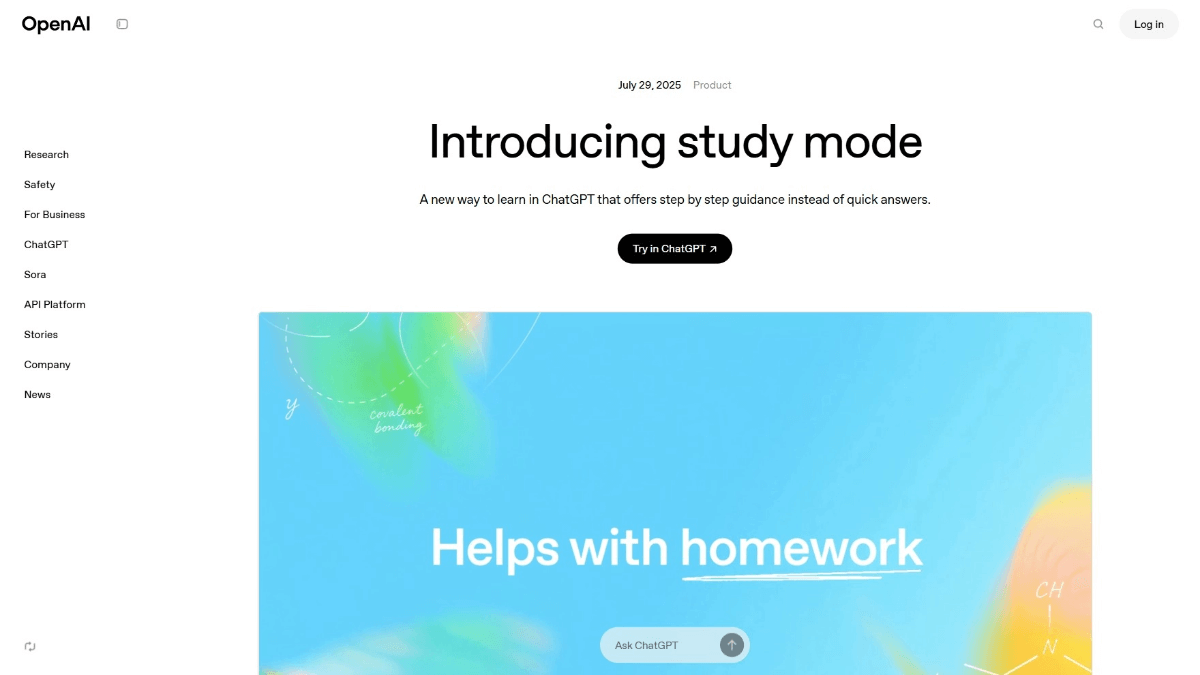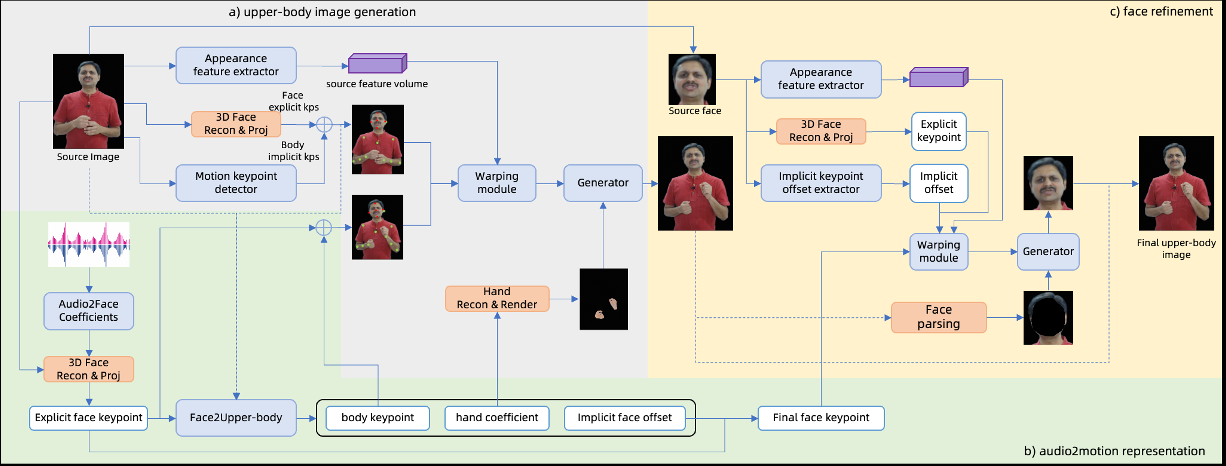Tripo: AI-driven 3D model generation platform, 3D material, scene, video generation tool
General Introduction
Tripo 3D is a platform that utilizes artificial intelligence technology to quickly generate high-quality 3D models. Users can easily create detailed 3D models with textures from text descriptions or image inputs for a wide range of fields such as entertainment, gaming, industrial design, and architecture.Tripo 3D offers a user-friendly interface and fast processing times, making 3D modeling easier and more efficient than ever.
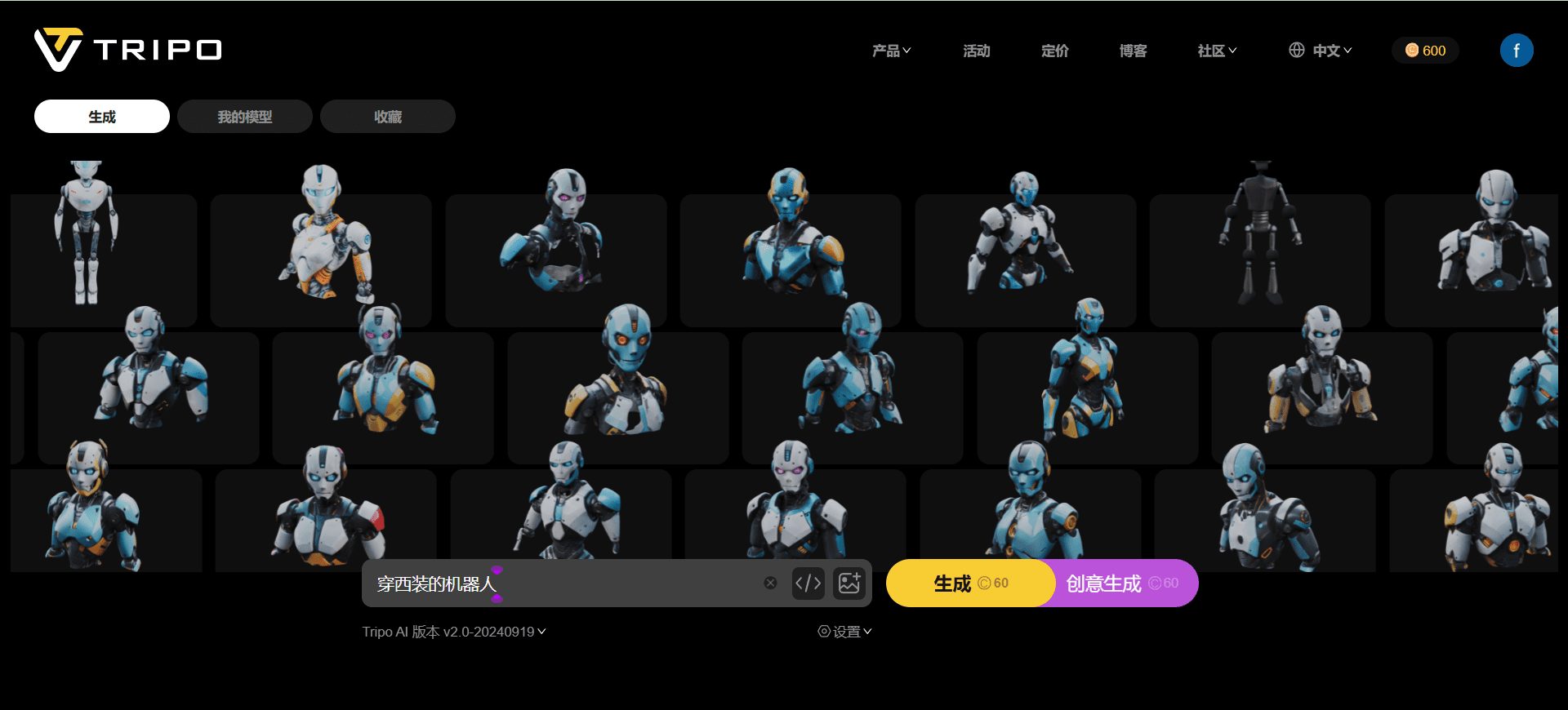
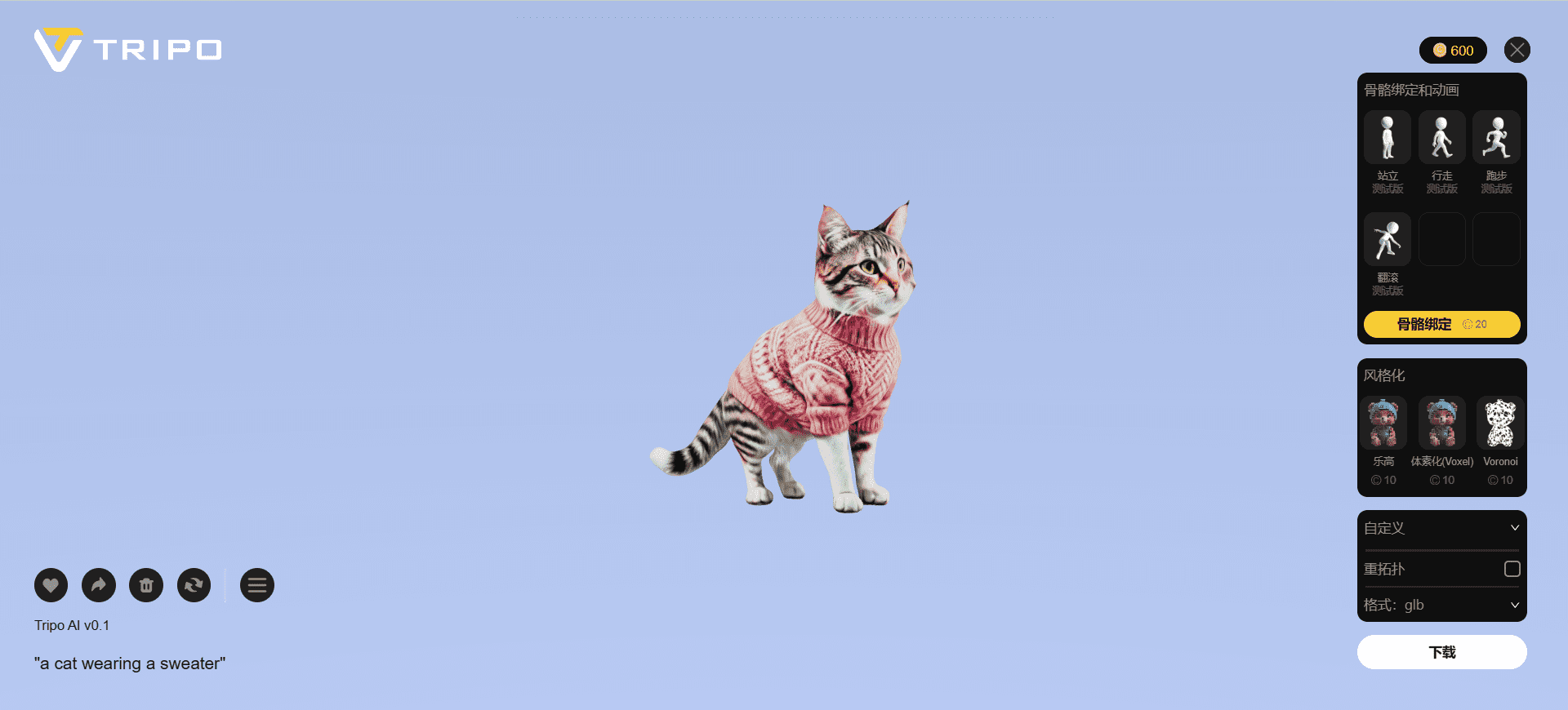
Function List
- Text Generation 3D Model: Quickly generate a 3D model that matches the description by entering a text description.
- Image Generation of 3D Models: Upload images and automatically generate high-quality 3D models.
- Model editing: Provides a variety of tools to fine-tune the editing and adjustment of the generated 3D model.
- Texture Generation: Automatically generate realistic textures for 3D models to enhance the realism of the model.
- Multi-format export: Supports the export of multiple 3D model formats for easy use in different software.
- cloud storage: All generated models can be saved in the cloud, accessed and managed anytime, anywhere.
Using Help
Text Generation 3D Model
- Go to the generation page: After logging in, click on "Text Generation" in the navigation bar.
- Input Description: Enter a detailed description of the 3D model you want to generate in the text box.
- Generating ModelsClick on the "Generate" button and the system will automatically generate a 3D model that matches the description.
- View & Edit: Once generated, you can view the model in the preview window and make adjustments using the editing tools.
Image Generation of 3D Models
- Go to the generation page: After logging in, click on "Image Generation" in the navigation bar.
- Upload imagesClick the "Upload" button and select the image file you want to convert to a 3D model.
- Generating ModelsClick the "Generate" button and the system will automatically generate a 3D model that matches the image.
- View & Edit: Once generated, you can view the model in the preview window and make adjustments using the editing tools.
Model editing
- Select Model: On the "My Models" page, select the 3D model you want to edit.
- Use of tools: Use the various editing tools provided by the platform, such as scaling, rotating, moving, etc., to fine-tune the model.
- Save changes: When you are done editing, click the "Save" button to save the modified model to the cloud.
Texture Generation
- Select Model: On the My Models page, select the 3D model you want to add texture to.
- Generate Texture: Click on the "Generate Texture" button and the system will automatically generate a realistic texture for the model.
- View & Adjust: Once the generation is complete, you can view the texture effect in the preview window and make any necessary adjustments.
Multi-format export
- Select Model: On the "My Models" page, select the 3D model you want to export.
- Select FormatClick the "Export" button and choose the format you need for your 3D model, such as OBJ, FBX, etc.
- Download fileClick the "Download" button to save the exported 3D model file locally.
common problems
- How to reset your password: Click "Forgot Password" on the login page and follow the instructions to reset your password.
- How to delete a model: On the "My Models" page, select the model you want to delete and click the "Delete" button.
- How to contact customer service: Find the "Contact Us" link at the bottom of the website and make inquiries via email or online customer service.
© Copyright notes
Article copyright AI Sharing Circle All, please do not reproduce without permission.
Related posts

No comments...